How To Install Live Chat and Chatbot Using PhoneGap SDK
Here, you can learn the steps to set up a chatbot via PhoneGap SDK with the help of Kommunicate. Also, get access to our Document Guide.
Join the DZone community and get the full member experience.
Join For FreeProviding exceptional customer support is paramount for the success of any business in today's hyper-connected world. With the increased adoption of mobile apps, users expect real-time assistance right at their fingertips. That's where live chat and chatbots come in. These tools not only improve customer satisfaction but also streamline communication and drive engagement.
If you're a developer using PhoneGap SDK to build your app, integrating live chat and chatbot functionality is easier than you might think. In this article, we'll walk you through the steps to install live chat and chatbot using PhoneGap SDK.
![]() Understanding PhoneGap SDK
Understanding PhoneGap SDK
PhoneGap SDK, also known as Apache Cordova, is a popular framework for building cross-platform mobile applications using web technologies such as HTML, CSS, and JavaScript. It allows developers to create apps that run seamlessly on multiple platforms, including Android and iOS, using a single codebase.
Installing Live Chat and Chatbot With PhoneGap SDK
Now, let's get into the nitty-gritty of installing live chat and chatbot functionality using PhoneGap SDK:
Step 1: Choose a Live Chat and Chatbot Provider
Start by selecting a live chat and chatbot provider that offers PhoneGap SDK integration. Some popular options include LiveChat, Intercom, Zendesk, and Kommunicate. Consider factors such as pricing, features, and ease of integration when making your selection.
Step 2: Obtain API Keys and Credentials
Once you've chosen a provider, sign up for an account and obtain the necessary API keys and credentials. These will be used to authenticate your app with the live chat and chatbot service.
Step 3: Install PhoneGap Plugin
Search for and install the PhoneGap plugin provided by your chosen live chat and chatbot provider. This plugin will allow you to easily integrate the service into your PhoneGap app.
Step 4: Configure Plugin Settings
Configure the plugin settings with your API keys and credentials. This may involve adding configuration files to your project or making changes to your app's configuration files.
Step 5: Implement Live Chat and Chatbot Interface
Design and implement the user interface for the live chat and chatbot within your app. This could be a chat window where users can type their queries and receive responses from live agents or chatbots.
Step 6: Test Integration
Thoroughly test the integration to ensure that live chat and chatbot functionality work as expected. Test various scenarios, such as initiating a chat session, sending messages to the chatbot, and receiving responses from live agents.
Let's see how you can add the Kommunicate plugin to your app.
For Ionic, use the following command:
ionic cordova plugin add kommunicate-cordova-plugin
npm install @ionic-native/kommunicate
If you are using capacitor, add the plugin below:
npm install kommunicate-cordova-plugin
npx cap sync
npm install @ionic-native/kommunicateFor iOS, you need to add the Kommunicate pod dependency in the CordovaPlugin Podspec file. Open the project in xcode and add the below dependency in CordovaPlugins.podspec file (Absolute path: <YourProject>/ios/capacitor-cordova-ios-plugins/CordovaPlugins.podspec):
s.dependency 'Kommunicate'
You can add the above dependency just below the dependency for CapacitorCordova:
s.dependency 'CapacitorCordova'
s.dependency 'Kommunicate'If you are using another plugin that uses pods, then check the Podfile generated under the platforms/iOS directory. After installing the Kommunicate plugin, the existing pods in the Podfile might get replaced by the Kommunicate pod. To make it work with Kommunicate, follow the below steps:
- Copy the existing Pod dependencies before adding the Kommunicate plugin
- Add the Kommunicate plugin. The Podfile will now have Kommunicate dependency.
- Add the copied Pod depedencies from step 1 below the Kommunicate dependency in the Podfile.
Get Your App ID
Sign up for Kommunicate to get your APP_ID. This APP_ID is used to create/launch conversations.
Declare Kommunicate Variable
Cordova: If you are using native Cordova without Ionic, you can simply call functions by using Kommunicate. However, if any problem occurs, declare a Kommunicate variable:
- In typescript(.ts file), declare the variable as
Declare var Kommunicate: any; - In javascript(.js file), declare the variable as
var Kommunicate;
Ionic
If you are using the Ionic framework with Cordova or capacitor:
In your app/app-module.ts file add the below import:
import { Kommunicate } from '@ionic-native/kommunicate/ngx';
Then, add the Kommunicate entry inside providers in the same file.
Import Kommunicate in the file you want to use the Kommunicate functions below:
import { Kommunicate } from '@ionic-native/kommunicate/ngx';
Then, create a member variable of the imported type in the constructor of the same class as constructor(private kommunicate: Kommunicate) { }
Now, use the Kommunicate variable to access the functions.
Detailed steps to further launch the chat and different parameters can be found here.
Best Practices for Live Chat and Chatbot Integration
- Keep the chat interface simple and intuitive to encourage user engagement.
- Provide options for users to escalate to live agents if needed.
- Personalize chatbot responses based on user behavior and preferences.
- Monitor chat interactions and analyze data to identify areas for improvement.
Opinions expressed by DZone contributors are their own.

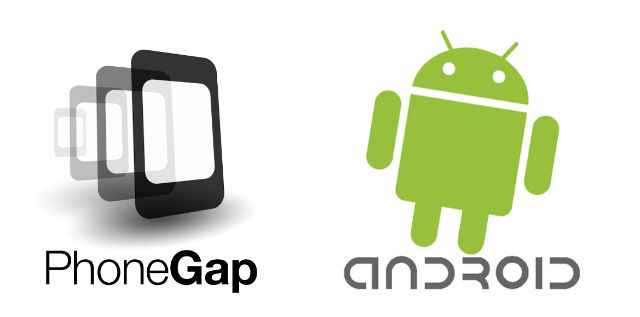 Understanding PhoneGap SDK
Understanding PhoneGap SDK
Comments