A Quick Guide to Deploying Java Apps on OpenShift
Get your Java apps containerized with this guide to OpenShift deployments. Learn how to configure the tools you need, pass credentials, and trigger updates.
Join the DZone community and get the full member experience.
Join For FreeIn this article, I’m going to show you how to deploy your applications on OpenShift (Minishift), connect them with other services exposed there, or use some other interesting deployment features provided by OpenShift. OpenShift is built on top of Docker containers and the Kubernetes container cluster orchestrator.
Running Minishift
We use Minishift to run a single-node OpenShift cluster on the local machine. The only requirement before installing MiniShift is having a virtualization tool installed. I use Oracle VirtualBox as a hypervisor, so I should set the --vm-driver parameter to virtualbox in my running command.
$ minishift start --vm-driver=virtualbox --memory=3GRunning Docker
It turns out that you can easily reuse the Docker daemon managed by Minishift in order to run Docker commands directly from your command line without any additional installation. To achieve this, just run the following command after starting Minishift.
@FOR /f "tokens=* delims=^L" %i IN ('minishift docker-env') DO @call %iRunning the OpenShift CLI
The last tool that is required before starting any practical exercise with Minishift is the CLI. It is available under the command oc. To enable it on your command line, run the following commands:
$ minishift oc-env
$ SET PATH=C:\Users\minkowp\.minishift\cache\oc\v3.9.0\windows;%PATH%
$ REM @FOR /f "tokens=*" %i IN ('minishift oc-env') DO @call %iAlternatively, you can use the OpenShift web console which is available under port 8443. On my Windows machine, it is, by default, launched under the address 192.168.99.100.
Building Docker Images of the Sample Applications
I prepared the two sample applications that are used for the purposes of presenting OpenShift deployment process. These are simple Java and Vert.x applications that provide an HTTP API and store data in MongoDB. We need to build Docker images with these applications. The source code is available on GitHub in the branch openshift. Here’s a sample Dockerfile for account-vertx-service.
FROM openjdk:8-jre-alpine
ENV VERTICLE_FILE account-vertx-service-1.0-SNAPSHOT.jar
ENV VERTICLE_HOME /usr/verticles
ENV DATABASE_USER mongo
ENV DATABASE_PASSWORD mongo
ENV DATABASE_NAME db
EXPOSE 8095
COPY target/$VERTICLE_FILE $VERTICLE_HOME/
WORKDIR $VERTICLE_HOME
ENTRYPOINT ["sh", "-c"]
CMD ["exec java -jar $VERTICLE_FILE"]Go to the account-vertx-service directory and run the following command to build an image from the Dockerfile visible above.
$ docker build -t piomin/account-vertx-service .The same steps should be performed for customer-vertx-service. After, you will have two images built, both in the same version latest, which now can be deployed and run on Minishift.
Preparing the OpenShift Deployment Descriptor
When working with OpenShift, the first step of our application’s deployment is to create a YAML configuration file. This file contains basic information about the deployment like the containers used for running applications (1), scaling (2), triggers that drive automated deployments in response to events (3), or a strategy of deploying your pods on the platform (4).
kind: "DeploymentConfig"
apiVersion: "v1"
metadata:
name: "account-service"
spec:
template:
metadata:
labels:
name: "account-service"
spec:
containers: # (1)
- name: "account-vertx-service"
image: "piomin/account-vertx-service:latest"
ports:
- containerPort: 8095
protocol: "TCP"
replicas: 1 # (2)
triggers: # (3)
- type: "ConfigChange"
- type: "ImageChange"
imageChangeParams:
automatic: true
containerNames:
- "account-vertx-service"
from:
kind: "ImageStreamTag"
name: "account-vertx-service:latest"
strategy: # (4)
type: "Rolling"
paused: false
revisionHistoryLimit: 2Deployment configurations can be managed with the oc command like any other resource. You can create a new configuration or update the existing one by using the oc apply command.
$ oc apply -f account-deployment.yamlYou might be a little surprised, but this command does not trigger any build and does not start the pods. In fact, you have only created a resource of type deploymentConfig, which describes the deployment process. You can start this process using some other oc commands, but first, let’s take a closer look at the resources required by our application.
Injecting Environment Variables
As I have mentioned before, our sample applications use an external datasource. They need to open the connection to the existing MongoDB instance in order to store their data passed using HTTP endpoints exposed by the application. Here’s our MongoVerticle class, which is responsible for establishing a client connection with MongoDB. It uses environment variables for setting security credentials and a database name.
public class MongoVerticle extends AbstractVerticle {
@Override
public void start() throws Exception {
ConfigStoreOptions envStore = new ConfigStoreOptions()
.setType("env")
.setConfig(new JsonObject().put("keys", new JsonArray().add("DATABASE_USER").add("DATABASE_PASSWORD").add("DATABASE_NAME")));
ConfigRetrieverOptions options = new ConfigRetrieverOptions().addStore(envStore);
ConfigRetriever retriever = ConfigRetriever.create(vertx, options);
retriever.getConfig(r -> {
String user = r.result().getString("DATABASE_USER");
String password = r.result().getString("DATABASE_PASSWORD");
String db = r.result().getString("DATABASE_NAME");
JsonObject config = new JsonObject();
config.put("connection_string", "mongodb://" + user + ":" + password + "@mongodb/" + db);
final MongoClient client = MongoClient.createShared(vertx, config);
final AccountRepository service = new AccountRepositoryImpl(client);
ProxyHelper.registerService(AccountRepository.class, vertx, service, "account-service");
});
}
}MongoDB is available in OpenShift’s catalog of predefined Docker images. You can easily deploy it on your Minishift instance just by clicking the “MongoDB” icon in “Catalog” tab. Your username and password will be automatically generated if you do not provide them during the deployment setup. All the properties are available as deployment environment variables and are stored as secrets/mongodb, where mongodb is the name of the deployment.

Environment variables can be easily injected into any other deployments using the oc set command, and therefore, they are injected into the pod after performing the deployment process. The following command injects all secrets assigned to the mongodb deployment to the configuration of our sample application’s deployment.
$ oc set env --from=secrets/mongodb dc/account-serviceImporting Docker Images to OpenShift
A deployment configuration is ready. So, in theory, we could have started the deployment process. However, let's go back for a moment to the deployment config defined in Step 5, the section on deployment descriptors. We defined two triggers that cause a new replication controller to be created, which results in deploying a new version of the pod. The first of them is a configuration change trigger that fires whenever changes are detected in the pod template of the deployment configuration (ConfigChange).
The second of them, the image change trigger (ImageChange), fires when a new version of the Docker image is pushed to the repository. To be able to see whether an image in a repository has been changed, we have to define and create an image stream. Such an image stream does not contain any image data, but presents a single virtual view of related images, something similar to an image repository. Inside the deployment config file, we referred to the image stream account-vertx-service, so the same name should be provided inside the image stream definition. In turn, when setting the spec.dockerImageRepository field, we define the Docker pull specification for the image.
apiVersion: "v1"
kind: "ImageStream"
metadata:
name: "account-vertx-service"
spec:
dockerImageRepository: "piomin/account-vertx-service"Finally, we can create resource on OpenShift platform.
$ oc apply -f account-image.yamlRunning the Deployment
Once a deployment configuration has been prepared, and the Docker images have been successfully imported into the repository managed by the OpenShift instance, we may trigger the build using the following oc commands.
$ oc rollout latest dc/account-service
$ oc rollout latest dc/customer-serviceIf everything goes fine, the new pods should be started for the defined deployments. You can easily check it out using the OpenShift web console.
Updating the Image Streams
We have already created two image streams related to the Docker repositories. Here’s the screen from the OpenShift web console that shows the list of available image streams.

To be able to push a new version of an image to OpenShift's internal Docker registry, we should first perform a docker login against this registry using the user’s authentication token. To obtain the token from OpenShift, use the oc whoami command, then pass it to your docker login command with the -p parameter.
$ oc whoami -t
Sz9_TXJQ2nyl4fYogR6freb3b0DGlJ133DVZx7-vMFM
$ docker login -u developer -p Sz9_TXJQ2nyl4fYogR6freb3b0DGlJ133DVZx7-vMFM https://172.30.1.1:5000Now, if you perform any change in your application and rebuild your Docker image with the latest tag, you have to push that image to the image stream on OpenShift. The address of the internal registry has been automatically generated by OpenShift, and you can check it out in the image stream’s details. For me, it is 172.30.1.1:5000.
$ docker tag piomin/account-vertx-service 172.30.1.1:5000/sample-deployment/account-vertx-service:latest
$ docker push 172.30.1.1:5000/sample-deployment/account-vertx-serviceAfter pushingthe new version of the Docker image to the image stream, a rollout of the application is started automatically. Here’s the screen from the OpenShift web console that shows the history of account-service's deployments.
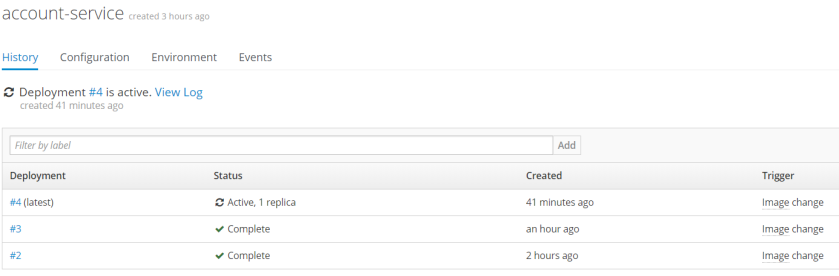
Conclusion
I have shown you the steps of deploying your application on the OpenShift platform. Based on a sample Java application that connects to a database, I illustrated how to inject credentials to that application’s pod entirely transparently for a developer. I also perform an update of the application’s Docker image in order to show how to trigger a new deployment upon image change.

Published at DZone with permission of Piotr Mińkowski, DZone MVB. See the original article here.
Opinions expressed by DZone contributors are their own.

Comments