Using Azure Load Balancer With CockroachDB
Today, we'll set up Azure Load Balancer service with CockroachDB. Our docs have a note on it but I'll attempt to fill in the blanks of setting up ALB.
Join the DZone community and get the full member experience.
Join For FreeMotivation
The purpose of this tutorial is to provide step-by-step instructions in getting an Azure Load Balancer up quickly. Our docs do a great job at covering the CockroachDB portion but the granular steps to get ALB up are missing. Since this is my first foray into managed load balancers, I decided to do the hard work.
High-Level Steps
- Provision a cluster in Azure
- Provision a load balancer
- Test connectivity
- Clean up
Step by Step Instructions
This article assumes you've set up a Resource Group and a Virtual Network associated with it in your Azure subscription. Following this document will walk you through setting up a CockroachDB cluster. When you have these prerequisites in place, we can continue with setting up a load balancer.
Search for Load Balancer in the Azure Console
Click Create.
Fill Out Create Load Balancer Modal
Fill out the Frontend IP modal:
- Add a frontend IP configuration.
- Fill out the Public IP address.
Add the front-end IP address.
Click Add.
Add Backend Pools
Add a backend pool.
Click Add.
Create Inbound Rules
- Add a load balancing rule.
- Add a health probe.
Be careful with choosing the right port for the health probe. My cluster exposes the health endpoint at port 26258 but I mistakenly assumed it was 8080, which is the default for CockroachDB. This can trip you up. Typically the health endpoint is exposed at the following url.
Load balancing rule:
Click Add.
Click Next to skip Outbound Rules.
Click Next to Add Tags
This step is optional depending on your organization. I prefer to tag my cloud resources.
Review and Create
Optionally, download the template for automation.
You have a choice to deploy from this same template in this screen or hit the breadcrumb menu up top to go back to the previous screen and deploy the load balancer that way. Both steps will have the same result.
Hit Deploy!
Click Create.
Once it completes, find the Load Balancer in the console and copy the public IP:
Test Connectivity
Now that we're finished deploying a load balancer, we can test the connectivity to the cluster via LB. Copy the public IP to the clipboard.
Connect to the cluster from your client machine:
cockroach sql --insecure --host=<Your LB public IP>In the case of secure clusters, you will need to pass --certs-dir flag pointing to the cluster certs you used to set up the cluster. You also need to make sure to include the load balancer public IP when you create node certs. Otherwise, you will get the following error:
cockroach sql --certs-dir=certs --host=20.97.200.152#
ERROR: x509: certificate is valid for 10.1.0.4, 10.1.0.5, 10.1.0.6, 20.186.27.148, 20.186.26.192, 20.186.27.127, not 20.97.200.152
Failed running "sql"Where 20.97.200.152 is the public IP of the LB.
Assuming everything is configured correctly, you should see a similar output in your terminal:
cockroach sql --insecure --host=20.97.200.152#
# Welcome to the CockroachDB SQL shell.
# All statements must be terminated by a semicolon.
# To exit, type: \q.
#
# Server version: CockroachDB CCL v21.2.5 (x86_64-unknown-linux-gnu, built 2022/02/07 21:01:07, go1.16.6) (same version as client)
#Now in the console, we can issue commands to see which node we're connected to:
root@20.97.200.152:26257/defaultdb> select crdb_internal.node_id();
crdb_internal.node_id
-------------------------
1
Let's exit out and connect again. Based on your set up you may have identical or different results. It may coincidentally point you to the same node, in which case exit out and try again.
root@20.97.200.152:26257/defaultdb> select crdb_internal.node_id();
crdb_internal.node_id
-------------------------
3
This time we connected to node 3 instead. Having a managed load balancer has its advantages over managing a service like HAProxy manually. For once, you can configure zonal redundancy for the frontend IP and manage the service natively instead of Linux process, i.e. haproxy -f haproxy.cfg &.
That's it for today, hope you found this tutorial useful.
Published at DZone with permission of Artem Ervits. See the original article here.
Opinions expressed by DZone contributors are their own.


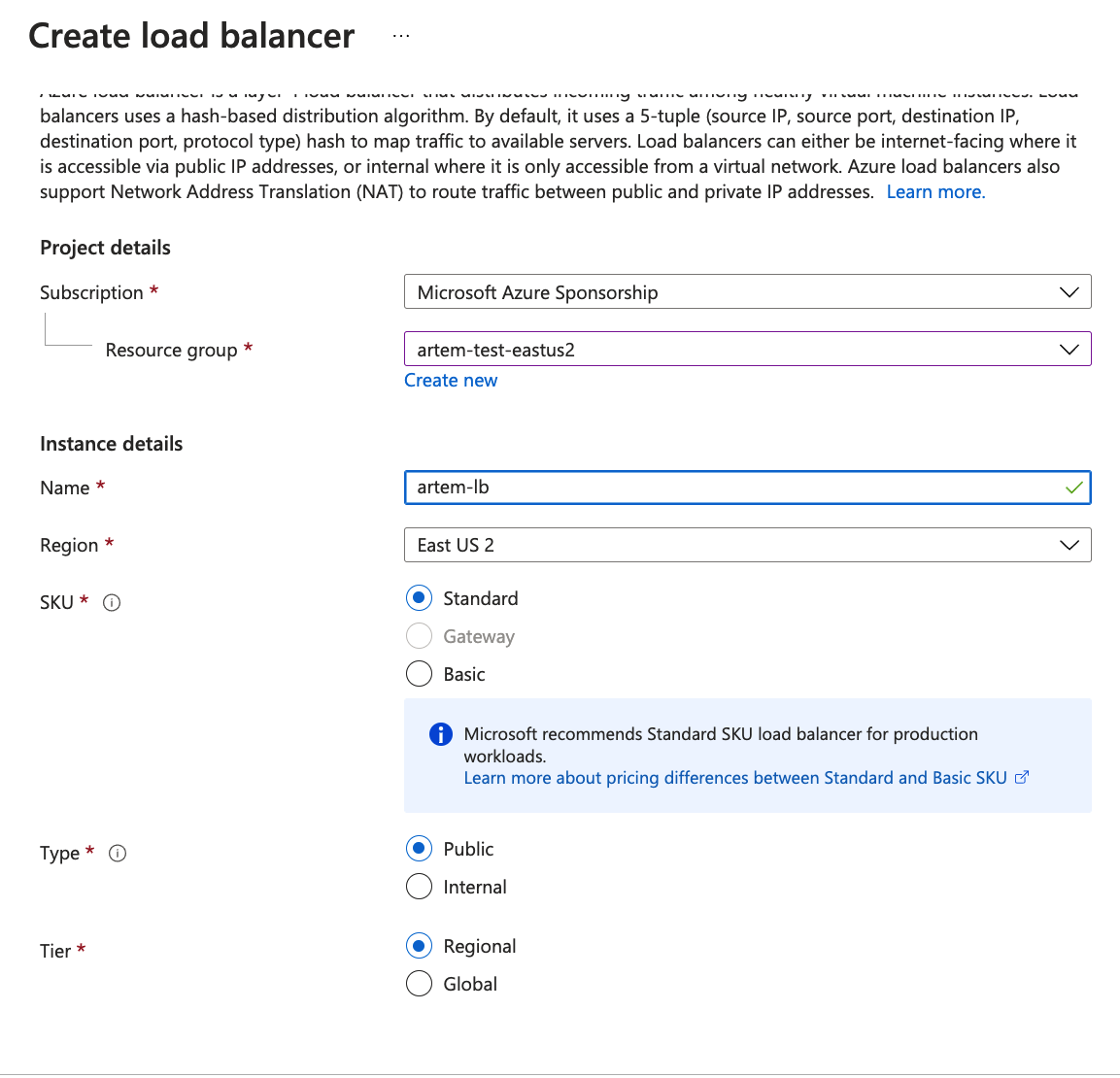
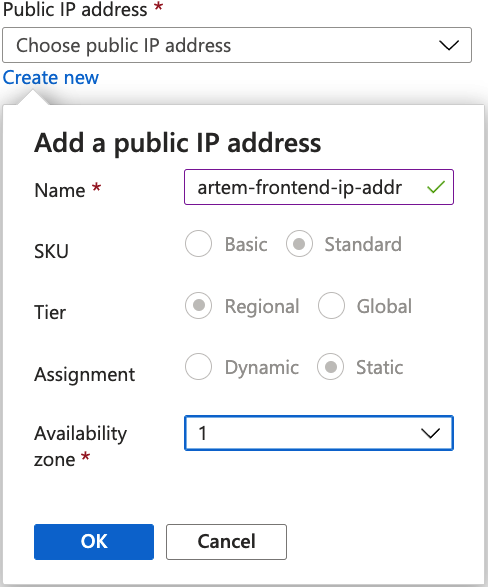


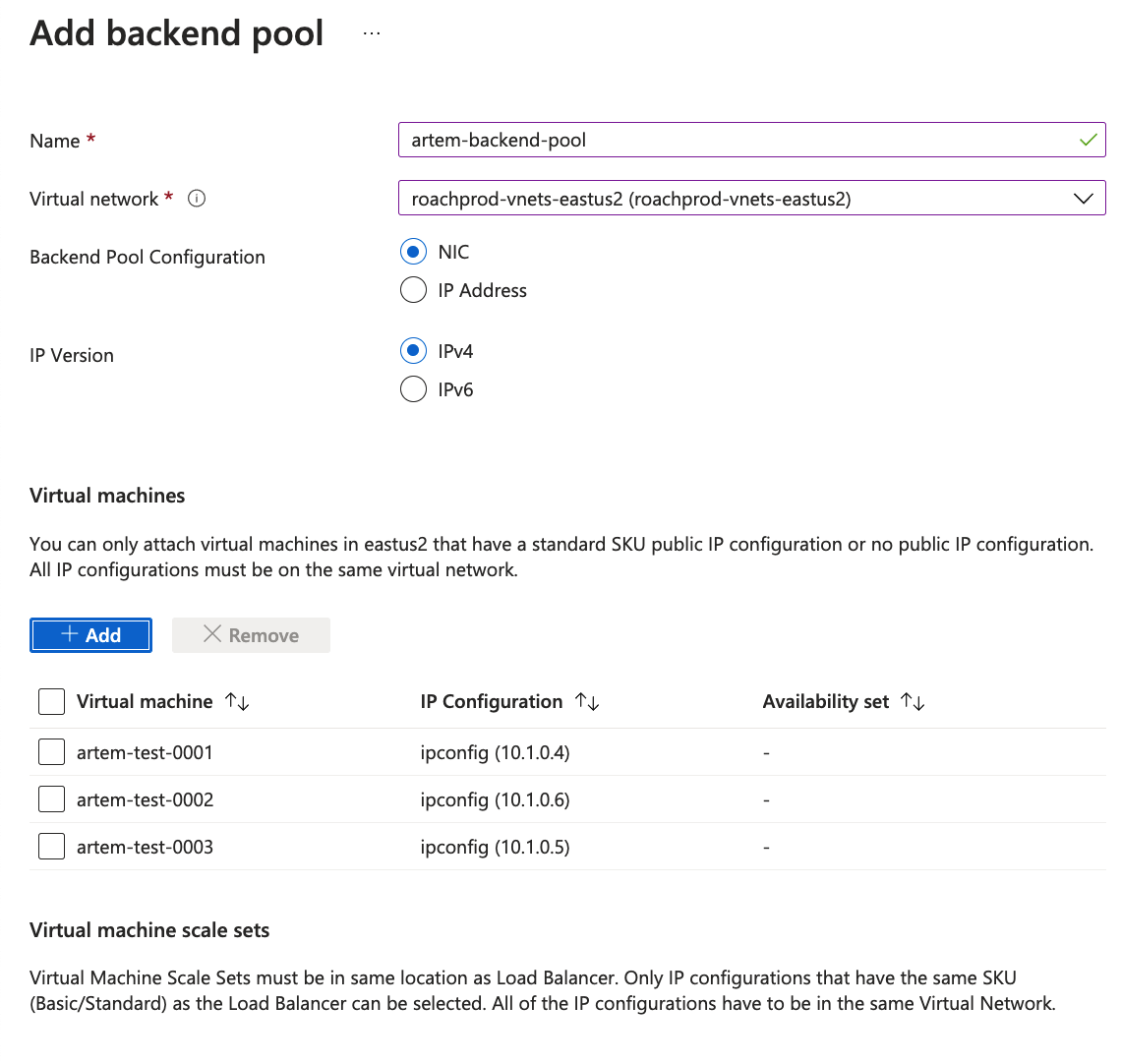

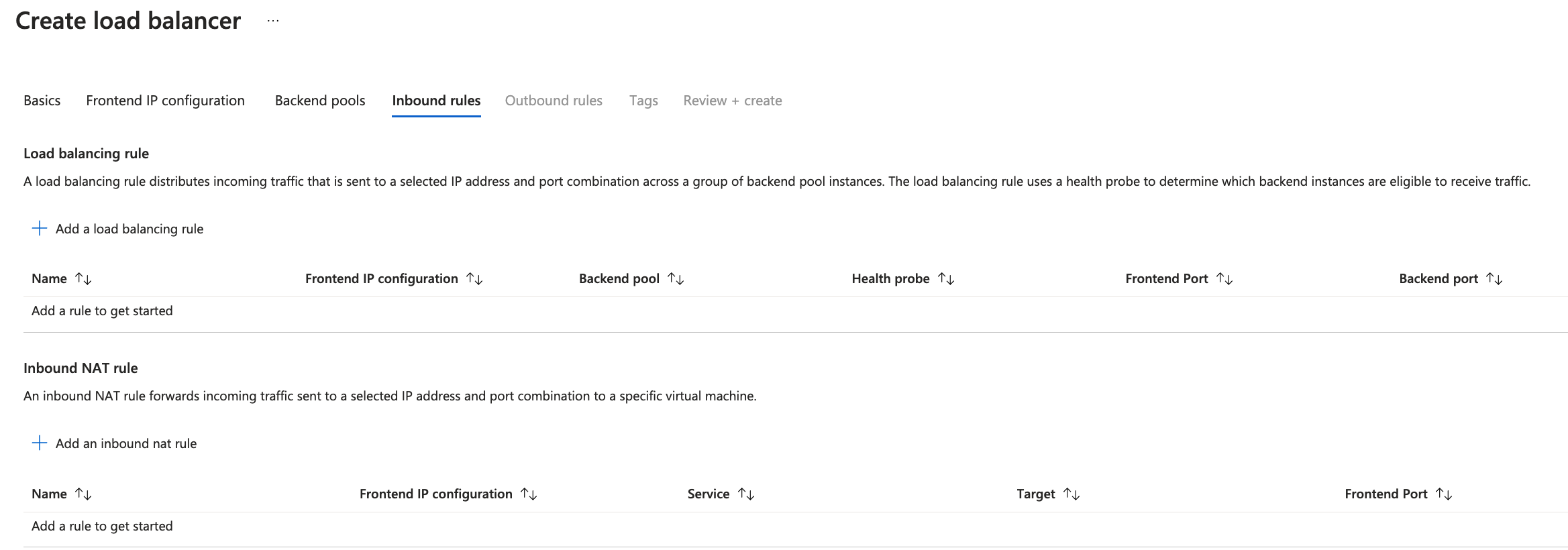
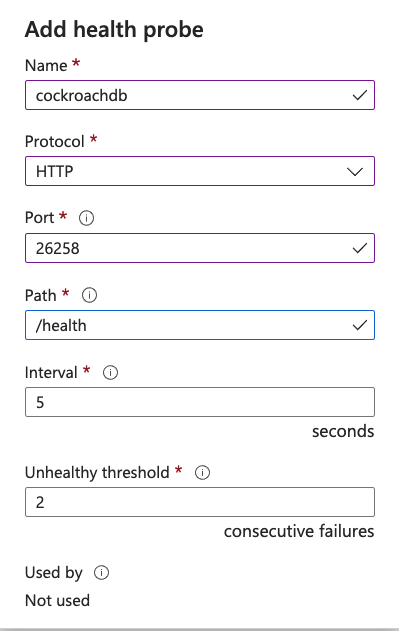


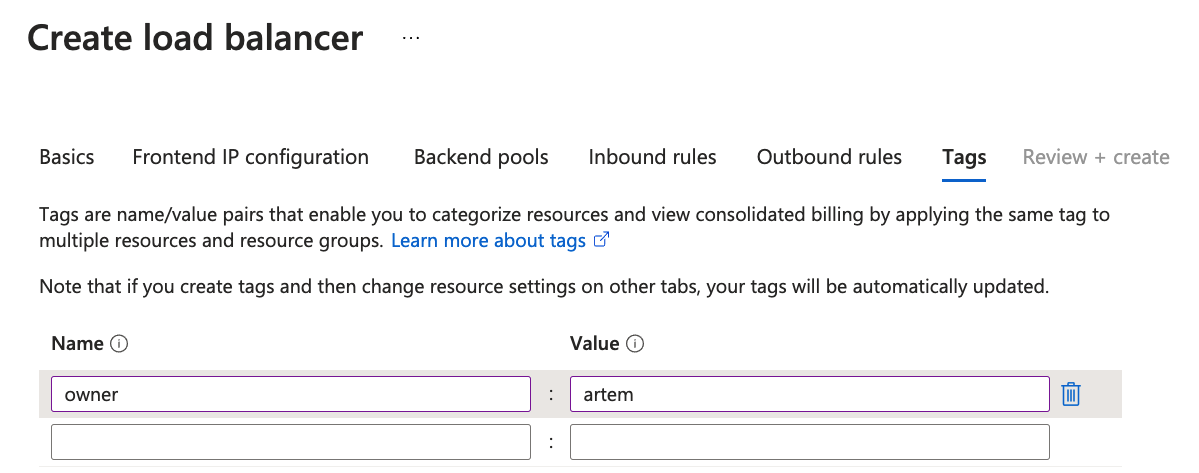






Comments