The 101: Spring Boot and Angular Deployment
Take a look at this tutorial that demonstates Spring Boot and Angular deployment to Heroku as well as some tips on keeping them secure.
Join the DZone community and get the full member experience.
Join For FreeAngular + Spring Boot is a very popular combination for frontend and backend frameworks. In the past, I’ve done several tutorials on how to combine them; you can keep them as separate apps, or make them into a single artifact. But I haven’t yet talked about deployment.
I’m often asked the best way to do Angular deployment, so I’ve decided to write up a tutorial showing several options. First, I’m going to talk about how to deploy a Spring Boot app to Heroku. Next, I’ll talk about what you need to know to deploy a separate Angular app to Heroku.
You can find many different how-tos and info in the community on deploying Spring Boot apps, so I’m going to leave the Spring Boot API on Heroku and give some other Angular deployment options, such as Netlify, AWS S3, and Firebase.
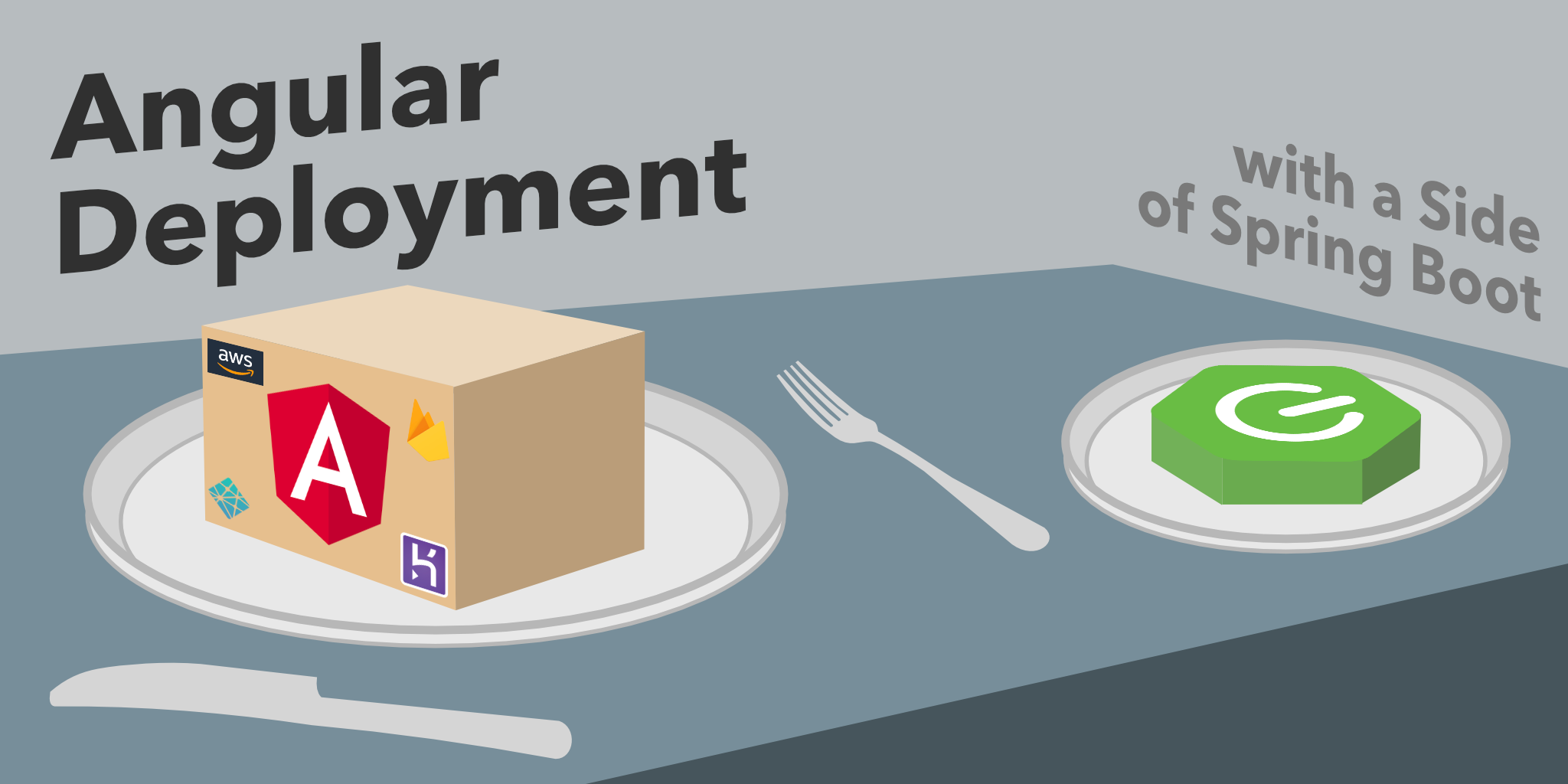
Table of Contents
- Create an Angular + Spring Boot App
- Prepare Angular + Spring Boot for Production
- Deploy Spring Boot to Heroku
- Deploy Angular to Heroku
- Make Your Angular App More Secure on Heroku
- Angular Deployment with
ng deploy - Learn More About Angular and Spring Boot
You can also watch this tutorial as a screencast.
Create an Angular + Spring Boot App
Since this tutorial is more about deployment than app creation, you can start with an existing Angular + Spring Boot app that I created previously. It’s a note-taking app that uses Kotlin and Spring Boot 2.2 on the backend and Angular 9 on the frontend. It’s secured with OpenID Connect (OIDC). If you’d like to see how I built it, you can read the following tutorials:
One of the slick features of this app is its full-featured data table that allows sorting, searching, and pagination. This feature is powered by NG Bootstrap and Spring Data JPA. Below is a screenshot:
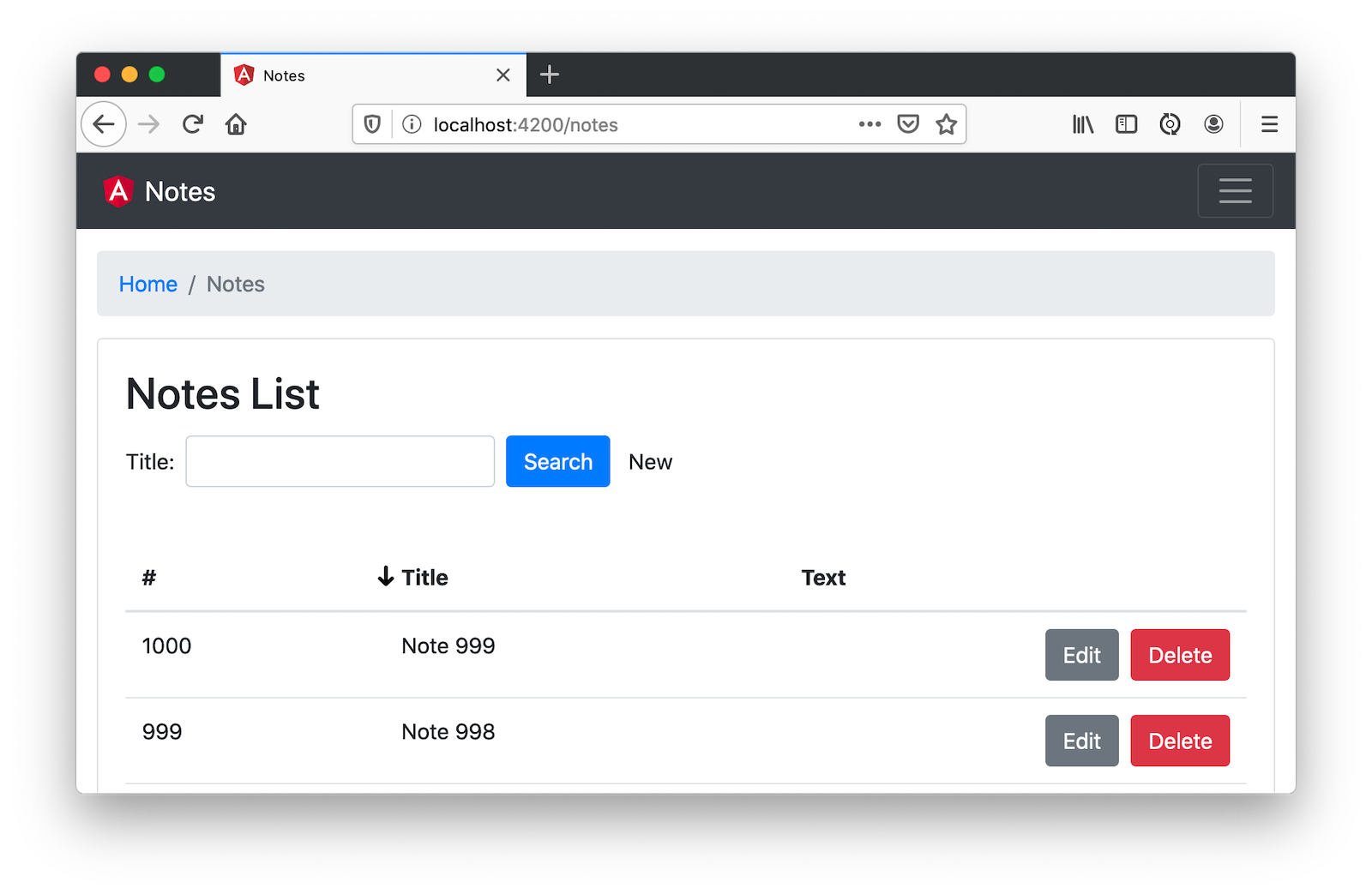
Clone the application into an okta-angular-deployment-example directory.
xxxxxxxxxx
git clone https://github.com/oktadeveloper/okta-angular-bootstrap-example.git \
okta-angular-deployment-example
Prerequisites:
Secure Your Angular + Spring Boot App with OIDC
To begin, you’ll need to create a Heroku account. If you already have a Heroku account, log in to it. Once you’re logged in, create a new app. I named mine bootiful-angular.
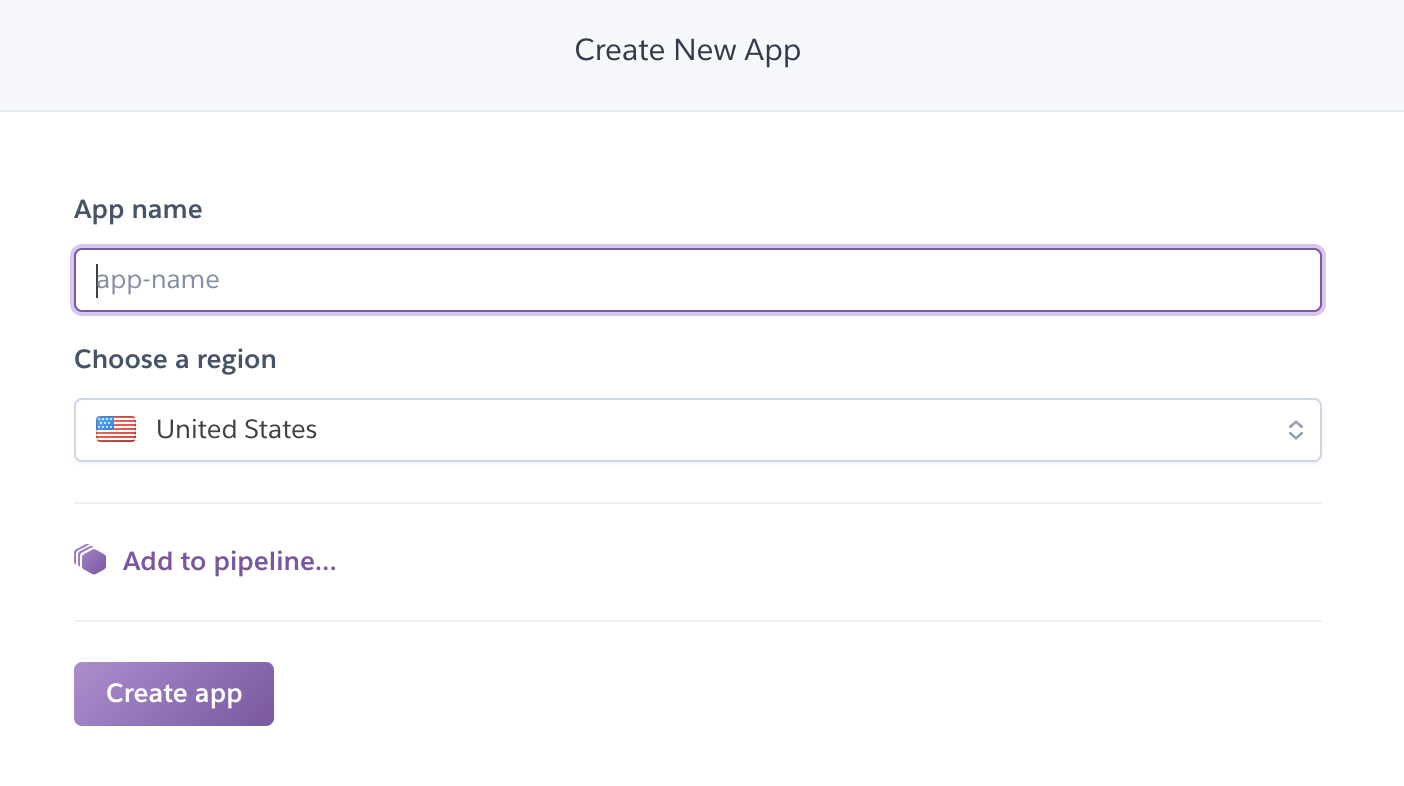
After creating your app, click on the Resources tab and add the Okta add-on.
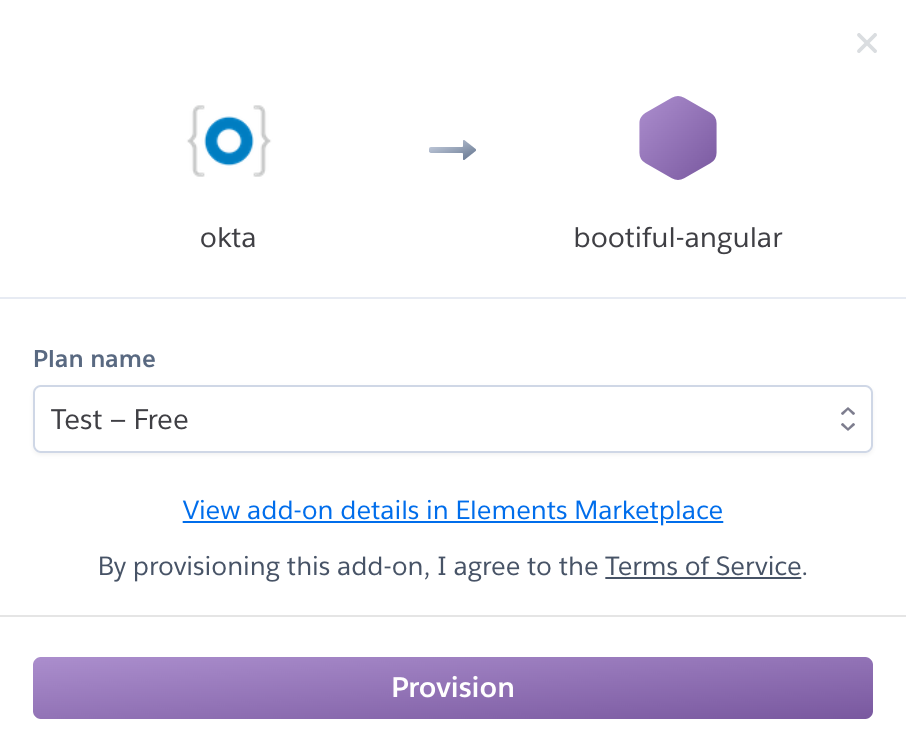
If you haven’t entered a credit card for your Heroku account, you will receive an error. This is because Heroku requires you to have a credit card on file to use any of their add-ons, even for free ones. This is part of Heroku’s assurance to guard against misuse (real person, real credit card, etc.). I think this is a good security practice. Simply add a credit card to continue.
Click Provision and wait 20-30 seconds while your Okta account is created and OIDC apps are registered. Now go to your app’s Settings tab and click the Reveal Config Vars button. The Config Vars displayed are the environment variables you can use to configure both Angular and Spring Boot for OIDC authentication.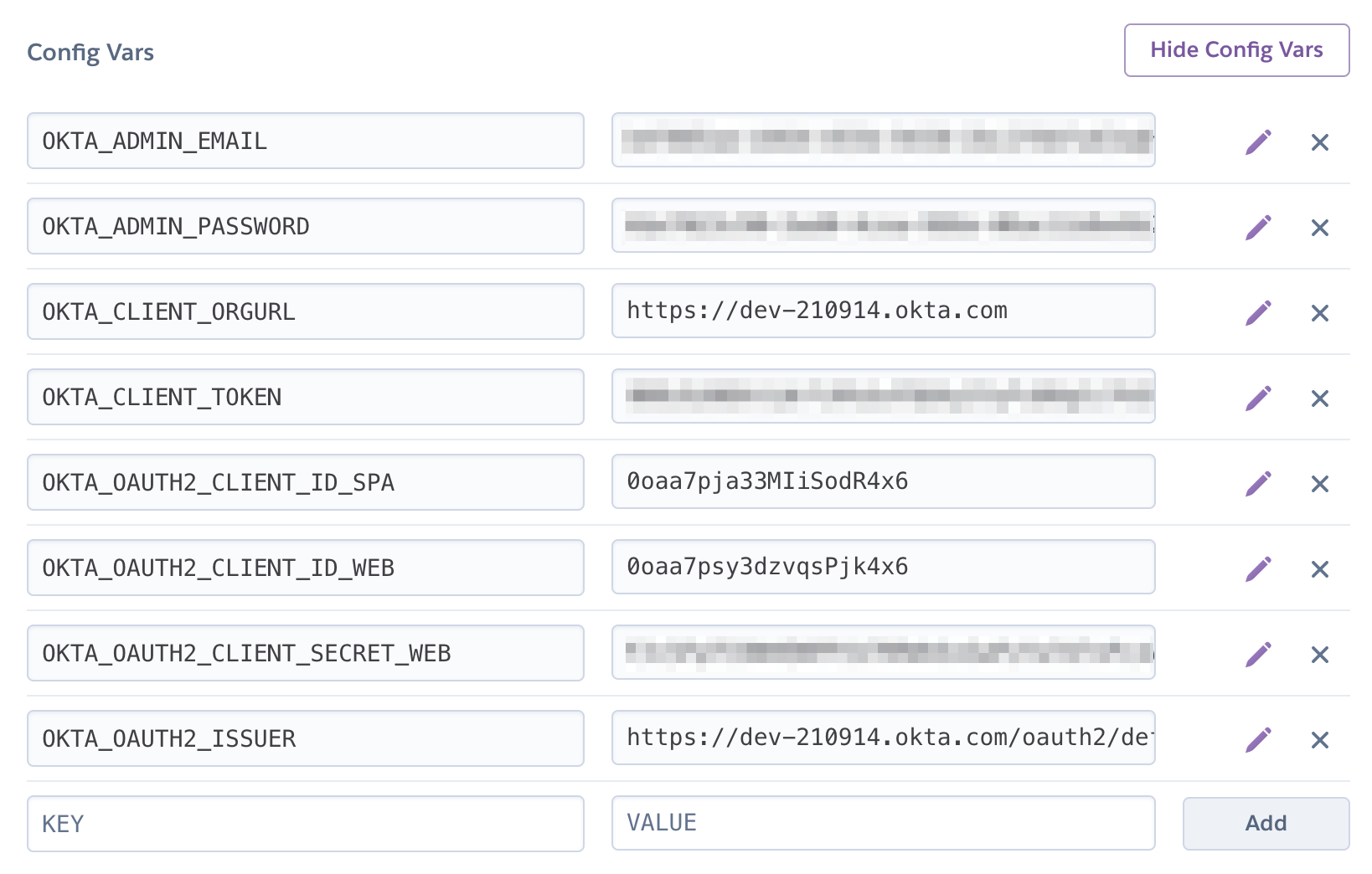
Create an okta.env file in the okta-angular-deployment-example/notes-api directory and copy the config vars into it, where $OKTA_* is the value from Heroku.
xxxxxxxxxx
export OKTA_OAUTH2_ISSUER=$OKTA_OAUTH2_ISSUER
export OKTA_OAUTH2_CLIENT_ID=$OKTA_OAUTH2_CLIENT_ID_WEB
export OKTA_OAUTH2_CLIENT_SECRET=$OKTA_OAUTH2_CLIENT_SECRET_WEB
Start your Spring Boot app by navigating to the notes-api directory, sourcing this file, and running ./gradlew bootRun.
xxxxxxxxxx
source okta.env
./gradlew bootRun
Environment Variables in IntelliJ IDEA
If you’re using IntelliJ IDEA, you can copy the contents of okta.env and paste its values as environment variables. Edit the DemoApplication configuration and click on the Browse icon on the right-side of Environment variables.
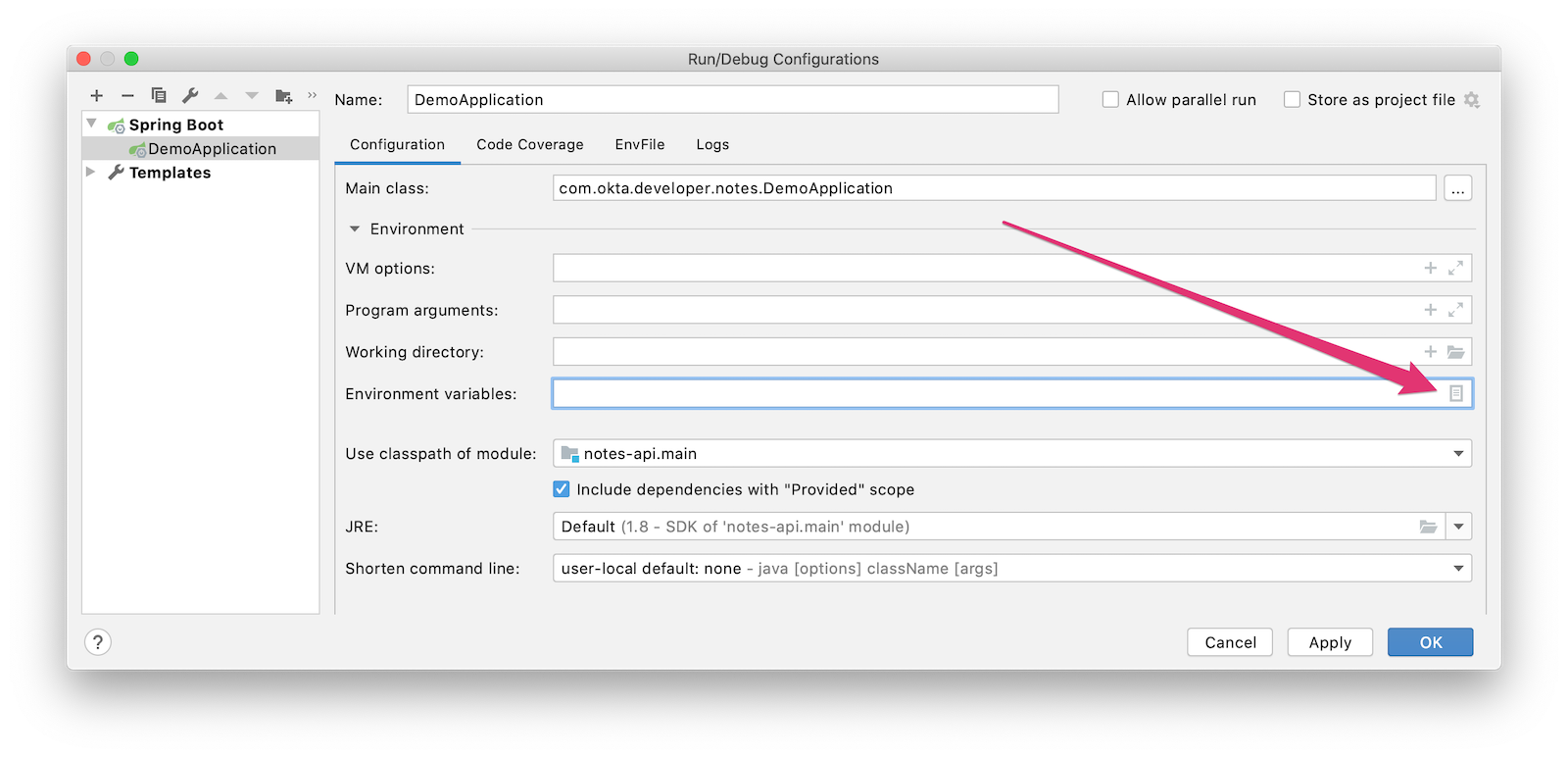
Next, click the paste icon. You’ll need to delete export in the Name column. Now you can run your Spring Boot app with Okta from IDEA!
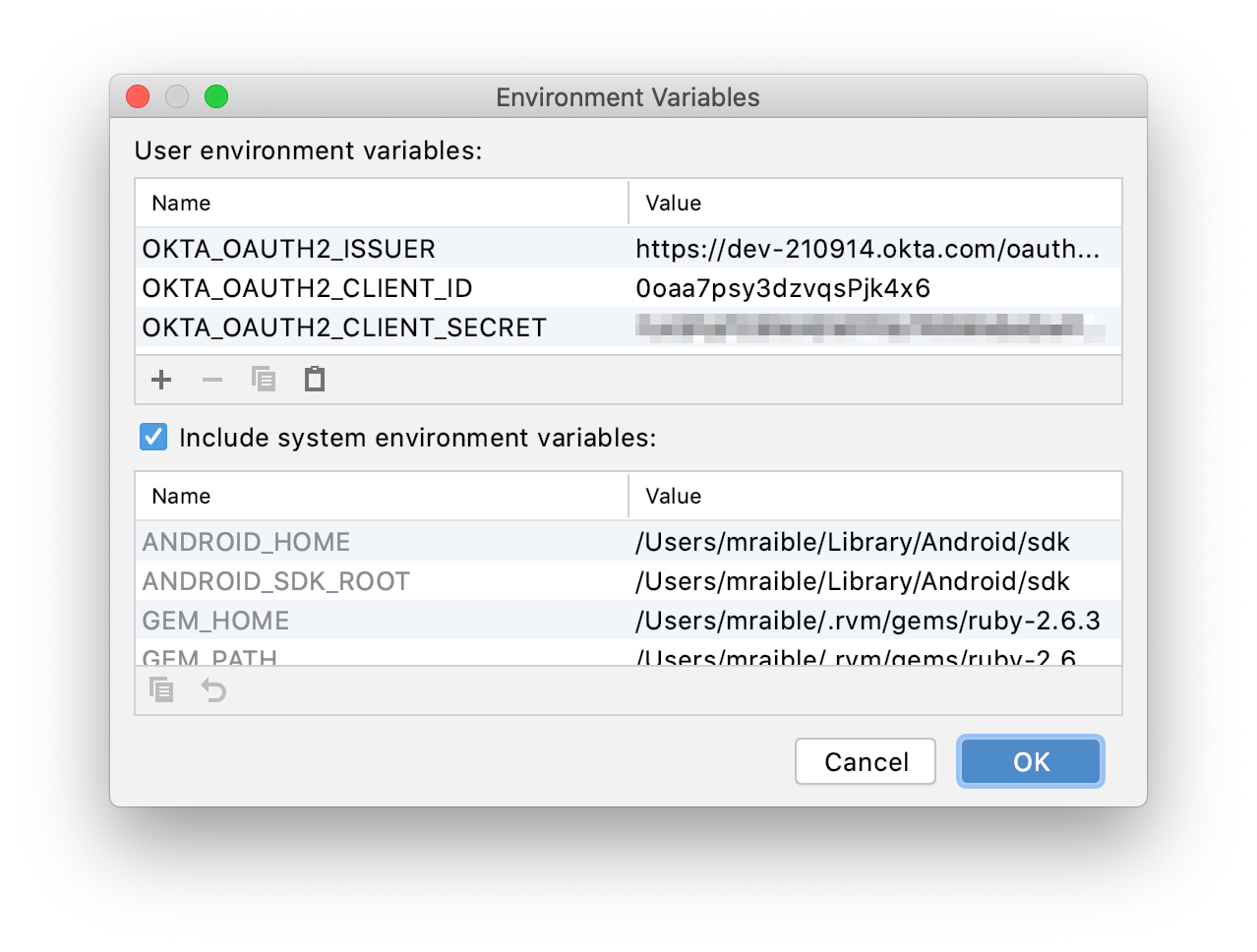
Next, configure Angular for OIDC authentication by modifying its auth-routing.module.ts to use the generated issuer, client ID, and update the callback URL.
notes/src/app/auth-routing.module.ts
xxxxxxxxxx
const oktaConfig = {
issuer: '$OKTA_OAUTH2_ISSUER',
redirectUri: window.location.origin + '/callback',
clientId: '$OKTA_OAUTH2_CLIENT_ID_SPA',
pkce: true
};
const routes: Routes = [
{
path: '/callback',
component: OktaCallbackComponent
}
];
Install your Angular app’s dependencies and start it.
xxxxxxxxxx
npm i
ng serve
Open http://localhost:4200 in your browser.
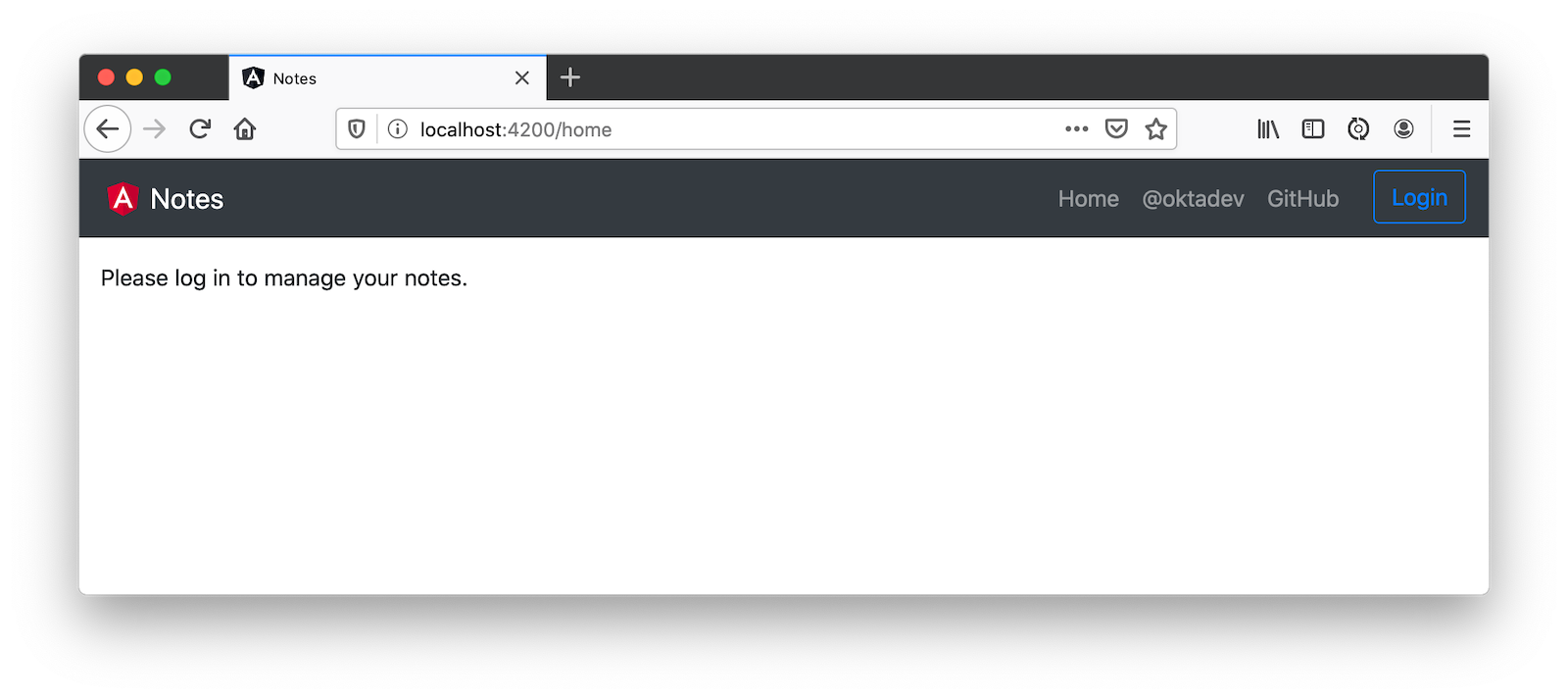
Click the Login button in the top right corner. You should be logged in straightaway, since you’re already logged in to Okta. If you want to see the full authentication flow, log out, or try it in a private window. You can use the $OKTA_ADMIN_EMAIL and $OKTA_ADMIN_PASSWORD from your Heroku config variables for credentials. Create a note to make sure everything works.
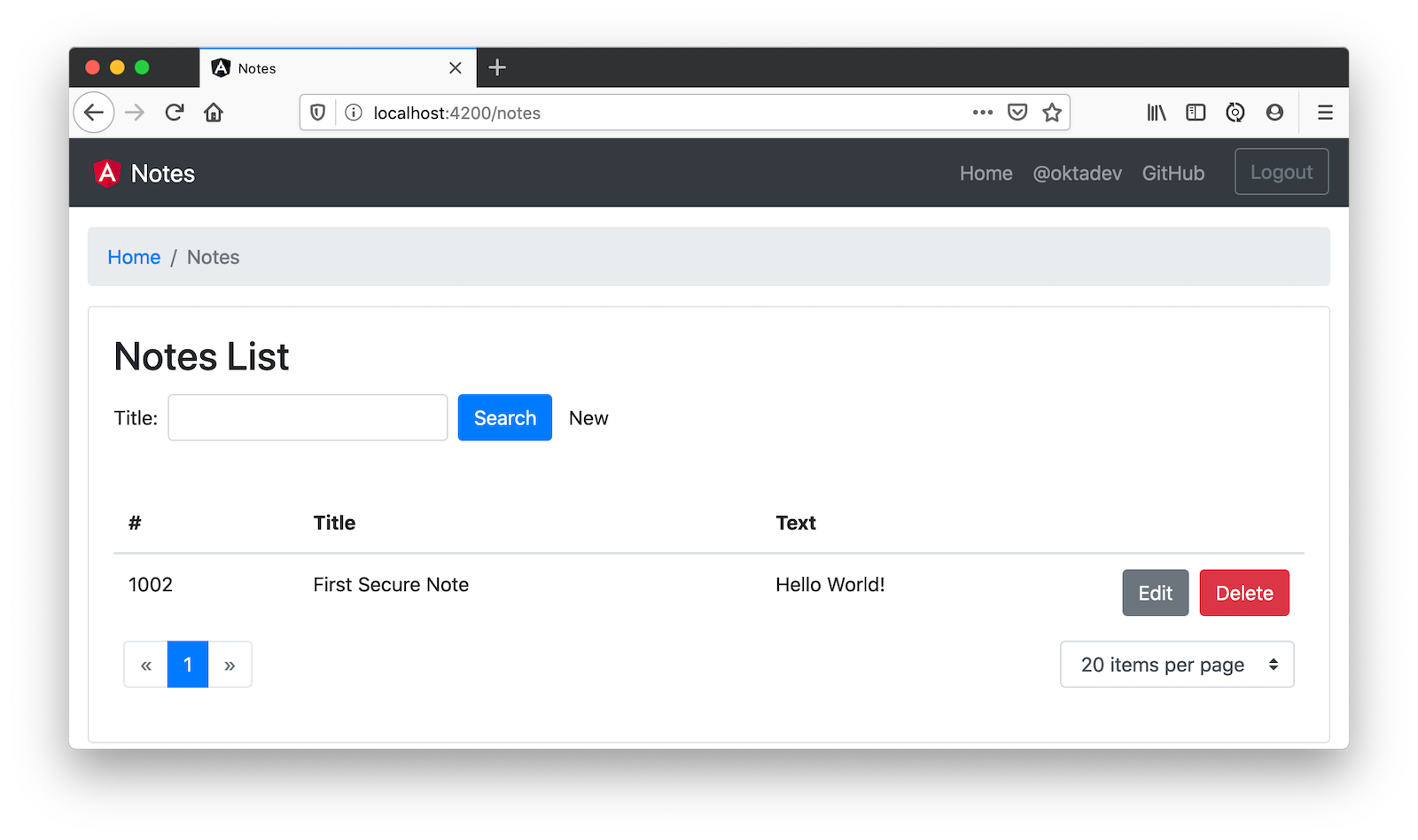
Commit your progress to Git from the top-level okta-angular-deployment-example directory.
xxxxxxxxxx
git commit -am "Add Okta OIDC Configuration"
Prepare Angular + Spring Boot for Production
There are a couple of things you should do to make your app ready for production.
- Make sure you’re using the latest releases
- Configure production URLs
- Use PostgreSQL for the production database
You’re going to want to continue to develop locally—so you’ll want a production mode as well as a development mode.
Update Spring Boot and Angular Dependencies
I’m the type of developer that likes to use the latest releases of open source libraries. I do this to take advantage of new features, performance optimizations, and security fixes.
There’s a Gradle Use Latest Versions Plugin that provides a task to update dependencies to the latest version. Configure it by adding the following to the plugins block at the top of notes-api/build.gradle.kts.
xxxxxxxxxx
plugins {
id("se.patrikerdes.use-latest-versions") version "0.2.13"
id("com.github.ben-manes.versions") version "0.28.0"
...
}
For compatibility with Spring Boot 2.3, you’ll need to update the Gradle Wrapper to use Gradle 6.3+.
xxxxxxxxxx
./gradlew wrapper --gradle-version=6.5 --distribution-type=bin
Then run the following command in the notes-api directory to update your dependencies to the latest released versions.
xxxxxxxxxx
./gradlew useLatestVersions
You can verify everything still works by running ./gradlew bootRun and navigating to http://localhost:8080/api/notes. You should be redirected to Okta to log in, then back to your app.
If your app fails to start, you need to run source okta.env first.
For the Angular client, you can use npm-check-updates to upgrade npm dependencies.
xxxxxxxxxx
npm i -g npm-check-updates
ncu -u
At the time of this writing, this will upgrade Angular to version 9.1.9 and TypeScript to version 3.9.3. Angular 9 supports TypeScript versions >=3.6.4 and <3.9.0, so you’ll need to change package.json to specify TypeScript 3.8.3.
xxxxxxxxxx
"typescript": "~3.8.3"
Then run the following commands in the notes directory:
xxxxxxxxxx
npm i
npm audit fix
ng serve
Confirm you can still log in at http://localhost:4200.
Commit all your changes to source control.
xxxxxxxxxx
git commit -am "Update dependencies to latest versions"
Configure Production URLs
There are a few places where localhost is hard-coded:
notes-api/src/main/kotlin/…/DemoApplication.kthashttp://localhost:4200notes/src/app/shared/okta/auth-interceptor.tshashttp://localhostnotes/src/app/note/note.service.tshashttp://localhost:8080
You need to change Spring Boot’s code so other origins can make CORS requests too. Angular’s code needs updating so access tokens will be sent to production URLs while API requests are sent to the correct endpoint.
Open the root directory in your favorite IDE and configure it so it loads notes-api as a Gradle project. Open DemoApplication.kt and change the simpleCorsFilter bean so it configures the allowed origins from your Spring environment.
notes-api/src/main/kotlin/com/okta/developer/notes/DemoApplication.kt
xxxxxxxxxx
import org.springframework.beans.factory.annotation.Value
@SpringBootApplication
class DemoApplication {
@Value("#{ @environment['allowed.origins'] ?: {} }")
private lateinit var allowedOrigins: List<String>
@Bean
fun simpleCorsFilter(): FilterRegistrationBean<CorsFilter> {
val source = UrlBasedCorsConfigurationSource()
val config = CorsConfiguration()
config.allowCredentials = true
config.allowedOrigins = allowedOrigins
config.allowedMethods = listOf("*");
config.allowedHeaders = listOf("*")
source.registerCorsConfiguration("/**", config)
val bean = FilterRegistrationBean(CorsFilter(source))
bean.order = Ordered.HIGHEST_PRECEDENCE
return bean
}
}
Define the allowed.origins property in notes-api/src/main/resources/application.properties.
xxxxxxxxxx
allowed.origins=http://localhost:4200
Angular has an environment concept built-in. When you run ng build --prod to create a production build, it replaces environment.ts with environment.prod.ts.
Open environment.ts and add an apiUrl variable for development.
notes/src/environments/environment.ts
xxxxxxxxxx
export const environment = {
production: false,
apiUrl: 'http://localhost:8080'
};
Edit environment.prod.ts to point to your production Heroku URL. Be sure to replace bootiful-angular with your app’s name.
notes/src/environments/environment.prod.ts
xxxxxxxxxx
export const environment = {
production: false,
apiUrl: 'https://bootiful-angular.herokuapp.com'
};
Update auth-interceptor.ts to use environment.apiUrl.
notes/src/app/shared/okta/auth.interceptor.ts
xxxxxxxxxx
import { environment } from '../../../environments/environment';
@Injectable()
export class AuthInterceptor implements HttpInterceptor {
private async handleAccess(request: HttpRequest<any>, next: HttpHandler): Promise<HttpEvent<any>> {
const allowedOrigins = [environment.apiUrl];
}
}
Update notes.service.ts as well.
notes/src/app/note/note.service.ts
xxxxxxxxxx
import { environment } from '../../environments/environment';
export class NoteService {
api = `${environment.apiUrl}/api/notes`;
find(filter: NoteFilter): Observable<Note[]> {
const userNotes = `${environment.apiUrl}/user/notes`;
...
}
}
Use PostgreSQL for the Production Database
H2 is a SQL database that works nicely for development. In production, you’re going to want something a little more robust. Personally, I like PostgreSQL so I’ll use it in this example.
Similar to Angular’s environments, Spring and Maven have profiles that allow you to enable different behavior for different environments.
Open notes-api/build.gradle.kts and change the H2 dependency so PostgreSQL is used when -Pprod is passed in.
xxxxxxxxxx
if (project.hasProperty("prod")) {
runtimeOnly("org.postgresql:postgresql")
} else {
runtimeOnly("com.h2database:h2")
}
At the bottom of the file, add the following code to make the prod profile the default when -Pprod is included in Gradle commands.
xxxxxxxxxx
val profile = if (project.hasProperty("prod")) "prod" else "dev"
tasks.bootRun {
args("--spring.profiles.active=${profile}")
}
tasks.processResources {
rename("application-${profile}.properties", "application.properties")
}
Rename notes-api/src/main/resources/application.properties to application-dev.properties and add a URL for H2 so it will persist to disk, which retains data through restarts.
xxxxxxxxxx
allowed.origins=http://localhost:4200
spring.datasource.url=jdbc:h2:file:./build/h2db/notes;DB_CLOSE_DELAY=-1
Create a notes-api/src/main/docker/postgresql.yml so you can test your prod profile settings.
xxxxxxxxxx
version'2'
services
notes-postgresql
imagepostgres12.1
environment
POSTGRES_USER=notes
POSTGRES_PASSWORD=
ports
5432:5432
Create an application-prod.properties file in the same directory as application-dev.properties. You’ll override these properties with environment variables when you deploy to Heroku.
notes-api/src/main/resources/application-prod.properties
xxxxxxxxxx
allowed.origins=http://localhost:4200
spring.jpa.database-platform=org.hibernate.dialect.PostgreSQLDialect
spring.jpa.hibernate.ddl-auto=update
spring.datasource.url=jdbc:postgresql://localhost:5432/notes
spring.datasource.username=notes
spring.datasource.password=
The word user is a keyword in PostgreSQL, so you’ll need to change user to username in the Note entity.
notes-api/src/main/kotlin/com/okta/developer/notes/DemoApplication.kt
xxxxxxxxxx
data class Note(@Id @GeneratedValue var id: Long? = null,
var title: String? = null,
var text: String? = null,
@JsonIgnore var username: String? = null)
This will cause compilation errors and you’ll need to rename method names and variables to fix them.
Click to see the diff
You won’t want to pre-populate your production database with a bunch of notes, so add a @Profile annotation to the top of DataInitializer so it only runs for the dev profile.
xxxxxxxxxx
import org.springframework.context.annotation.Profile
...
@Profile("dev")
class DataInitializer(val repository: NotesRepository) : ApplicationRunner {...}
To test your profiles, start PostgreSQL using Docker Compose.
xxxxxxxxxx
docker-compose -f src/main/docker/postgresql.yml up
If you have PostreSQL installed and running locally, you’ll need to stop the process for Docker Compose to work.
In another terminal, run your Spring Boot app.
xxxxxxxxxx
source okta.env
./gradlew bootRun -Pprod
If it starts OK, confirm your Angular app can talk to it and get ready to deploy to production!
xxxxxxxxxx
git commit -am "Configure environments for production"
Deploy Spring Boot to Heroku
One of the easiest ways to interact with Heroku is with the Heroku CLI. Install it before proceeding with the instructions below.
xxxxxxxxxx
brew tap heroku/brew && brew install heroku
Open a terminal and log in to your Heroku account.
xxxxxxxxxx
heroku login
Heroku expects you to have one Git repo per application. However, in this particular example, there are multiple apps in the same repo. This is called a "monorepo", where many projects are stored in the same repository.
Luckily, there’s a heroku-buildpack-monorepo that allows you to deploy multiple apps from the same repo.
You should already have a Heroku app that you added Okta to. Let’s use it for hosting Spring Boot. Run heroku apps and you’ll see the one you created.
xxxxxxxxxx
$ heroku apps
=== matt.raible@okta.com Apps
bootiful-angular
You can run heroku config -a $APP_NAME to see your Okta variables. In my case, I’ll be using bootiful-angular for $APP_NAME.
Associate your existing Git repo with the app on Heroku.
xxxxxxxxxx
heroku git:remote -a $APP_NAME
Set the APP_BASE config variable to point to the notes-api directory. While you’re there, add the monorepo and Gradle buildpacks.
xxxxxxxxxx
heroku config:set APP_BASE=notes-api
heroku buildpacks:add https://github.com/lstoll/heroku-buildpack-monorepo
heroku buildpacks:add heroku/gradle
Attach a PostgreSQL database to your app.
xxxxxxxxxx
heroku addons:create heroku-postgresql
As part of this process, Heroku will create a DATASOURCE_URL configuration variable. It will also automatically detect Spring Boot and set variables for SPRING_DATASOURCE_URL, SPRING_DATASOURCE_USERNAME, AND SPRING_DATASOURCE_PASSWORD. These values will override what you have in application-prod.properties.
By default, Heroku’s Gradle support runs ./gradlew build -x test. Since you want it to run ./gradlew bootJar -Pprod, you’ll need to override it by setting a GRADLE_TASK config var.
xxxxxxxxxx
heroku config:set GRADLE_TASK="bootJar -Pprod"
The $OKTA_* environment variables don’t have the same names as the Okta Spring Boot starter expects. This is because the Okta Heroku Add-On creates two apps: SPA and web. The web app’s config variables end in _WEB. You’ll have to make some changes so those variables are used for the Okta Spring Boot starter. One way to do so is to create a Procfile in the notes-api directory.
xxxxxxxxxx
web: java -Dserver.port=$PORT -Dokta.oauth2.client-id=${OKTA_OAUTH2_CLIENT_ID_WEB} -Dokta.oauth2.client-secret=${OKTA_OAUTH2_CLIENT_SECRET_WEB} -jar build/lib/*.jar
I think it’s easier to rename the variable, so that’s what I recommend. Run the following command and remove _WEB from the two variables that have it.
xxxxxxxxxx
heroku config:edit
Now you’re ready to deploy! Take a deep breath and witness how Heroku can deploy your Spring Boot + Kotlin app with a simple git push.
xxxxxxxxxx
git push heroku master
When I ran this command, I received this output:
xxxxxxxxxx
remote: Compressing source files... done.
remote: Building source:
remote:
remote: -----> Monorepo app detected
remote: Copied notes-api to root of app successfully
remote: -----> Gradle app detected
remote: -----> Spring Boot detected
remote: -----> Installing JDK 1.8... done
remote: -----> Building Gradle app...
remote: -----> executing ./gradlew bootJar -Pprod
remote: Downloading https://services.gradle.org/distributions/gradle-6.0.1-bin.zip
remote: ..........................................................................................
remote: > Task :compileKotlin
remote: > Task :compileJava NO-SOURCE
remote: > Task :processResources
remote: > Task :classes
remote: > Task :bootJar
remote:
remote: BUILD SUCCESSFUL in 1m 28s
remote: 3 actionable tasks: 3 executed
remote: -----> Discovering process types
remote: Procfile declares types -> (none)
remote: Default types for buildpack -> web
remote:
remote: -----> Compressing...
remote: Done: 91.4M
remote: -----> Launching...
remote: Released v1
remote: https://bootiful-angular.herokuapp.com/ deployed to Heroku
remote:
remote: Verifying deploy... done.
To https://git.heroku.com/bootiful-angular.git
a1b10c4..6e298cf master -> master
Execution time: 2 min. 7 s.
Run heroku open to open your app. You’ll be redirected to Okta to authenticate, then back to your app. It will display a 404 error message because you have nothing mapped to /. You can fix that by adding a HomeController with the following code.
xxxxxxxxxx
package com.okta.developer.notes
import org.springframework.security.core.annotation.AuthenticationPrincipal
import org.springframework.security.oauth2.core.oidc.user.OidcUser
import org.springframework.web.bind.annotation.GetMapping
import org.springframework.web.bind.annotation.RestController
@RestController
class HomeController {
@GetMapping("/")
fun hello(@AuthenticationPrincipal user: OidcUser): String {
return "Hello, ${user.fullName}"
}
}
Commit this change and deploy it to Heroku.
xxxxxxxxxx
git commit -am "Add HomeController"
git push heroku master
Now when you access the app, it should say hello.
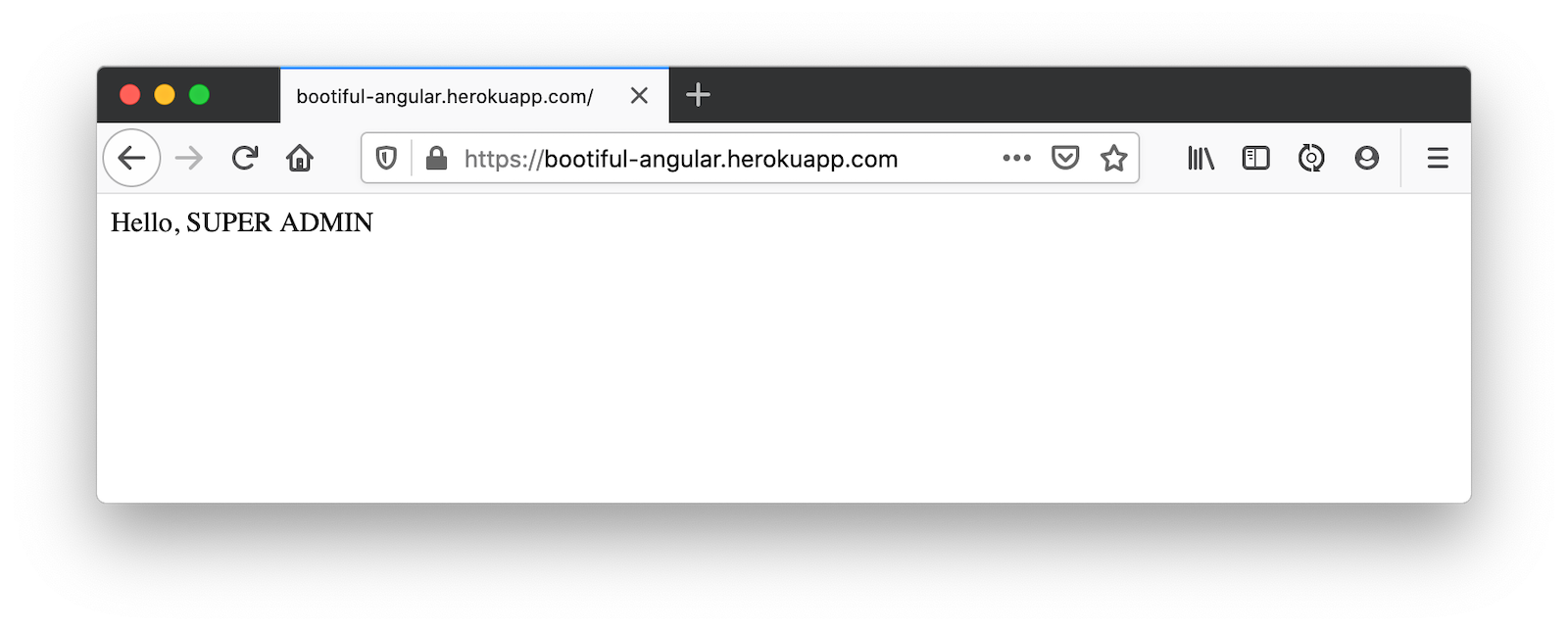
Deploy Angular to Heroku
An Angular app is composed of JavaScript, CSS, and HTML when built for production. It’s extremely portable because it’s just a set of static files. If you run ng build --prod, the production-ready files will be created in dist/<app-name>. In this section, you’ll learn how you can use your package.json scripts to hook into Heroku’s lifecycle and how to deploy them with a simple git push.
You’ll need to create another app on Heroku for the Angular frontend.
xxxxxxxxxx
heroku create
Set the APP_BASE config variable and add the necessary buildpacks to the app that was just created.
xxxxxxxxxx
APP_NAME=<app-name-from-heroku-create>
heroku config:set APP_BASE=notes -a $APP_NAME
heroku buildpacks:add https://github.com/lstoll/heroku-buildpack-monorepo -a $APP_NAME
heroku buildpacks:add heroku/nodejs -a $APP_NAME
Change notes/package.json to have a different start script.
xxxxxxxxxx
"start": "http-server-spa dist/notes index.html $PORT",
Add a heroku-postbuild script to your package.json:
xxxxxxxxxx
"heroku-postbuild": "ng build --prod && npm install -g http-server-spa"
Commit your changes, add a new Git remote for this app, and deploy!
xxxxxxxxxx
git commit -am "Prepare for Heroku"
git remote add angular https://git.heroku.com/$APP_NAME.git
git push angular master
When it finishes deploying, you can open your Angular app with:
xxxxxxxxxx
heroku open --remote angular
If you experience any issues, you can run heroku logs --remote angular to see your app’s log files.
You won’t be able to log in to your app until you modify its Login redirect URI on Okta. Log in to your Okta dashboard (tip: you can do this from the first Heroku app you created, under the Resources tab). Go to Applications > SPA > General > Edit. Add https://<angular-app-on-heroku>.herokuapp.com/callback to the Login redirect URIs and https://<angular-app-on-heroku>.herokuapp.com to the Logout redirect URIs.
You should be able to log in now, but you won’t be able to add any notes. This is because you need to update the allowed origins in your Spring Boot app. Run the following command to add an ALLOWED_ORIGINS variable in your Spring Boot app.
xxxxxxxxxx
heroku config:set ALLOWED_ORIGINS=https://$APP_NAME.herokuapp.com --remote heroku
Now you should be able to add a note. Pat yourself on the back for a job well done!
One issue you’ll experience is that you’re going to lose your data between restarts. This is because Hibernate is configured to update your database schema each time. Change it to simply validate your schema by overriding the ddl-auto value in application-prod.properties.
xxxxxxxxxx
heroku config:set SPRING_JPA_HIBERNATE_DDL_AUTO=validate --remote heroku
Make Your Angular App More Secure on Heroku
You’ve deployed your app to Heroku, but there are still a couple of security issues. The first is that if you access it using http (instead of https), it won’t work. You’ll get a blank page and an error from the Okta Angular SDK in your browser’s console.
The second issue is that you’ll score an F when you test it using securityheaders.com. Heroku has a blog post on using HTTP headers to secure your site that will help you improve your score.
Create a notes/static.json file with the configuration for secure headers and redirect all HTTP requests to HTTPS.
notes/static.json
xxxxxxxxxx
{
"headers": {
"/**": {
"Content-Security-Policy": "default-src 'self'; script-src 'self' 'unsafe-eval'; style-src 'self' 'unsafe-inline'; img-src 'self' data:; font-src 'self' data:; frame-ancestors 'none'; connect-src 'self' https://*.okta.com https://*.herokuapp.com",
"Referrer-Policy": "no-referrer, strict-origin-when-cross-origin",
"Strict-Transport-Security": "max-age=63072000; includeSubDomains",
"X-Content-Type-Options": "nosniff",
"X-Frame-Options": "DENY",
"X-XSS-Protection": "1; mode=block",
"Feature-Policy": "accelerometer 'none'; camera 'none'; microphone 'none'"
}
},
"https_only": true,
"root": "dist/notes/",
"routes": {
"/**": "index.html"
}
}
For static.json to be read, you have to use the Heroku static buildpack. This buildpack is made for SPA applications, so you can revert the scripts section of your package.json back to what you had previously. Add --prod to the build script since the static buildback uses this command.
notes/package.json
xxxxxxxxxx
"scripts": {
"ng": "ng",
"start": "ng serve",
"build": "ng build --prod",
"test": "ng test",
"lint": "ng lint",
"e2e": "ng e2e"
},
Commit your changes to Git, add the static buildpack, and redeploy your Angular app.
xxxxxxxxxx
git add .
git commit -am "Configure secure headers and static buildpack"
heroku buildpacks:add https://github.com/heroku/heroku-buildpack-static.git --remote angular
git push angular master
Now you’ll have a security report you can be proud of!
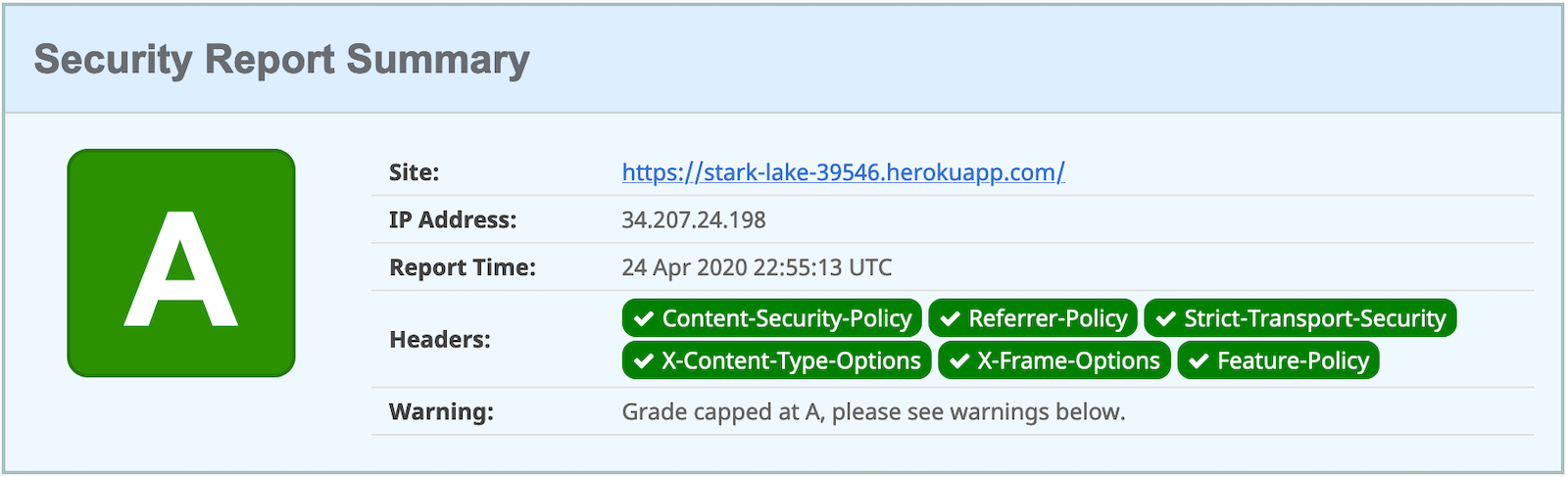
Angular Deployment with ng deploy
In Angular CLI v8.3.0, an ng deploy command was introduced that allows you to automate deploying to many different cloud providers. I thought it’d be fun to try a few of these out and see if it’s possible to optimize the headers to get the same A rating that you were able to get with Heroku.
Below are the current providers and packages supported by this command.
| Hosting provider | npm package |
|---|---|
Azure |
|
AWS S3 |
|
Firebase |
|
GitHub pages |
|
Netlify |
|
Now |
|
NPM |
In the following section, I’ll show you how to deploy to a few that piqued my interest (Firebase, Netlify, and AWS S3).
Angular Deployment to Firebase
Create a firebase branch so you can make changes without affecting the work you’ve done for Heroku deployments.
xxxxxxxxxx
git checkout -b firebase
Open a browser and go to firebase.google.com. Log in to your account, go to the console, and create a new project.
Run ng add @angular/fire in the notes directory and your new project should show up in the list. Select it to continue.
xxxxxxxxxx
? Please select a project: ng-notes-1337 (ng-notes-1337)
CREATE firebase.json (300 bytes)
CREATE .firebaserc (133 bytes)
UPDATE angular.json (3755 bytes)
Now you can run ng deploy and everything should work.
You’ll need to add the project’s URL as an allowed origin in your Spring Boot app on Heroku. Copy the printed Hosting URL value and run the following command.
xxxxxxxxxx
heroku config:edit --remote heroku
Add the new URL after your existing Heroku one, separating them with a comma. For example:
xxxxxxxxxx
ALLOWED_ORIGINS='https://stark-lake-39546.herokuapp.com,https://ng-notes-1337.web.app'
You’ll also need to modify your Okta SPA app to add your Firebase URL as a Login redirect URI and Logout redirect URI. For mine, I added:
Login redirect URI:
https://ng-notes-1337.web.app/callbackLogout redirect URI:
https://ng-notes-1337.web.app
Open your Firebase URL in your browser, log in, and you should be able to see the note you added on Heroku.
Strong Security Headers on Firebase
If you test your new Firebase site on securityheaders.com, you’ll score a D. Luckily, you can configure headers in your firebase.json file. Edit this file and add a headers key like the following:
xxxxxxxxxx
"headers": [ {
"source": "/**",
"headers": [
{
"key": "Content-Security-Policy",
"value": "default-src 'self'; script-src 'self' 'unsafe-eval'; style-src 'self' 'unsafe-inline'; img-src 'self' data:; font-src 'self' data:; frame-ancestors 'none'; connect-src 'self' https://*.okta.com https://*.herokuapp.com"
},
{
"key": "Referrer-Policy",
"value": "no-referrer, strict-origin-when-cross-origin"
},
{
"key": "X-Content-Type-Options",
"value": "nosniff"
},
{
"key": "X-Frame-Options",
"value": "DENY"
},
{
"key": "X-XSS-Protection",
"value": "1; mode=block"
},
{
"key": "Feature-Policy",
"value": "accelerometer 'none'; camera 'none'; microphone 'none'"
}
]
} ]
You don’t need to include a Strict-Transport-Security header because Firebase includes it by default.
Run ng deploy and you should get an A now!
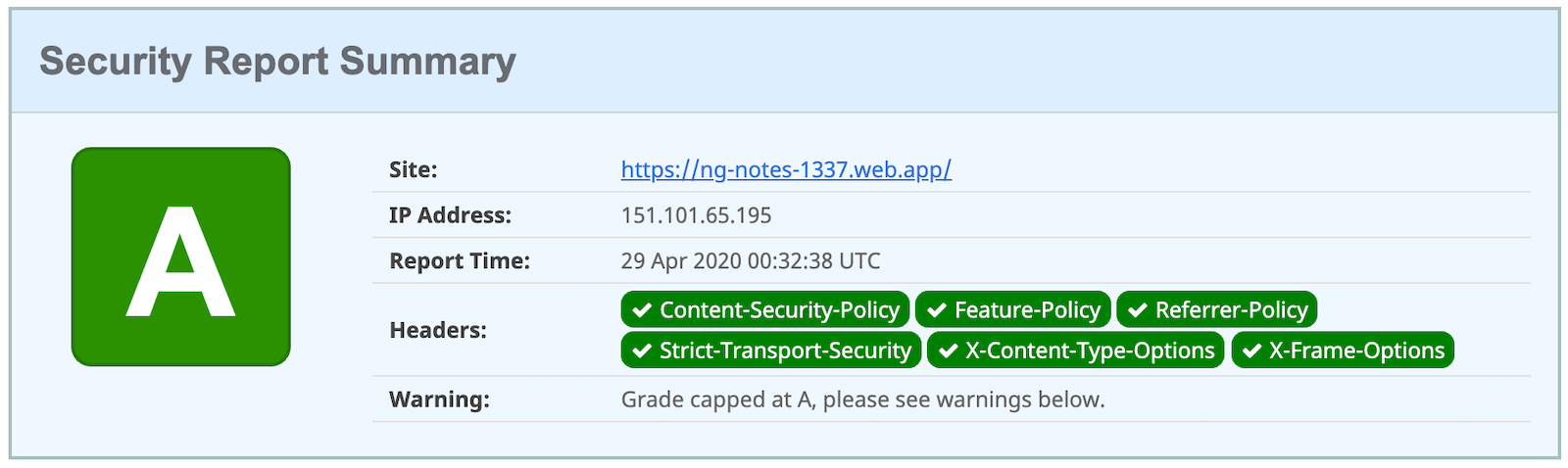
Commit your changes to your firebase branch.
xxxxxxxxxx
git add .
git commit -am "Add Firebase deployment"
Angular Deployment to Netlify
Netlify is a hosting provider for static sites that I’ve enjoyed using in the past. They offer continuous integration, HTML forms, AWS Lambda functions, and CMS functionality. I wrote about Netlify in Build a Secure Blog with Gatsby, React, and Netlify.
Check out your master branch and create a new netlify one.
xxxxxxxxxx
git checkout master
git checkout -b netlify
Before running the command to add Netlify support, you’ll need to create a Netlify account. Once you’re signed in, create a new site. Netlify makes it easy to connect a site via Git, but since I want to demonstrate ng deploy, you’ll need to create a temporary directory with an index.html file in it. I put "Hello, World" in the HTML file, then dragged the directory into my browser window.
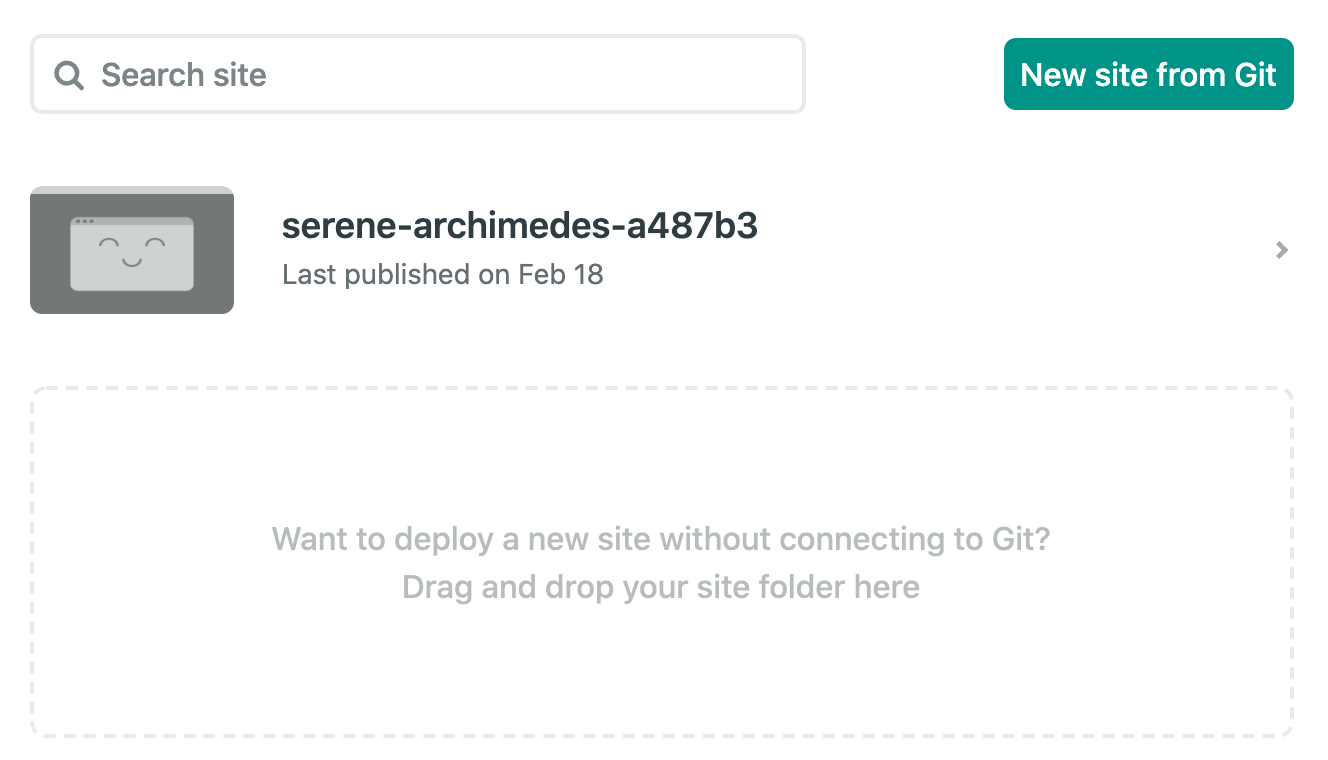
Click on Site Settings to copy your API ID to a text editor. You’ll also need a personal access token. To create one, click on your avatar in the top right > User settings > Applications and click New access token. Copy the generated token to your text editor.
Run the command below to add Netlify deployment support.
xxxxxxxxxx
ng add @netlify-builder/deploy
Copy and paste your API ID and personal access token when prompted, then run ng deploy to deploy your site.
Update your Spring Boot app on Heroku to allow your Netlify app URL:
xxxxxxxxxx
heroku config:edit --remote heroku
Make sure to append the URL to your existing ones, separating them with a comma.
xxxxxxxxxx
ALLOWED_ORIGINS='https://stark-lake-39546.herokuapp.com,https://ng-notes-1337.web.app,https://relaxed-brown-0b81d8.netlify.app'
You’ll also need to update your Okta app to whitelist the URL as a login and logout redirect.
If you try to log in, you’ll get a Page Not Found error stemming from Okta trying to redirect back to your app. This happens because Netlify doesn’t know your app is a SPA that manages its own routes. To fix this, create a _redirects file in the notes/src directory with the following contents.
xxxxxxxxxx
/* /index.html 200
You can learn more about configuring Netlify for SPAs in their documentation.
Then, modify angular.json to include this file in its assets.
xxxxxxxxxx
"assets": [
"src/_redirects",
"src/favicon.ico",
"src/assets"
],
Run ng deploy again and you should be able to log in successfully.
Better Security Headers on Netlify
If you test your new Firebase site on securityheaders.com, you’ll score a D. Netlify allows you to add custom headers to improve your score.
Create a src/_headers file with the following contents.
xxxxxxxxxx
/*
Content-Security-Policy: default-src 'self'; script-src 'self' 'unsafe-eval'; style-src 'self' 'unsafe-inline'; img-src 'self' data:; font-src 'self' data:; frame-ancestors 'none'; connect-src 'self' https://*.okta.com https://*.herokuapp.com
Referrer-Policy: no-referrer, strict-origin-when-cross-origin
X-Content-Type-Options: nosniff
X-Frame-Options: DENY
X-XSS-Protection: 1; mode=block
Feature-Policy: accelerometer 'none'; camera 'none'; microphone 'none'
Modify angular.json to include this file in its assets.
xxxxxxxxxx
"assets": [
"src/_headers",
"src/_redirects",
"src/favicon.ico",
"src/assets"
],
Run ng deploy and you should get an A now!
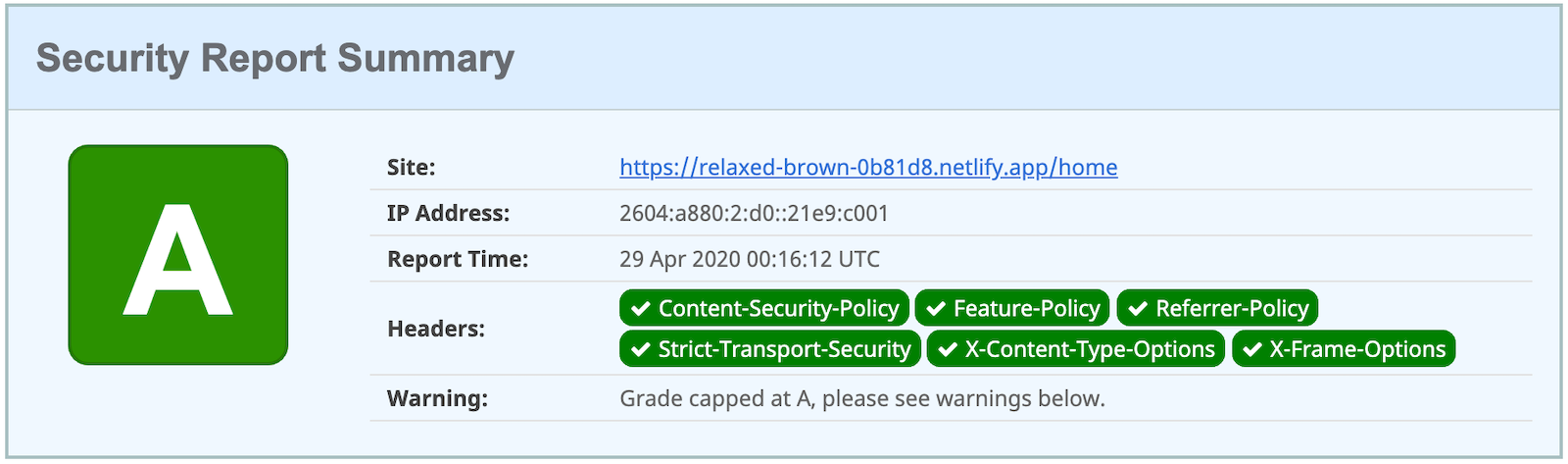
Commit your changes to the netlify branch.
xxxxxxxxxx
git add .
git commit -am "Add Netlify deployment"
The Netlify schematic writes your access token to angular.json, which is a security risk (if you push these changes to your source control system).
xxxxxxxxxx
"deploy": {
"builder": "@netlify-builder/deploy:deploy",
"options": {
"outputPath": "dist/notes",
"netlifyToken": "04b966f772XXX...",
"siteId": "1dda959c-XXXX..."
}
}
I was notified of this issue by GitGuardian, which we use to monitor our repos. If you check-in this change, make sure to delete the access token on Netlify.
Angular Deployment to AWS S3
Amazon Simple Storage Service (Amazon S3) is an object storage service that is a popular option for hosting static sites.
Check out your master branch and create a new aws one.
xxxxxxxxxx
git checkout master
git checkout -b aws
Before running the command to add S3 deployment support, you’ll need a few things:
- An S3 Bucket
- An AWS Region Name
- A Secret Access Key
- An Access Key ID
You’ll also need to create an AWS account. After creating an account, go to the Amazon S3 console. Click Create Bucket and give it a name you’ll remember. Use the default region selected for you and click Create Bucket.
To create the secret access key, go to your security credentials page. Expand the Access keys section, and then Create New Access Key. Click Show Access Key and copy the values into a text editor.
If you have trouble creating a secret access key, see this blog post.
Add the @jefiozie/ngx-aws-deploy package to deploy to S3:
xxxxxxxxxx
ng add @jefiozie/ngx-aws-deploy
When prompted, enter your region, bucket name, access key, and access key ID. When prompted for the folder, leave it blank.
This process writes these raw values to your angular.json. For a more secure setup, use environment variables: NG_DEPLOY_AWS_ACCESS_KEY_ID, NG_DEPLOY_AWS_SECRET_ACCESS_KEY, NG_DEPLOY_AWS_BUCKET and NG_DEPLOY_AWS_REGION.
Run ng deploy to deploy your Angular app to your AWS S3 bucket.
Next, you need to configure S3 for static website hosting. Go to your bucket > Properties > Static website hosting. Take note of the endpoint URL at the top of the card, you’ll need this in a minute.
Type index.html for the index and error document and click Save.
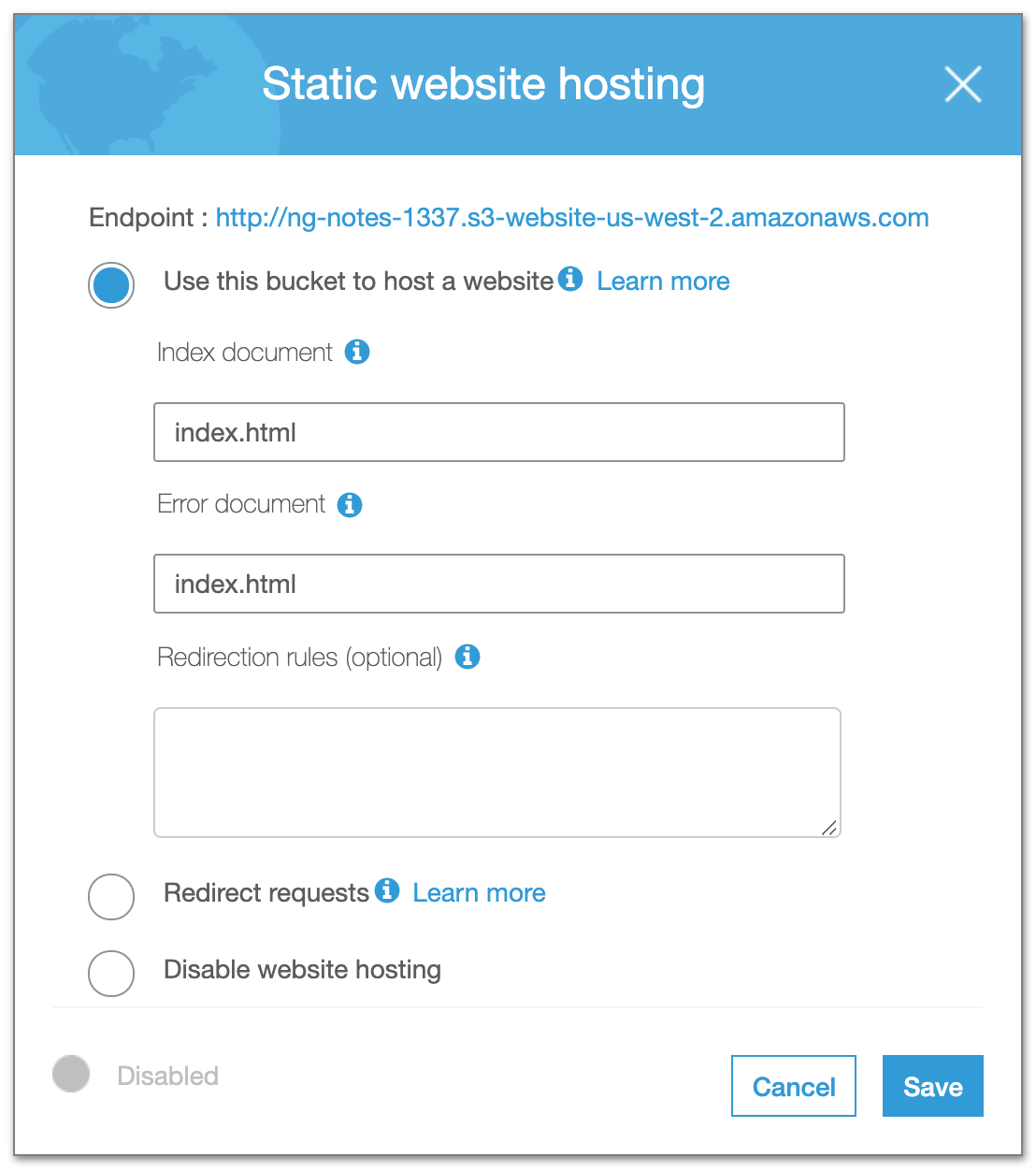
By default, Amazon S3 blocks public access to your buckets. Go to the Permissions tab. Click the Edit button, clear Block all public access, and click Save.
The last step you need to do to make it public is add a bucket policy. Go to Permissions > Bucket Policy and paste the following into the editor, replacing {your-bucket-name} with your bucket’s name.
xxxxxxxxxx
{
"Version": "2012-10-17",
"Statement": [
{
"Sid": "PublicReadGetObject",
"Effect": "Allow",
"Principal": "*",
"Action": [
"s3:GetObject"
],
"Resource": [
"arn:aws:s3:::{your-bucket-name}/*"
]
}
]
}
Click Save to continue.
At this point, you could navigate to https://<bucket-name>.s3.amazonaws.com/index.html in your browser, and the application will load. However, there’s no HTTP to HTTPS redirect or resolution of index.html by default. You can use CloudFront to solve these issues.
Open the CloudFront console and choose Create Distribution. Under the Web section, click the Get Started button. Click in the Origin Domain Name field and select your S3 bucket.
Set the Viewer Protocol Policy to Redirect HTTP to HTTPS, allow all HTTP methods, and enter index.html as the Default Root Object. Scroll to the bottom and click Create Distribution. When the Status column changes from In Progress to Deployed, navigate to the domain name in your browser.
Once you’ve created your distribution, it can take 20 minutes for it to deploy.
After your distribution is deployed, update your Spring Boot app on Heroku to allow your CloudFront URL:
xxxxxxxxxx
heroku config:edit --remote heroku
Make sure to append the URL to your existing ones, separating them with a comma.
xxxxxxxxxx
ALLOWED_ORIGINS='https://stark-lake-39546.herokuapp.com,https://ng-notes-1337.web.app,https://relaxed-brown-0b81d8.netlify.app,https://d2kytj28ukuxfr.cloudfront.net'
Update your Okta SPA app to whitelist the URL as a redirect, too.
If you try to log in, you’ll get a 403 when redirecting back to the site. To fix this, edit your distribution > Error pages. Create two custom error responses for 404 and 403. Return a path of /index.html and a 200: OK response code.
Now you should be able to authenticate to your Angular app on AWS successfully!
Awesome Security Headers with AWS CloudFront + S3
If you test your new CloudFront + S3 site on securityheaders.com, you’ll get an F. To solve this, you can use Lambda@Edge to add security headers.
Go to the Lambda Console and select the US-East-1 N region from a drop-down list in the top right. Click Create Function to create a new function.
Choose Author from scratch and name it securityHeaders. Under Permissions, select Create a new role from AWS Policy templates. Name the role securityHeaders-role and select Basic Lambda@Edge permissions (for CloudFront trigger). Click Create function.
In the Function code section, set index.js to have the following JavaScript.
xxxxxxxxxx
exports.handler = (event, context, callback) => {
// get response
const response = event.Records[0].cf.response;
const headers = response.headers;
// set headers
headers['content-security-policy'] = [{key: 'Content-Security-Policy', value: "default-src 'self'; script-src 'self' 'unsafe-eval'; style-src 'self' 'unsafe-inline'; img-src 'self' data:; font-src 'self' data:; frame-ancestors 'none'; connect-src 'self' https://*.okta.com https://*.herokuapp.com"}];
headers['referrer-policy'] = [{key: 'Referrer-Policy', value: 'no-referrer, strict-origin-when-cross-origin'}];
headers['strict-transport-security'] = [{key: 'Strict-Transport-Security', value: 'max-age=63072000; includeSubdomains'}];
headers['x-content-type-options'] = [{key: 'X-Content-Type-Options', value: 'nosniff'}];
headers['x-frame-options'] = [{key: 'X-Frame-Options', value: 'DENY'}];
headers['x-xss-protection'] = [{key: 'X-XSS-Protection', value: '1; mode=block'}];
headers['feature-policy'] = [{key: 'Feature-Policy', value: "accelerometer 'none'; camera 'none'; microphone 'none'"}];
// return modified response
callback(null, response);
};
Click Save and add a trigger. Select CloudFront and Deploy to Lambda@Edge. For the distribution, use the ID of your CloudFront distribution. Set the event to be Origin response. Select the "I acknowledge…" checkbox and click Deploy.
Go back to your CloudFront Console and wait for the deploy to complete.
Try your CloudFront domain again on securityheaders.com. You should get an A this time.
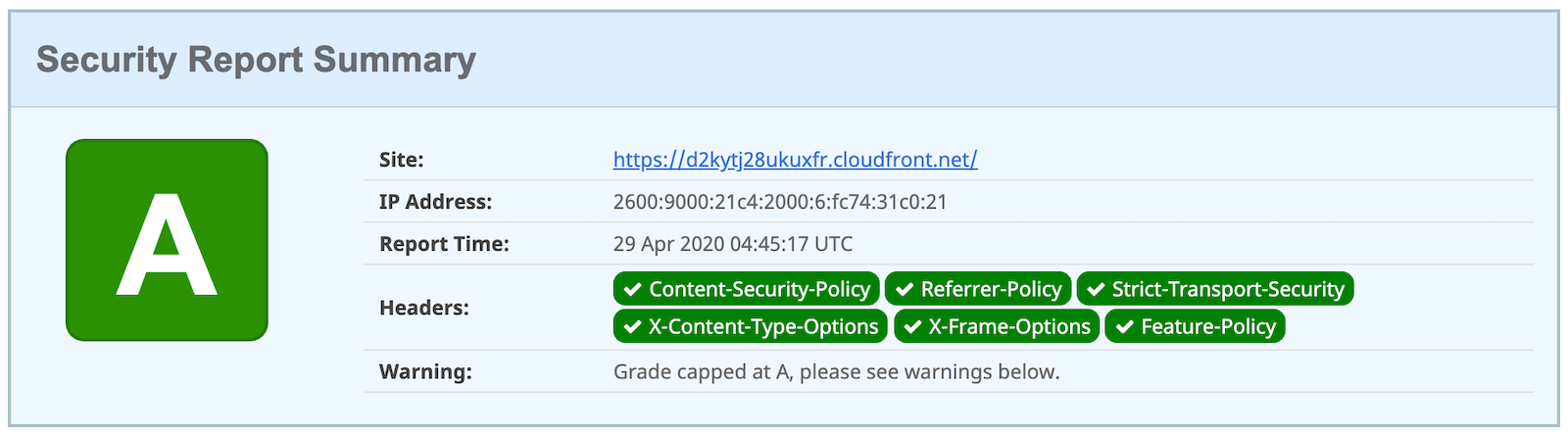
Phew! AWS certainly doesn’t make things easy.
Commit your changes to the aws branch.
xxxxxxxxxx
git commit -am "Add AWS S3 deployment"
If you committed the changes in your angular.json file, you should delete your access key in My Account > Security Credentials. When I made this mistake, Amazon emailed me right away and made me delete my access key and change my password.
Learn More About Angular and Spring Boot
In this tutorial, you learned how to upgrade Angular and Spring Boot to their latest versions and make them production-ready. You used the Okta add-on for Heroku to add OAuth 2.0 + OIDC to both apps, then deployed them to Heroku. After you got them working on Heroku with PostgreSQL, you learned how to deploy the Angular app to Firebase, Netlify, and AWS.
You learned how to make your Angular app more secure with security headers, force HTTPS, and make each cloud provider SPA-aware. You can find the source code for the completed example in the @oktadeveloper/okta-angular-deployment-example repository.
This blog post is the third in a series. The first two posts are below.
I’ll be publishing a 4th and final blog post that shows you how to containerize and deploy your Angular + Spring Boot apps with Docker. This tutorial will also show how to combine them into a JAR and use server-side authorization code flow (the most secure OAuth 2.0 flow). As icing on the cake, I’ll show you how to deploy to Heroku, Knative on Google Cloud, and Cloud Foundry!
If you liked this tutorial, we have several others on Angular and Spring Boot.
If you have any questions, please leave a comment below. Follow us on Twitter, LinkedIn, or Facebook to be notified when we publish new tutorials. We have a popular YouTube channel too!
Changelog:
Jun 18, 2020: Updated to Spring Boot 2.3.1, Angular 9.1.11, and the latest Okta Heroku Add-on. See the code changes in the example app on GitHub. Changes to this article can be viewed in oktadeveloper/okta-blog#328.
Published at DZone with permission of Matt Raible, DZone MVB. See the original article here.
Opinions expressed by DZone contributors are their own.

Comments