Mobile Test Automation: Calabash on Xamarin Test-Cloud
A lot has been changed since this article was drafted, but the tooling and the use of cloud services are still very important and can still be used the same way.
Join the DZone community and get the full member experience.
Join For FreeIf you are testing your application against an emulator/simulator, you will still have risks that the expected features may possibly not work on several real devices. To handle the real device testing, you should have many devices to run your tests. In the current market, we have lots of possibilities for device and operating system version combinations. The best approach to finding the most used devices is to use some statistical data. In most cases, Pareto analysis can help in selecting high-coverage devices. However, if you want to find more bugs before release, you can focus on the newest device with the latest OS version and the oldest devices with the oldest OS version. In any case, you should have at least 5-10 Android devices and 3-5 iOS devices for a good level of coverage in the beginning. Therefore, managing the devices is another problem if you want to have your own local test suites. As a good alternative, you can use the cloud services. In this post, I want to share some information about running the Calabash test on Xamarin Test-Cloud.
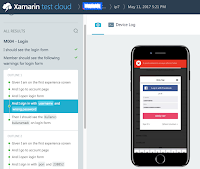 Xamarin Test-Cloud supports X-platform frameworks, so you can use the same feature files for both iOS and Android projects. However, you should submit the code by providing the profile and the config files in your command. If you have your own Calabash project, then you are ready to submit your code to test-cloud.
Xamarin Test-Cloud supports X-platform frameworks, so you can use the same feature files for both iOS and Android projects. However, you should submit the code by providing the profile and the config files in your command. If you have your own Calabash project, then you are ready to submit your code to test-cloud.
Go to Xamarin Test-Cloud and open an account. Then you will get 3 hours X 30 days of free usage. Click "New Test Run" and create platform specific devices group. At the end of the creation, select "Calabash," and then it gives you the complete command to submit the test cloud. To run test-cloud, you need to install `xamarin-test-cloud` gem by the following command:
gem install xamarin-test-cloudIf you are not using X-platform, you submit the code with the following command:
test-cloud submit yourAppFile.apk f957b60sd2322wddwd1f6140c760c2204a --devices 481d761b --series "AndroidMostUsed" --locale "en_US" --app-name "ProjectName" --user gunesmes@gmail.comFor the X-platform example, you submit the code with the following command:
test-cloud submit yourAppFile.apk f957b60sd2322wddwd1f6140c760c2204a --devices 481d761b --series "AndroidMostUsed" --locale "en_US" --app-name "ProjectName" --user gunesmes@gmail.com --profile android --config=config/cucumber.ymlAs I have explained in my previous post, Calabash-Android and Calabash-iOS are differentiated by architecture because of the platform dependency. These commands are directly applied, but for an iOS project, you need to have a new target as -cal, and it should be built for the device. Then, you should produce .ipa files from this target. To produce a .ipa file, you can run the following command:
/usr/bin/xcrun -sdk iphoneos PackageApplication -v ~/Library/Developer/Xcode/DerivedData/ModacruzV2-hdlgquuxyftvplepqknjiywdnclj/Build/Products/Debug-iphoneos/IOSProject-cal.app -o ~/Projects/mobile_app_automation/IOSProject.ipaThen you can submit your iOS project with the newly created .ipa file:
test-cloud submit ~/Projects/mobile_app_automation/IOSProject.ipa f957b60sd2322wddwd1f6140c760c2204a --devices 21d1d61b --series "IosMostUsed" --locale "en_US" --app-name "ProjectName" --user gunesmes@gmail.com --profile ios --config=config/cucumber.yml --profile ios --config=config/cucumber.ymlThen you see the progress in the console or web; on the console, it gives the result and the URL to reach the project on Xamarin Test-Cloud. The Xamarin is a very friendly user interface to see the failing test cases.
One of my favorite features of Cucumber is to handle test cases with tags. Xamarin has not implemented the tags options, but they are suggesting the use of categorization. Add the command `--include CATEGORY-NAME` for the NUnit test. However, I am not satisfied with this feature, and I hope to solve it.
Update
The answer for running with the tag option came from Stackoverflow. You can add the tag you want to run in the config file like `--tag @regression`
android: RESET_BETWEEN_SCENARIOS=1 PLATFORM=android -r features/support -r features/android/support -r features/android/helpers -r features/step_definitions -r features/android/pages --tag @regression
The Final Word
This is where the cloud testing takes advantage; you can run the same scripts with many devices in parallel.
For more about this, read this blog.
Published at DZone with permission of MESUT GUNES. See the original article here.
Opinions expressed by DZone contributors are their own.




Comments