Installing Maven With Your JDK
Apache Maven remains one of the most popular dependency managers in the world of Java.
Join the DZone community and get the full member experience.
Join For FreeApache Maven is distributed in several formats. The simplest way to install Maven is to download a ready-made binary distribution archive and follow the installation instructions. Maven 3.3+ release requires JDK 1.7 or above to execute
General Requirements
- Java JDK must be installed on your system.
- Java 1.7 or higher is needed for Maven.
To verify the Java JDK is properly installed, from your command line, run the following command:
jt$ javac --versionYou should see:
javac 11This command verifies that the Java complier (javac) is installed.
If javac is not found, check your Java JDK installation. Maven will not function without it properly installed.
Installing Apache Maven on Windows 10
- Download the binary zip archive from a downloaded mirror.
echo %JAVA_HOME% - Extract the archive to a suitable location.
- Add the directory of the extracted Maven directory to the environment variable. The steps to do so on Windows 10 are:
- Right-click This PC and select Properties.
- On the left pane, select Advance system settings.
- Click the Environment Variables button.
- In the Environment Variables dialog box that appears, double-click Path under System variables.
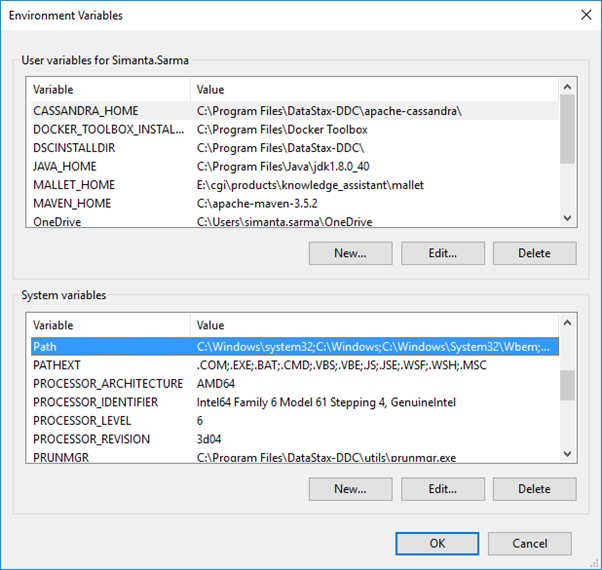
- In the Edit environment variable dialog box that appears, click the New button.
- Add the path to the bin directory of the Maven installation. An example path is C:\apache-maven-3.6.0\bin
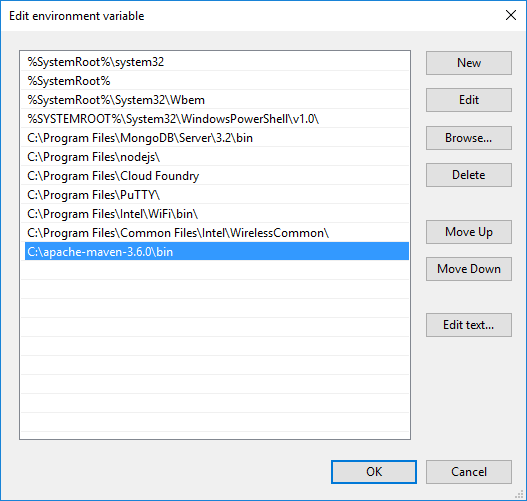
- Click the OK button.
- Click the OK button to close the Environment Variables dialog box.
- Finally, click the OK button to close System Properties.
- Open a new command prompt window and type the following command.
mvn -vThis command displays the version information. This also verifies that Maven is installed on your computer.
Installing Apache Maven on POSIX Compliant Operating System (Linux and Mac OS X)
To install Maven on a POSIX Compliant Operating System, such as Linux or Mac OS X, perform the following steps:
- Ensure JAVA_HOME is set:
echo $JAVA_HOME - Download the binary archive from a download mirror.
- Switch the Maven contents.
mv Downloads/apache-maven* /opt/apache-maven - Add Maven binaries to the PATH and append.
export PATH=/opt/apache-maven-3.6.0/bin:$PATH - Open a new terminal window and type this command.
mvn -v
This command displays the version information and verifies that Maven is installed on your computer.
Published at DZone with permission of John Thompson, DZone MVB. See the original article here.
Opinions expressed by DZone contributors are their own.

Comments