How to Deploy React Apps Using Webhooks and Integrate Slack on Ubuntu
Explore how to deploy React apps using webhooks and integrate Slack on Ubuntu.
Join the DZone community and get the full member experience.
Join For FreeReact is a JS library that is used to build user interfaces. It is mostly used in making single-page and mobile applications.
Webhook is a very friendly and helpful way to get notified when something happens. In a web application, when something happens or an event occurs a message is posted via URL. Sometimes, you only need data when something happens, otherwise, you don't require any data. In conventional ways, a web application keeps fetching data from the database rather than waiting for any event that overwhelms the server by compromising more resources. Webhooks gives relaxation to the server and notifies when some event happens.
Nowadays, webhooks are very important because every application uses live notifications. Webhooks are very helpful in making real-time applications. It can receive real-time data and can do some meaningful work on that data. Webhooks allow you to provide API to others to extend your app.
When a developer makes changes in an application continuously, using webhooks can be very helpful, especially when a team of developers is working on a project. It can also be very helpful to integrate Slack notifications if the team is depending on backend software or API.
In this tutorial, I will be using an Alibaba Cloud Elastic Compute Service (ECS) instance with Ubuntu 16.04 installed on it. I will build a React app and add the code to the GitHub repository. After this, I will configure Nginx server, GitHub, and set up a webhook server so that whenever the code is modified, GitHub and the webhook server can communicate. In the end, I will configure the Slack server. When the app is deployed successfully, Slack will receive a notification.
Prerequisites
- You must have Alibaba Cloud Elastic Compute Service (ECS) activated and verified your valid payment method. If you are a new user, you can get a free account in your Alibaba Cloud account. If you don't know about how to set up your ECS instance, you can refer to this tutorial or quick-start guide. Your ECS instance must have at least 2GB RAM and 1 Core processor.
- A domain name registered from Alibaba Cloud. If you have already registered a domain from Alibaba Cloud or any other host, you can update its domain nameserver records.
- Domain name must be pointed to your Alibaba Cloud ECS's IP address
- Access to VNC console in your Alibaba Cloud or SSH client installed in your PC
- Set up your server's hostname and create a user with root privileges.
Update Your Ubuntu System
Before proceeding with installation of any kind of package, use the following command to update your Ubuntu system. To execute this command, remember to log in from non-root user with sudo privileges. After execution of this command, you will be prompted to Is this ok? Type 'y' and hit Enter.
# sudo apt update && sudo apt upgradeInstall Nginx Server
You will be required to install nginx server, for this purpose, you will need to follow the steps below.
Step 1:
To install execute the command.
# sudo apt-get install nginxStep 2:
Now you will need to start Nginx server by executing the command below.
# sudo systemctl start nginxTo check the status of the Nginx server, execute the command below.
# sudo systemctl status nginxTo check installation, access the IP address of your Alibaba Cloud ECS or the domain name that you have pointed to your IP address. In my case, I have accessed via domain name.
Install Git
You will need to install git on your server as well as your local machine. To install and configure Git, follow the steps below.
Step 1:
To install Git execute the command.
# sudo apt-get install gitStep 2 (Optional):
Now execute the commands below to configure Git by providing your name and valid email address so that commit messages may contain your correct information.
# git config --global user.name "Aareez"
# git config --global user.email "xyz@example.com"Install Node.js
Node.js is a cross-platform open source JS runtime environment that runs JS code outside the browser. A version of Node.js is available in Ubuntu's default repository. To install Node.js using PPA follow the steps below.
Retrieve your preferred version's script by running the command below.
# curl -sL https://deb.nodesource.com/setup_8.x -o nodesource_setup.shNow run the script by command below.
# sudo bash nodesource_setup.shTo install execute the command.
# sudo apt-get install -y nodejsNow Node.js has been installed successfully.
Install gcc and g++
We may also need development tools to build native add-ons. To install them, execute the command.
# sudo apt-get install gcc g++Install Yarn
To install Yarn package manager, execute the commands below.
# curl -sL https://dl.yarnpkg.com/debian/pubkey.gpg | sudo apt-key add -
# echo "deb https://dl.yarnpkg.com/debian/ stable main" | sudo tee /etc/apt/sources.list.d/yarn.list
# sudo apt-get update && sudo apt-get install yarnFor working of npm, you will require to install build-essential. To do so, execute the command below.
# sudo apt-get install build-essentialCreate a React App Using create-react-app
First of all, you will build an application to test your webhooks with create-react-app. After this, you will have to create a GitHub repo and push the code of the project to that repo.
To add create-react-app node module to global repository, you will have to make it available in your shell by executing command below.
# sudo npm install -g create-react-appTo create the project named aareez-project, execute the command below.
# sudo create-react-app aareez-projectNavigate to created project directory by using the command below.
# cd aareez-projectNow initialize the repository with git in your aareez-project directory. To do so, execute the command below.
# sudo git initNow add remote origin along with your GitHub URL.
# sudo git remote add origin https://github.com/itsaareez1/react-exampleNow stage the files in project directory.
# sudo git add Commit them and push them to repository by executing the following commands.
# sudo git commit -m "initial commit"
# sudo git push -f origin masterSet up Directory for React and Configure Nginx Server
In this part, you will need to fetch a clone of react app from your Github repo.
Navigate to root directory
# cd ~Now clone files from Github.
# sudo git clone https://www.github.com/itsaareez1/react-example You can use the above git link to clone the project.
Navigate to clone directory by command.
# cd react-exampleTo create the folder which contains pages like index.html, JS files and CSS files, so that Nginx may serve, you will have to run build command of yarn.
# sudo yarn && sudo yarn buildNow you will have to create symlink for the files to make them publicly accessible via Nginx. Nginx will serve the application in directory /var/www. For creating symlink, execute the following command.
# sudo ln -s ~/react-example /var/www/react-exampleTo grant permissions so that Nginx may serve symlink correctly, execute the following command.
# sudo chmod -R 755 /var/wwwNow ## configure the nginx server block in available sites directory. To do so, execute the following command and a file will be opened.
# sudo nano /etc/nginx/sites-available/reactCopy the following text in the opened file and change softpedia.xyz with your domain name or ECS IP address and save the file.
server {
listen 80;
root /var/www/react-example/build;
index index.html index.htm index.nginx-debian.html;
server_name softpedia.xyz;
location / {
try_files $uri /index.html;
}
}Now create symlink for react configuration in available sites directory to enabled sites directory.
# sudo ln -s /etc/nginx/sites-available/react /etc/nginx/sites-enabled/reactTo check whether the nginx syntax is correct or not, you can run the following command.
# sudo nginx -tTo load the configurations, restart your nginx server.
# sudo systemctl restart nginxTo confirm whether you have configured everything properly or not, you can access your IP address or domain in your browser, you will see the following screen.
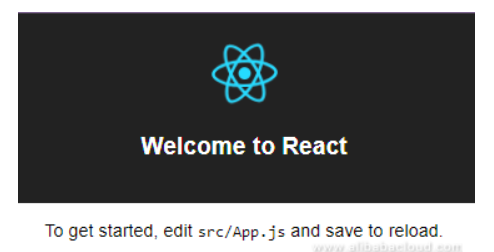
Install and Configure Webhooks
The HTTP servers with configurable endpoints are called hooks. Webhook server executes customizable code adhering to set of configurable rules when some HTTP requests are received.
Navigate to home
# cd ~Download webhook.
# sudo wget https://github.com/adnanh/webhook/releases/download/2.6.6/webhook-linux-amd64.tar.gzExtract downloaded folder.
# sudo tar -xvf webhook-linux-amd64.tar.gzMove the binary to /usr/local/bin to make it available in your environment.
# sudo mv webhook-linux-amd64/webhook /usr/local/binRemove the downloaded folder.
# sudo rm -rf webhook-linux-amd64*Now create directories for scripts and hooks in opt folder where you mostly place third party applications.
# sudo mkdir /opt/scripts
# sudo mkdir /opt/hooksAssign privileges for these directories to your username.
# sudo chown -R aareez:aareez /opt/scripts
# sudo chown -R aareez:aareez /opt/hooksWhen GitHub sends HTTP request, webhook will be triggered on the basis of rules defined in JSON array file. Now you will have to create configuration file for webhooks. To do so, execute the command below.
# sudo nano /opt/hooks/hooks.jsonCopy the following text in the opened file.
[
{
"id": "redeploy-app",
"execute-command": "/opt/scripts/redeploy.sh",
"command-working-directory": "/opt/scripts",
"pass-arguments-to-command":
[
{
"source": "payload",
"name": "head_commit.message"
},
{
"source": "payload",
"name": "pusher.name"
},
{
"source": "payload",
"name": "head_commit.id"
}
],
"trigger-rule":
{
"and":
[
{
"match":
{
"type": "payload-hash-sha1",
"secret": "654321Ab",
"parameter":
{
"source": "header",
"name": "X-Hub-Signature"
}
}
},
{
"match":
{
"type": "value",
"value": "refs/heads/master",
"parameter":
{
"source": "payload",
"name": "ref"
}
}
}
]
}
}
]Configure GitHub Notifications
To configure your GitHub repo for HTTP requests on any commit to master happens, you will need to follow the steps below.
- Open your GitHub repository and click Settings as shown below.
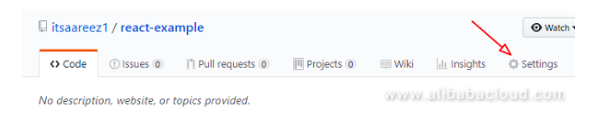
- After this, go to Webhooks section.
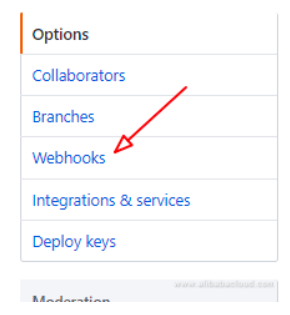
- Click Add webhook button.
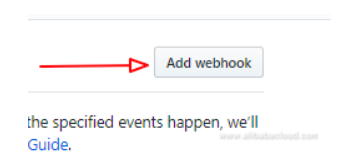
- For the Payload URL, type http://your_server_ip:9000/hooks/redeploy-app. Remember to replace softpedia.xyz with your ECS IP address or domain. For Content type, choose option application/json. In hooks.json file, I have used secret key 654321Ab, but you can use any of your choice. For secret key, I will use 654321Ab. After that select Just the push event option. Tick active checkbox and click Add webhook button.
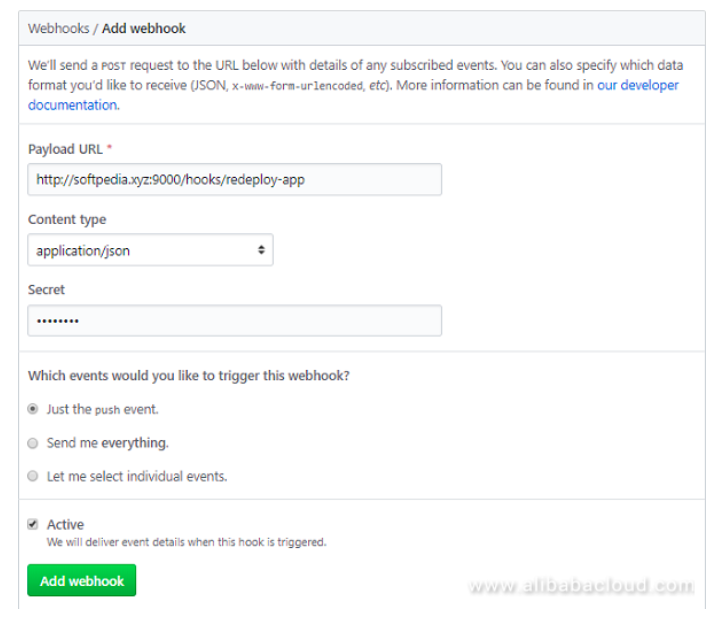
Now whenever you or someone makes a commit to your GitHub repository, GitHub will send a POST request with Payload which will contain the information regarding the commit event.
Write Redeploy Script
As you have pointed your webhook to redeploy.sh script, you will have to create script. Execute the command below to open file for writing script.
# sudo nano /opt/scripts/redeploy.shCopy and paste the code below in opened file.
#!/bin/bash -e
function cleanup {
echo "Error occoured"
# !!Placeholder for Slack notification
}
trap cleanup ERR
commit_message=$1 # head_commit.message
pusher_name=$2 # pusher.name
commit_id=$3 # head_commit.id
# !!Placeholder for Slack notification
cd ~/react-example/
sudo git pull origin master
sudo yarn && yarn build
# !!Placeholder for Slack notification Now make the script executable by command below.
# sudo chmod +x /opt/scripts/redeploy.shAs Nginx is configured to serve react-example in /var/www folder, when the above script will be executed, the build directory will be updated and nginx will server new files.
## run webhook server to test configuration. Execute the command below for it.
# webhook -hooks /opt/hooks/hooks.json -verboseIf everything works properly, you will see the screen below.
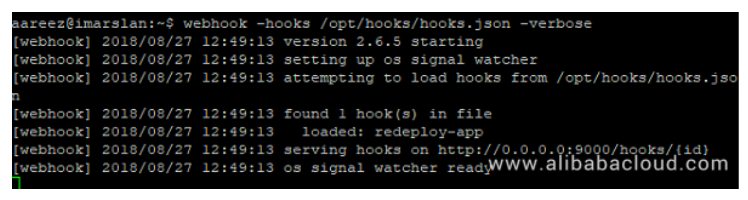
For testing it, keep the webhook running, open a duplicate session and execute the commands below.
# sudo git commit --allow-empty -m "Trigger notification"
# sudo git push origin masterYou should see the following screen.

Integrate Slack Notifications
To add Slack notifications, modify redeploy.sh to send and receive notifications from Slack. To configure Slack, follow the steps below.
- Click dropdown menu on the top left and select Customize Slack.
- Now to go to Configure Apps.
- In Manage panel, select Choose Integration.
- Search for Incoming Hooks integration.
- Click Add Configuration.
- Choose or create channel.
- Click Add Incoming Webhooks integration.
You will see Slack webhook settings. Note the Webhook URL. Open the redeploy.sh script using the command.
# sudo nano /opt/scripts/redeploy.shRemove the previous code and add the following code. Remember to replace slack_webhook_url with your Webhook URL.
#!/bin/bash -e
function cleanup {
echo "Error occoured"
curl -X POST -H 'Content-type: application/json' --data "{
\"text\": \"Error occoured while building app with changes from ${pusher_name} (${commit_id} -> ${commit_message})\",
\"username\": \"buildbot\",
\"icon_url\": \"https://i.imgur.com/JTq5At3.png\"
}" your_slack_webhook_url
}
trap cleanup ERR
commit_message=$1 # head_commit.message
pusher_name=$2 # pusher.name
commit_id=$3 # head_commit.id
curl -X POST -H 'Content-type: application/json' --data "{
\"text\": \"Started building app with changes from ${pusher_name} (${commit_id} -> ${commit_message})\",
\"username\": \"buildbot\",
\"icon_url\": \"https://i.imgur.com/JTq5At3.png\"
}" your_slack_webhook_url
cd ~/react-example/
sudo git pull origin master
sudo yarn && sudo yarn build
curl -X POST -H 'Content-type: application/json' --data "{
\"text\": \"Build and deploy finished with changes from ${pusher_name} (${commit_id} -> ${commit_message})\",
\"username\": \"buildbot\",
\"icon_url\": \"https://i.imgur.com/JTq5At3.png\"
}" your_slack_webhook_urlFor testing it, let the webhook running, open duplicate session and execute the commands below.
# sudo git commit --allow-empty -m "Trigger notification"
# sudo git push origin masterThat's it! In your Slack channel, you will receive notifications and messages regarding application build that has started and finished.
Published at DZone with permission of Arslan ud Din Shafiq, DZone MVB. See the original article here.
Opinions expressed by DZone contributors are their own.

Comments