Harnessing the Power of NiFi: Building a Seamless Flow To Ingest PM2.5 Data From a MiNiFi Java Agent With a Particle Sensor
In this tutorial, discover how to use MiNiFi, NiFi, Kafka, and Flink for sensor ingest, processing, analytics, and visualization.
Join the DZone community and get the full member experience.
Join For FreeIn an era where environmental awareness is paramount, the need for accurate and timely air quality data is crucial. One key pollutant that demands attention is PM2.5, referring to fine particulate matter with a diameter of 2.5 micrometers or smaller.

Hardware (Enviro + Air Quality)
Raspberry Pi 4 Model B Rev 1.1 with 4GB RAM
PMS5003 Particulate Matter Sensor with Cable
- BME280
- LTR-559
- MICS6814
- ADS1015
- MEMS microphone
- 0.96" color LCD
- PMS5003
To efficiently gather and process PM2.5 data from a MiNiFi Java Agent equipped with a particle sensor, Apache NiFi offers an exceptional solution. This article explores the process of building a NiFi flow to seamlessly ingest PM2.5 data, empowering you to monitor and analyze air quality with ease.

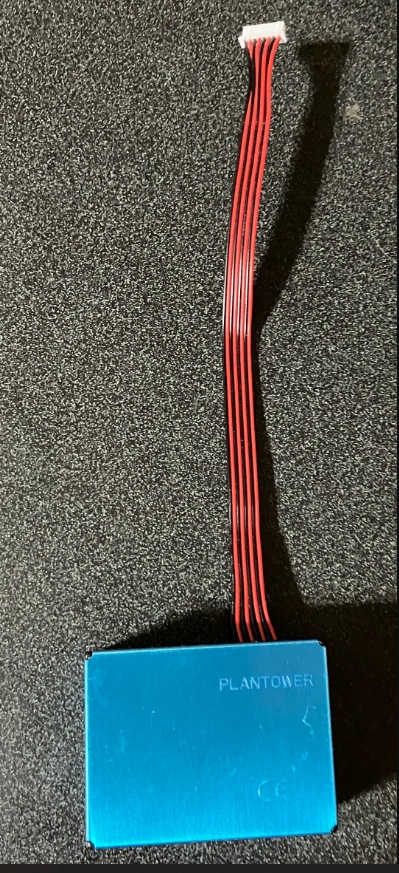
Particle Sensor
Source Code
On the MiNiFi agent, we have a shell script that calls our Python 3 app.
cd /opt/demo/
python3 /opt/demo/enviroagent.pyStep 1: Setting Up the MiNiFi Agent and Particle Sensor
Before diving into NiFi, it is essential to have a functional MiniFi agent connected to a particle sensor.

The sensor is connected and basic reporting is successful. Notice how high those numbers are. This is not a good sign.
The MiNiFi agent is a lightweight data ingestion tool that runs on resource-constrained devices. By integrating a particle sensor, the agent can measure and transmit real-time PM2.5 data, acting as a valuable data source for our NiFi flow.
After you add a new NAR, you have to refresh to see it.
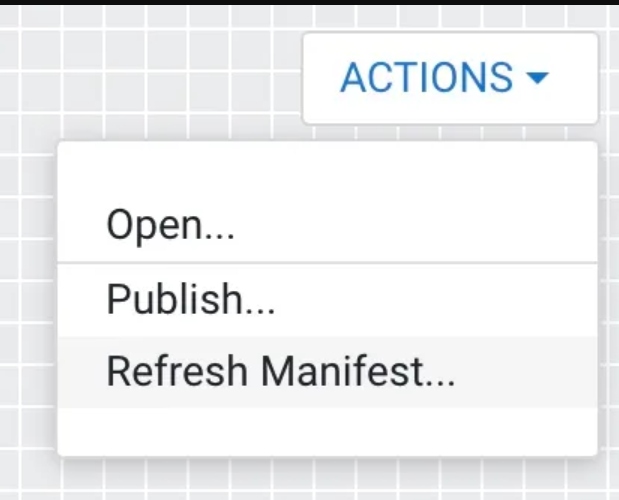
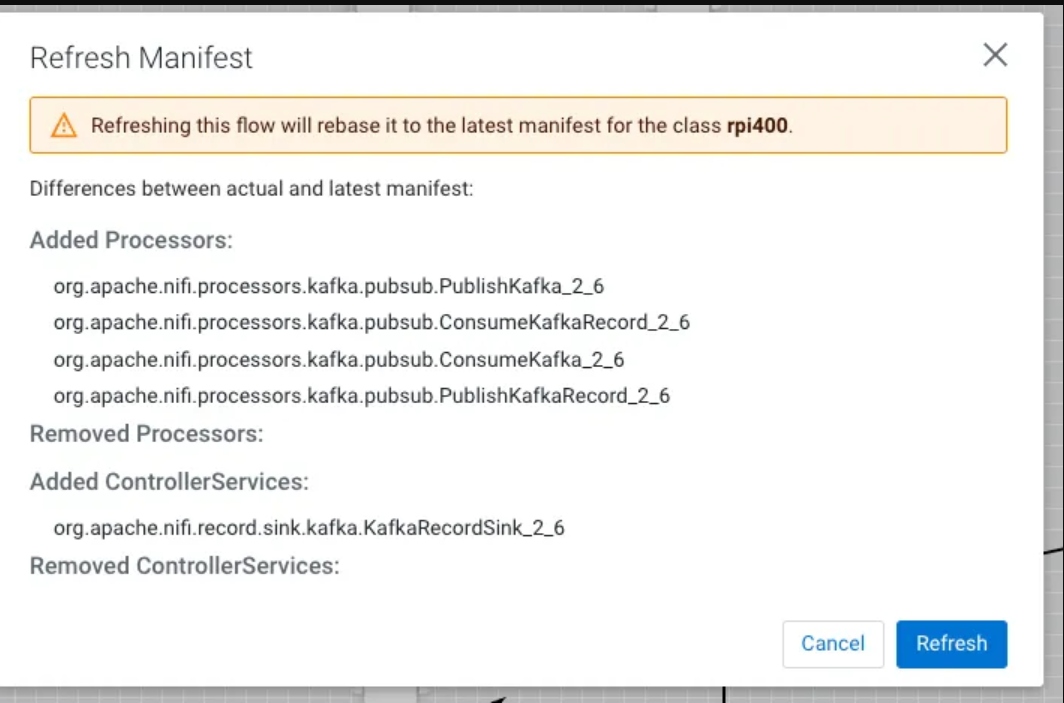
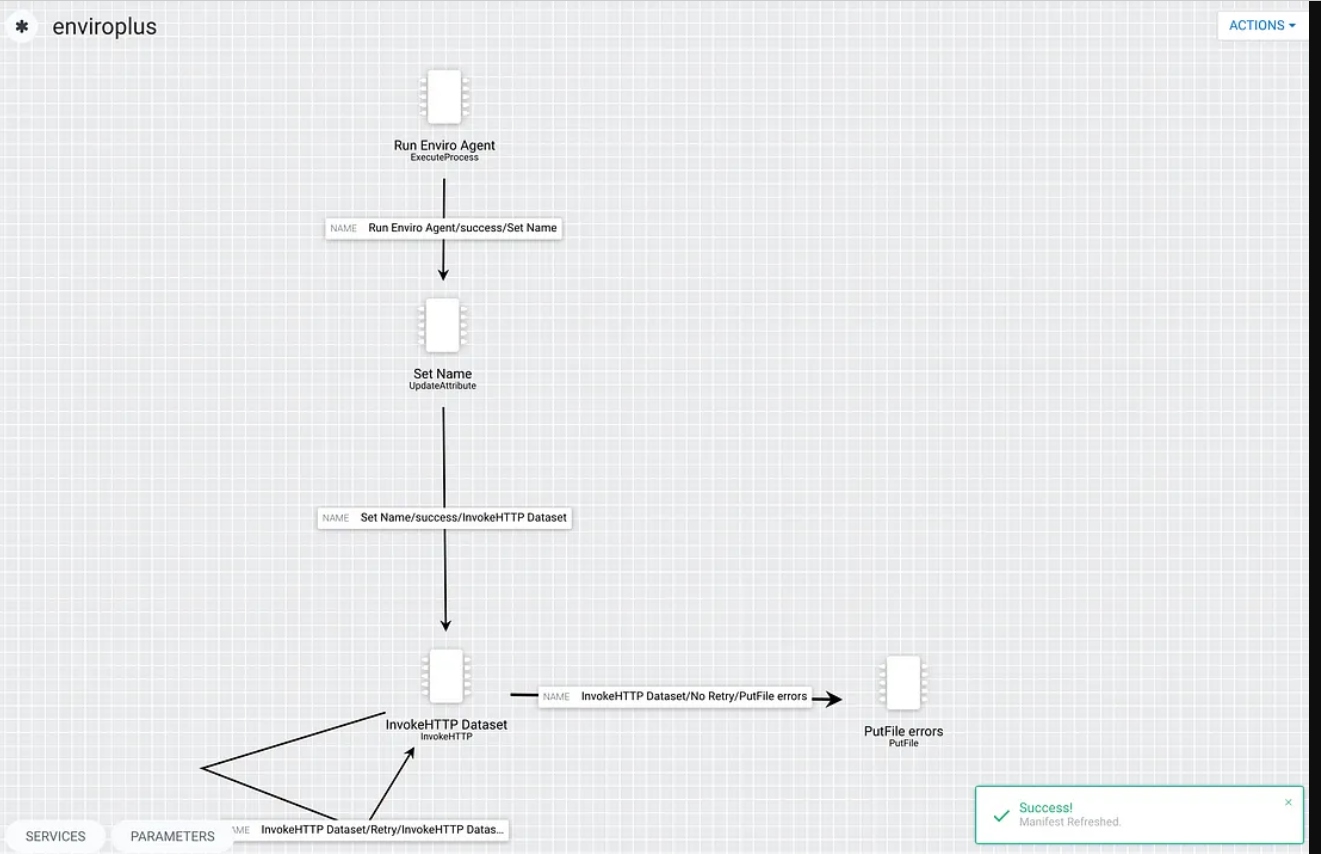
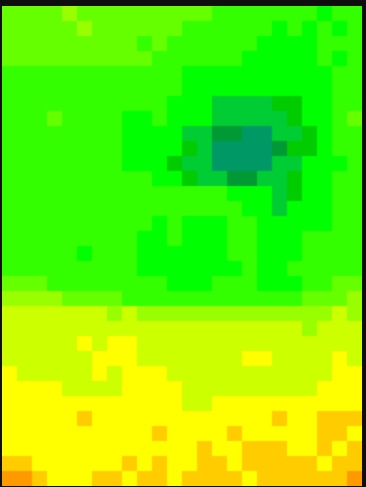
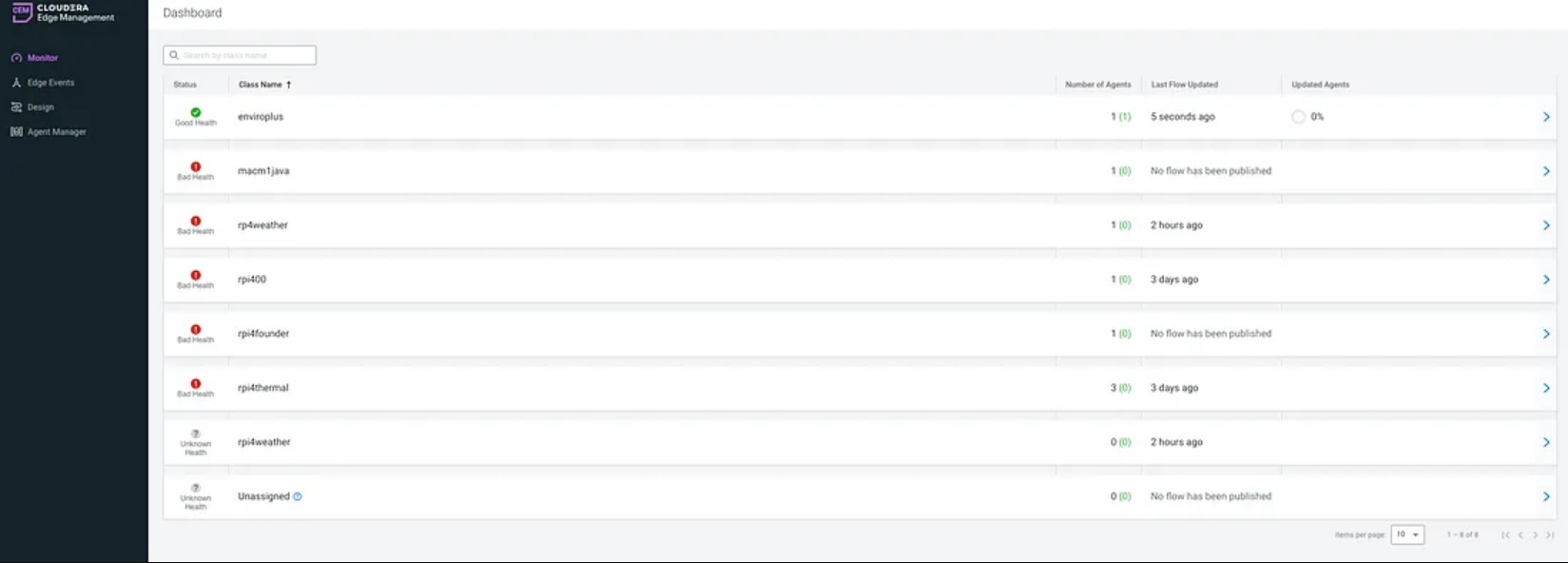
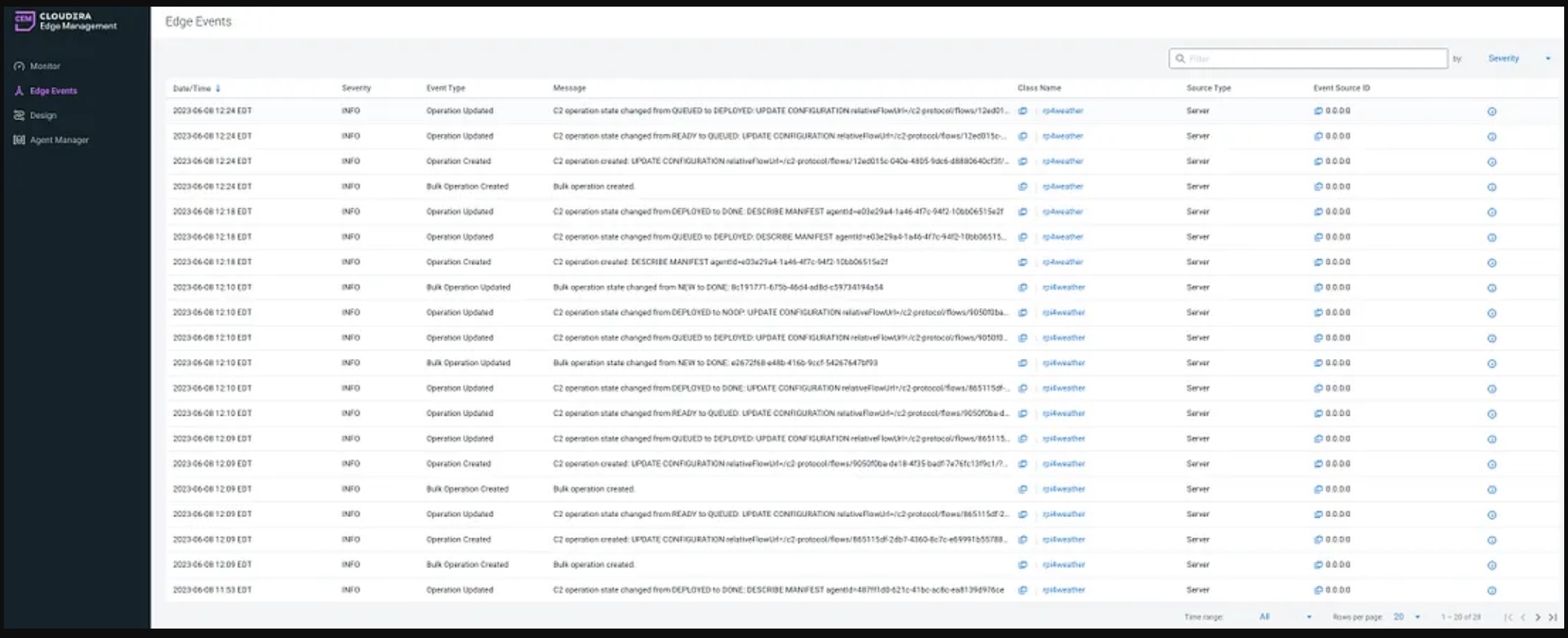
Edge Events
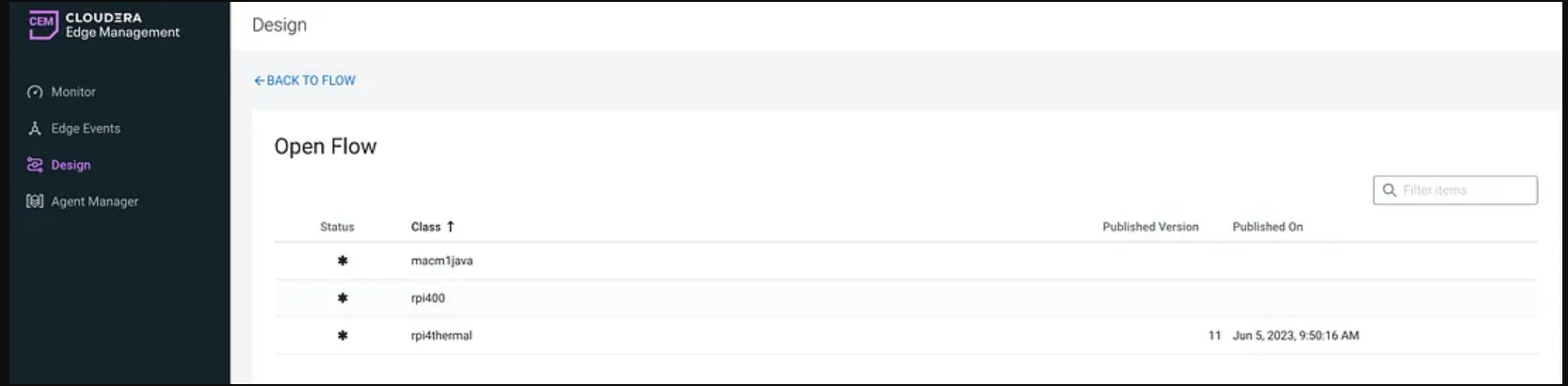
Let’s build our flow by adding processors.

In the first step, we use ExecuteProcess to run a shell script that calls my Python application for sensor reading. This script returns the results as JSON via standard out (STDOUT) which we can read in MiNiFi.
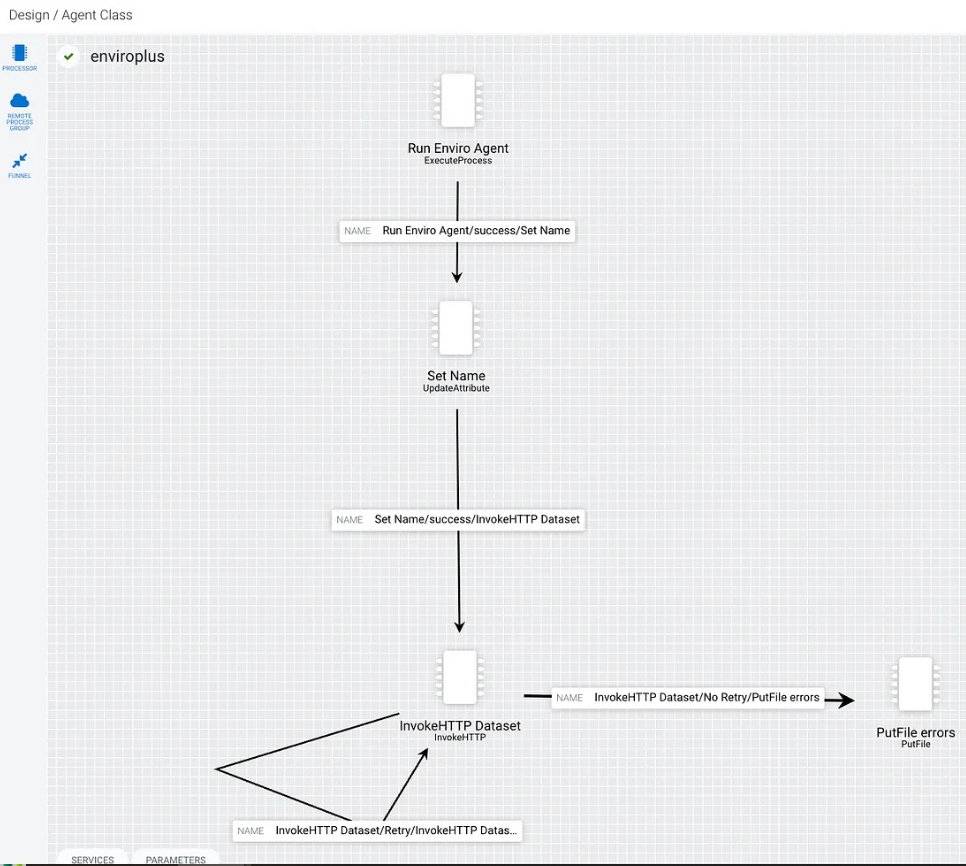
In our second step in the flow, we set the user agent so we know who is calling our NiFi HTTP REST listener.

A selection of processors available:
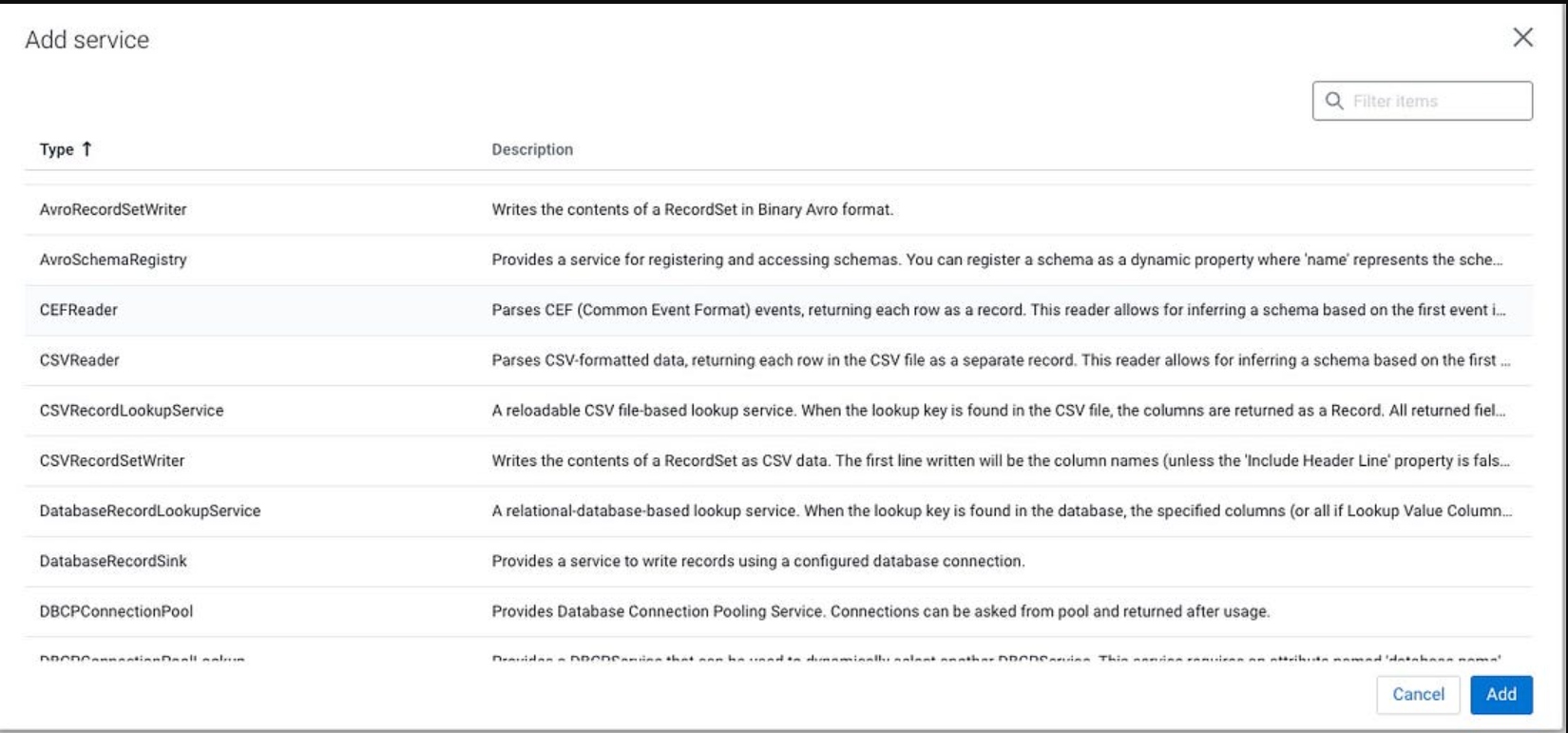
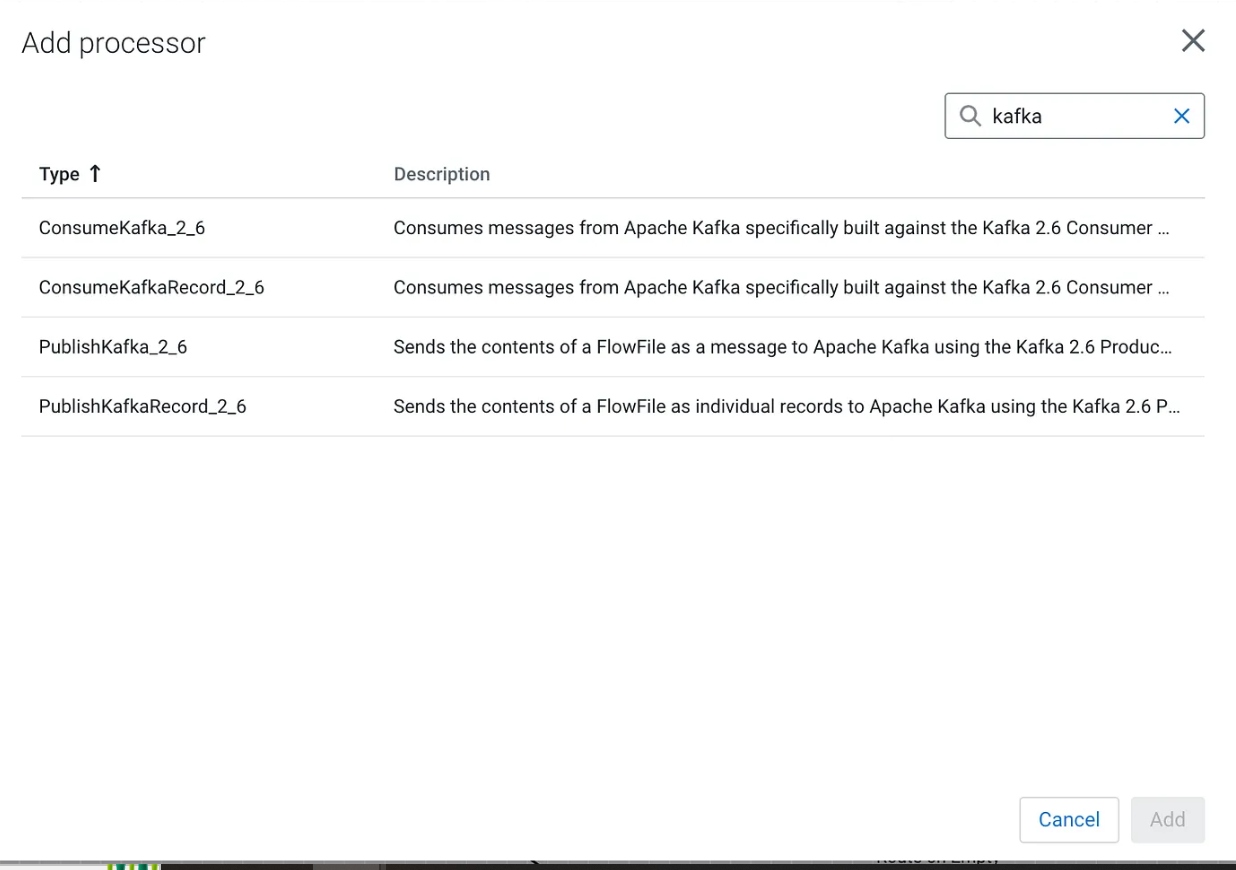
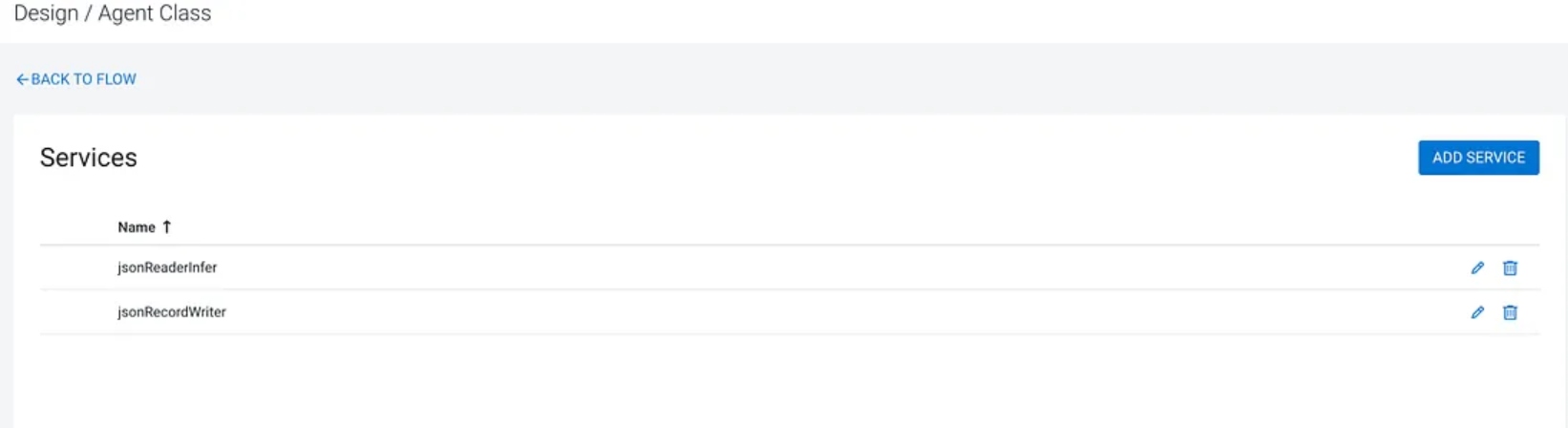
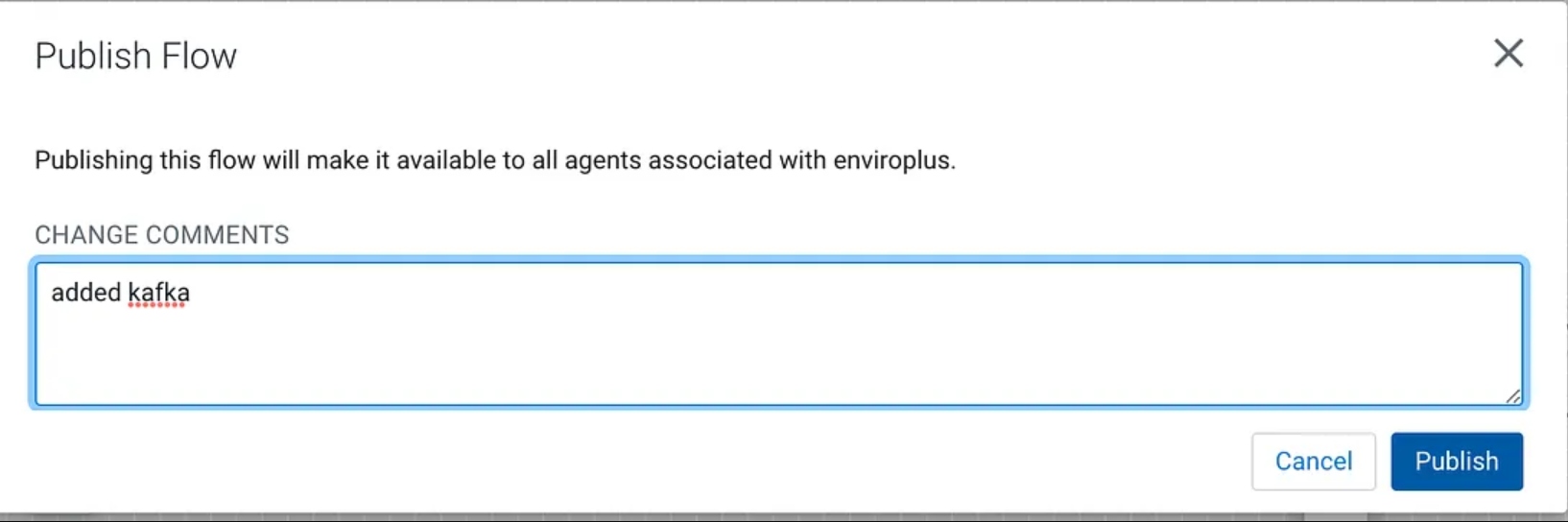
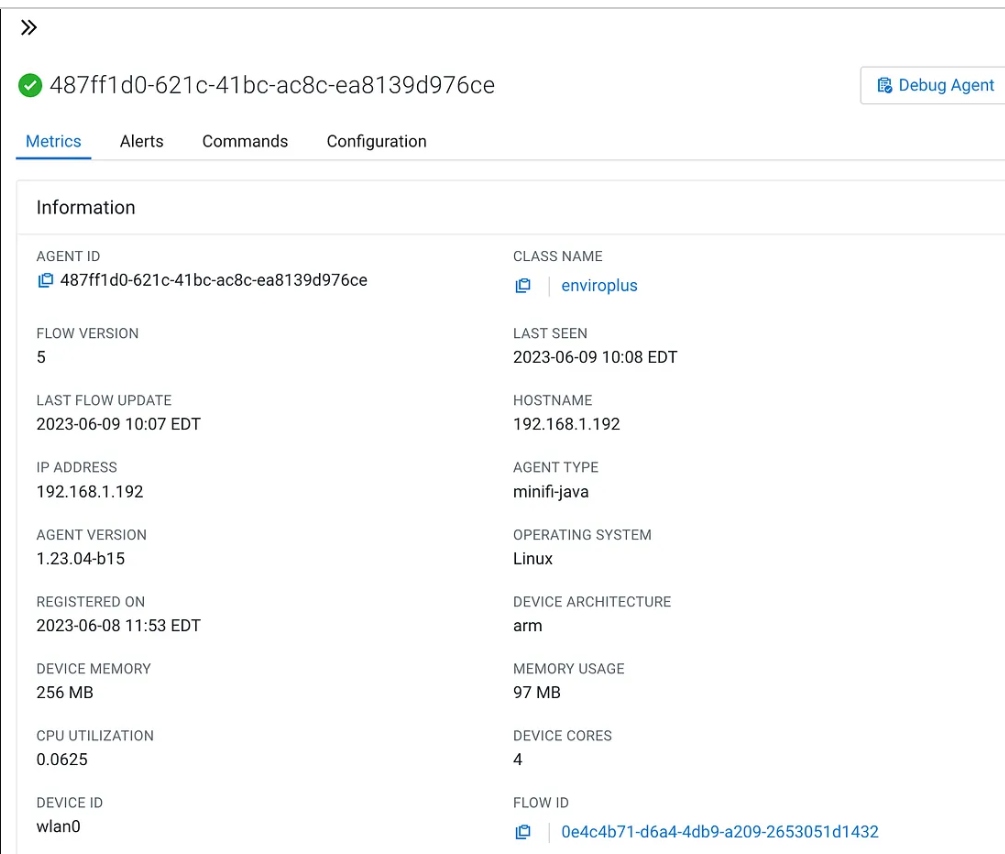
For DevOps stuff like backup, we can use EFM’s Swagger REST interface.
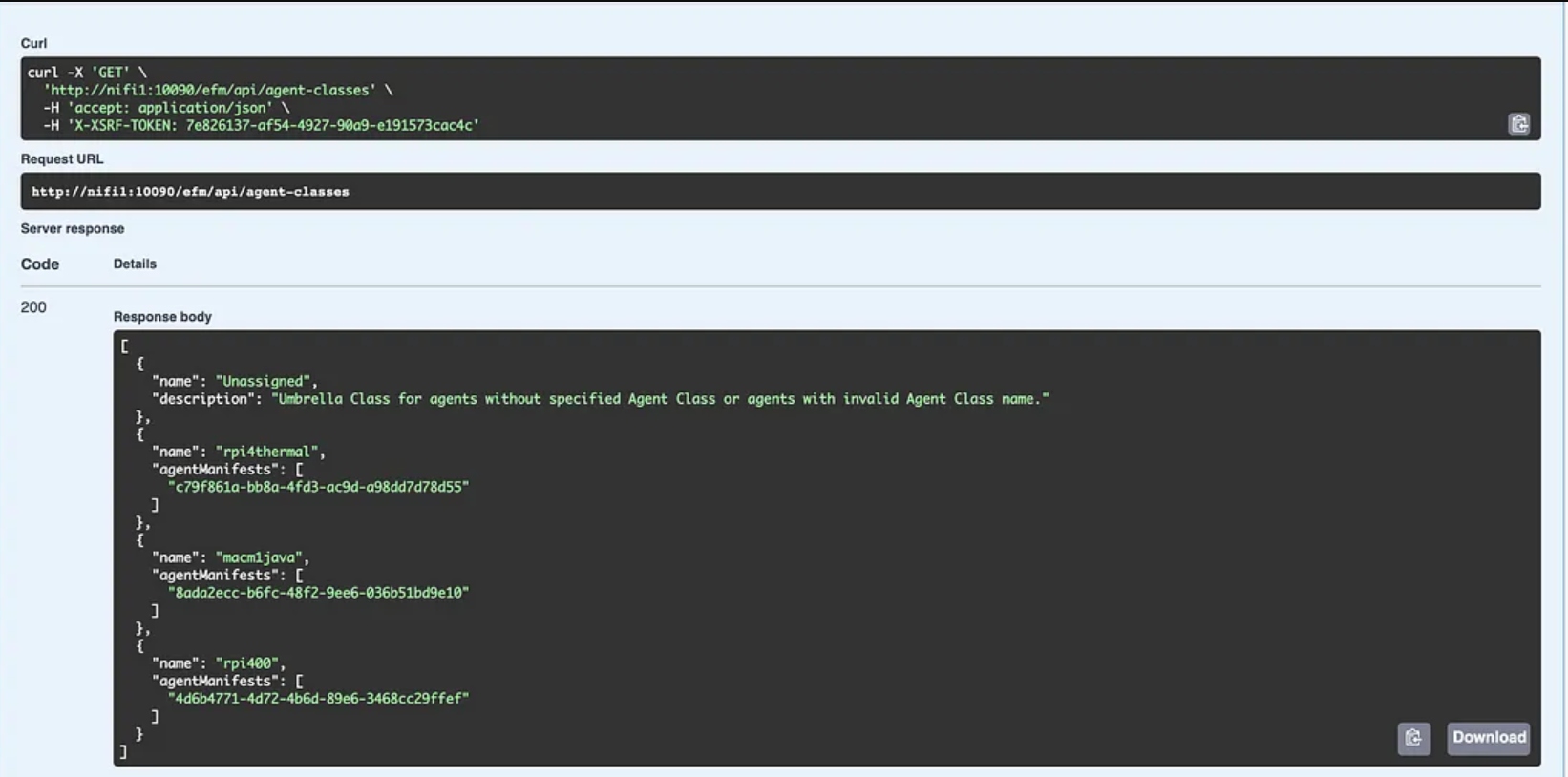

Swagger REST API

Step 2: Install and Configure Apache NiFi
Next, ensure that Apache NiFi is installed and ready to use. NiFi provides a graphical interface for constructing data flows, making it easier to design and manage the ingestion process. Once installed, configure NiFi to establish a connection with the MiniFi agent. This connection enables the flow of PM2.5 data from the sensor to NiFi for processing.

Step 3: Designing the NiFi Flow
The heart of our data ingestion solution lies in designing an efficient NiFi flow.
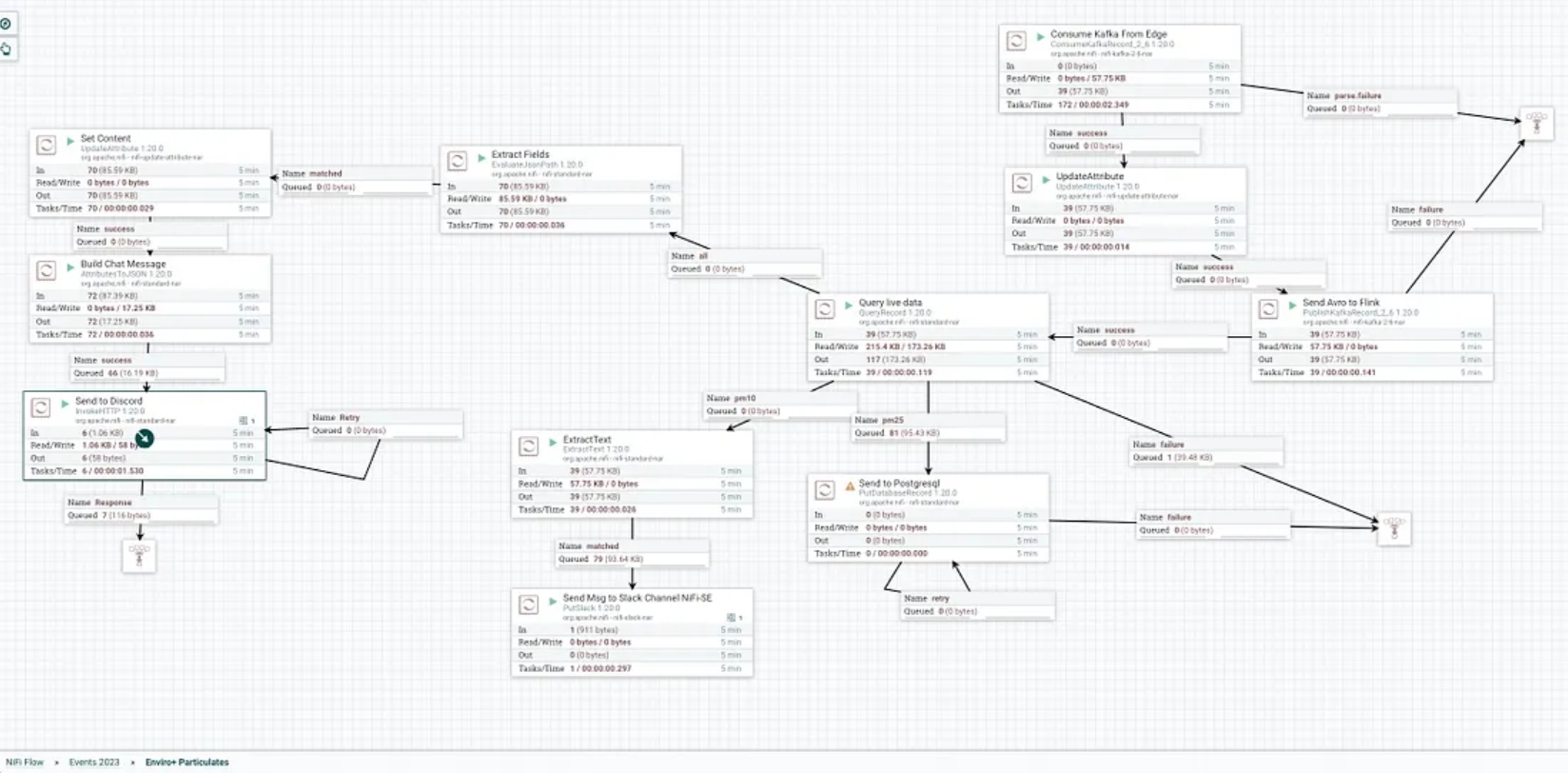
Start by creating a NiFi dataflow canvas and add relevant processors, controllers, and connections to construct the desired flow. In the case of PM2.5 data ingestion, key processors might include:
- ListenHTTP: Configured to receive data from the MiNiFi agent, this processor acts as the entry point for incoming PM2.5 measurements.
- ParseJSON: As the received data is likely in JSON format, this processor parses and extracts the relevant fields such as timestamp and PM2.5 concentration.
- RouteOnAttribute: With the extracted data, this processor allows for dynamic routing based on specific attributes. For example, you can route data to different branches based on PM2.5 concentration thresholds for further analysis.
- PutDatabaseRecord: This processor enables storing the PM2.5 data in a database for long-term storage and retrieval.
These are just a few examples of processors you can use. The flexibility of NiFi allows for customization based on your specific requirements.

For today’s flow, we do some processing on it via record processors.

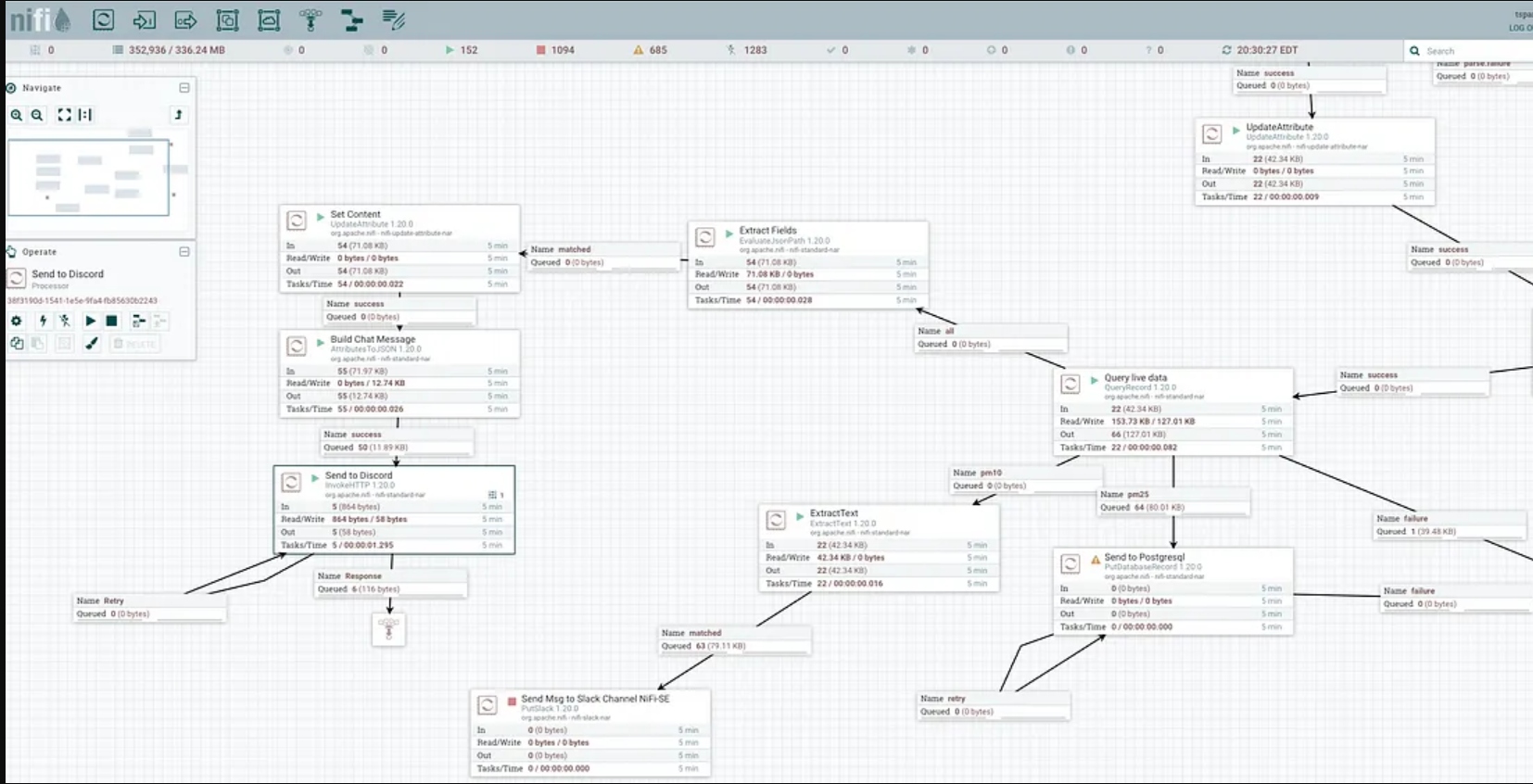
Step 4: Enhancing the Flow With NiFi Features
To create a robust and efficient PM2.5 data ingestion flow, leverage NiFi’s processors.
For instance:
- Data validation: Implement data validation techniques to ensure the quality and integrity of the ingested PM2.5 data. You can utilize processors like ValidateRecord to enforce data integrity rules.
- Scalability and fault tolerance: NiFi offers the capability to scale horizontally, allowing you to distribute the workload across multiple NiFi instances. This enhances fault tolerance and ensures seamless data ingestion even in the face of failures.
- Data transformation and enrichment: Consider incorporating processors like UpdateAttribute, UpdateRecord, or MergeContent to enrich the PM2.5 data with additional information or transform it into a desired format before storage or further processing.
Step 5: Finalize Schemas
After enrichment, enhancement, cleaning, and validation, we can finalize our schemas for the incoming enviroplus data as well as the final cleaned-up particle stream.

The Cloudera Schema Registry provides a host for our data schemas and a REST endpoint to use from SQL Stream Builder, NiFi, Java, Scala, and anyone who can read REST endpoints.
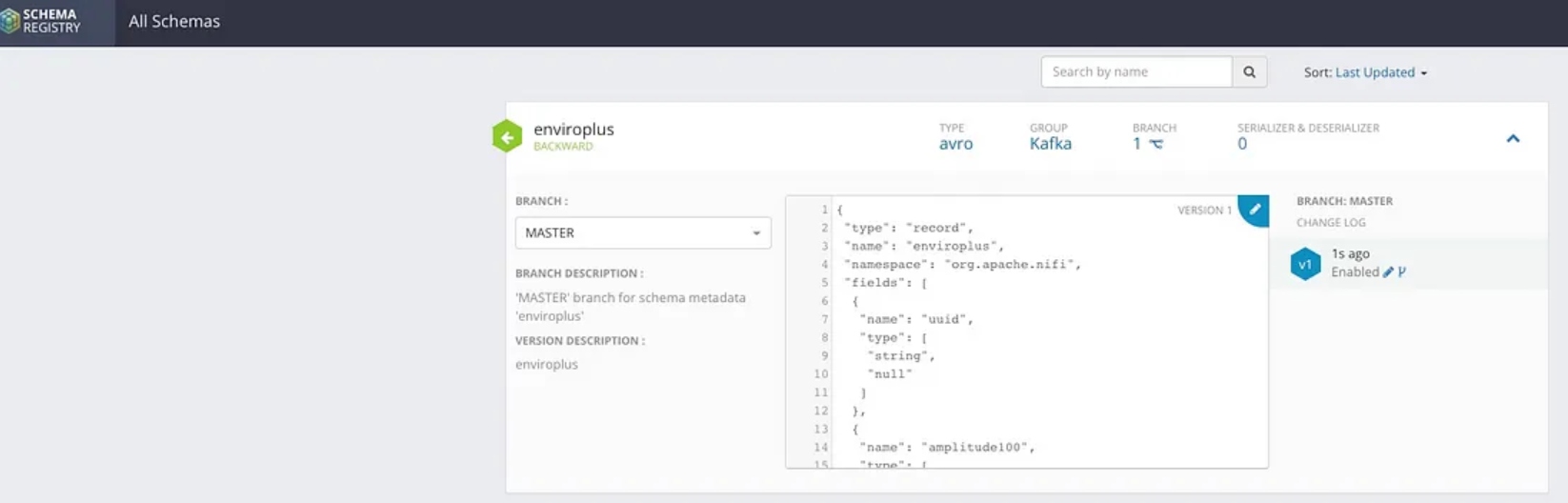
Step 6: Data Streaming
Our data is streaming into Kafka to buffer and distribute to all consumers everywhere. We can also geo-replicate via Streams Replication to any other cluster, availability zone, cloud, or cluster with no code.
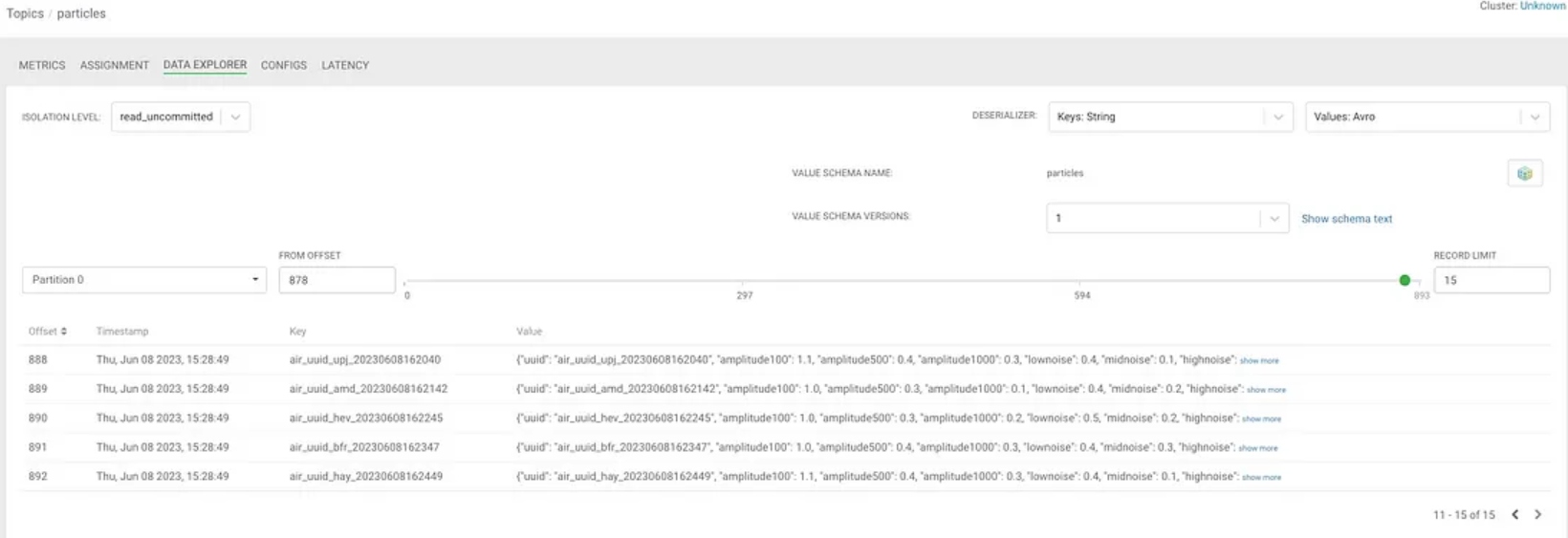
Below is a sample record we can peek at in the stream.
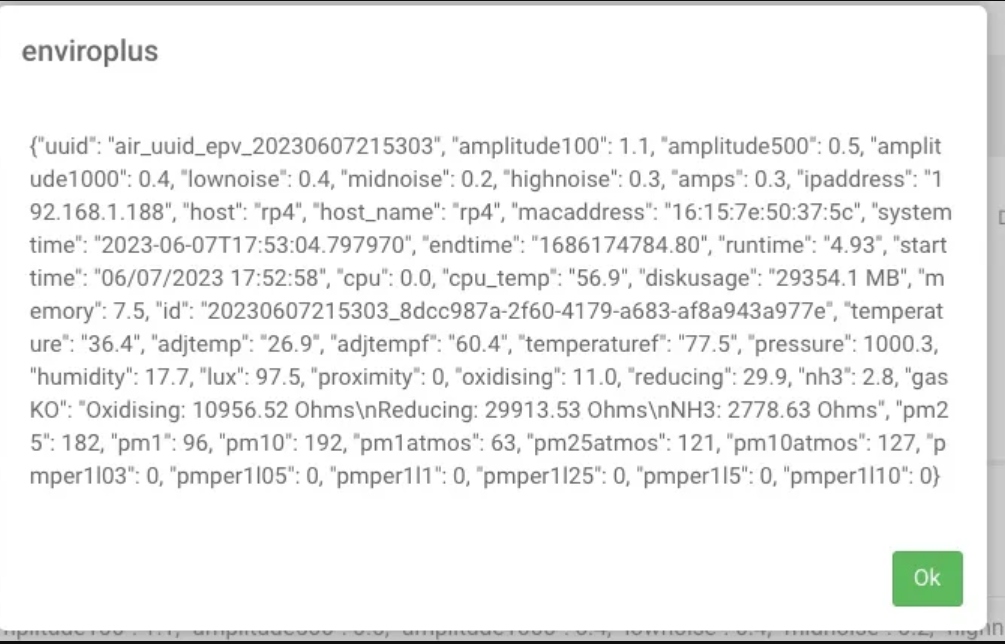
Step 7: Run Continuous SQL Analytics
We now can run some continuous SQL analytics on this data stream. We use standard Flink SQL supercharged with the Cloudera SQL Stream Builder UI.
Let’s examine our “table” so we can do some queries.
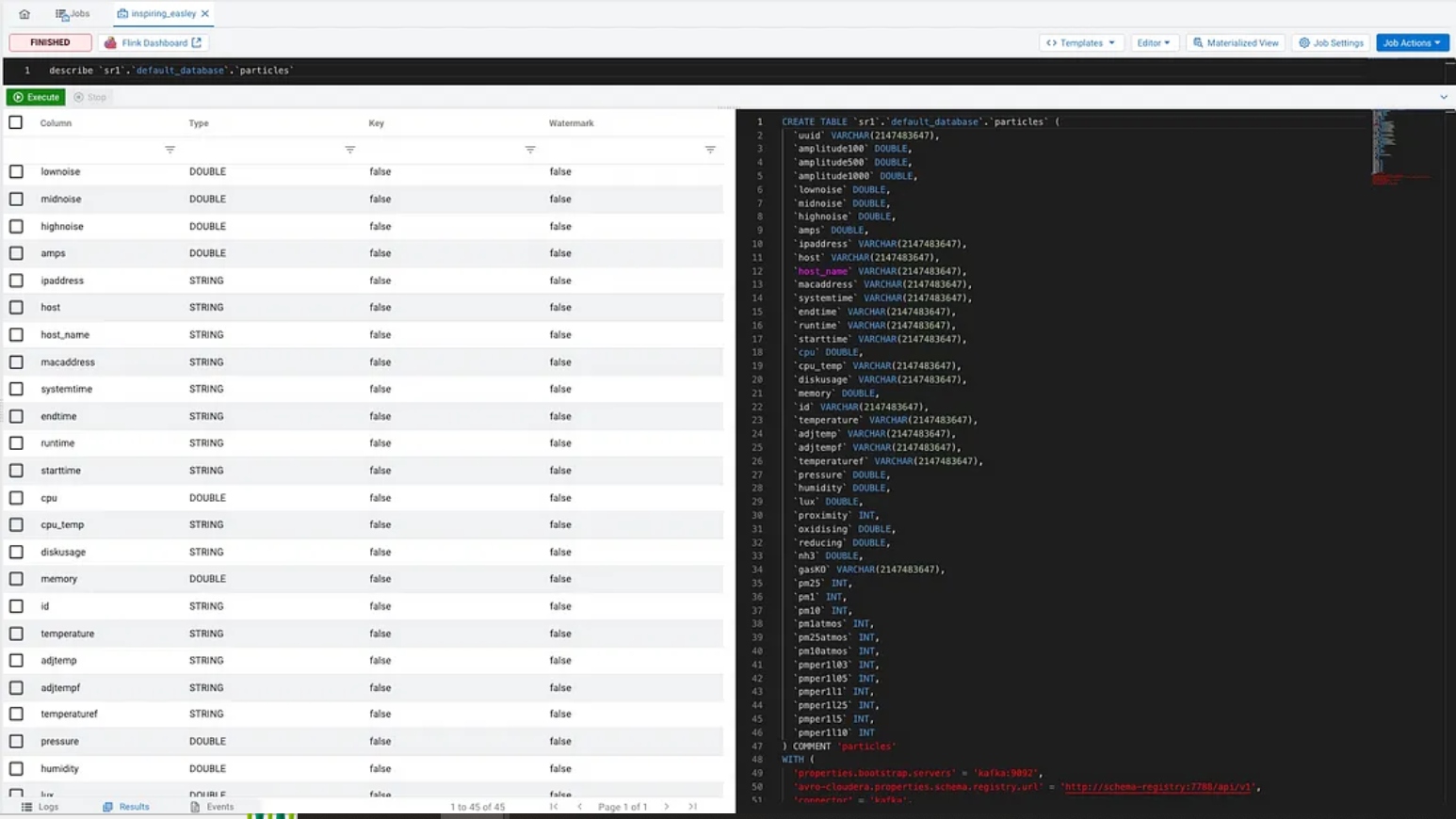
A simple select * and we have all of our topic data available.
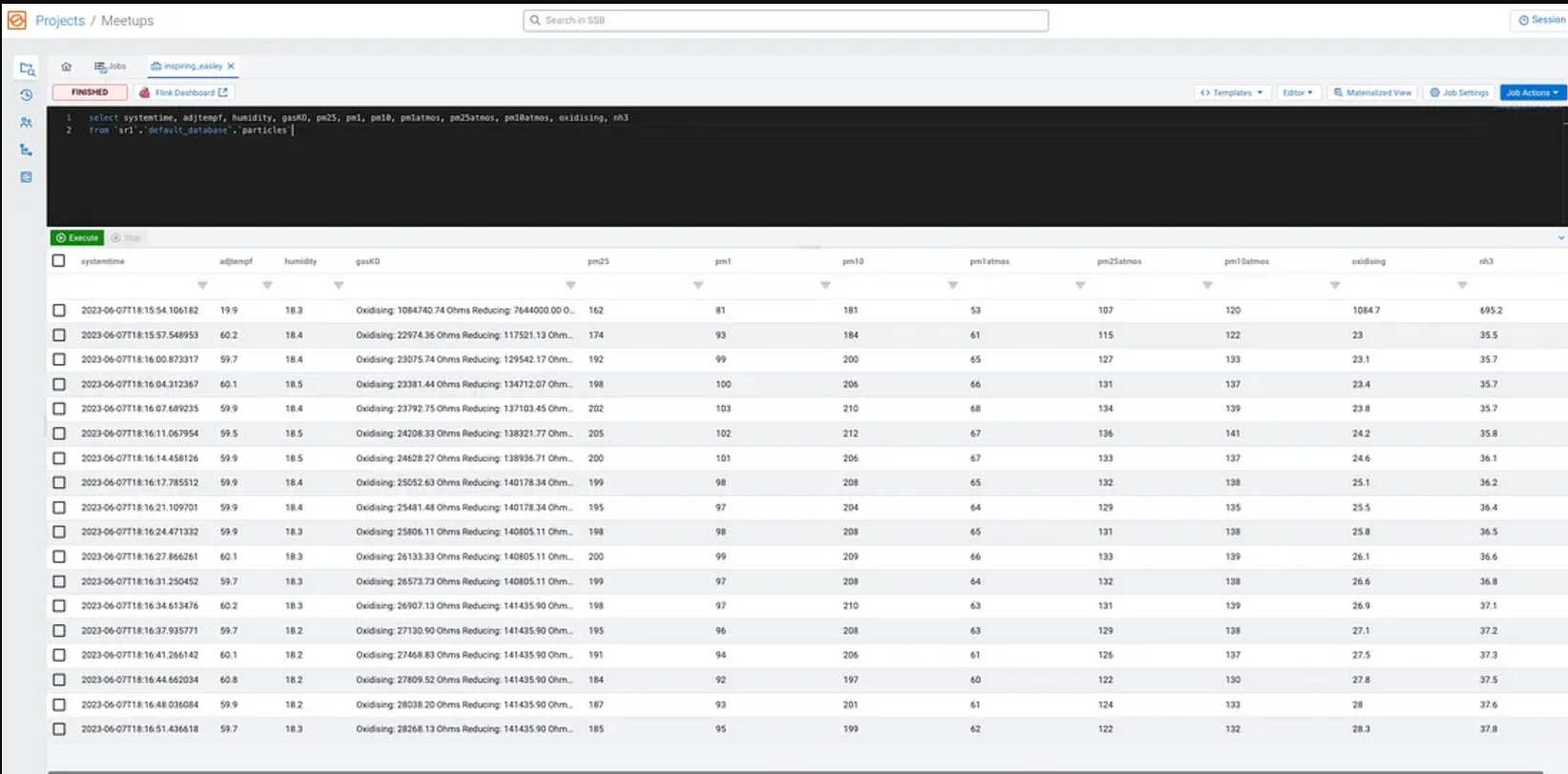
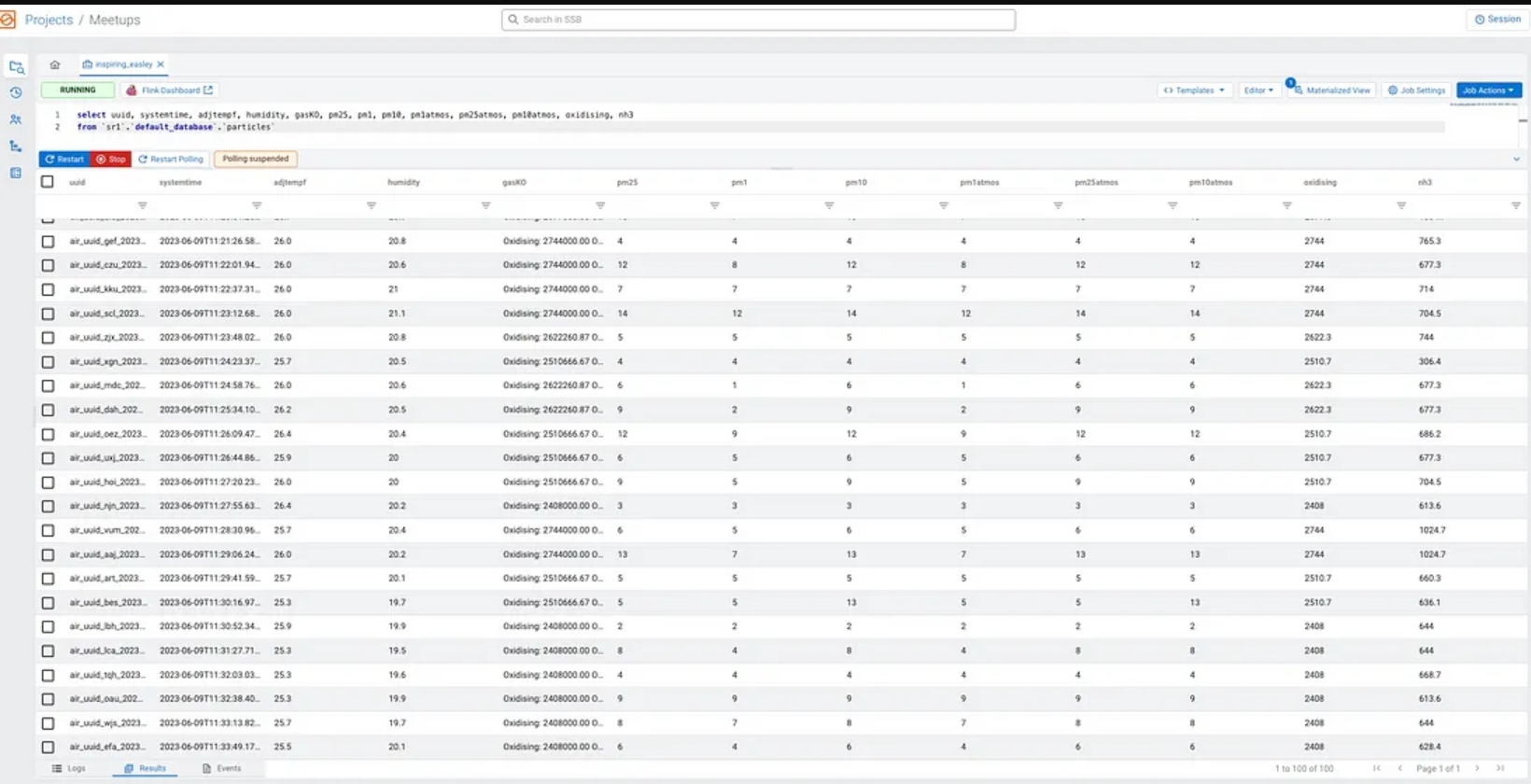
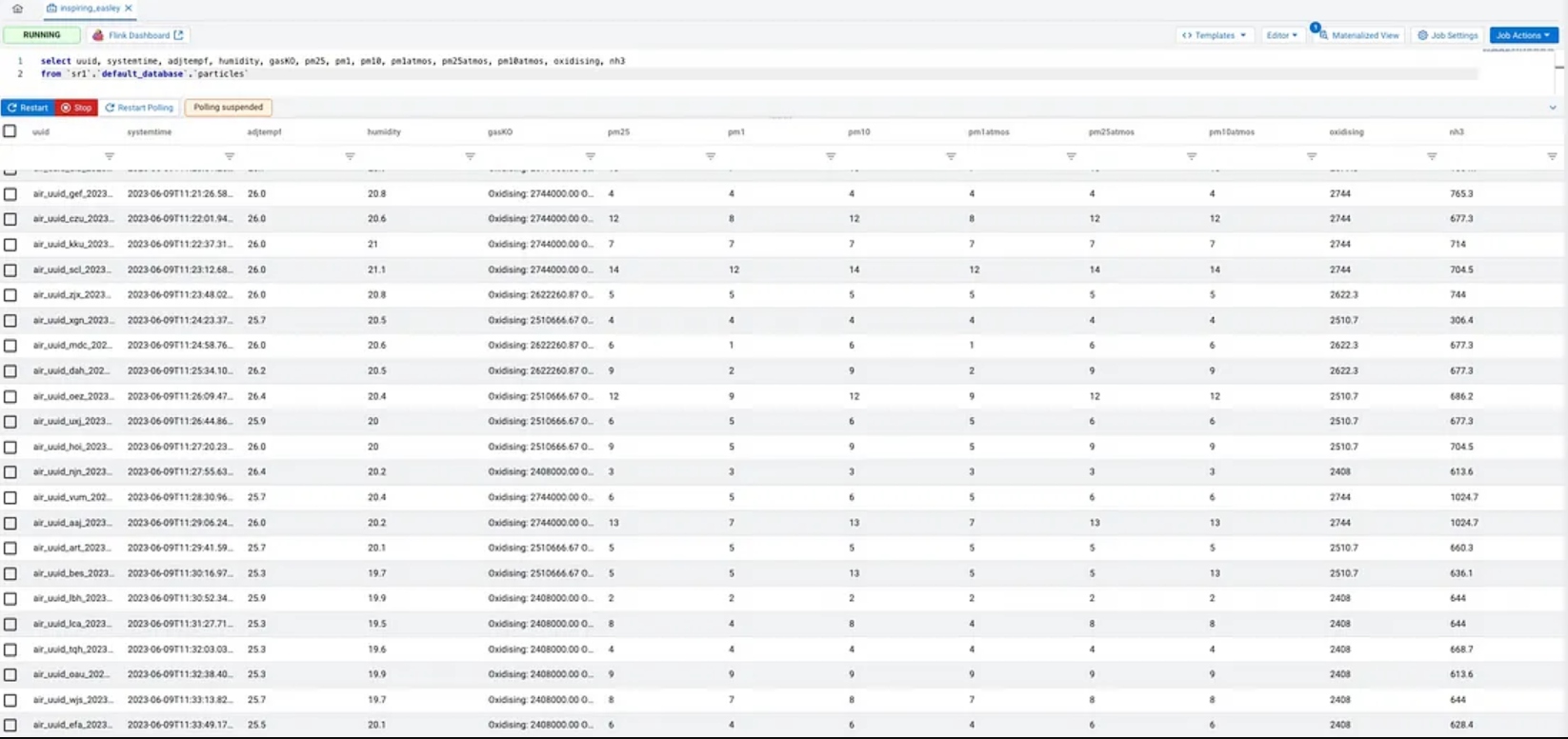
select systemtime, adjtempf, humidity, gasKO, pm25, pm1, pm10, pm1atmos, pm25atmos, pm10atmos, oxidising, nh3
from `sr1`.`default_database`.`particles`;
select systemtime, max(pm25) as maxpm25, max(pm1) as maxpm1, max(pm10) as maxpm10, max(nh3) as maxnh3,
min(pm25) as minpm25, min(pm1) as minpm1, min(pm10) as minpm10, min(nh3) as minnh3,
count(pm25) as RowCount
from `sr1`.`default_database`.`particles`
group by systemtime;
An example record in JSON.
{
"uuid" : "air_uuid_kbr_20230608132527",
"amplitude100" : 1.0,
"amplitude500" : 0.3,
"amplitude1000" : 0.2,
"lownoise" : 0.4,
"midnoise" : 0.2,
"highnoise" : 0.3,
"amps" : 0.3,
"ipaddress" : "192.168.1.188",
"host" : "rp4",
"host_name" : "rp4",
"macaddress" : "a6:e0:87:04:1a:75",
"systemtime" : "2023-06-08T09:25:28.895187",
"endtime" : "1686230728.89",
"runtime" : "625.63",
"starttime" : "06/08/2023 09:15:02",
"cpu" : 0.3,
"cpu_temp" : "53.5",
"diskusage" : "29329.2 MB",
"memory" : 5.8,
"id" : "20230608132527_337aa313-278b-43d5-a4fd-6d39a8840822",
"temperature" : "36.7",
"adjtemp" : "29.4",
"adjtempf" : "64.9",
"temperaturef" : "78.1",
"pressure" : 1003.2,
"humidity" : 15.6,
"lux" : 89.8,
"proximity" : 0,
"oxidising" : 76.2,
"reducing" : 140.8,
"nh3" : 50.9,
"gasKO" : "Oxidising: 76188.84 Ohms\nReducing: 140805.11 Ohms\nNH3: 50944.44 Ohms",
"pm25" : 183,
"pm1" : 92,
"pm10" : 195,
"pm1atmos" : 60,
"pm25atmos" : 121,
"pm10atmos" : 129,
"pmper1l03" : 15588,
"pmper1l05" : 4565,
"pmper1l1" : 1324,
"pmper1l25" : 128,
"pmper1l5" : 16,
"pmper1l10" : 9
}

Step 8: Create Dashboard for Visualization
We can now create a basic dashboard for visualization. We could also use Jupyter Notebook hosted by Cloudera Machine Learning or use the Cloudera Data Visualization tool.
An easy way to power visualization is with a materialized view in SQL Stream Builder that provides a REST interface to JSON data which is super easy to read. We could also utilize Iceberg tables, Phoenix tables, or Hive tables; but for today, let’s try the cool REST interface supplied by SSB.

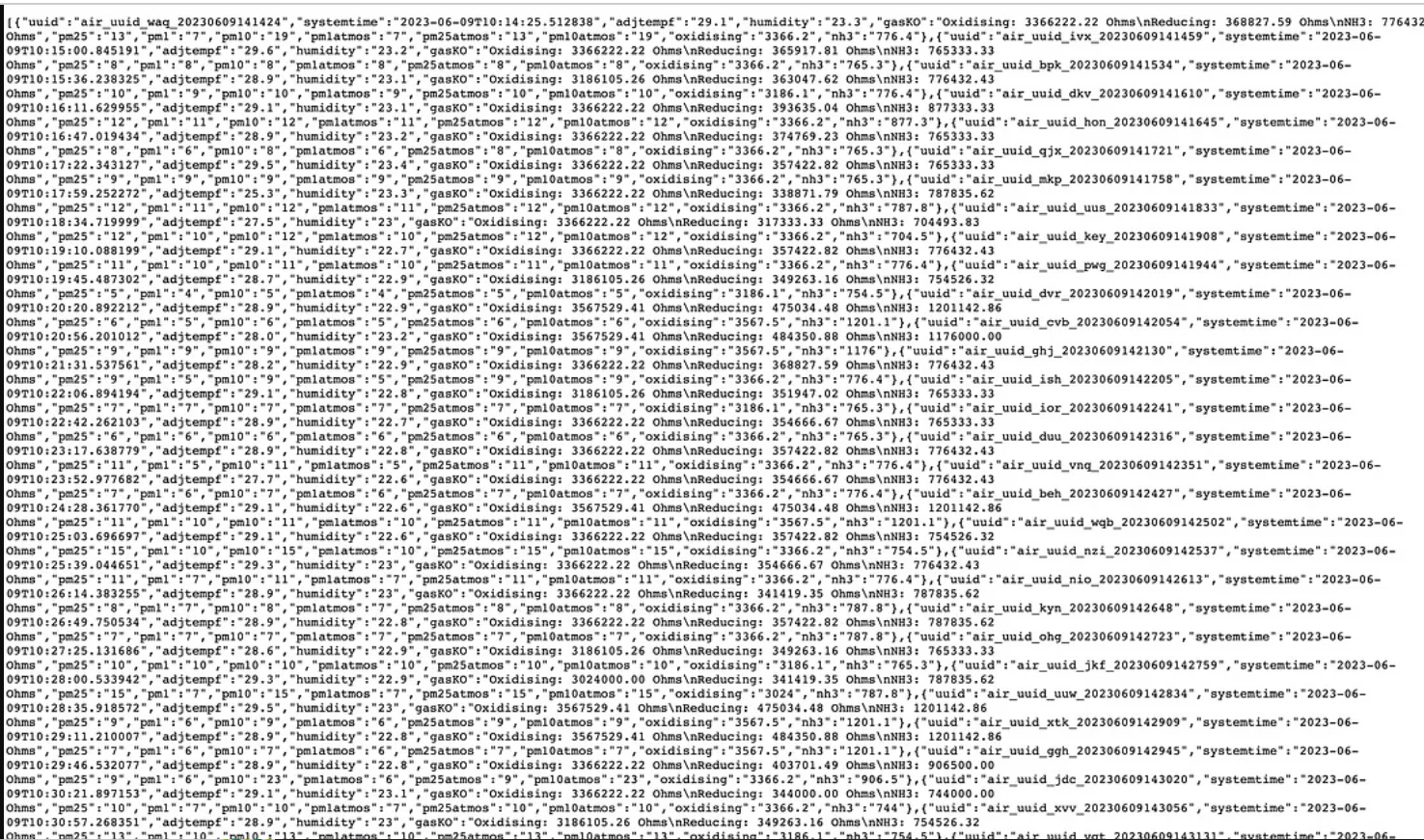
Once we have a query we like in SQL, you click Materialized View, and you can build a view. You need to click to create a new API key for security. Also, I recommend you Enable MV, Recreate on Job Start, and Ignore Nulls as options shown below. Also, pick a logical primary key from your query and set a retention time. Then you can click “Add New Query” to decide what fields and any parameters you want to pass.
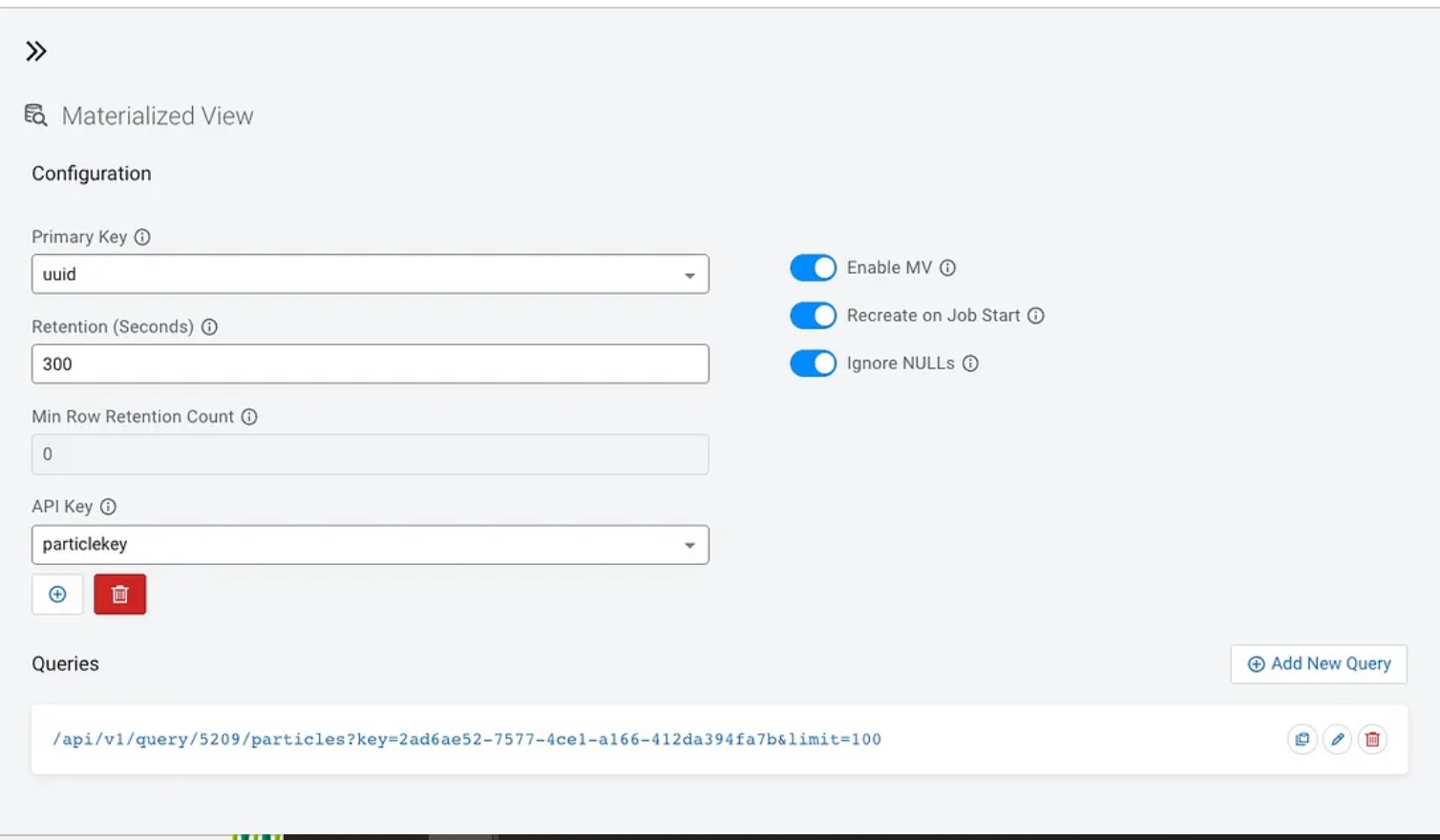
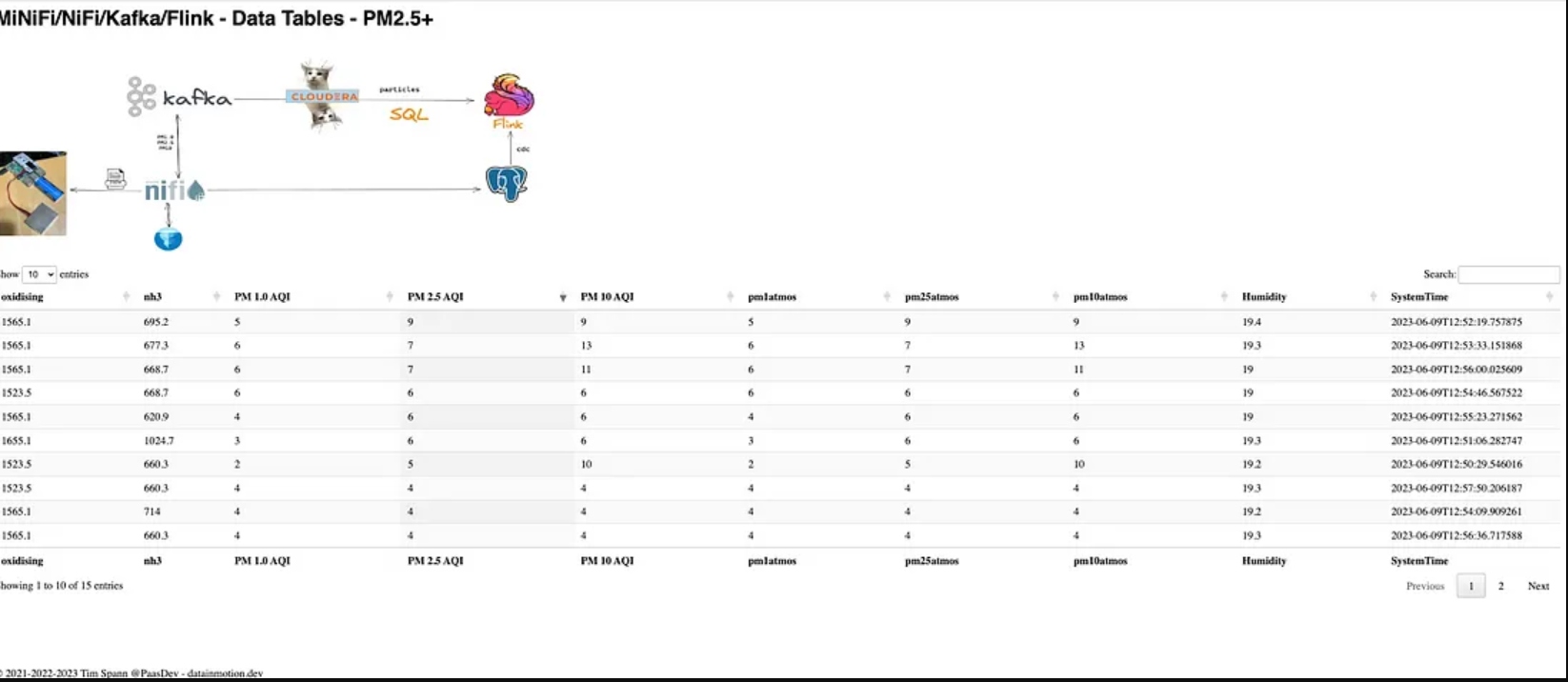
Step 9: Notifications
Let’s send some notifications and alerts to Slack. We can do this easily in Apache NiFi.

Conclusion
By leveraging the power of Apache NiFi, you can build a seamless flow for ingesting PM2.5 data from a MiniFi agent equipped with a particle sensor. This enables you to actively monitor and analyze air quality, empowering you to make informed decisions and take necessary actions. Deeper analytics and machine learning are enabled by other connected parts of the Data Platform.
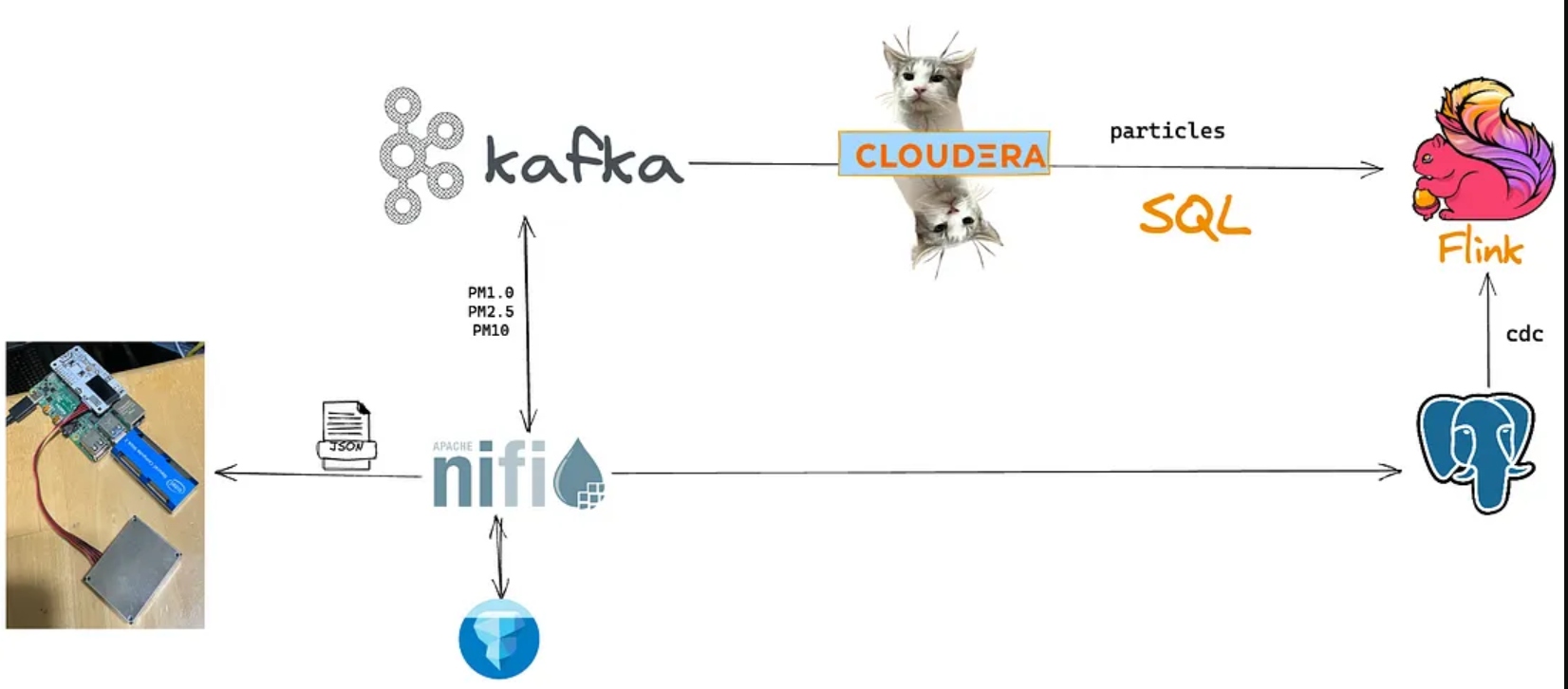
Particle Schema
{"type":"record",
"name":"particles",
"namespace":"org.apache.nifi",
"fields":
[{"name":"uuid","type":["string","null"]},
{"name":"amplitude100","type":["double","null"]},
{"name":"amplitude500","type":["double","null"]},
{"name":"amplitude1000","type":["double","null"]},
{"name":"lownoise","type":["double","null"]},
{"name":"midnoise","type":["double","null"]},
{"name":"highnoise","type":["double","null"]},
{"name":"amps","type":["double","null"]},
{"name":"ipaddress","type":["string","null"]},
{"name":"host","type":["string","null"]},
{"name":"host_name","type":["string","null"]},
{"name":"macaddress","type":["string","null"]},
{"name":"systemtime","type":["string","null"]},
{"name":"endtime","type":["string","null"]},
{"name":"runtime","type":["string","null"]},
{"name":"starttime","type":["string","null"]},
{"name":"cpu","type":["double","null"]},
{"name":"cpu_temp","type":["string","null"]},
{"name":"diskusage","type":["string","null"]},
{"name":"memory","type":["double","null"]},
{"name":"id","type":["string","null"]},
{"name":"temperature","type":["string","null"]},
{"name":"adjtemp","type":["string","null"]},
{"name":"adjtempf","type":["string","null"]},
{"name":"temperaturef","type":["string","null"]},
{"name":"pressure","type":["double","null"]},
{"name":"humidity","type":["double","null"]},
{"name":"lux","type":["double","null"]},
{"name":"proximity","type":["int","null"]},
{"name":"oxidising","type":["double","null"]},
{"name":"reducing","type":["double","null"]},
{"name":"nh3","type":["double","null"]},
{"name":"gasKO","type":["string","null"]},
{"name":"pm25","type":["int","null"]},
{"name":"pm1","type":["int","null"]},
{"name":"pm10","type":["int","null"]},
{"name":"pm1atmos","type":["int","null"]},
{"name":"pm25atmos","type":["int","null"]},
{"name":"pm10atmos","type":["int","null"]},
{"name":"pmper1l03","type":["int","null"]},
{"name":"pmper1l05","type":["int","null"]},
{"name":"pmper1l1","type":["int","null"]},
{"name":"pmper1l25","type":["int","null"]},
{"name":"pmper1l5","type":["int","null"]},
{"name":"pmper1l10","type":["int","null"]}
]}
References
- Extremely High Levels of PM2.5: Steps to Reduce Your Exposure
- Getting started with Enviro - Provisioning
- An outdoor air quality station with Enviro+ and Luftdaten
- Getting Started with Enviro+
- Enviro for Raspberry Pi – Enviro
- GitHub: pimoroni/enviroplus-python
- GitHub: FLiP-Py-Pi-EnviroPlus
- GitHub: minifi-enviroplus
Published at DZone with permission of Tim Spann, DZone MVB. See the original article here.
Opinions expressed by DZone contributors are their own.

Comments