Exposing Business Logic as REST API
In this article, you'll get a step-by-step explanation of the various tools and code used to expose business logic as a REST API.
Join the DZone community and get the full member experience.
Join For FreeIn this article, I would explain to my fellow readers a simple way to expose business logic as a REST API.
The pre-requisites are:
- An IDE (it can be NetBeans or Eclipse). If you are using Eclipse, please download the enterprise version of Eclipse, or if you choose to work with the normal Eclipse version then you have to separately set up Eclipse for an enterprise project.
- Maven, as I will be using Maven to build the project.
- Apache Tomcat. I have used Apache tomcat 7.
- The jars for jersey-core, jersey-server, and jersey-build.
To my readers who will be using the normal Eclipse version, I will first explain how you can set up your Eclipse for a web application. I have used Eclipse Mars 4.5.1 version.
Step 1: First go to Help -> Install new software. It looks something like this:
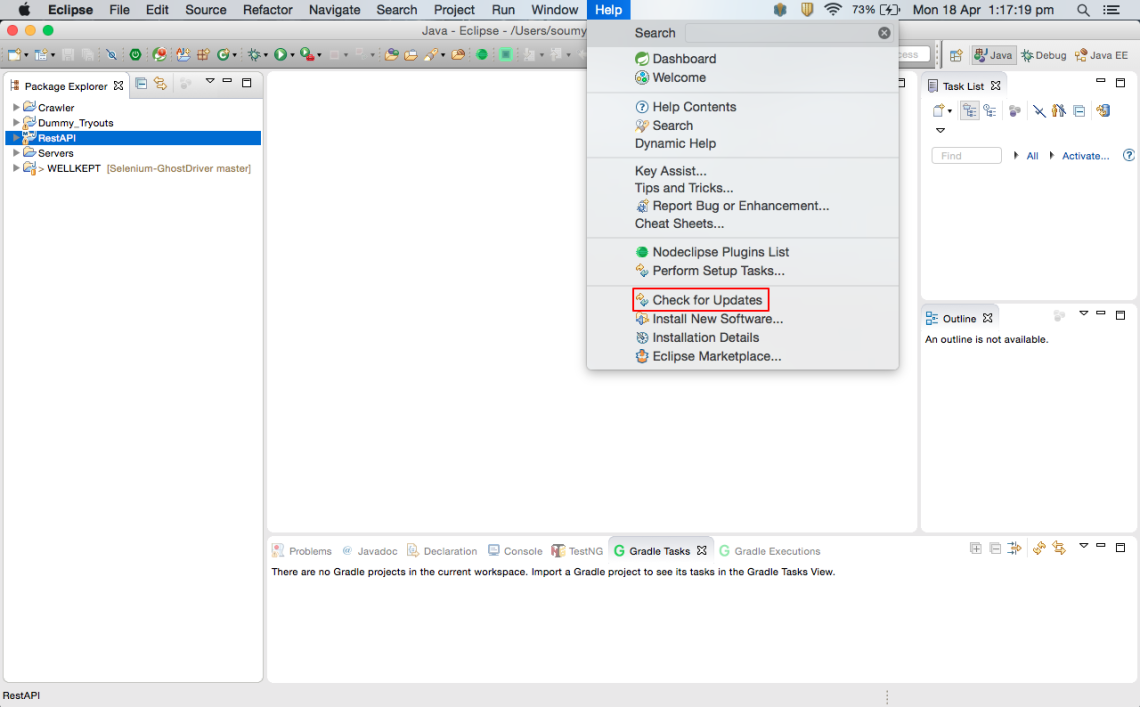
Step 2: Click on Check for updates. As soon as you click here, it will load the next screen where you have to specify your Eclipse’s version release. Check the screenshot:
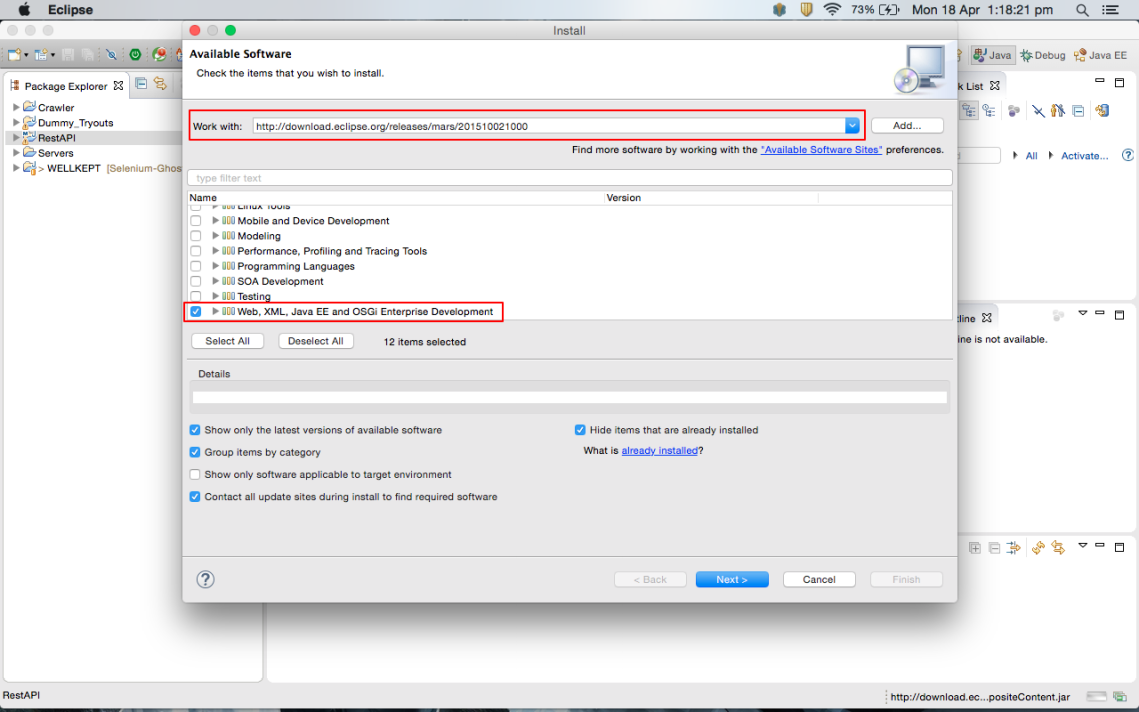
- Select your version of Eclipse from the
Work withdrop down. Once the version is selected, Eclipse will list the components within the release. - Select what component of the version you want to install.
- Then click on
Next. Once you do that, it will take some time to install the components. Once the installation finishes, your Eclipse is ready to create web applications.
Step 3: Click on File -> New -> Java Project. Please check the following screenshot:
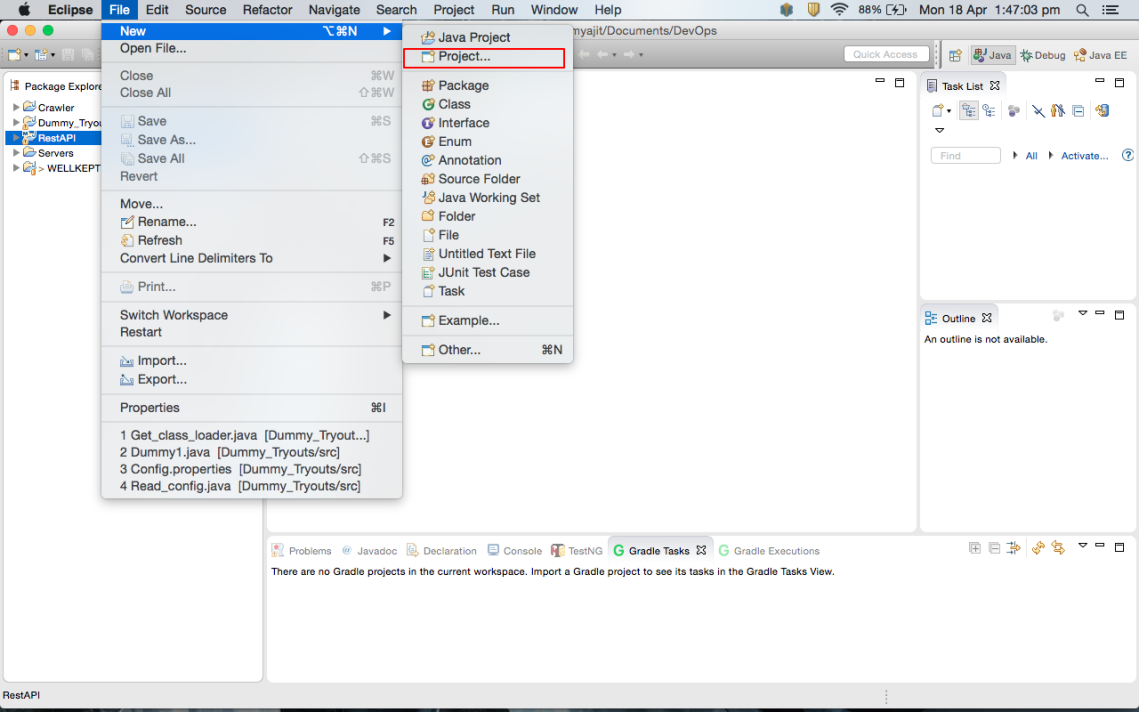
Step 4: Create a Dynamic Web Project from here:
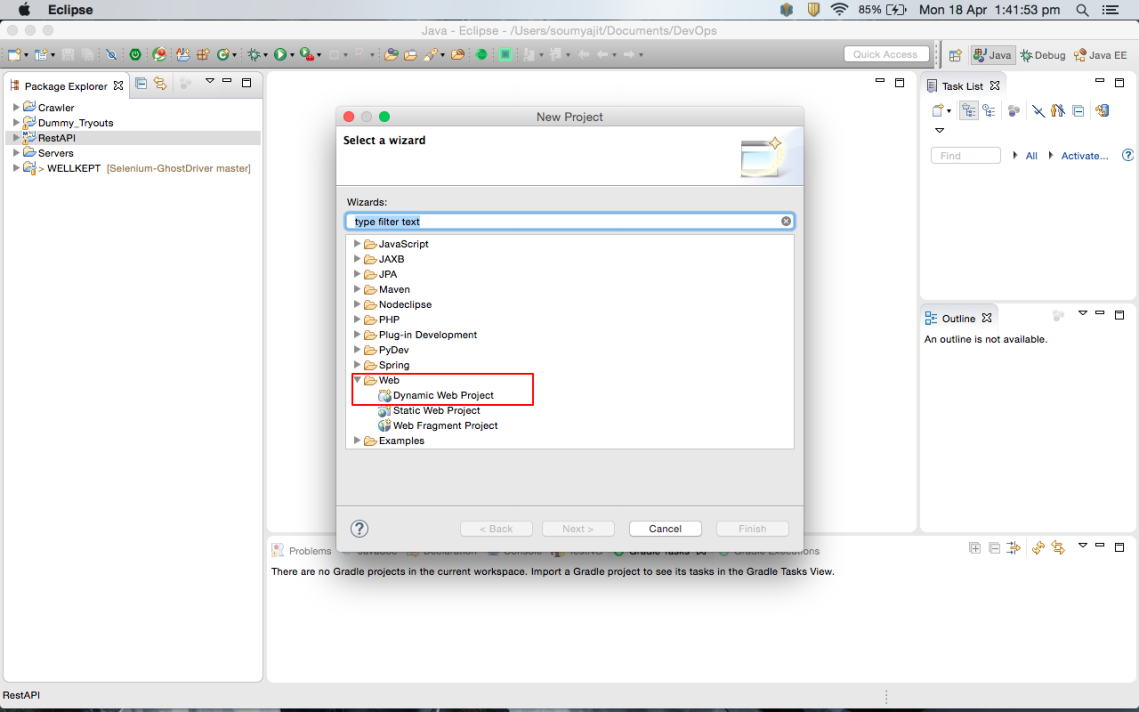
- Under new project, go to the
Websection. - Click on
Dynamic Web Project. - Click on Finish.
The following web directory structure will look something like this:
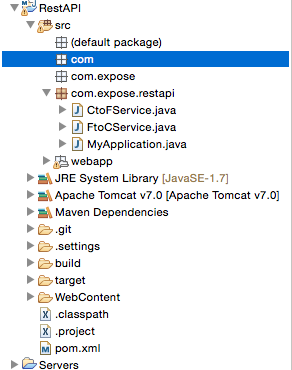
Step 5: Download your choice of application server. I have used Tomcat 7.0 for this application. You can download it from Apache Tomcat version 7.0. Once downloaded, just copy all the content into the Library directory. Not a necessary step but I prefer to do it this way. Use the following command to perform this task for Linux and Unix systems: sudo cp -r Downloads/Tomcat/ Library. For Windows, you can copy it into any folder.
Step 6: Next click on ‘Preferences.’
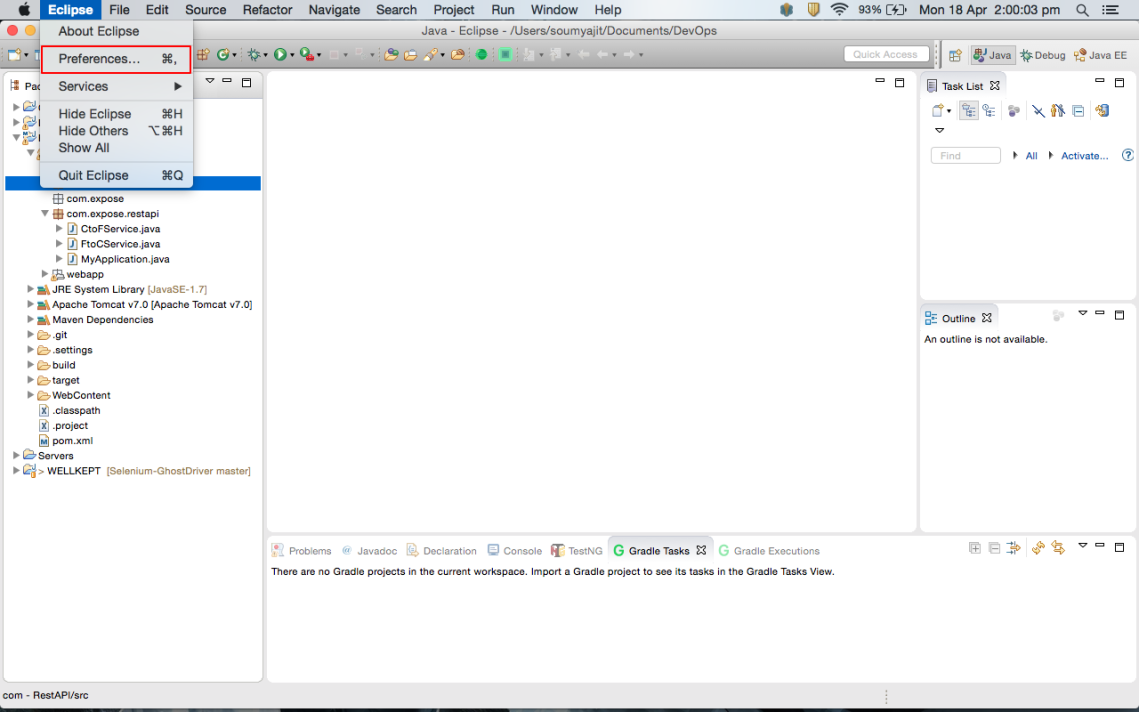
Once you've clicked Preferences, Eclipse will open up the preferences dialog box from where you can go to the server section. Under the server section, you will get the option to set up the server when you click on the runtime environments.
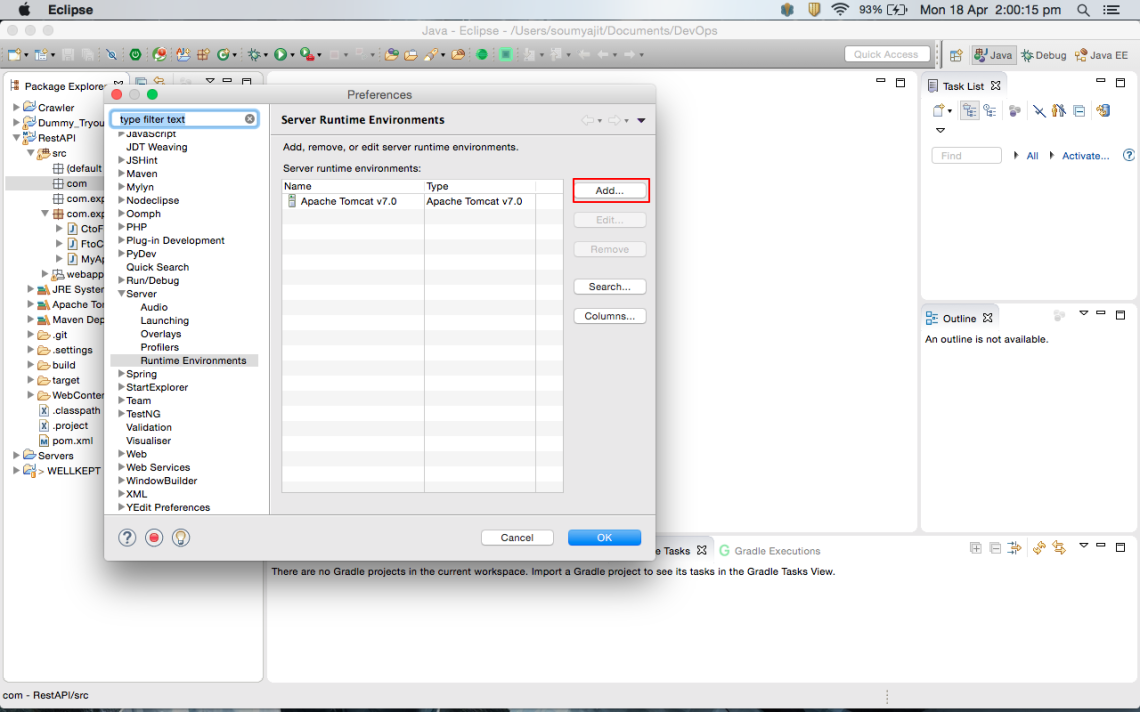
Click on add to configure a server. I already have Tomcat configured in the Eclipse system.
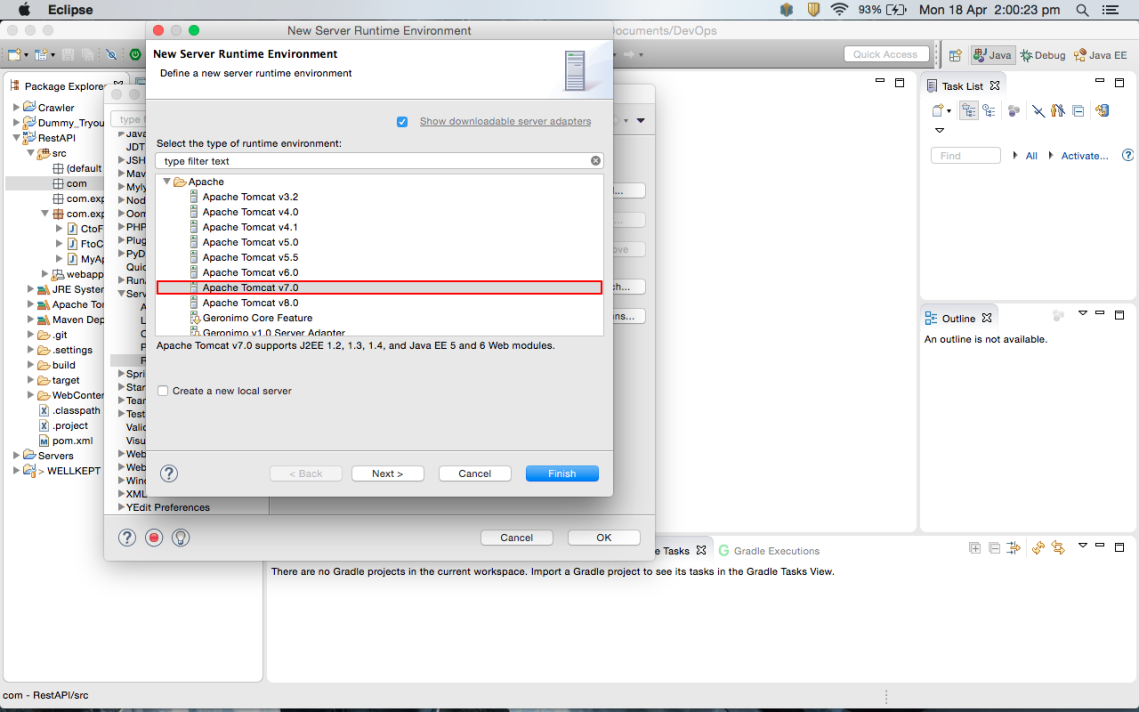
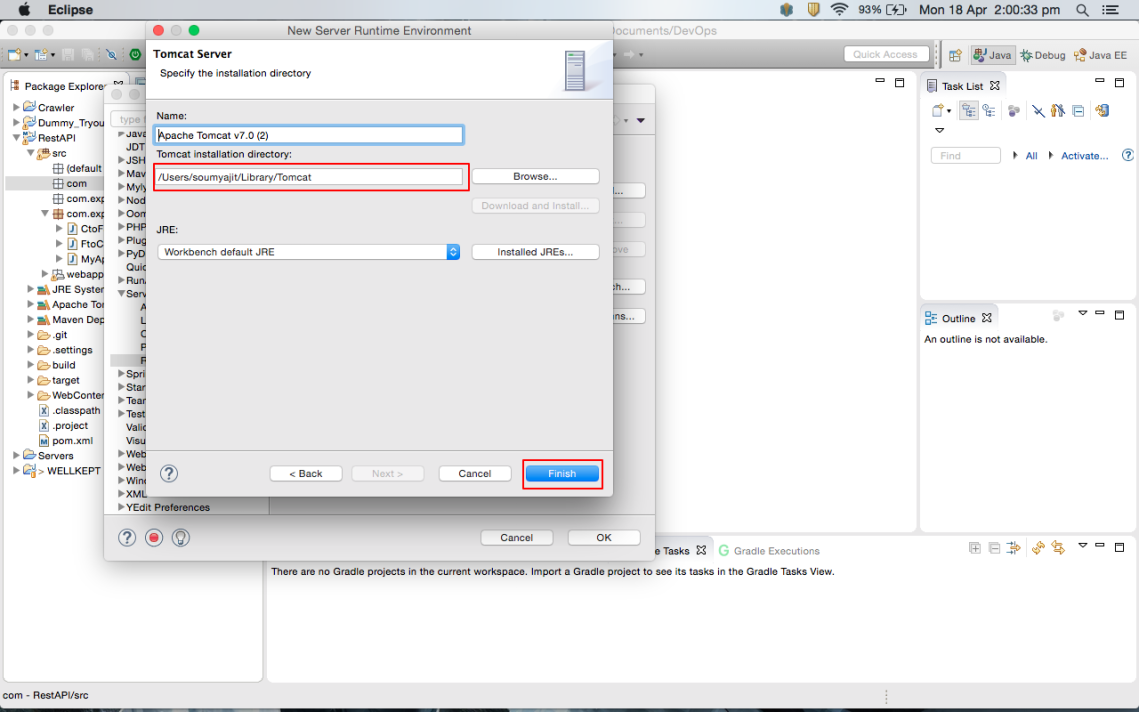
- Select your specific Apache Tomcat version.
- Enter the correct path for Apache Tomcat.
- Click on Finish.
- After the installation of the Tomcat server is done there will be a directory created in the Eclipse system for the servers. It will look something like this:
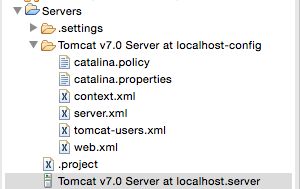
Click on Tomcat v7.0 Server at localhost.server. It will look something like this:
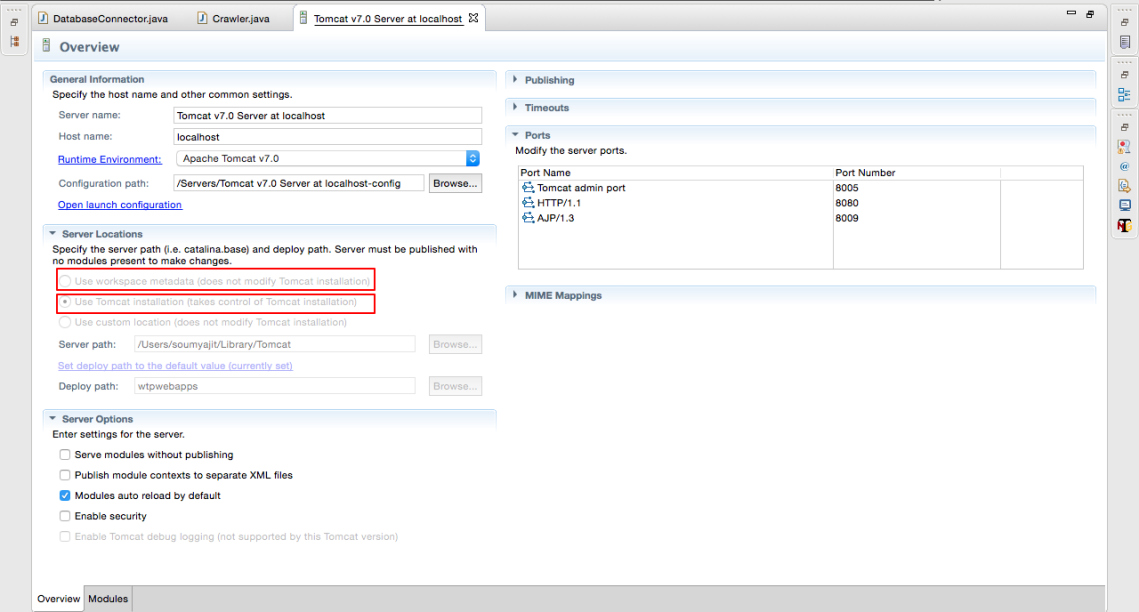
By default the option would be set to “Use workspace metadata (does not modify Tomcat installation)” to “Use Tomcat installation (takes control of Tomcat installation).”
So your Tomcat is set up in your Eclipse. So if you start Tomcat on port 8080 you will have an option to login to the manager app to handle your applications from the server itself. It provides a portal for that by default. But you will not have access. For that you have to specifically define the roles, the username, and the password which you need to allocate it to the specific manager role. You can define the roles and the username and password for that in the tomcat-users.xml file under the server section in Eclipse. The following needs to be scripted down in the XML file:
<tomcat-users>
<role rolename="manager-gui"/>
<role rolename="manager-script"/>
<role rolename="manager-jmx"/>
<role rolename="manager-status"/>
<role rolename="admin-gui"/>
<role rolename="admin-script"/>
<user username="admin" password="admin" roles="manager-gui,manager-script,manager-jmx,manager-status,admin-gui,admin-script"/>
<tomcat-users/>So the next time you open the manager-app UI, you just need to provide the username admin and password admin and you are in! The list of the applications will be listed infront of you.
Now you have the dynamic web project ready to be implemented.
Step 7: Now, since I am using Maven to build my project, you need to upgrade your project to a Maven project. For that you need to right click on project -> Maven -> Update Project
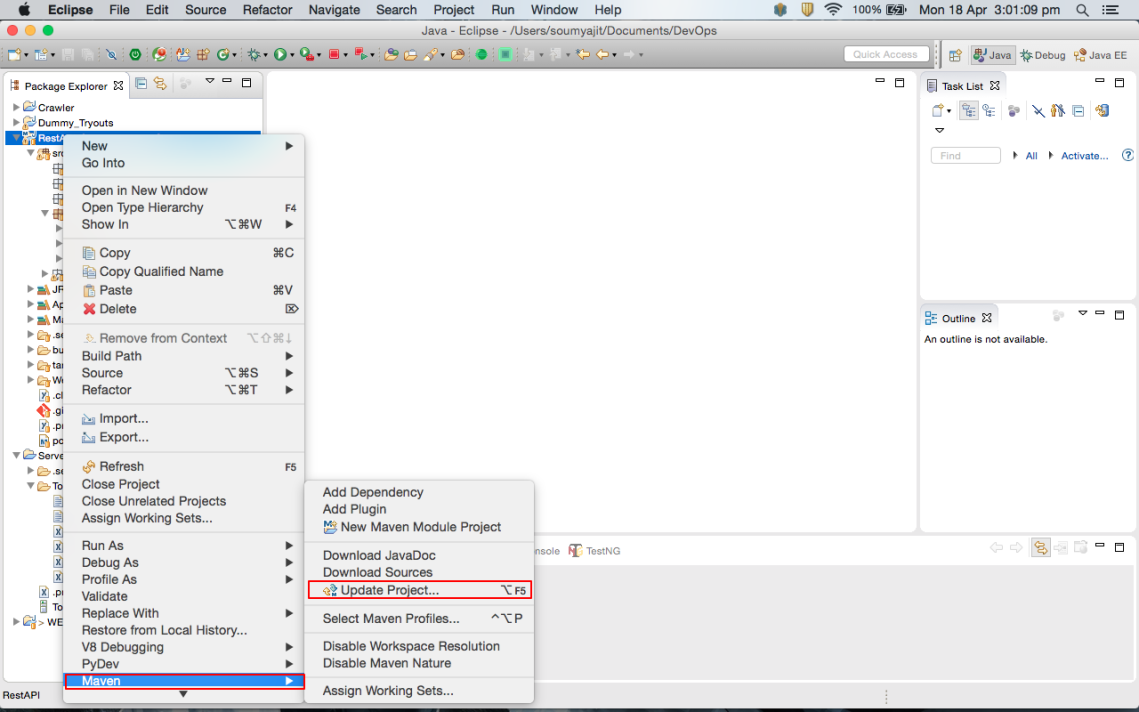
Once it is updated, you can add the following dependencies in the pom.xml. You have to declare dependencies for:
- Jersey-core
- Jersey-server
- Jersey-bundle
- asm
- JSON
So, Jersey implementation provides a library to implement Restful web services in a Java servlet container and ASM is an all purpose Java byte code manipulation and analysis framework. It can be used to modify existing classes or dynamically generate classes directly in binary form. Besides using these libraries, you also need to have the JSON library to parse the desired output in JSON format.
Here is how my pom.xml looks:
<project xmlns="http://maven.apache.org/POM/4.0.0" xmlns:xsi="http://www.w3.org/2001/XMLSchema-instance" xsi:schemaLocation="http://maven.apache.org/POM/4.0.0 http://maven.apache.org/xsd/maven-4.0.0.xsd">
<modelVersion>4.0.0modelVersion>
<groupId>RestAPIgroupId>
<artifactId>RestAPIartifactId>
<version>0.0.1-SNAPSHOTversion>
<packaging>warpackaging>
<build>
<sourceDirectory>src<sourceDirectory>
<plugins>
<plugin>
<artifactId>maven-compiler-pluginartifactId>
<version>3.3version>
<configuration>
<source>1.7<source>
<target>1.7<target>
<configuration>
<plugin>
<plugin>
<artifactId>maven-war-pluginartifactId>
<version>2.6<version>
<configuration>
<warSourceDirectory>WebContent<warSourceDirectory>
<failOnMissingWebXml>false<failOnMissingWebXml>
<configuration>
<plugin>
<plugins>
<build>
<dependencies>
<dependency>
<groupId>asmgroupId>
<artifactId>asmartifactId>
<version>3.3.1version>
<dependency>
<dependency>
<groupId>com.sun.jerseygroupId>
<artifactId>jersey-bundleartifactId>
<version>1.19.1version>
<dependency>
<dependency>
<groupId>org.jsongroupId>
<artifactId>jsonartifactId>
<version>20140107version>
<dependency>
<dependency>
<groupId>com.sun.jerseygroupId>
<artifactId>jersey-coreartifactId>
<version>1.19.1version>
<dependency>
<dependency>
<groupId>com.sun.jerseygroupId>
<artifactId>jersey-serverartifactId>
<version>1.19.1version>
<dependency>
<dependencies>
<project>You can get the dependency XML structure for the following jars from here. It looks like the following:
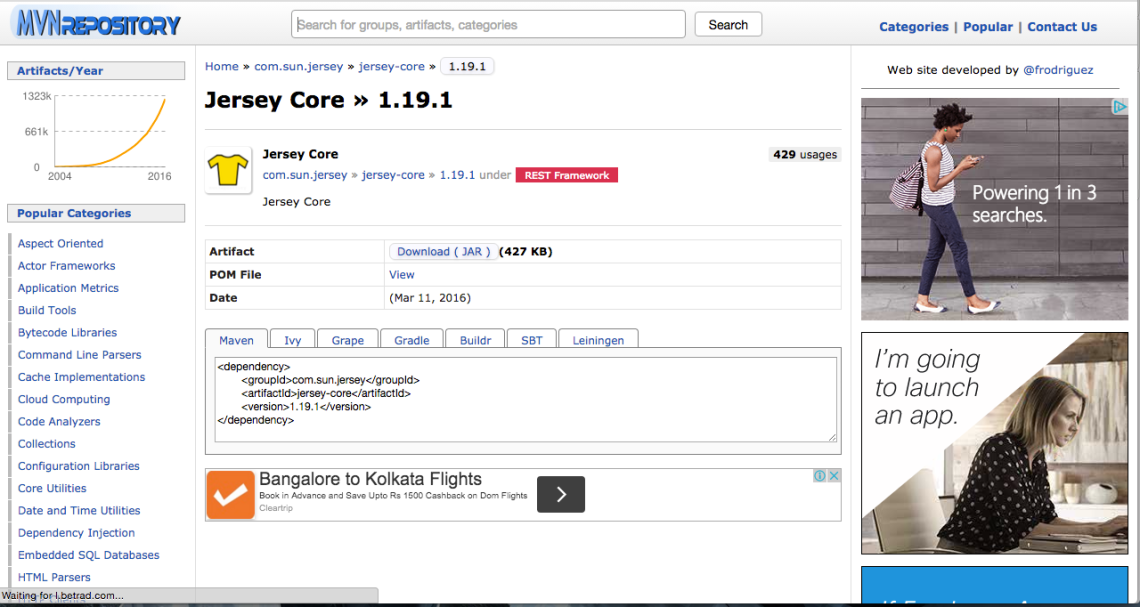
I would prefer using dependency structures from here because you will understand the following versions of the jar that are currently compatible with Maven and the packages assigned to the following libraries. So you just need to pick up the dependency structure from here and paste it in the pom.xml.
So, now you have:
- Updated your Eclipse to support “Dynamic web projects.”
- You have configured Apache Tomcat with Eclipse.
- You have updated your project into a Maven project.
- You have updated your pom.xml structure with all the dependencies so that you are ready to build your project.
So, once these are all done, I will start writing my servlets under the src directory under a package container.
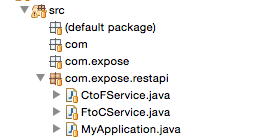
So, as I mentioned in my last blog on REST APIs, you can access the following resources of an API over a URL.So let's get to talking about how can you implement REST services.
As I said, I have been using the Jersey implementation. The Jersey implementation makes it much easier to implement a REST API service. I have followed the Agnostic application deployment model. So JAX-RS provides a deployment agnostic abstract class Application for declaring the root resource and the provider classes. A web service may extend this class to declare a root resource and provider classes. So the Root Resource will be the point of contact or communication with the rest of the provider classes. The structure will look somewhat like this:
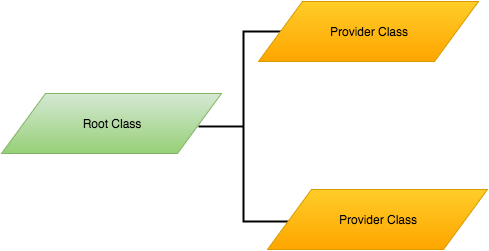
I have used the class MyApplication as the root class. The MyApplication class extends to the Application class.
So the @ApplicationPath annotation allows you to access the root class as a URL. Now, as you can see, the get class() method returns the set of provider classes to the calling function. You can add as many provider classes inside the get classes()method as you need. The agnostic application jersey implementation helps deployment at class level, i.e. you can deploy the application without the servlets declared within the web.xml.
The implementation of the root class looks like the following:
package com.expose.restapi;
import java.util.HashSet;
import java.util.Set;
import javax.ws.rs.ApplicationPath;
import javax.ws.rs.core.Application;
@ApplicationPath("/testapp")
public class MyApplication extends Application
{
@Override
public Set<Class<?>> getClasses()
{
Set<Class<?>> set = new HashSet<>();
set.add(CtoFService.class);
set.add(FtoCService.class);
return set;
}
}So, as you can see, there are two provider classes that I have declared in the CtoFService class and the FtoCService class. So in the two classes, I have implemented both ways that you can: 1) produce the API service in an XML format and as well as a JSON format; 2) implement in such a way so that I can use a query as well as a query parameter to access the REST API service. Here is an example of how you can do it:
package com.expose.restapi;
import javax.ws.rs.GET;
import javax.ws.rs.Path;
import javax.ws.rs.PathParam;
import javax.ws.rs.Produces;
import javax.ws.rs.core.Response;
import org.json.JSONException;
import org.json.JSONObject;
@Path("/ftocservice")
public class FtoCService
{
@GET
@Produces("application/json")
public Response convertFtoC() throws JSONException
{
JSONObject jsonObject = new JSONObject();
Double fahrenheit = 98.24;
Double celsius;
celsius = (fahrenheit - 32)*5/9;
jsonObject.put("F Value", fahrenheit);
jsonObject.put("C Value", celsius);
String result = "@Produces(\"application/json\") Output: \n\nF to C Converter Output: \n\n" + jsonObject;
return Response.status(200).entity(result).build();
}
@Path("{F}")
@GET
@Produces("application/json")
public Response convertFtoCfromParameter(@PathParam("F") float F) throws JSONException
{
JSONObject jsonObject = new JSONObject();
float celsius;
celsius = (F - 32)*5/9;
jsonObject.put("F Value", F);
jsonObject.put("C Value", celsius);
String result = "@Produces(\"application/json\") Output: \n\nF to C Converter Output: \n\n" + jsonObject;
return Response.status(200).entity(result).build();
}
}For more details you can use my git hub REST-API link to get a better over view of how these REST APIs are functioning.
Published at DZone with permission of Soumyajit Basu, DZone MVB. See the original article here.
Opinions expressed by DZone contributors are their own.

Comments