Accelerate Development and Deployment With IBM Cloud Toolchain and Event Notifications
In this blog, we will delve into the seamless integration of Toolchain as a source with IBM Cloud Event Notifications to supercharge your deployment processes.
Join the DZone community and get the full member experience.
Join For FreeIn the rapidly evolving digital landscape, organizations face the challenge of delivering software applications and services swiftly and with impeccable quality. To meet this demand, companies embrace modern DevOps practices such as continuous integration, continuous delivery (CI/CD), and cloud-native architectures. IBM Cloud provides a robust set of services designed to bolster these practices, with the IBM Cloud Event Notifications service standing out as a powerful tool.
In this blog, we will delve into the seamless integration of Toolchain as a source with IBM Cloud Event Notifications. By harnessing this integration, you can supercharge your development and deployment processes. Discover how to streamline your workflows, enhance collaboration, and receive timely notifications to stay in sync with the progress of your pipelines. Join us on this journey and unlock the full potential of IBM Cloud Toolchain and Event Notifications for accelerated application delivery.
What Are IBM Cloud Event Notifications?
IBM Cloud Event Notifications is a fully managed event management service that provides a scalable and reliable way to publish, route, and consume events within the IBM Cloud ecosystem. It enables real-time event-driven architectures, allowing applications and services to react and respond to events as they occur. With Event Notifications, you can build event-driven workflows, trigger actions, and integrate with other IBM Cloud services seamlessly.
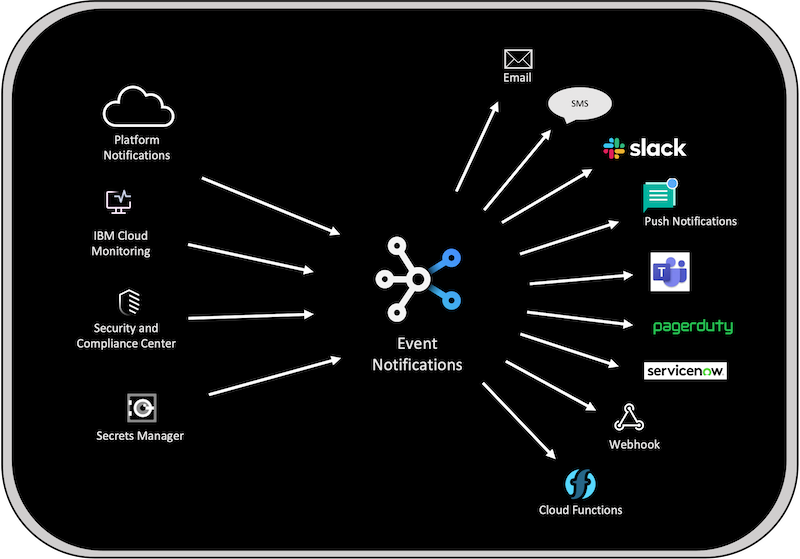
IBM Cloud Toolchain as a Source: IBM Cloud Toolchain is a set of tools, services, and practices provided by IBM Cloud that allows you to get notified about the status of your pipelines. By integrating IBM Cloud Toolchain with IBM Cloud Event Notifications, you can receive notifications when your pipeline run starts, fails, gets canceled, or encounters errors. Additionally, you can trigger child pipelines based on specific events, enabling you to automate and streamline your pipeline workflows. This integration empowers you to stay informed about the progress of your pipelines and take proactive actions when necessary.
Integration Steps
Step 1: Create an IBM Cloud Event Notifications Service Instance
- Log in to your IBM Cloud account.
- In the IBM Cloud catalog, search Event Notifications > Event Notifications.
- Select a Region from the list of supported region and Select a pricing plan.
- Provide a Service name.
- Select a resource group.
- Click Create.
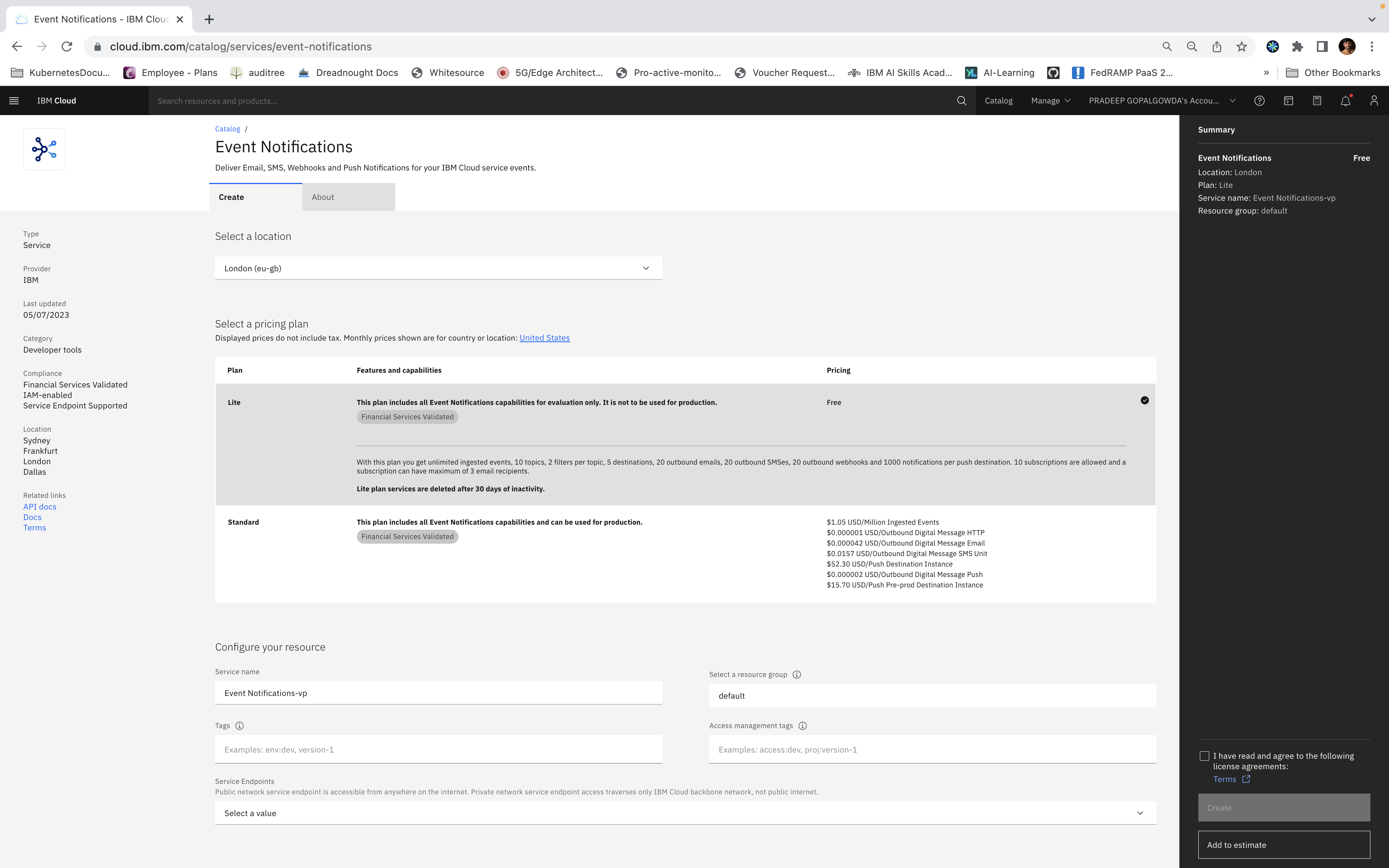
Step 2: Connecting to Event Notifications in the CD Toolchain
- In the Toolchain, click Add tool integration.
- Search for Event Notifications and create integration.
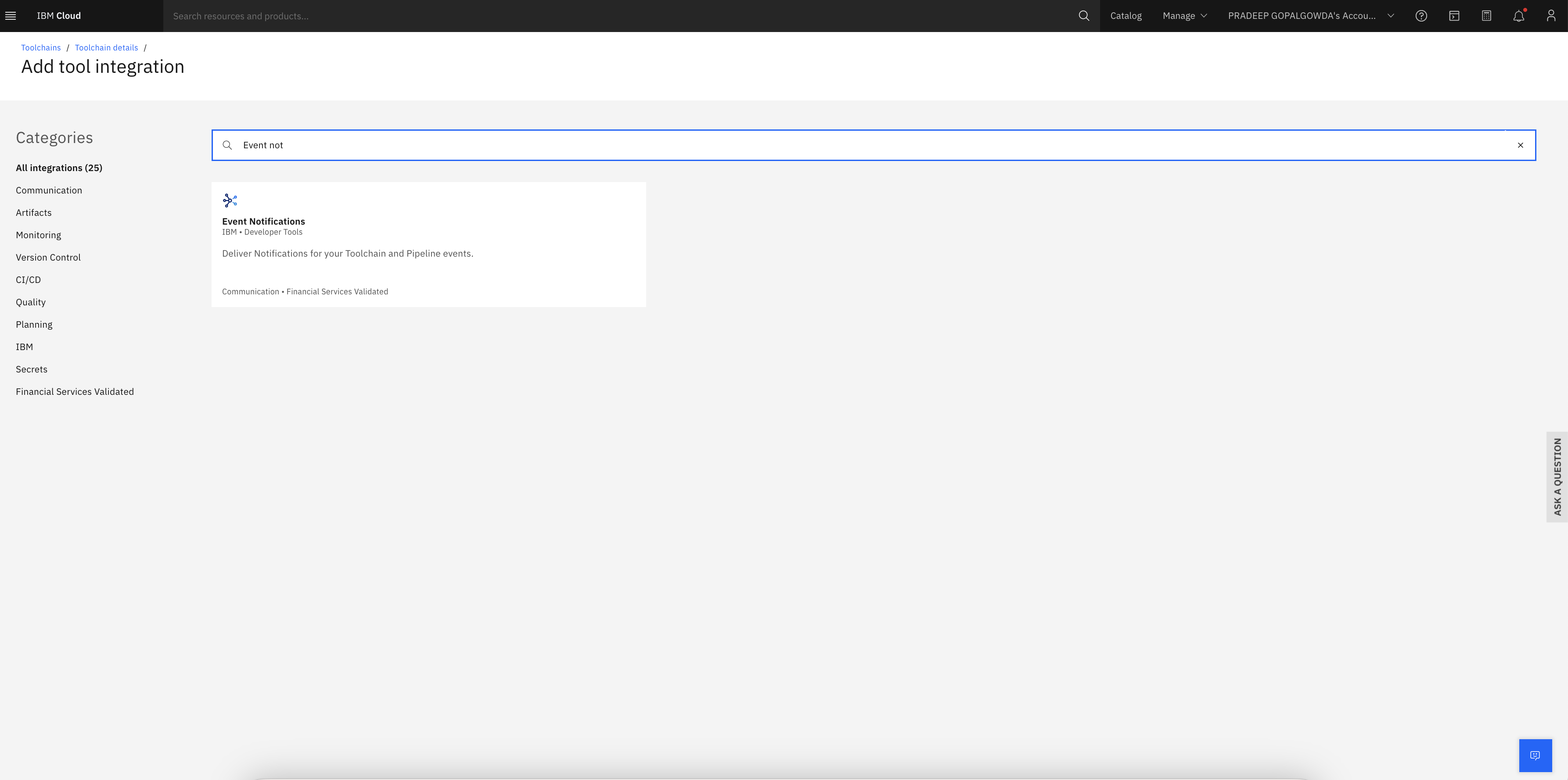
1. Click the menu icon > Resource list.
2. Open Services and software.
3. Open the IBM Cloud Event Notifications instance you created.
4. Click Sources.
When you connect to Event Notifications in the Toolchain UI, a source is automatically added to your IBM Cloud Event Notifications Sources list.
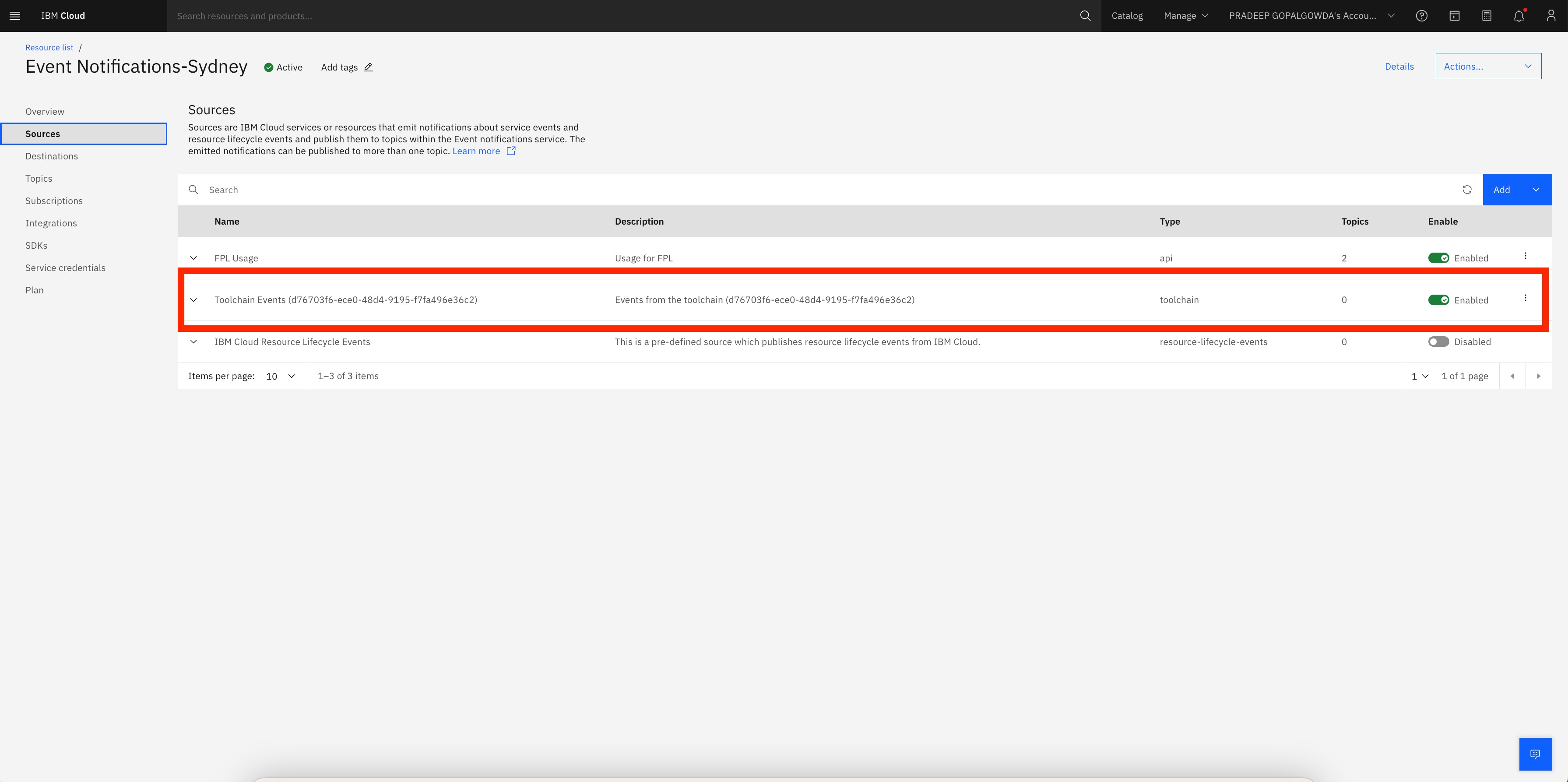
Step 4: Create an IBM Cloud Event Notifications Destination
In this step, you will make sure that an email destination exists where notifications will be forwarded.
- Click Destinations.
- Notice in the Destinations list that, by default, there is an IBM Cloud Email service defined. You do not need to do anything else to configure an email destination.
Note: If you wanted to add a webhook as a destination, you would click Add and provide the appropriate information in the Add a destination panel.
Step 5: Create an IBM Cloud Event Notifications Topic
Next, you will define an IBM Cloud Event Notifications topic that will receive an event from Toolchain pipeline failure.
1. Click Topics.
2. Click Create. The Topic details panel opens.
3. In the Topic details, enter the following:
- Enter the Name of your topic — for example, PipelineFailed.
- For Source, select the IBM Cloud Event Notifications source, which is the Toolchain.
- Select an Event Type. For this tutorial, select Pipeline.
- Select an Event subtype. For this tutorial, select pipeline failures.
4. Click Add a condition. (If you do not click Add a condition before you click Create, the topic will be created with no conditions associated with it.)
5. Click Create. Your topic will be displayed in the Topics list.
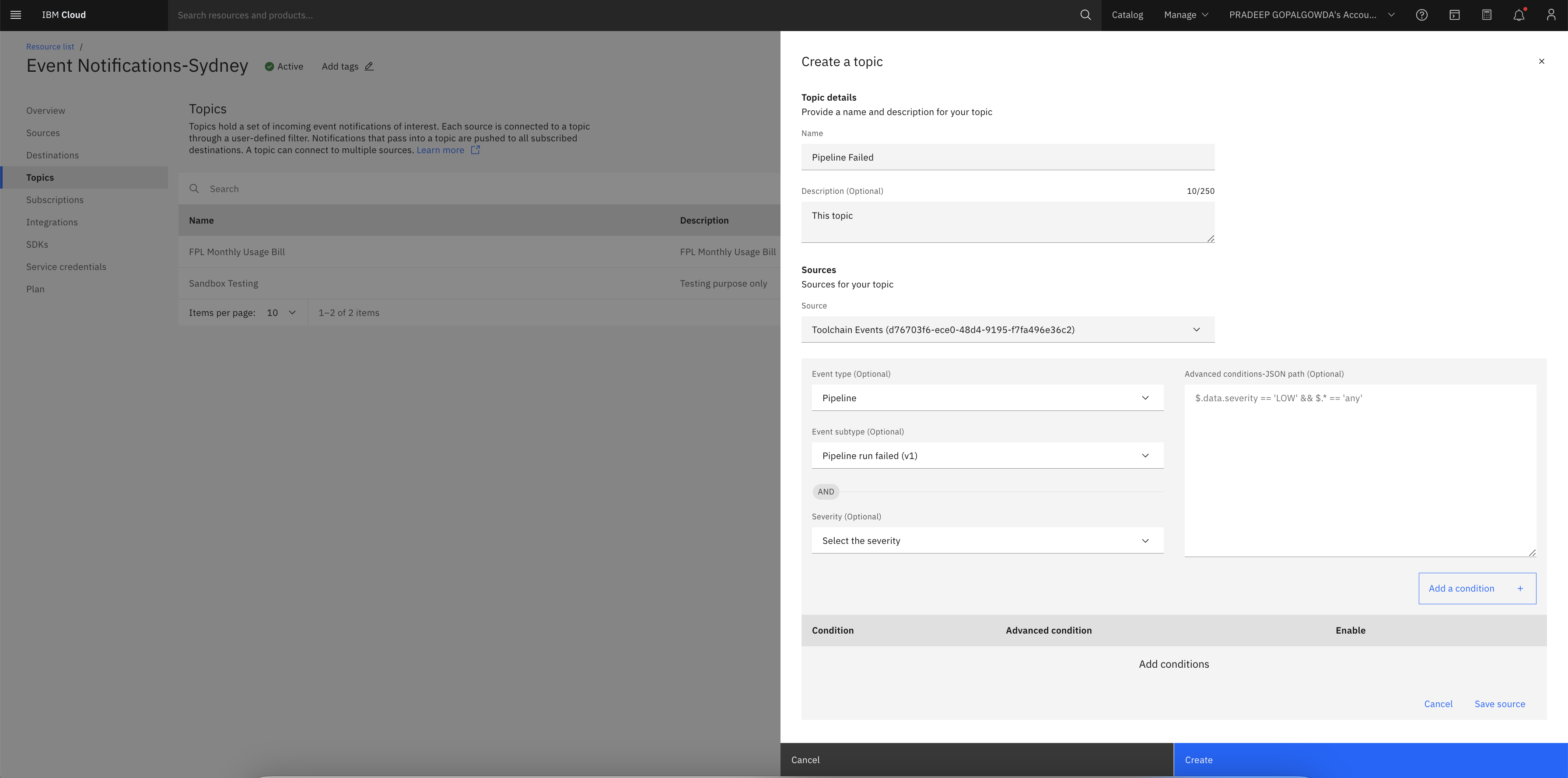
Step 6: Create an IBM Cloud Event Notifications Email Subscription
In this step, you will configure who will receive an email when a notification is processed.
- Click Subscriptions.
- Click Create. The Create a Subscription panel opens.
- In the Create a Subscription panel enter the following:
- Enter the Name of your subscription. For example, VulnerabilityAdvisor.
- For Topic, select the topic you created. For example, VulnerabilityScan.
- For Destination, select IBM Cloud Email service.
- For Recipients, enter a valid email address; for example.
4. Click Create. Your subscription will be added to the Subscriptions list.
You should start receiving email notifications at the email address that you configured whenever the criteria defined in both Toolchain and IBM Cloud Event Notifications match.
Conclusion
The integration of IBM Cloud Toolchain and Event Notifications offers organizations the opportunity to accelerate development and deployment processes in the rapidly evolving digital landscape. By adopting modern DevOps practices such as continuous integration, continuous delivery (CI/CD), and cloud-native architectures, companies can leverage the robust set of services provided by IBM Cloud. The IBM Cloud Event Notifications service, in particular, stands out as a powerful tool that enables streamlined workflows, enhanced collaboration, and timely notifications. By harnessing the full potential of IBM Cloud Toolchain and Event Notifications, organizations can achieve accelerated application delivery and maintain impeccable quality in their software applications and services.
Opinions expressed by DZone contributors are their own.


Comments