Transforming XML Into Another XML With DataWeave
In order to convert XML returned by API into a format accepted by the backend (still in XML format), we can use DataWeave.
Join the DZone community and get the full member experience.
Join For FreeIn this blog, I am going to explain how to transform XML into another XML using DataWeave. I will show how the output changes for different output types. I will also cover how code can be automatically generated in DataWeave, how we can write our own code, and use a couple of operators in DataWeave.
Let's take an example of an API that returns information about a bill for a customer in XML. My backend also accepts XML input. However, along with customer and product details, this XML also contains the discount and total price of the product. For converting XML returned by API into a format accepted by the backend, I will use DataWeave.
Suppose the input XML has the following format:
<bill>
<customer_details>
<name>Example Company</name>
<address>Pune, India</address>
</customer_details>
<products>
<product>
<description>Product 1</description>
<quantity>2</quantity>
<price>10</price>
</product>
<product>
<description>Product 2</description>
<quantity>5</quantity>
<price>30</price>
</product>
</products>
</bill>I want to convert it into the following format:
<bill>
<customer_details>
<name>Example Company</name>
<address>Pune, India</address>
</customer_details>
<products>
<product no="2">
<description>Product 2</description>
<quantity>5</quantity>
<price>30</price>
<discount>10.0%</discount>
<product_price>135.0</product_price>
</product>
</products>
<total_price>153.0</total_price>
</bill>For achieving the desired result, execute the following steps.
1. Create a New Project in Anypoint Studio
Then, add HTTP Connector and configure it. Provide /bill as the Base Path in Connector Properties.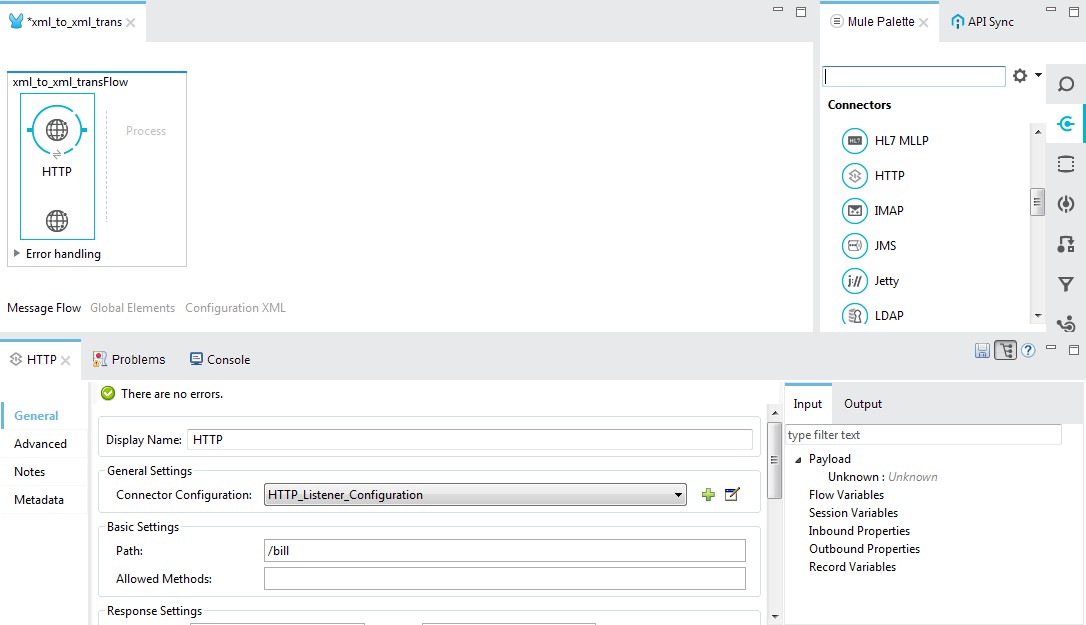
2. Add Transform Message (DataWeave) Component
Define input and output metadata using the above input and output XML files as examples.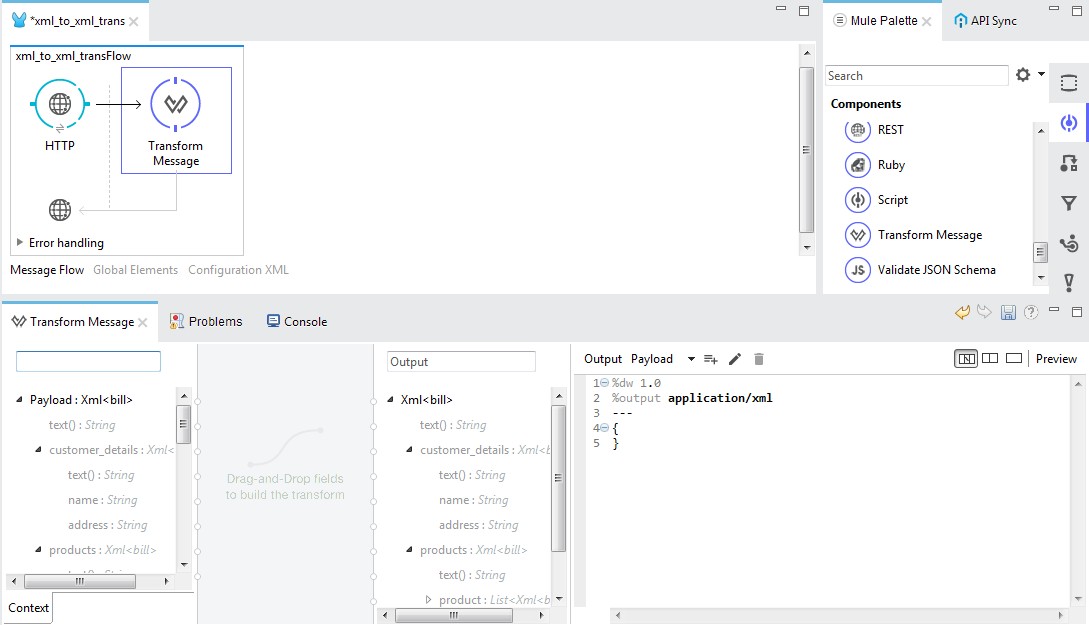
3. Remove {} in the DataWeave Code Section
Enter payload. Check Preview to see the output.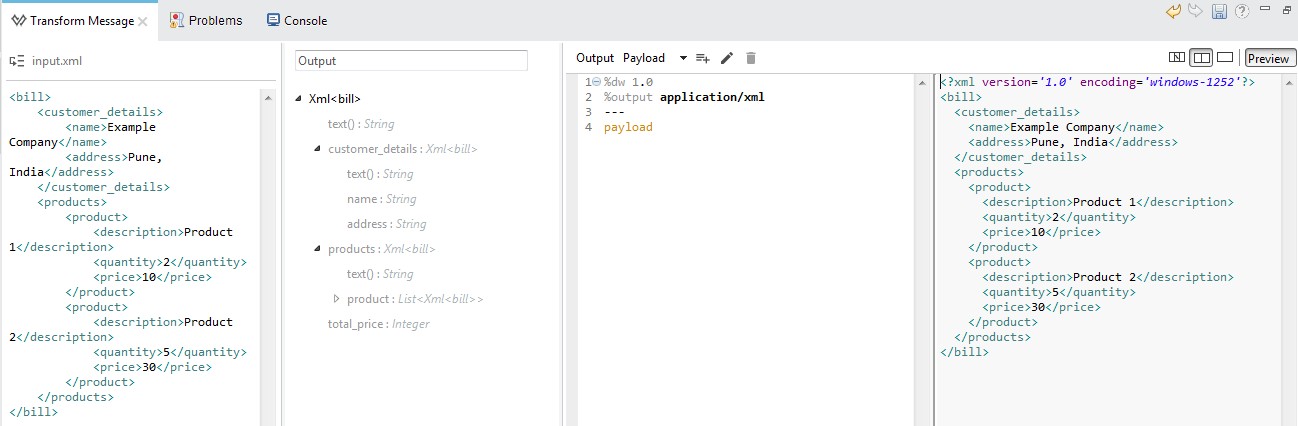
4. Change Output Type to application/json
Check Preview. Changing output type generates a different output.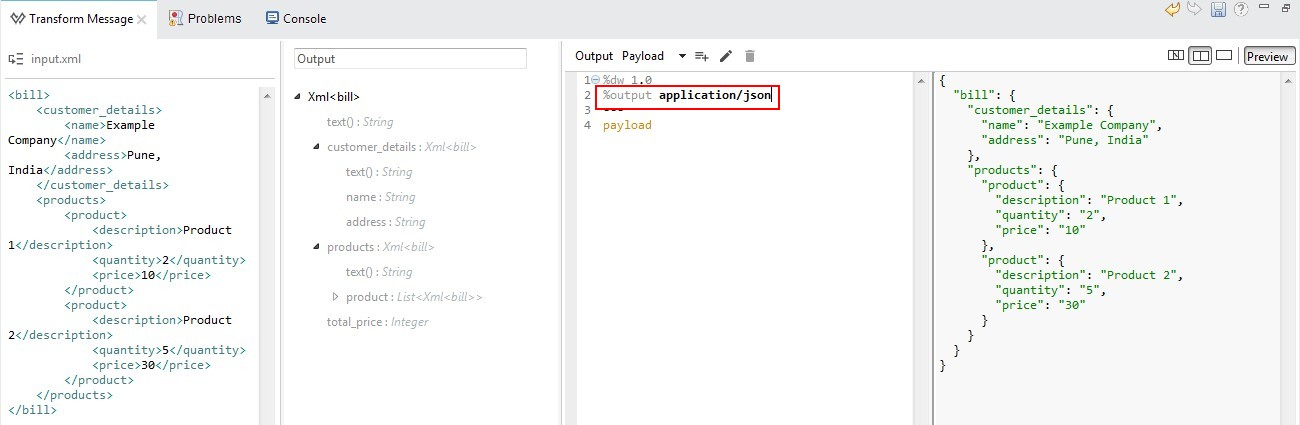
5. Change Output Type to application/csv
Add payload.bill.products.*product in the DataWeave body. The preview will now show the output in CSV format.
6. Change Output Type Back to application/xml
Create a bill element as shown below.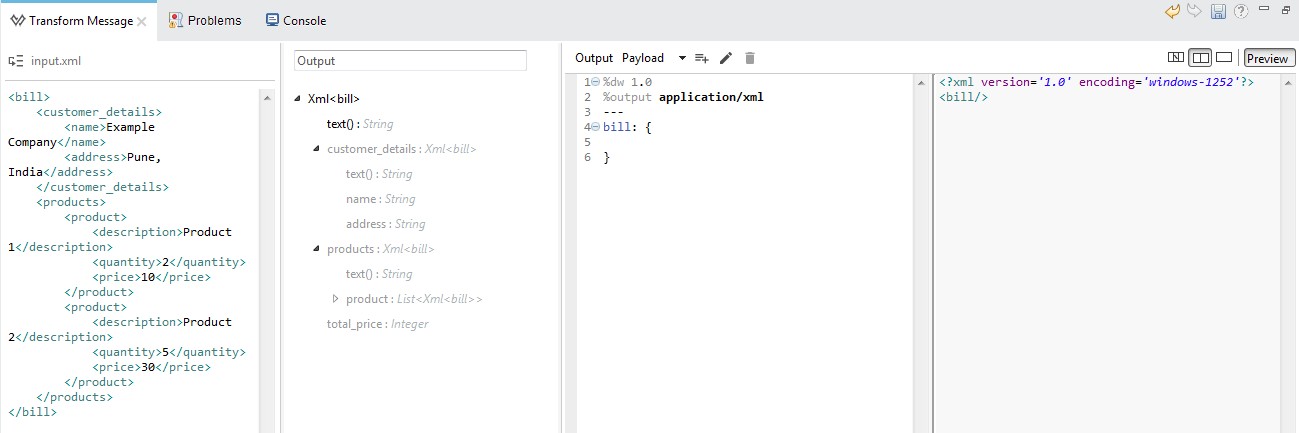
7. Use the Drag and Drop Functionality
We do this to generate code. Drag customer_details from the input section on customer_details in the output section. As seen in the below screenshot, code is generated automatically for this mapping.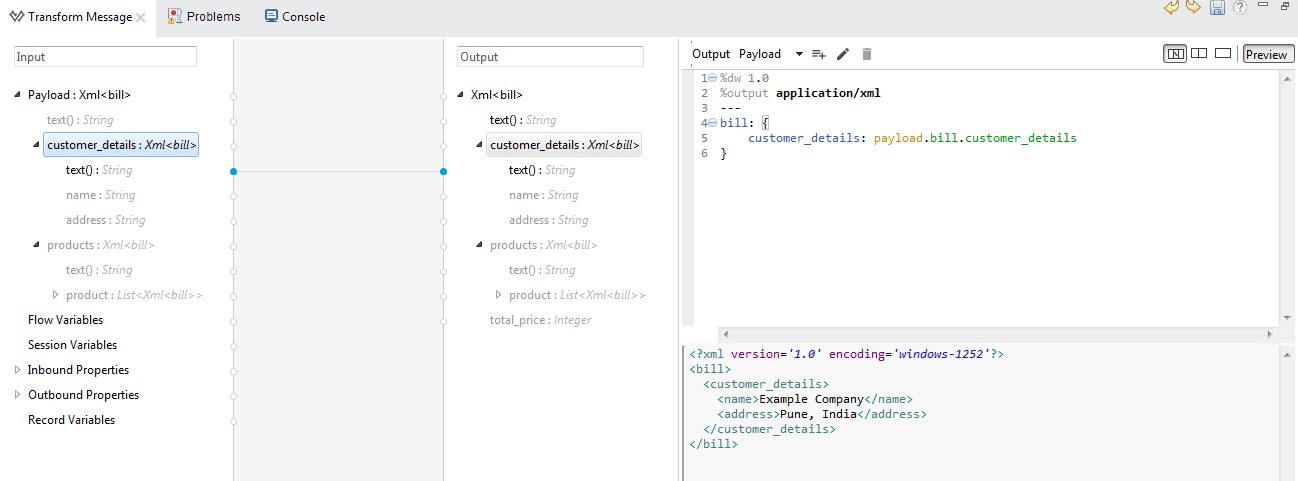
8. Create a products Element
Put it after customer_details.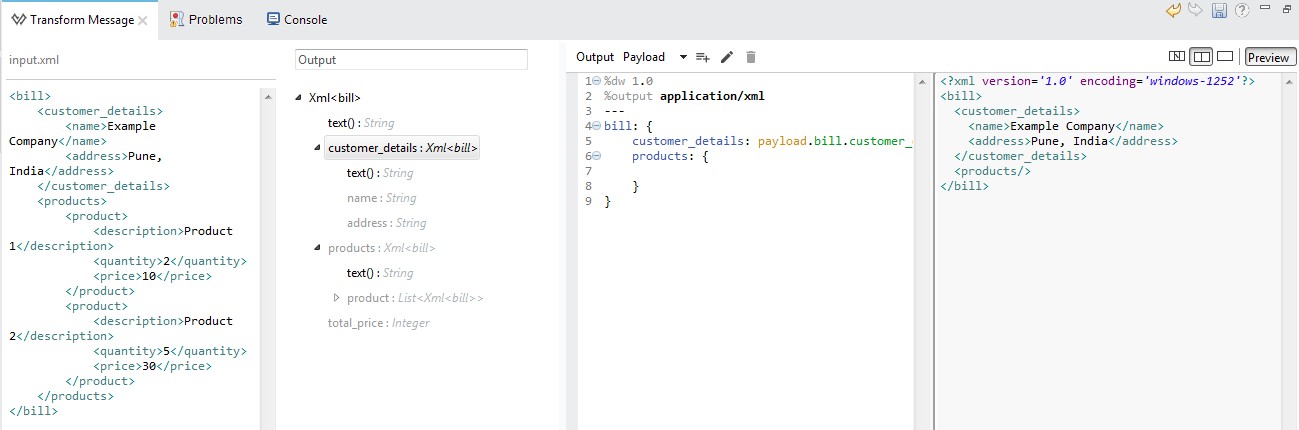
9. Use the map Operator
For generating product element, we will have to iterate through all of the product elements in the input. 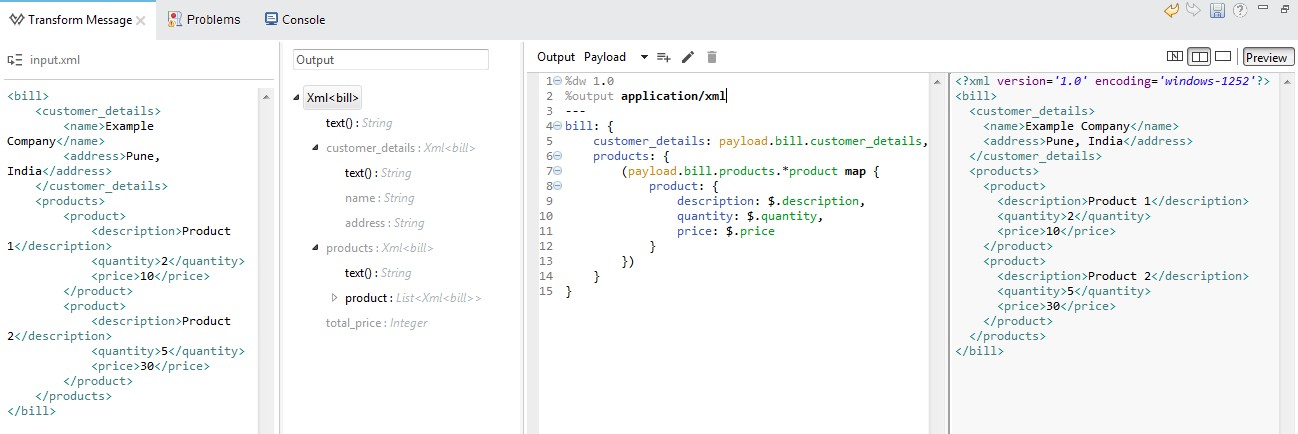
10. Calculate the Discount of the Products
We will first define variable discount and then calculate the discount. After this, we will use the ++ operator to show the discount as a percentage.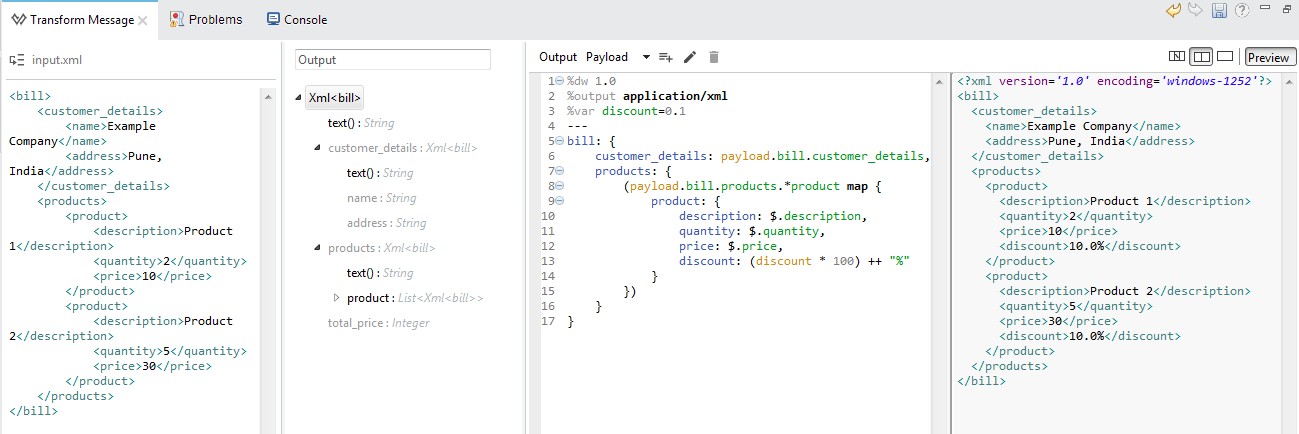
11. Calculate price for Each Product
Check Preview to see if the price is calculated properly or not.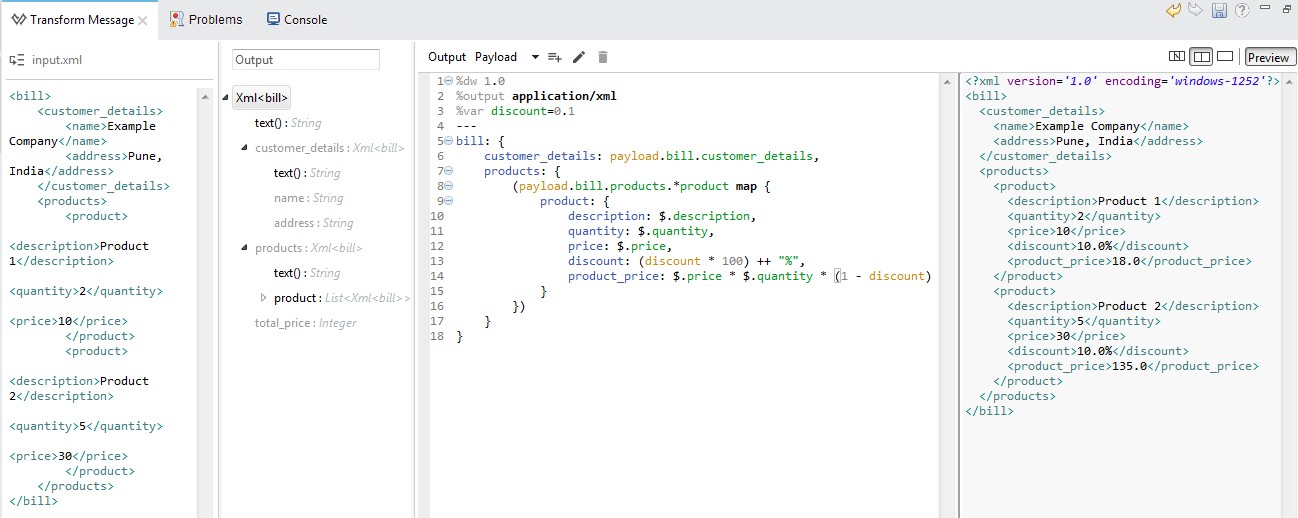
12. Calculate the Total Price for All Products
We will use the reduce operator on the products array as follows.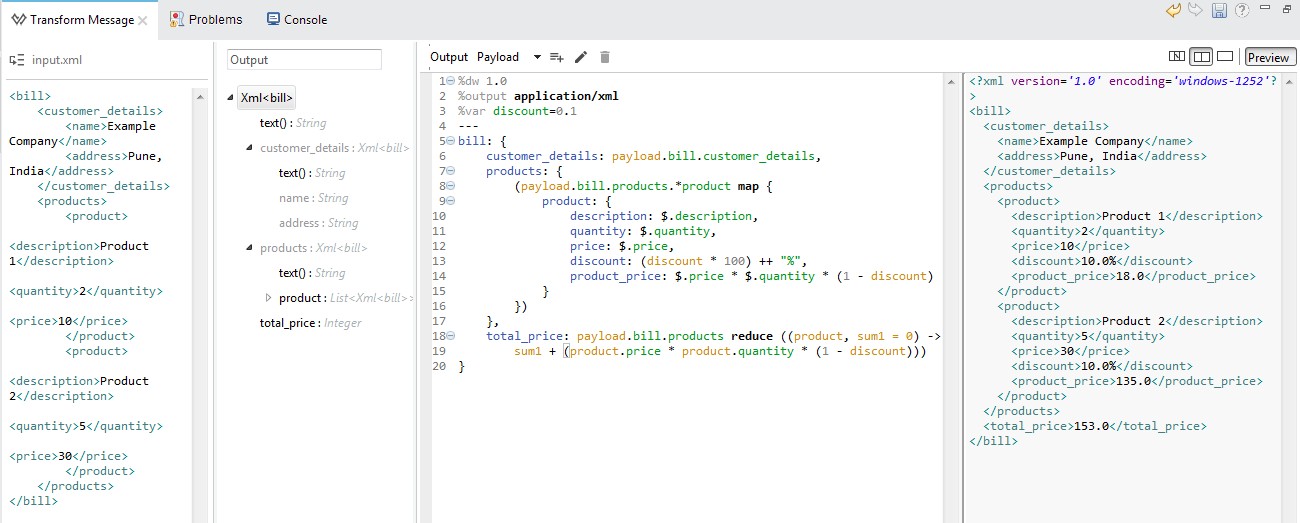
13. Define Attribute no
In the output XML, we see that product no is displayed as an attribute of the element product.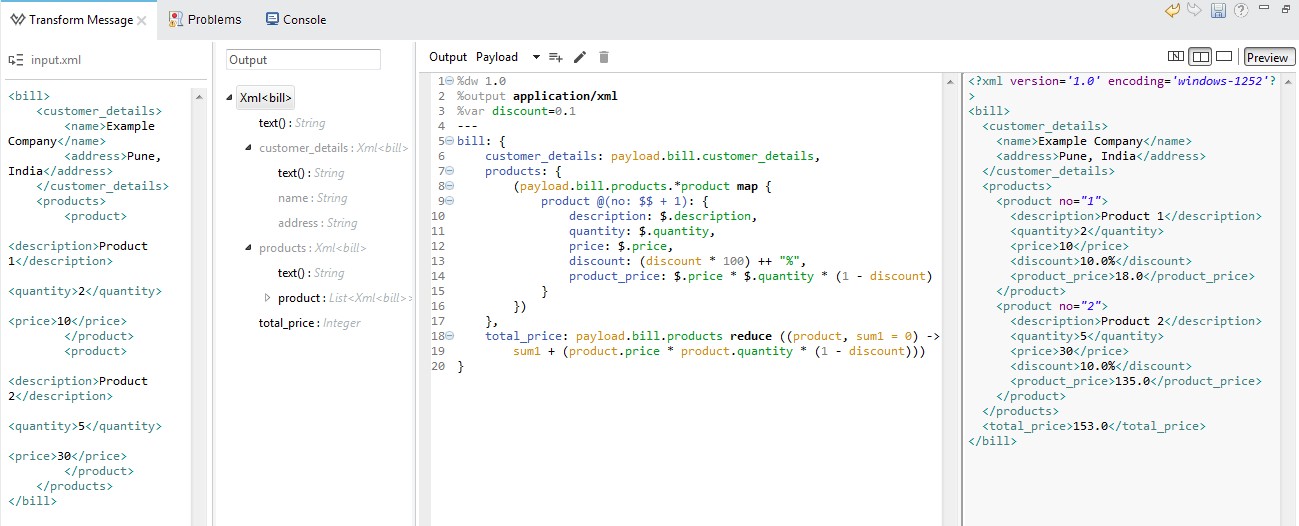
14. Use the filter Operator
We do this because in the output, we can also see that product information is displayed only when quantity is greater than 2. 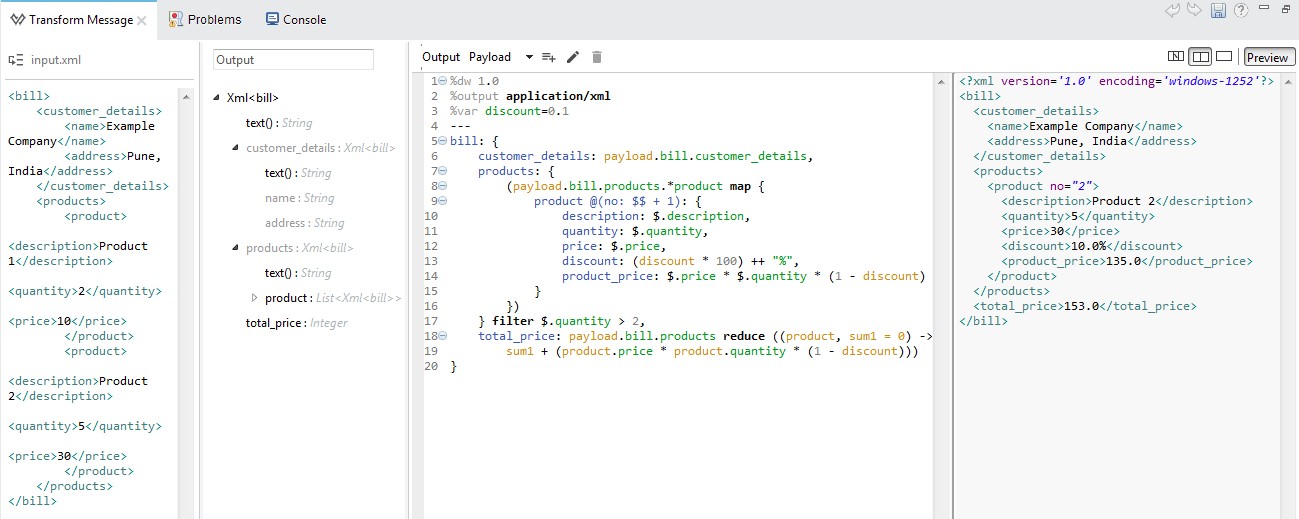
To test this project, run the project in Anypoint Studio first. Once the project is successfully deployed, send input XML as input to http://localhost:8081/bill using Postman or some other client for sending REST requests. In the response, I should get desired output XML as shown below.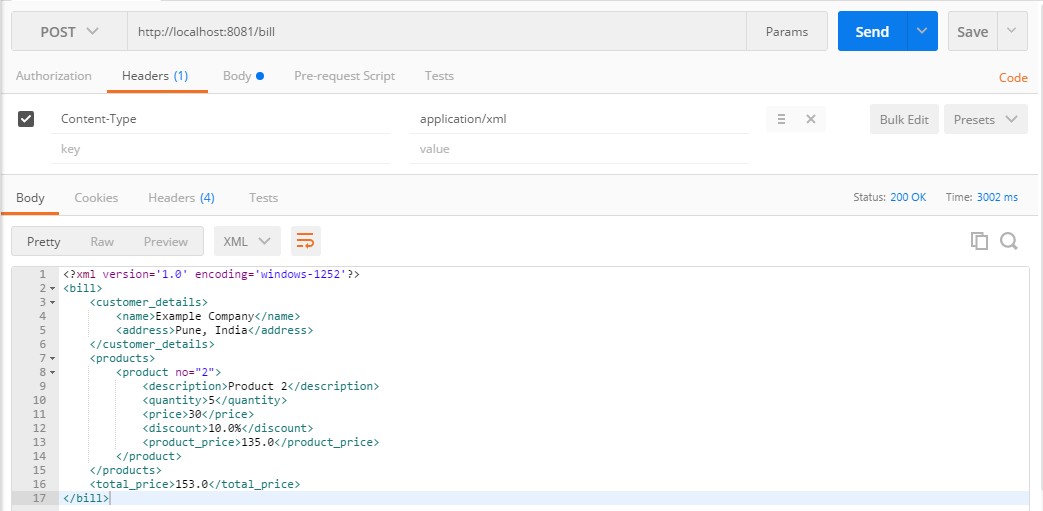
In this way, I have shown you how to transform XML into another XML. I have also shown how the output changes for different output types. Also, I have covered how code can be automatically generated in DataWeave, how to write your own code, and how to use of operators map, ++, reduce and filter in DataWeave.
Opinions expressed by DZone contributors are their own.

Comments