Split and Clone Editor Views in Eclipse
Learn some tricks in Eclipse that will make your life easier, including how to have a split editor view to edit different sections of source files.
Join the DZone community and get the full member experience.
Join For FreeSometimes it is all about knowing the simple tricks in Eclipse which make life easier. Like this one: How to have a split editor view so I can edit multiple different sections of a source file.
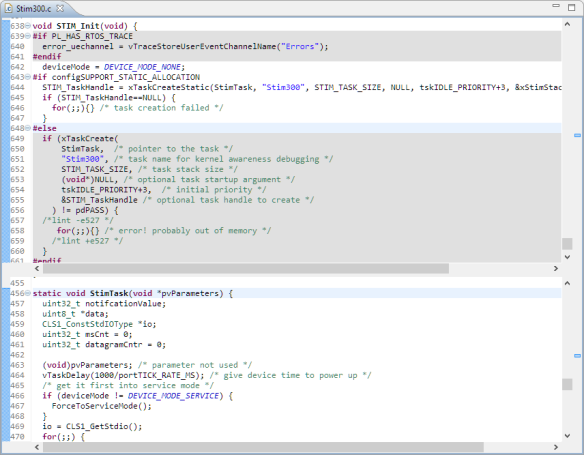
That feature is present in Eclipse Luna and afterwards, but because there is no icon in the view itself as in Microsoft Word, I have found that many do not know about this useful feature. The screensthots below are for Eclipse Luna.
Split Editor View
To split an editor view, I have it selected (to be active), then I use the menu ‘Toggle Split Editor’:
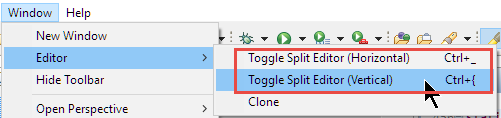
I can split it horizontal:
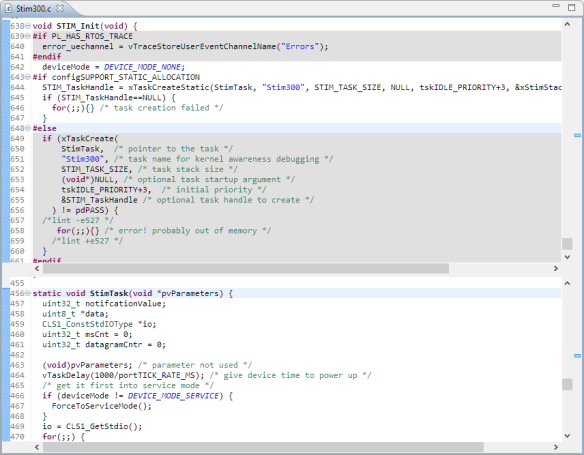
Or in a vertical way:
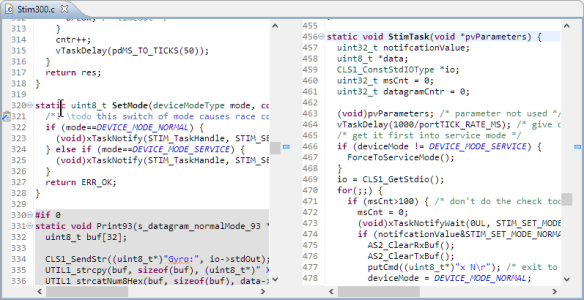
I can use the mouse to resize the split area:
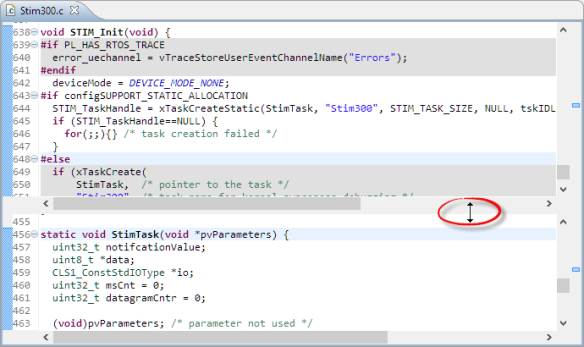
To remove the split, simply use the menu or shortcut again:
Clone Editor View
The other useful function is to clone an Editor view:
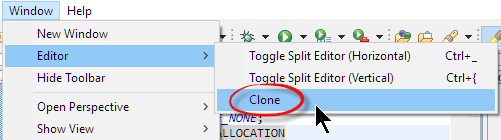
This creates a clone of that view:
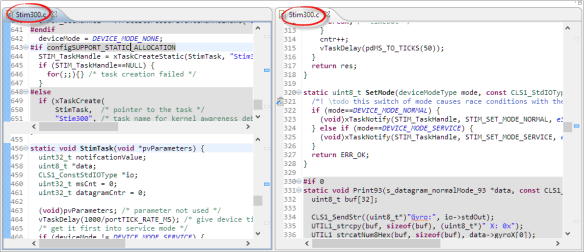
To ‘undo’ the cloning, I close the new editor view.
Summary
Splitting and Cloning gives me a way to edit the same source file in different portions of that file. The commands to Clone and Split is under the Window > Editor menu.
Happy Cloning and Splitting!
Published at DZone with permission of Erich Styger, DZone MVB. See the original article here.
Opinions expressed by DZone contributors are their own.

Comments