How to Send WhatsApp Message to Email Using Vonage APIs and MuleSoft
Learn how to send a WhatsApp message to your email using Vonage Messages API and MuleSoft in this short and simple tutorial.
Join the DZone community and get the full member experience.
Join For FreeIn this short and simple tutorial, we will be sending a WhatsApp message to our email using Vonage Messages API and MuleSoft.
I would like to thank Rohit Sikhwal for this idea.
In the first step, we will create an account on nexmo.com and login to it. After login, we can go to the Messages API (https://dashboard.nexmo.com/messages/sandbox). Here, we will scan the QR code in our WhatsApp or send an invite email or save the number in your mobile and message the text shown in below image to that number.
In the second step, we will create a simple application in MuleSoft which will send the payload to an email provided by us.
Deploy the application to Cloudhub. Copy the Cloudhub URL and get back to the Messages API (https://dashboard.nexmo.com/messages/sandbox). Paste the Cloudhub URL in the Inbound Webhooks as shown in the below image and save webhooks.
Now, send a Whatsapp message to the number you saved in the first step.
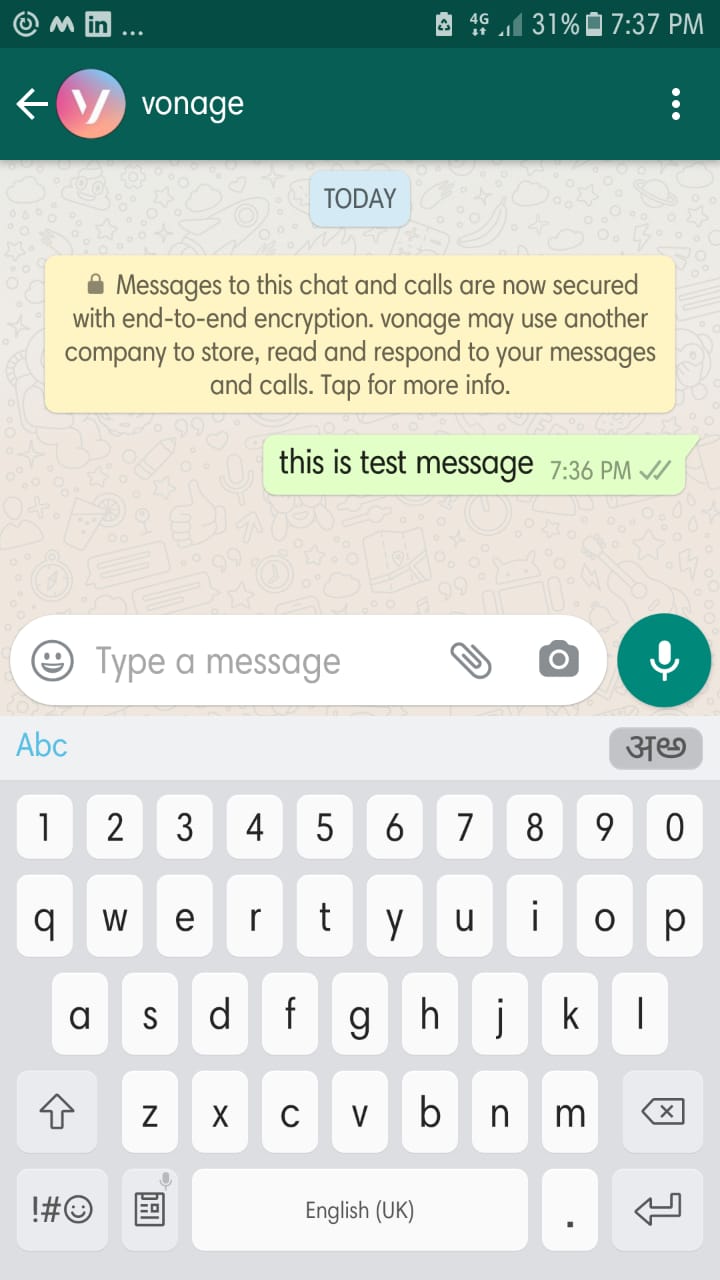
Now check your email.

You will see the payload like this in the email.

Thanks for reading.
Please read this article to know about send email using Gmail.
Opinions expressed by DZone contributors are their own.

Comments