React Bootstrap Table With Searching and Custom Pagination
Join the DZone community and get the full member experience.
Join For FreeIntroduction
In this article, we will learn how to use the React Bootstrap Table in React applications. I will also explain how we can implement pagination, searching, and sorting in this Table.
Prerequisites
- We should have the basic knowledge of React.js and Web API.
- Visual Studio and Visual Studio Code IDE should be installed on your system.
- SQL Server Management Studio.
- Basic knowledge of Bootstrap and HTML.
Implementation Steps
- Create a Database and Table.
- Create Asp.net Web API Project.
- Create React App.
- Install React-bootstrap-table2.
- Implement Sorting.
- Implement Searching.
- Implement Custom Pagination.
- Install Bootstrap.
- Install Axios.
Create a Table in the Database
Open SQL Server Management Studio, create a database named "Employee", and in this database, create a table. Give that table a name like "Employee".
xxxxxxxxxx
CREATE TABLE [dbo].[Employee](
[Id] [int] IDENTITY(1,1) NOT NULL,
[Name] [varchar](50) NULL,
[Age] [int] NULL,
[Address] [varchar](50) NULL,
[City] [varchar](50) NULL,
[ContactNum] [varchar](50) NULL,
[Salary] [decimal](18, 0) NULL,
[Department] [varchar](50) NULL,
CONSTRAINT [PK_Employee] PRIMARY KEY CLUSTERED
(
[Id] ASC
)WITH (PAD_INDEX = OFF, STATISTICS_NORECOMPUTE = OFF, IGNORE_DUP_KEY = OFF, ALLOW_ROW_LOCKS = ON, ALLOW_PAGE_LOCKS = ON) ON [PRIMARY]
) ON [PRIMARY]
GO
Now add some demo data in this table.
Create a New Web API Project
Open Visual Studio and create a new project.
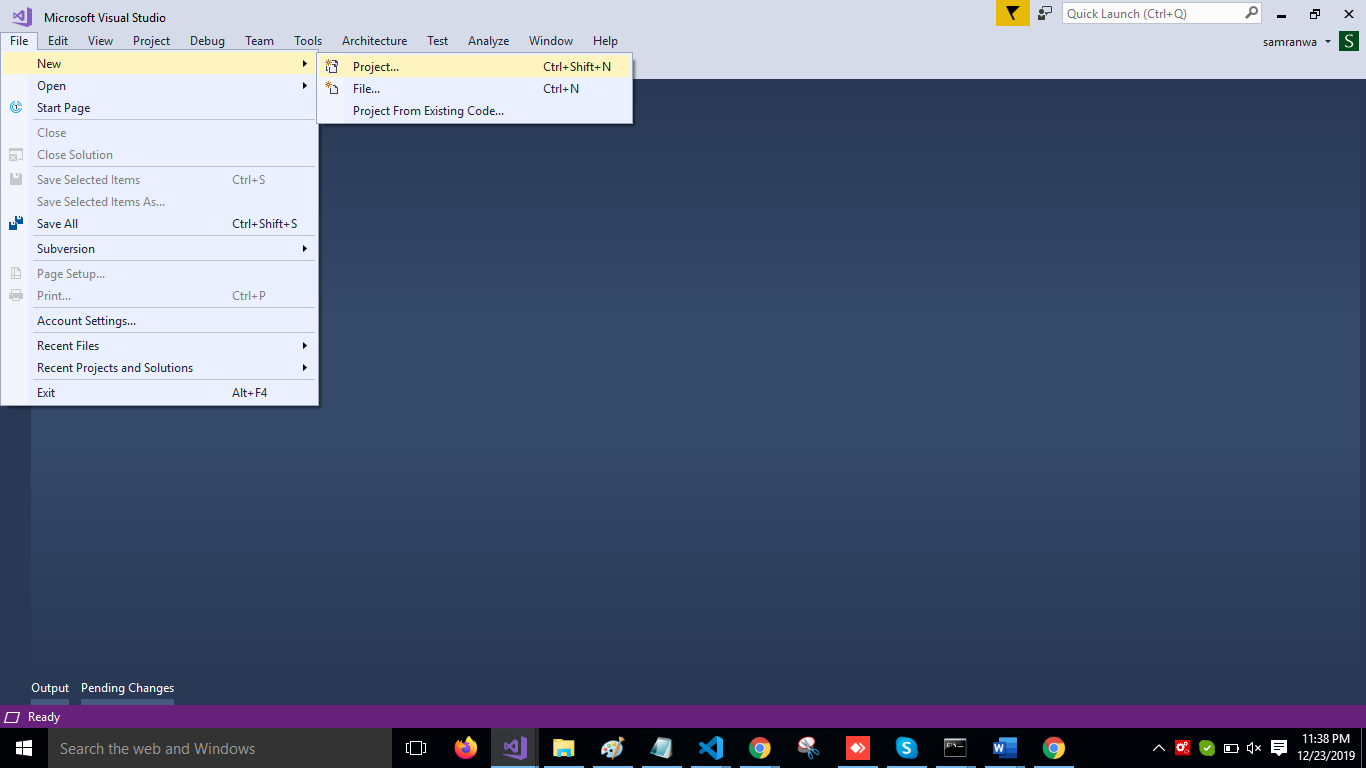
Change the name to MatUITable.
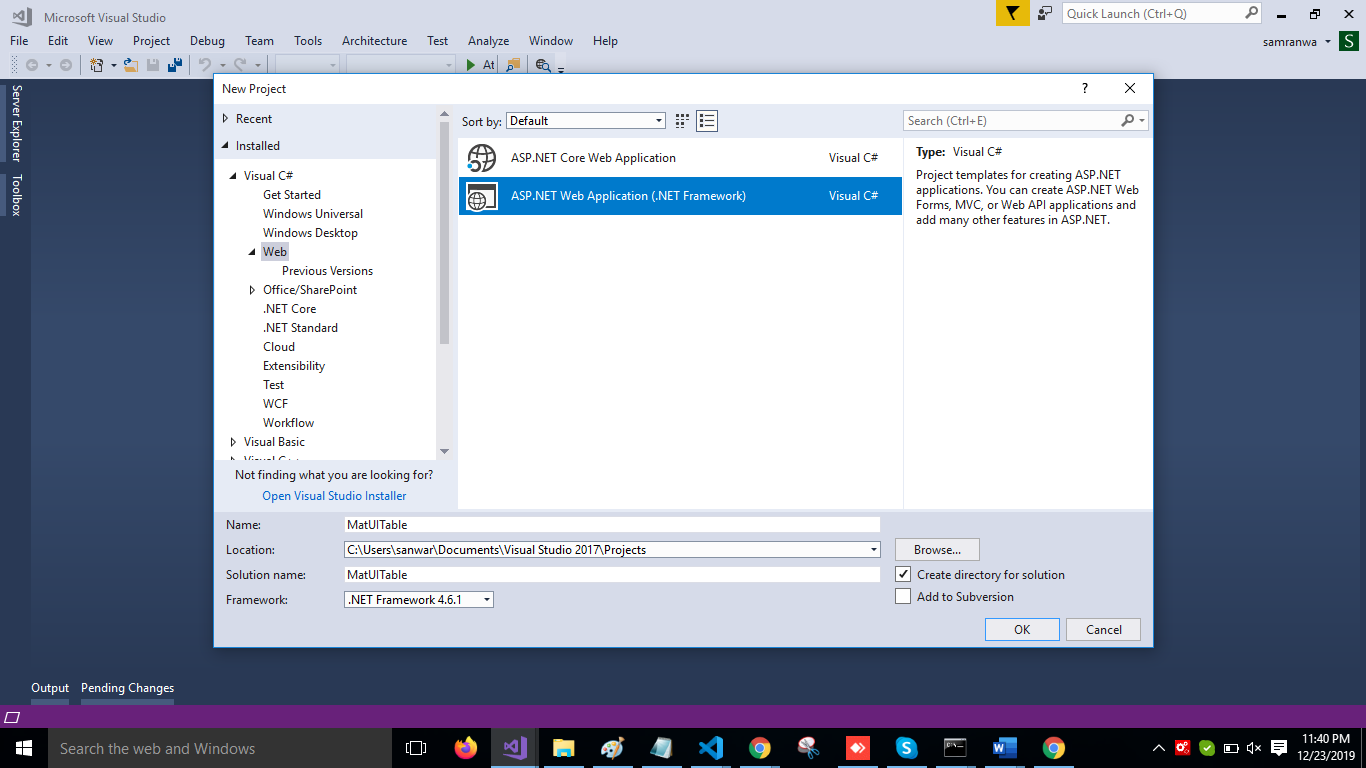
Choose the template as Web API.
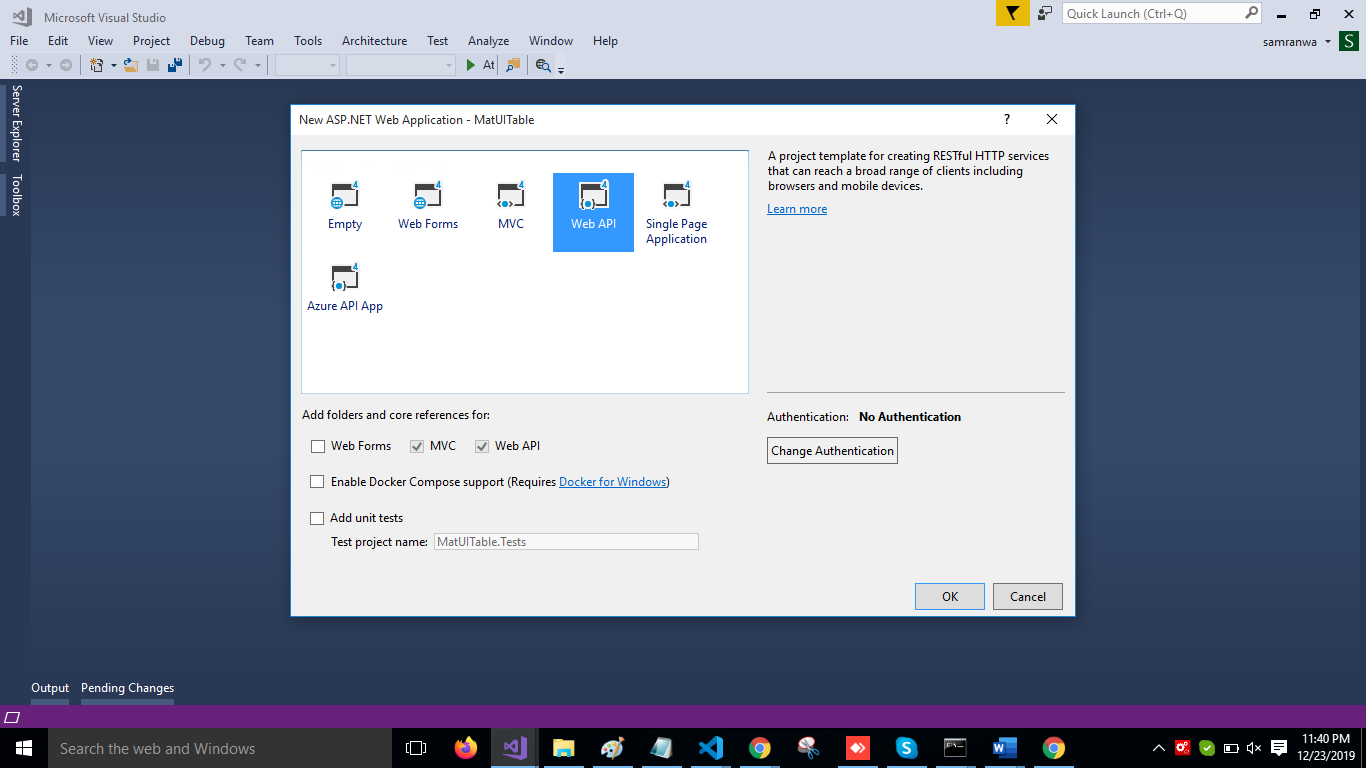
Right-click the Models folder from Solution Explorer and go to Add >> New Item >> data.
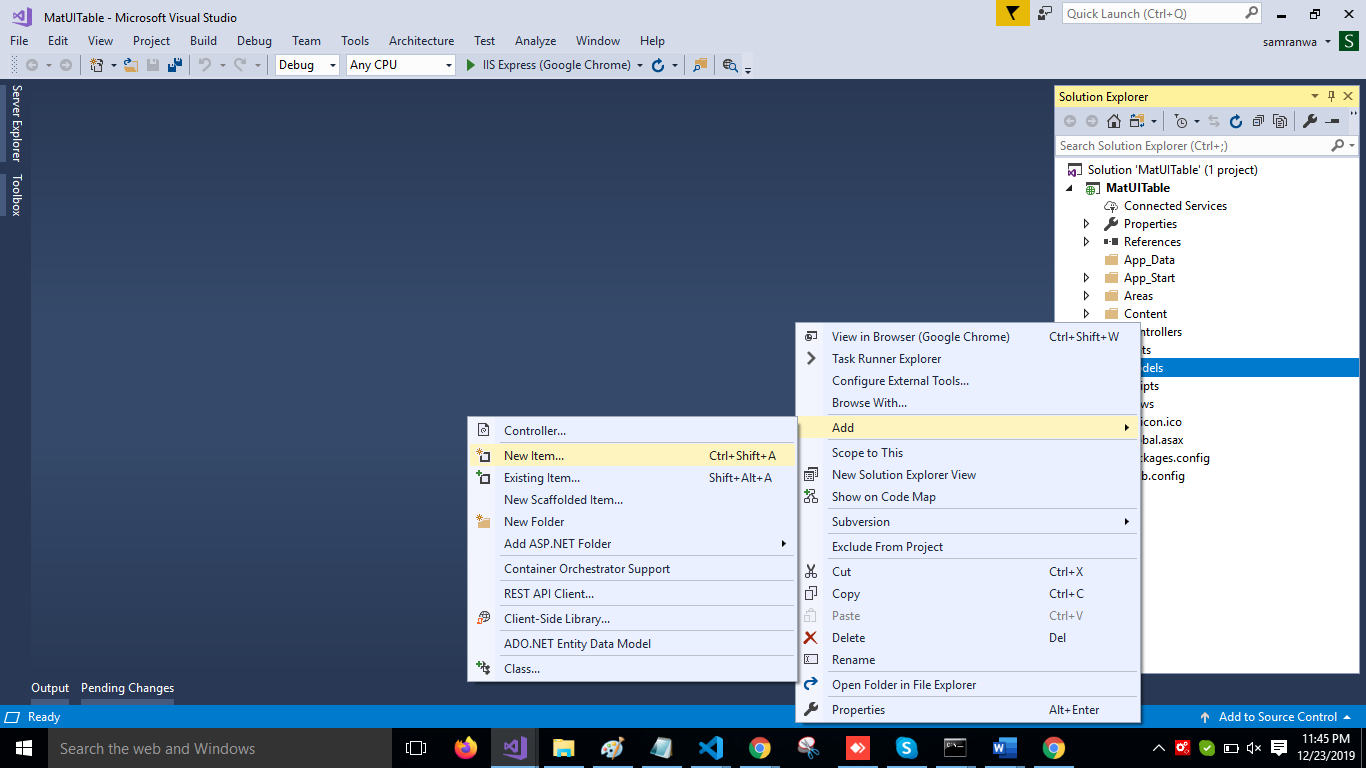
Click on the "ADO.NET Entity Data Model" option and click "Add".
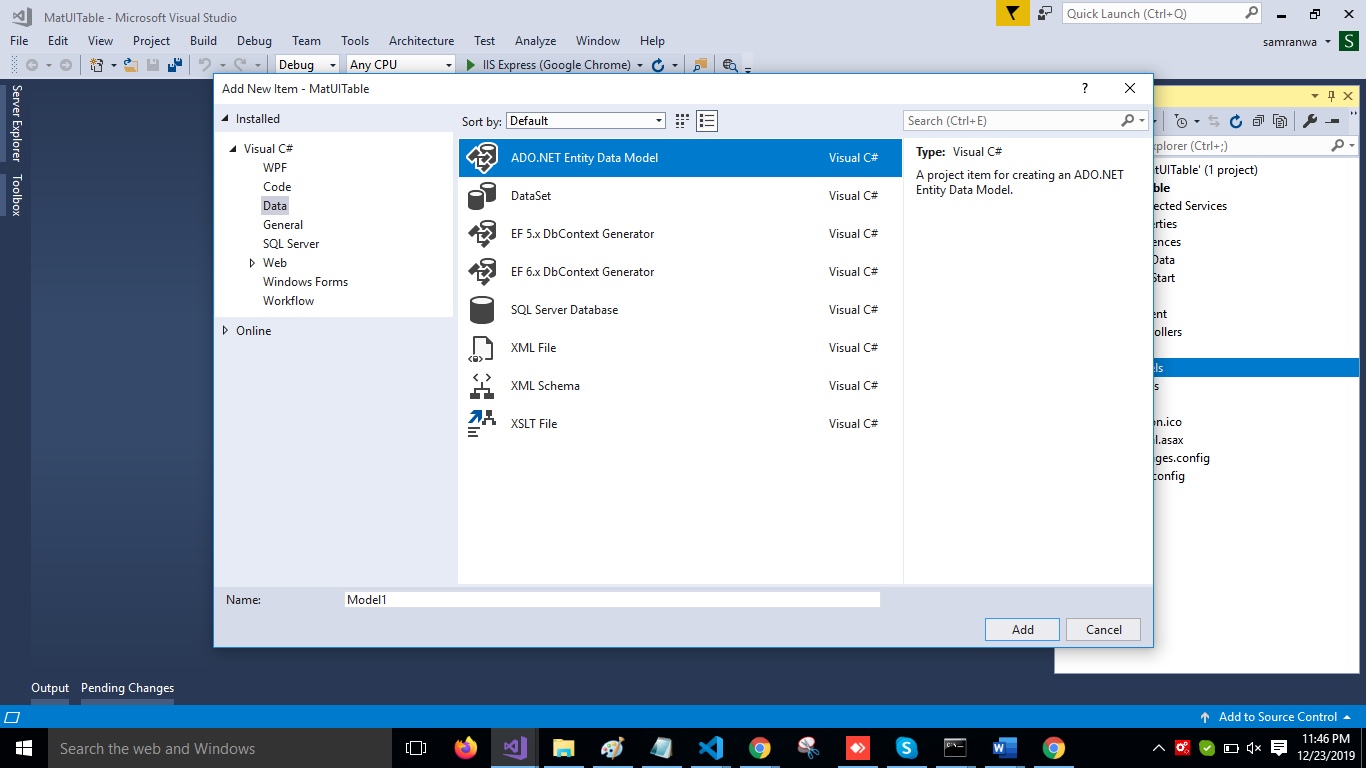
Select EF Designer from the database and click the "Next" button.
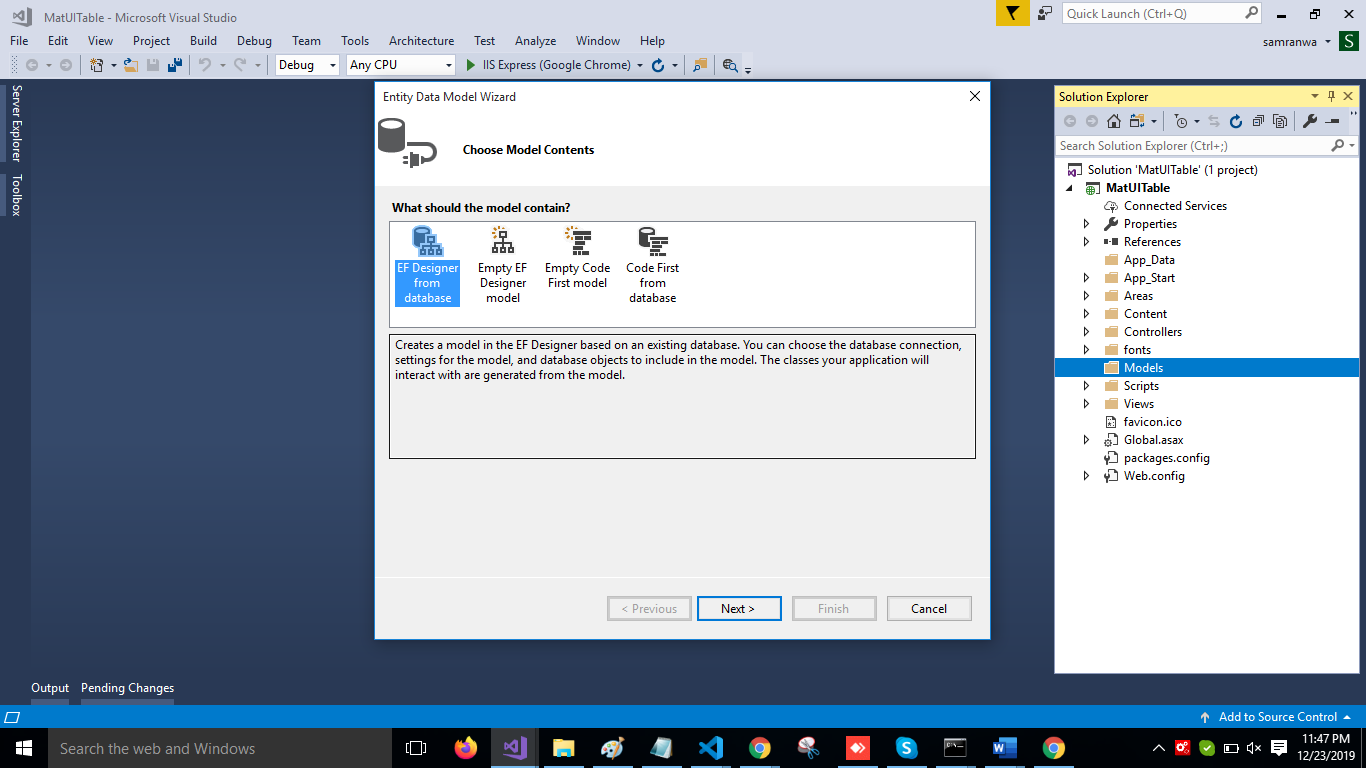
Add the connection properties and select database name on the next page and click OK.
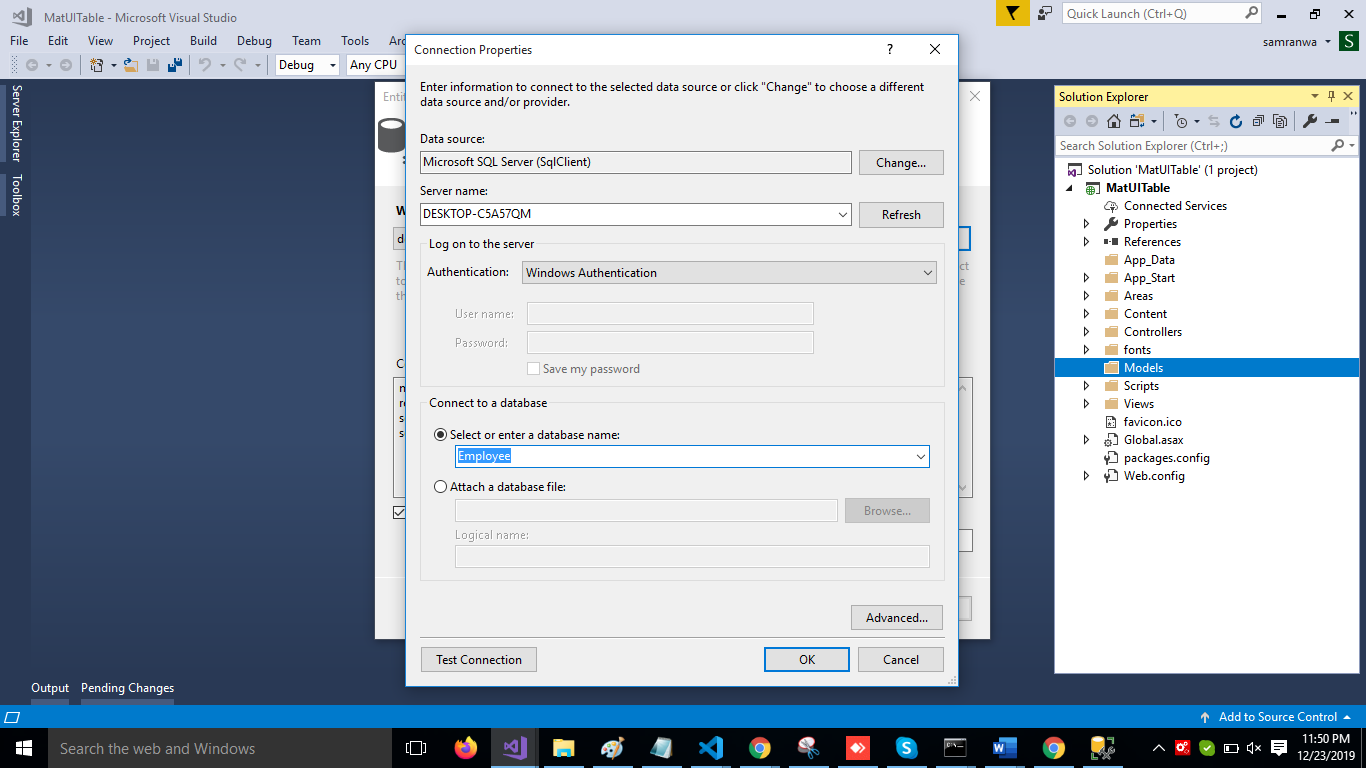
Check the "Table" checkbox. The internal options will be selected by default. Now, click the "Finish" button.
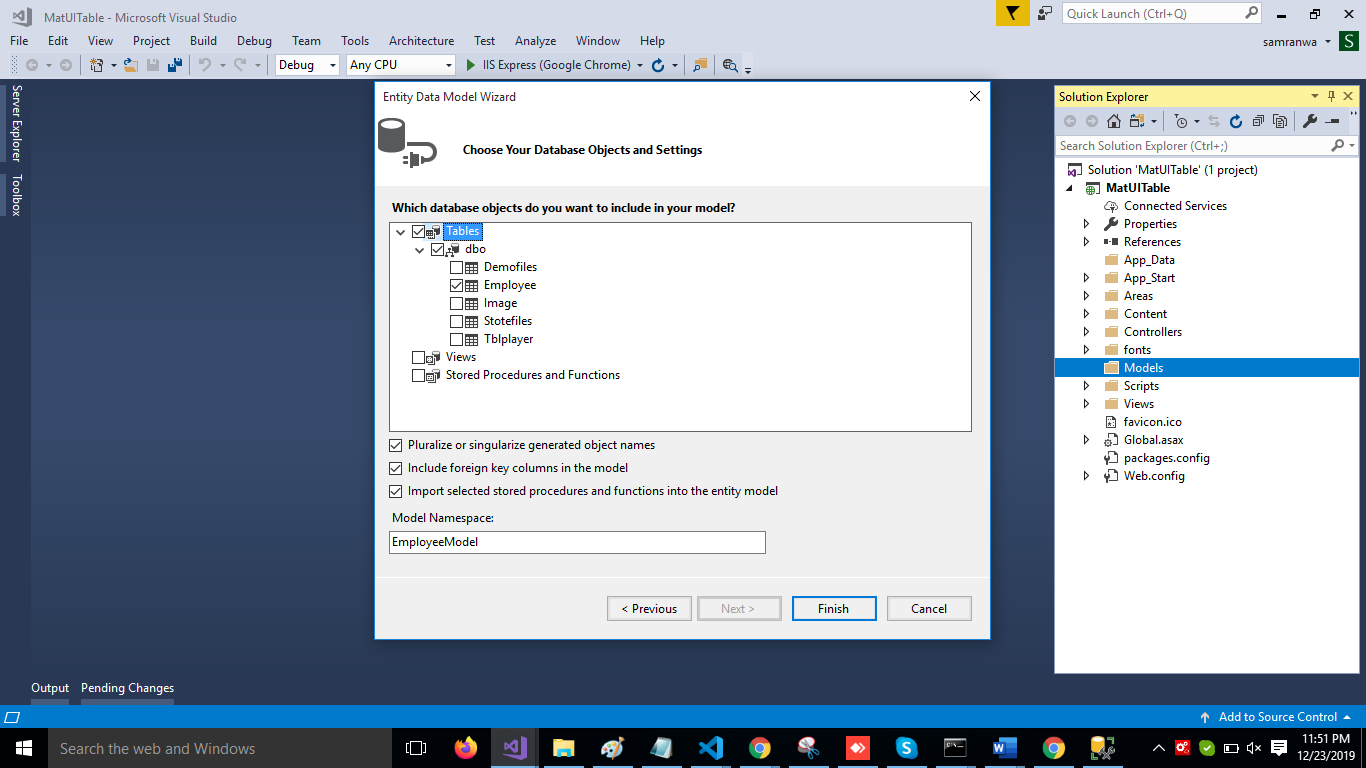
Now, our data model is successfully created.
Right-click on the Controllers folder and add a new controller. Name it "Employee controller" and add the following namespace in the Employee controller.
xxxxxxxxxx
using MatUITable.Models;
Now, add a method to fetch data from the database.
xxxxxxxxxx
[HttpGet]
[Route("employee")]
public object Getrecord()
{
var emp = DB.Employees.ToList();
return emp;
}
Complete Employee controller code
xxxxxxxxxx
using System;
using System.Collections.Generic;
using System.Linq;
using System.Net;
using System.Net.Http;
using System.Web.Http;
using MatUITable.Models;
namespace MatUITable.Controllers
{
[RoutePrefix("Api/Emp")]
public class EmployeeController : ApiController
{
EmployeeEntities DB = new EmployeeEntities();
[HttpGet]
[Route("employee")]
public object Getrecord()
{
var emp = DB.Employees.ToList();
return emp;
}
}
}
Now, let's enable CORS. Go to Tools, open NuGet Package Manager, search for CORS, and install the "Microsoft.Asp.Net.WebApi.Cors" package. Open Webapiconfig.cs and add the following lines.
xxxxxxxxxx
EnableCorsAttribute cors = new EnableCorsAttribute("*", "*", "*");
config.EnableCors(cors);
Create a ReactJS Project
Now, let's first create a React application with the following command.
xxxxxxxxxx
npx create-react-app matform
Install bootstrap by using the following command.
xxxxxxxxxx
npm install --save bootstrap
Now, open the index.js file and add a Bootstrap reference.
xxxxxxxxxx
import 'bootstrap/dist/css/bootstrap.min.css';
Now, install the Axios library by using the following command. Learn more about Axios.
xxxxxxxxxx
npm install --save axios
Install React Bootstrap table by using the following command:
xxxxxxxxxx
npm install react-bootstrap-table-next --save
Now, right-click on "src" folder and add a new component named "Bootstraptab.js".
xxxxxxxxxx
import React, { Component } from 'react'
import BootstrapTable from 'react-bootstrap-table-next';
import axios from 'axios';
export class Bootstraptab extends Component {
state = {
employee: [],
columns: [{
dataField: 'Id',
text: 'Id'
},
{
dataField: 'Name',
text: 'Name',
sort:true
}, {
dataField: 'Age',
text: 'Age',
sort: true
},
{
dataField: 'Address',
text: 'Address',
sort: true
},
{
dataField: 'City',
text: 'City',
sort: true
},
{
dataField: 'ContactNum',
text: 'ContactNum',
sort: true
},
{
dataField: 'Salary',
text: 'Salary',
sort: true
},
{
dataField: 'Department',
text: 'Department',
sort: true
}]
}
componentDidMount() {
axios.get('http://localhost:51760/Api/Emp/employee').then(response => {
console.log(response.data);
this.setState({
employee: response.data
});
});
}
render() {
return (
<div className="container">
<div class="row" className="hdr">
<div class="col-sm-12 btn btn-info">
React Bootstrap Table with Searching and Custom Pagination
</div>
</div>
<div style={{ marginTop: 20 }}>
<BootstrapTable
striped
hover
keyField='id'
data={ this.state.employee }
columns={ this.state.columns } ></BootstrapTable>
</div>
</div>
)
}
}
export default Bootstraptab
Now, open the Bootstraptab.js component and import the required reference. Add the following code in this component. Run the project by using npm start and check the result:
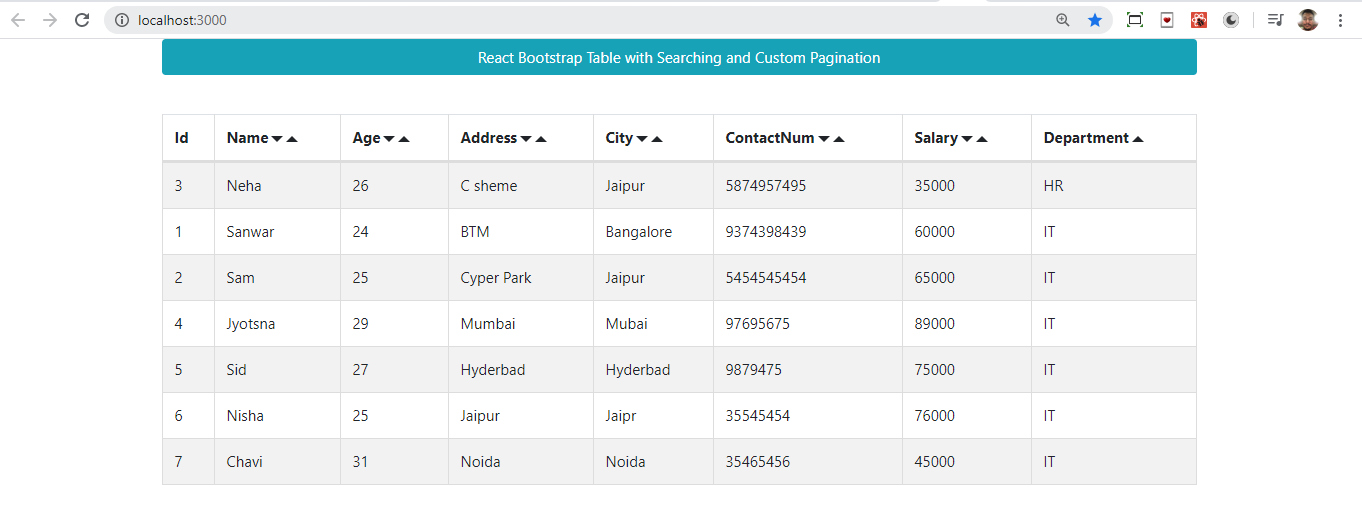
Click on the button to check sorting in table
Implement Searching
Install the following library to add searching in this table.
xxxxxxxxxx
npm install react-bootstrap-table2-filter --save
Now, add the following code in this component.
xxxxxxxxxx
import React, { Component } from 'react'
import BootstrapTable from 'react-bootstrap-table-next';
import axios from 'axios';
import filterFactory, { textFilter } from 'react-bootstrap-table2-filter';
export class Bootstraptab extends Component {
state = {
employee: [],
columns: [{
dataField: 'Id',
text: 'Id'
},
{
dataField: 'Name',
text: 'Name',
filter: textFilter()
}, {
dataField: 'Age',
text: 'Age',
sort: true
},
{
dataField: 'Address',
text: 'Address',
sort: true
},
{
dataField: 'City',
text: 'City',
sort: true
},
{
dataField: 'ContactNum',
text: 'ContactNum',
sort: true
},
{
dataField: 'Salary',
text: 'Salary',
sort: true
},
{
dataField: 'Department',
text: 'Department',
sort: true
}]
}
componentDidMount() {
axios.get('http://localhost:51760/Api/Emp/employee').then(response => {
console.log(response.data);
this.setState({
employee: response.data
});
});
}
render() {
return (
<div className="container">
<div class="row" className="hdr">
<div class="col-sm-12 btn btn-info">
React Bootstrap Table with Searching and Custom Pagination
</div>
</div>
<div style={{ marginTop: 20 }}>
<BootstrapTable
striped
hover
keyField='id'
data={ this.state.employee }
columns={ this.state.columns }
filter={ filterFactory() } />
</div>
</div>
)
}
}
export default Bootstraptab
Run the project by using npm start and check the result:
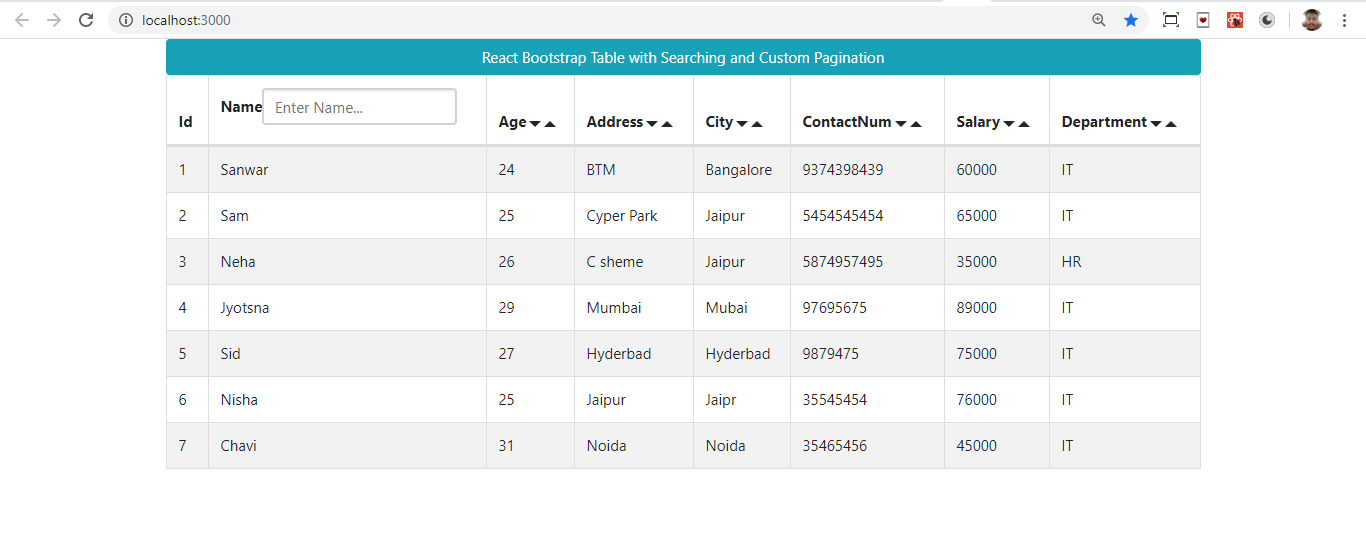

Implement Pagination
Install the following library to add pagination in this table.
xxxxxxxxxx
npm install react-bootstrap-table2-paginator --save
Now, add the following code in this component.
xxxxxxxxxx
import React, { Component } from 'react'
import BootstrapTable from 'react-bootstrap-table-next';
import axios from 'axios';
import paginationFactory from 'react-bootstrap-table2-paginator';
export class Bootstraptab extends Component {
state = {
employee: [],
columns: [{
dataField: 'Id',
text: 'Id'
},
{
dataField: 'Name',
text: 'Name',
}, {
dataField: 'Age',
text: 'Age',
sort: true
},
{
dataField: 'Address',
text: 'Address',
sort: true
},
{
dataField: 'City',
text: 'City',
sort: true
},
{
dataField: 'ContactNum',
text: 'ContactNum',
sort: true
},
{
dataField: 'Salary',
text: 'Salary',
sort: true
},
{
dataField: 'Department',
text: 'Department',
sort: true
}]
}
componentDidMount() {
axios.get('http://localhost:51760/Api/Emp/employee').then(response => {
console.log(response.data);
this.setState({
employee: response.data
});
});
}
render() {
return (
<div className="container">
<div class="row" className="hdr">
<div class="col-sm-12 btn btn-info">
React Bootstrap Table with Searching and Custom Pagination
</div>
</div>
<div style={{ marginTop: 20 }}>
<BootstrapTable
striped
hover
keyField='id'
data={ this.state.employee }
columns={ this.state.columns }
pagination={ paginationFactory() } />
</div>
</div>
)
}
}
export default Bootstraptab
Run the project by using npm start and check the result:
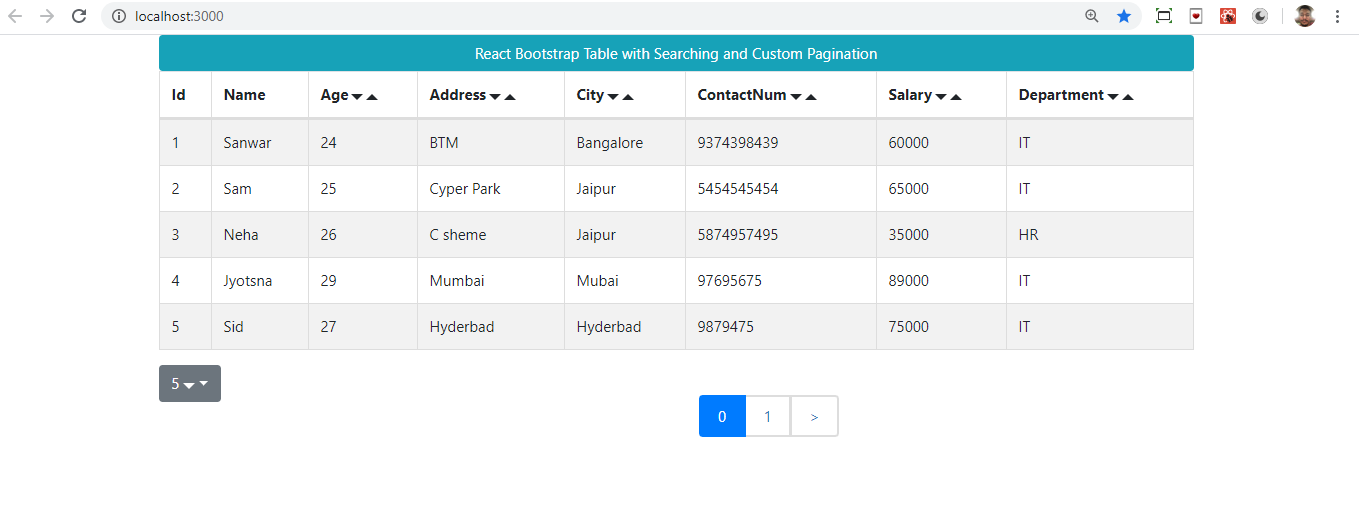
By default, it shows 10 records per page, so let's create a function to add custom page size. Add the following code in this component and check.
xxxxxxxxxx
import React, { Component } from 'react'
import BootstrapTable from 'react-bootstrap-table-next';
import axios from 'axios';
import paginationFactory from 'react-bootstrap-table2-paginator';
export class Bootstraptab extends Component {
state = {
employee: [],
columns: [{
dataField: 'Id',
text: 'Id'
},
{
dataField: 'Name',
text: 'Name',
}, {
dataField: 'Age',
text: 'Age',
sort: true
},
{
dataField: 'Address',
text: 'Address',
sort: true
},
{
dataField: 'City',
text: 'City',
sort: true
},
{
dataField: 'ContactNum',
text: 'ContactNum',
sort: true
},
{
dataField: 'Salary',
text: 'Salary',
sort: true
},
{
dataField: 'Department',
text: 'Department',
sort: true
}]
}
componentDidMount() {
axios.get('http://localhost:51760/Api/Emp/employee').then(response => {
console.log(response.data);
this.setState({
employee: response.data
});
});
}
render() {
const options = {
page: 2,
sizePerPageList: [ {
text: '5', value: 5
}, {
text: '10', value: 10
}, {
text: 'All', value: this.state.employee.length
} ],
sizePerPage: 5,
pageStartIndex: 0,
paginationSize: 3,
prePage: 'Prev',
nextPage: 'Next',
firstPage: 'First',
lastPage: 'Last',
};
return (
<div className="container">
<div class="row" className="hdr">
<div class="col-sm-12 btn btn-info">
React Bootstrap Table with Searching and Custom Pagination
</div>
</div>
<div style={{ marginTop: 20 }}>
<BootstrapTable
striped
hover
keyField='id'
data={ this.state.employee }
columns={ this.state.columns }
pagination={ paginationFactory(options) } />
</div>
</div>
)
}
}
export default Bootstraptab
Run the project by using 'npm start' and check the result. Now, create a new component Bootstraptab1.js and add the following code in this component:
xxxxxxxxxx
import React, { Component } from 'react'
import BootstrapTable from 'react-bootstrap-table-next';
import axios from 'axios';
import filterFactory, { textFilter } from 'react-bootstrap-table2-filter';
import paginationFactory from 'react-bootstrap-table2-paginator';
export class Bootstraptab1 extends Component {
state = {
products: [],
columns: [{
dataField: 'Id',
text: 'Id'
},
{
dataField: 'Name',
text: 'Name',
filter: textFilter()
}, {
dataField: 'Age',
text: 'Age',
sort: true
},
{
dataField: 'Address',
text: 'Address',
sort: true
},
{
dataField: 'City',
text: 'City',
sort: true
},
{
dataField: 'ContactNum',
text: 'ContactNum',
sort: true
},
{
dataField: 'Salary',
text: 'Salary',
sort: true
},
{
dataField: 'Department',
text: 'Department',
sort: true
}]
}
componentDidMount() {
axios.get('http://localhost:51760/Api/Emp/employee').then(response => {
console.log(response.data);
this.setState({
products: response.data
});
});
}
render() {
const options = {
page: 2,
sizePerPageList: [ {
text: '5', value: 5
}, {
text: '10', value: 10
}, {
text: 'All', value: this.state.products.length
} ],
sizePerPage: 5,
pageStartIndex: 0,
paginationSize: 3,
prePage: 'Prev',
nextPage: 'Next',
firstPage: 'First',
lastPage: 'Last',
paginationPosition: 'top'
};
return (
<div className="container">
<div class="row" className="hdr">
<div class="col-sm-12 btn btn-info">
React Bootstrap Table with Searching and Custom Pagination
</div>
</div>
<div className="container" style={{ marginTop: 50 }}>
<BootstrapTable
striped
hover
keyField='id'
data={ this.state.products }
columns={ this.state.columns }
filter={ filterFactory() }
pagination={ paginationFactory(options) }/>
</div>
</div>
)
}
}
export default Bootstraptab1
Now, open app.js file and add the following code:
xxxxxxxxxx
import React from 'react';
import logo from './logo.svg';
import './App.css';
import Bootstraptab1 from './Bootstraptab1';
function App() {
return (
<div className="App">
<Bootstraptab1/>
</div>
);
}
export default App;
Run the project by using npm start and check the result:
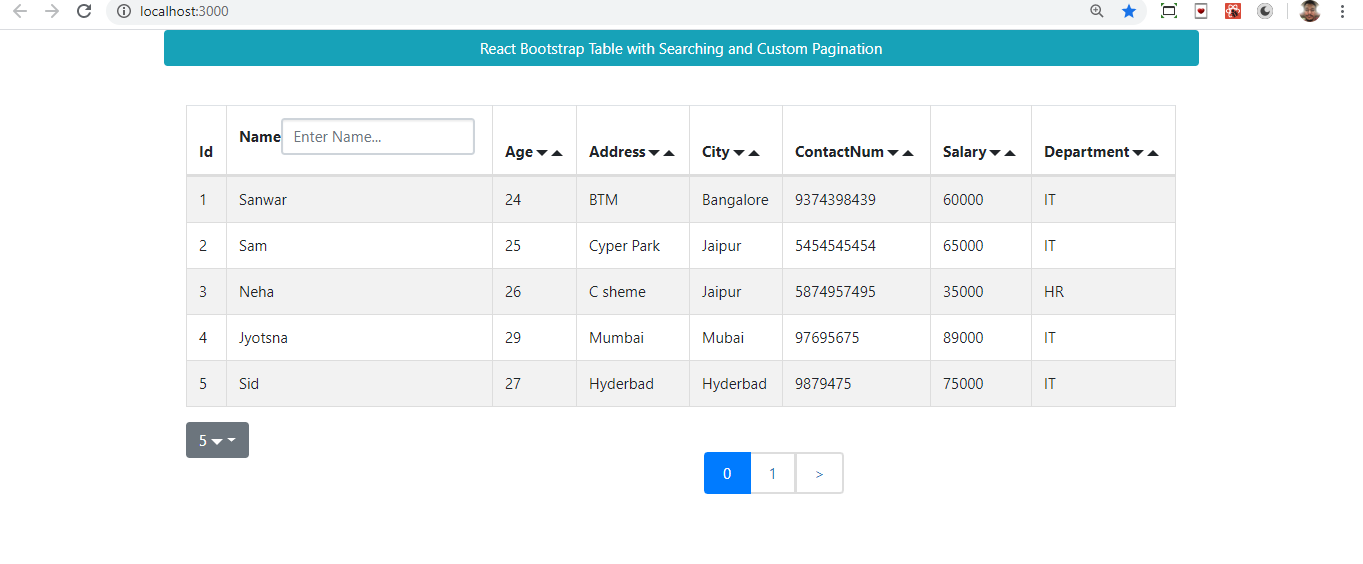
Summary
In this article, we learned how we add React Bootstrap Table and show data in that table using Web API in ReactJS applications. We also learned how to implement sorting, searching, and pagination in the table.
Opinions expressed by DZone contributors are their own.

Comments