RabbitMQ Message Queue Using .NET Core 6 Web API
Let's discuss the RabbitMQ Message Queue and its implementation using .NET Core 6 API as a message producer and the console application as a message consumer.
Join the DZone community and get the full member experience.
Join For FreeWe are going to discuss the RabbitMQ Message Queue and its implementation using .NET Core 6 API as a message producer and the console application as a message consumer.
Agenda
- Introduction of RabbitMQ
- Benefits of using RabbitMQ
- Implementation of RabbitMQ in .NET Core 6
Prerequisites
- Visual Studio 2022
- Docker Desktop
- .NET Core 6 SDK
Introduction to RabbitMQ
- RabbitMQ acts as a middleware while using multiple microservices.
- It is open-source message broker software, and is sometimes also called message-oriented middleware.
- It is written in the Erlang programming language.
- RabbitMQ is used to reduce the load and delivery time of our web applications when some of the resources have taken a lot of time to process data.
![]()
As you can see in the above diagram, there is one producer which sends a message to the RabbitMQ server and the server will store that message inside the queue in a FIFO manner.
The producer sent the message to the queue so that there may be multiple consumers which want the message produced by the producer. In that case, consumers subscribe to the message and get that message from the Message Queue, as you can see in the above diagram.
In this section, we will take one eCommerce site as an example to help us understand.
There are multiple microservices that are running in the background while we are using the eCommerce website. There is one service that takes care of order details, and another service that takes care of payment details and receipts.
Suppose we place one order at the time the order service will start, and process our order. After taking the order details, it will send data to the payment service, which takes the money and send the payment receipt to the end users.
In that case, there might be a chance of some technical issue happening in the payment service. If the user did not get the payment receipt due to this, the user is impacted, and connects with the support team to try to get the status of the order.
Also, there might be another scenario on the user (consumer) side. In this case, due to some technical issue, the user exits the application when the payment is in process, but they did not get any receipt details after payment is successfully done from the back-end services.
So, in these scenarios, the RabbitMQ plays a very important role in persisting messages in the message queue. When the consumer gets online, they receive that order receipt message from the message queue, which is produced by the producer without impacting the web application.
All these examples are just for the purposes of understanding. There may be a lot of scenarios in which RabbitMQ play a very big role. While using multiple microservices, sometimes RabbitMQ is used for load balancing and many other purposes.
Benefits of Using RabbitMQ
There are a lot of benefits to using Message Broker to send data to the consumer. We will review two of them here.
1. High Availability
When multiple microservices are used by an application — and meanwhile, one of the microservices is stopped due to technical reasons — our message is never lost. It is persisted in the RabbitMQ server, and after some time, when our service starts working again, it will connect with RabbitMQ and take the pending message easily.
2. Scalability
When we use RabbitMQ, our application does not depend on only one server and virtual machine to process the request. When our server is getting stopped, we transfer our application load to another server that has the same services running in the background.
RabbitMQ Implementation With .NET Core 6
Let’s start with the practical implementation of RabbitMQ using .NET Core 6 Web API as producer and the console application as a consumer.
Step 1
Create a .NET Core API project.

Step 2
Configure your project.

Step 3
Provide additional information about your project.

Step 4
Here is the project structure of the producer application.

Step 5
Install a few NuGet packages.

Step 6
Create the Product class inside the Models folder.
namespace RabitMqProductAPI.Models
{
public class Product
{
public int ProductId { get; set; }
public string ProductName { get; set; }
public string ProductDescription { get; set; }
public int ProductPrice { get; set; }
public int ProductStock { get; set; }
}
}Step 7
Next, create the DbContextClass.cs class inside the Data folder.
using Microsoft.EntityFrameworkCore;
using RabitMqProductAPI.Models;
namespace RabitMqProductAPI.Data
{
public class DbContextClass : DbContext
{
protected readonly IConfiguration Configuration;
public DbContextClass(IConfiguration configuration)
{
Configuration = configuration;
}
protected override void OnConfiguring(DbContextOptionsBuilder options)
{
options.UseSqlServer(Configuration.GetConnectionString("DefaultConnection"));
}
public DbSet<Product> Products { get; set; }
}
}Step 8
Now create the IProductService.cs and ProductService.cs classes inside the Services folder.
using RabitMqProductAPI.Models;
namespace RabitMqProductAPI.Services
{
public interface IProductService
{
public IEnumerable<Product> GetProductList();
public Product GetProductById(int id);
public Product AddProduct(Product product);
public Product UpdateProduct(Product product);
public bool DeleteProduct(int Id);
}
}Create ProductService.cs.
using RabitMqProductAPI.Data;
using RabitMqProductAPI.Models;
namespace RabitMqProductAPI.Services
{
public class ProductService : IProductService
{
private readonly DbContextClass _dbContext;
public ProductService(DbContextClass dbContext)
{
_dbContext = dbContext;
}
public IEnumerable<Product> GetProductList()
{
return _dbContext.Products.ToList();
}
public Product GetProductById(int id)
{
return _dbContext.Products.Where(x => x.ProductId == id).FirstOrDefault();
}
public Product AddProduct(Product product)
{
var result = _dbContext.Products.Add(product);
_dbContext.SaveChanges();
return result.Entity;
}
public Product UpdateProduct(Product product)
{
var result = _dbContext.Products.Update(product);
_dbContext.SaveChanges();
return result.Entity;
}
public bool DeleteProduct(int Id)
{
var filteredData = _dbContext.Products.Where(x => x.ProductId == Id).FirstOrDefault();
var result = _dbContext.Remove(filteredData);
_dbContext.SaveChanges();
return result != null ? true : false;
}
}
}Step 9
Create IRabitMQProducer.cs and RabitMQProducer.cs classes for the message queue inside the RabbitMQ folder.
namespace RabitMqProductAPI.RabitMQ
{
public interface IRabitMQProducer
{
public void SendProductMessage<T>(T message);
}
}Next, create the RabitMQProducer.cs class.
using Newtonsoft.Json;
using RabbitMQ.Client;
using System.Text;
namespace RabitMqProductAPI.RabitMQ
{
public class RabitMQProducer : IRabitMQProducer
{
public void SendProductMessage<T>(T message)
{
//Here we specify the Rabbit MQ Server. we use rabbitmq docker image and use it
var factory = new ConnectionFactory
{
HostName = "localhost"
};
//Create the RabbitMQ connection using connection factory details as i mentioned above
var connection = factory.CreateConnection();
//Here we create channel with session and model
using var channel = connection.CreateModel();
//declare the queue after mentioning name and a few property related to that
channel.QueueDeclare("product", exclusive: false);
//Serialize the message
var json = JsonConvert.SerializeObject(message);
var body = Encoding.UTF8.GetBytes(json);
//put the data on to the product queue
channel.BasicPublish(exchange: "", routingKey: "product", body: body);
}
}
}Step 10
After that, create a new ProductController.cs.
using Microsoft.AspNetCore.Mvc;
using RabitMqProductAPI.Models;
using RabitMqProductAPI.RabitMQ;
using RabitMqProductAPI.Services;
namespace RabitMqProductAPI.Controllers
{
[Route("api/[controller]")]
[ApiController]
public class ProductController : ControllerBase
{
private readonly IProductService productService;
private readonly IRabitMQProducer _rabitMQProducer;
public ProductController(IProductService _productService, IRabitMQProducer rabitMQProducer)
{
productService = _productService;
_rabitMQProducer = rabitMQProducer;
}
[HttpGet("productlist")]
public IEnumerable<Product> ProductList()
{
var productList = productService.GetProductList();
return productList;
}
[HttpGet("getproductbyid")]
public Product GetProductById(int Id)
{
return productService.GetProductById(Id);
}
[HttpPost("addproduct")]
public Product AddProduct(Product product)
{
var productData = productService.AddProduct(product);
//send the inserted product data to the queue and consumer will listening this data from queue
_rabitMQProducer.SendProductMessage(productData);
return productData;
}
[HttpPut("updateproduct")]
public Product UpdateProduct(Product product)
{
return productService.UpdateProduct(product);
}
[HttpDelete("deleteproduct")]
public bool DeleteProduct(int Id)
{
return productService.DeleteProduct(Id);
}
}
}Here, as you see, we will inject the IRabitMQProducer service inside the constructor and use it in the "add product" API endpoint to send data into the message queue. This inserts product details inside the RabbitMQ queue, and later on, the consumer will get that data — the continuously listening queue.
Step 11
Add a connection string inside the appsetting.json file.
{
"Logging": {
"LogLevel": {
"Default": "Information",
"Microsoft.AspNetCore": "Warning"
}
},
"AllowedHosts": "*",
"ConnectionStrings": {
"DefaultConnection": "Data Source=DESKTOP-***;Initial Catalog=RabitMQDemo;User Id=**;Password=***@1;"
}
}Step 12
Next, register a few services inside the Program.cs class.
using RabitMqProductAPI.Data;
using RabitMqProductAPI.RabitMQ;
using RabitMqProductAPI.Services;
var builder = WebApplication.CreateBuilder(args);
// Add services to the container.
builder.Services.AddScoped<IProductService, ProductService>();
builder.Services.AddDbContext<DbContextClass>();
builder.Services.AddScoped<IRabitMQProducer, RabitMQProducer>();
builder.Services.AddControllers();
// Learn more about configuring Swagger/OpenAPI at https://aka.ms/aspnetcore/swashbuckle
builder.Services.AddEndpointsApiExplorer();
builder.Services.AddSwaggerGen();
var app = builder.Build();
// Configure the HTTP request pipeline.
if (app.Environment.IsDevelopment())
{
app.UseSwagger();
app.UseSwaggerUI();
}
app.UseHttpsRedirection();
app.UseAuthorization();
app.MapControllers();
app.Run();Step 13
Add migration and update using the following entity framework command — after executing that into the package manager console under the main project.
add-migration “first”update-database
Step 14
Install the RabbitMQ Docker file using the following command. (Note: Docker Desktop is in running mode.)
docker pull rabbitmq:3-management
Next, create a container and start using the RabbitMQ Dockerfile we downloaded.
docker run — rm -it -p 15672:15672 -p 5672:5672 rabbitmq:3-management
Step 15
Finally, run your application. You will see Swagger UI and API endpoints.
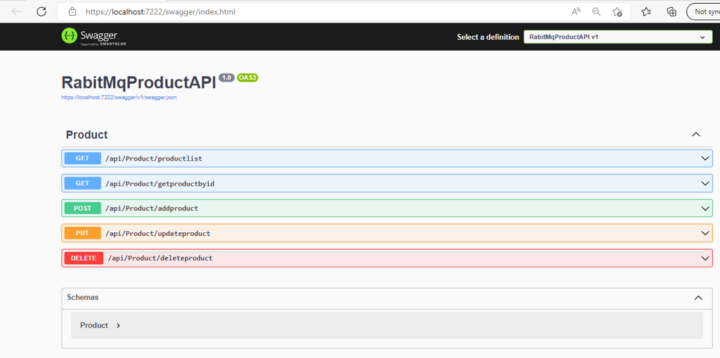
This is all about Product Web API as producer. Let’s create a new console application as the consumer consumes the message which is sent by the producer.
Step 1
Add a new console application inside the same solution.

Step 2
Configure your new project.

Step 3
Provide some additional information.

Step 4
Install a few NuGet packages.

Step 5
Add the following code inside the Program.cs class.
using RabbitMQ.Client;
using RabbitMQ.Client.Events;
using System.Text;
//Here we specify the Rabbit MQ Server. we use rabbitmq docker image and use it
var factory = new ConnectionFactory
{
HostName = "localhost"
};
//Create the RabbitMQ connection using connection factory details as i mentioned above
var connection = factory.CreateConnection();
//Here we create channel with session and model
using var channel = connection.CreateModel();
//declare the queue after mentioning name and a few property related to that
channel.QueueDeclare("product", exclusive: false);
//Set Event object which listen message from chanel which is sent by producer
var consumer = new EventingBasicConsumer(channel);
consumer.Received += (model, eventArgs) =>
{
var body = eventArgs.Body.ToArray();
var message = Encoding.UTF8.GetString(body);
Console.WriteLine($"Product message received: {message}");
};
//read the message
channel.BasicConsume(queue: "product", autoAck: true, consumer: consumer);
Console.ReadKey();Step 6
Here is the final project structure.

Step 7
Go to the solution property and configure both the producer and the consumer project as a starting project, as shown below.
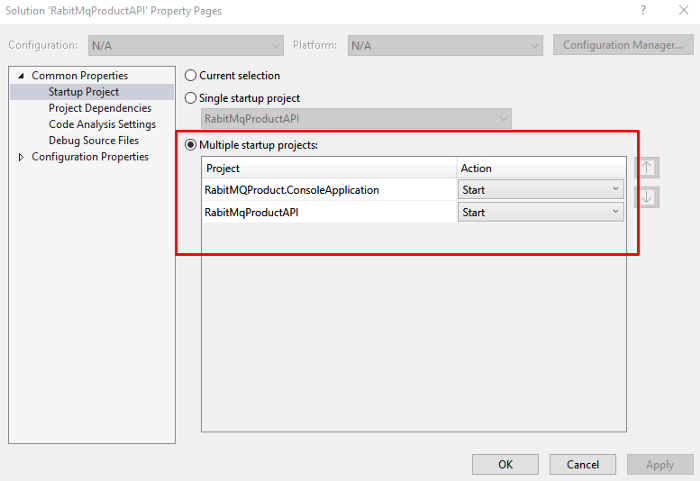
Step 8
Open the following URL to open the RabbitMQ dashboard on the port we set while running Docker.
The URL opens the login page.
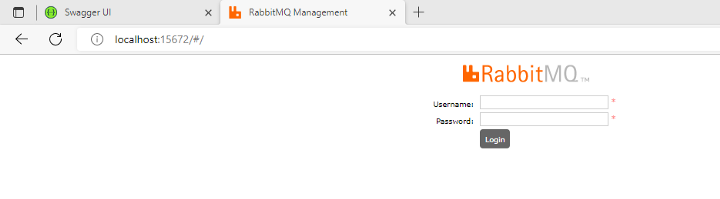
Enter the default user name "guest" and the password, which is also "guest". Next, you will see the dashboard.

Open the queue tab, in which you will see our product queue.
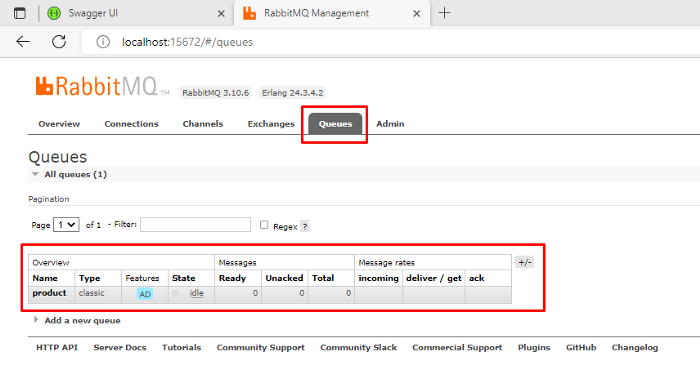
Step 9
Enter the product details and execute the API.
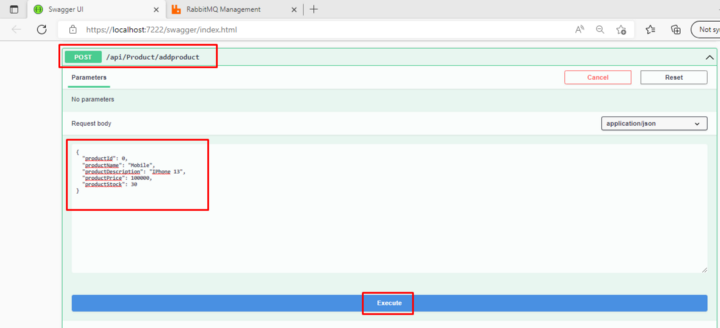
Step 10
When you execute the above API using Swagger, the message is sent in the queue. Inside the console window of the consumer, you can immediately see the product details that they listened to from the queue.

This is all thanks to RabbitMQ. You can use this according to your own requirements and purposes.
Conclusion
We discussed all things related to RabbitMQ, right from the introduction. We set up a Docker image and a few functionalities related to the producer and the consumer using the product application.
Happy learning!
Published at DZone with permission of Jaydeep Patil. See the original article here.
Opinions expressed by DZone contributors are their own.

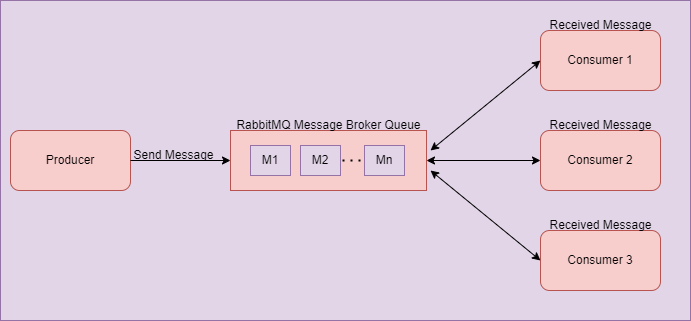
Comments