OAuth 2.0 Session Clustering
Learn how to control OAuth in a load-balanced application. This post shows how to manage sessions for a simple load-balanced application that uses OAuth 2.0.
Join the DZone community and get the full member experience.
Join For Free"How do I control OAuth in a load-balanced application?" is typical of the OAuth 2.0 questions we hear. The short answer is: Session clustering for OAuth isn't unique in any way. The longer answer is that cluster session management is still likely to be a concern. This post explains how an OAuth login affects your app session. To demonstrate, we'll create a basic, secure, and load-balanced app.
Table of Contents
- Sessions and OAuth 2.0 Applications
- Stateless with JWTs
- Load Balancer Sticky Sessions
- Setup HAproxy and Redis
- Configure HAproxy
- Start HAproxy and Redis with Docker
- Build a Secure Spring Boot Application
- Start the Spring Boot Application
- Secure Spring Boot with OAuth 2.0
- Share Sessions with Redis
- Learn More OAuth 2.0 and Session Management
Prerequisites
- Docker 20.10+
- Java 11+, use SDKMAN to manage multiple Java versions!
- HTTPie, a user-friendly HTTP CLI
- Okta CLI
Sessions and OAuth 2.0 Applications
An application that uses an OAuth 2.0 redirect, an "Authorization Code Grant", typically uses a server-side session to temporarily store the state of the login process until it completes. Let’s look at a simplified OAuth login flow:
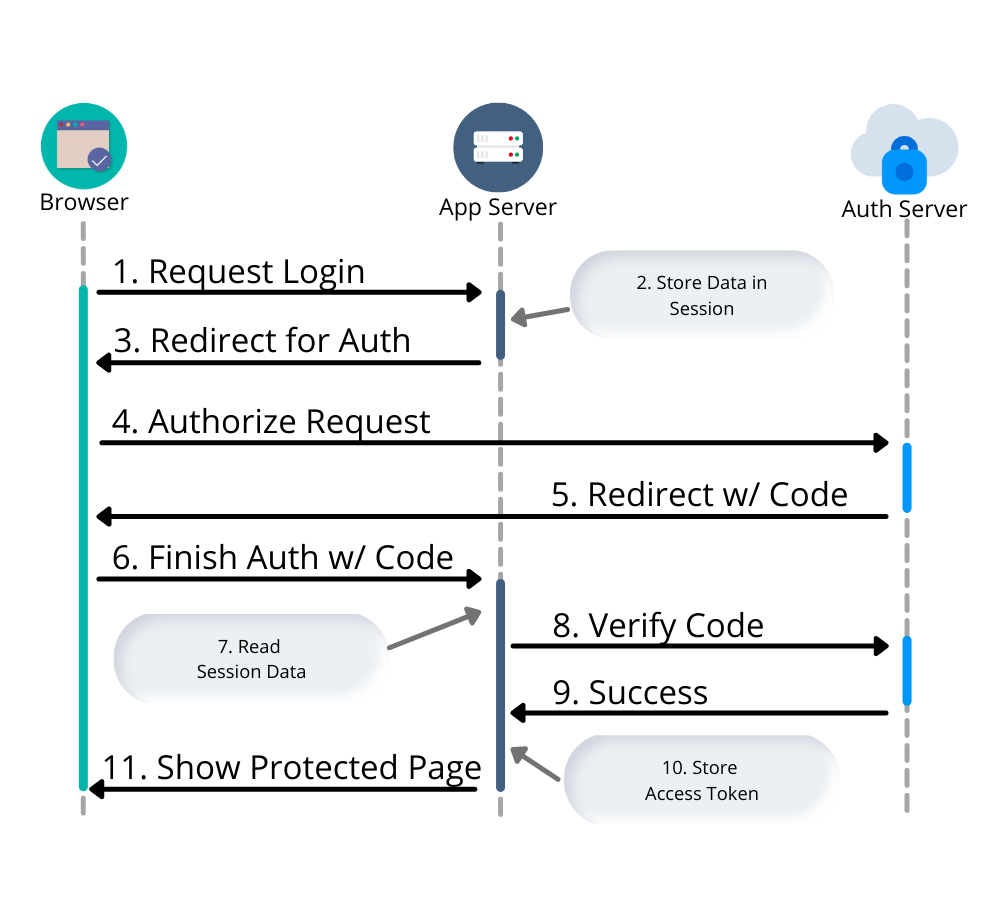
A user requests to log in - either by clicking on a login button or automatically when they request a protected page.
Web App stores information about the current session - OAuth state info and optionally a PKCE code verifier and/or a nonce for OpenId Connect (OIDC).
The response is a browser redirect to the authorization server.
The user interacts with the authorization server to provide credentials and confirm consent.
Authorization server issues redirect with a code back to the web app.
User authorization is finalized on the backend.
The web app reads the previously stored OAuth data from the session.
Verification that the user has been authorized with the authorization server.
Auth Server response with an OAuth access token.
Web app stores access tokens in the session.
The user is logged in.
Two separate requests are made to the web application: the initial login request and a verification step. Both requests access the same session information. For your application, this means once you start scaling, you need to think about session management.
Stateless with JWTs
At this point, you might wonder if you can cram everything in a JWT (JSON Web Token) and make this process stateless; removing the need for any session clustering. You could, but you would need to use a JWE (JSON Web Encryption) to ensure the browser didn’t have access to any sensitive data. There are a whole host of reasons not to use JWTs as session tokens, but those issues are outside the scope of this post.
Load Balancer Sticky Sessions
Another option to avoid session replication or clustering is to use "sticky sessions" (or "session affinity"), but this creates a fragile environment. If a web server fails or is taken down for any reason, all users associated with that server would essentially be logged out. Sticky sessions also violate the 12-factor principles of process statelessness.

Don’t confuse 12 Factor’s reference to "process statelessness" with what’s meant by "stateless" in the previous section. There we refer specifically to the need for an application relay on the "state" of a server between requests, for example, data cached in memory or a file. Instead, a backing service should be used. In the case of session storage, the example of Redis is used, which is exactly what we’re going to do in the next section.
Setup HAproxy and Redis
To build a load-balanced application, we need a minimum of three things—a load balancer (HAproxy), shared session storage (Redis), and multiple instances of a web application (Spring Boot).
If you want to skip right to the code, take a look at this GitHub repo.
Create a new directory for this project:
mkdir oauth-sessions
cd oauth-sessions
Configure HAproxy
HAproxy is used to distribute requests between multiple backend applications and create a configuration file, haproxy.cfg, that will serve two different web apps (one on port 8081, and another on 8082).
global
daemon
maxconn 2000
# send request logs to stdout, to make debugging easier
log stdout format raw local0
defaults
mode http
log global
option httplog
timeout connect 5000ms
timeout client 50000ms
timeout server 50000ms
frontend http-in
bind *:8080
default_backend webapps
backend webapps
balance roundrobin
# `host.docker.internal` refers to host that is running Docker Desktop
# On Linux add `--add-host=host.docker.internal:host-gateway` to `docker run` to
# mimic the functionality
server webapp1 host.docker.internal:8081
server webapp2 host.docker.internal:8082
Make sure there is a trailing newline, or you may have trouble starting up HAproxy.
Start HAproxy and Redis With Docker
I’ll be running the example web application directly on my laptop, but HAproxy and Redis can both run as Docker containers. Create a docker-compose.yml file:
version: '3.8'
services:
haproxy:
image: docker.io/haproxy:2.4-alpine
volumes:
- ./haproxy/haproxy.cfg:/usr/local/etc/haproxy/haproxy.cfg
extra_hosts:
# Docker Desktop uses `host.docker.internal` for the host,
# mimic this for linux installs, requires Docker 20.10+
- host.docker.internal:host-gateway
ports:
- 8080:8080
redis:
# Starts Redis without persistence
image: docker.io/redis:6.2.5-alpine
ports:
- 6379:6379Start both HAproxy and Redis by running:
docker compose up

You can stop the process by pressing Ctrl+C or running the docker-compose down command from the same directory.
Build a Secure Spring Boot Application
Now that the system dependencies are out of the way, let’s move on to building a Spring Boot application.
Create a new Spring Boot application by visiting start.spring.io and selecting the Web and Okta dependencies or by running the following command:
https start.spring.io/starter.tgz \
bootVersion==2.5.4 \
dependencies==web,okta \
groupId==com.example \
artifactId==webapp \
name=="Web Application" \
description=="Demo Web Application" \
packageName==com.example \
javaVersion==11 \
| tar -xzvf -To give a visual indication of which server handled the request, create a REST controller that displays the server port in src/main/java/com/example/Endpoints.java:
package com.example;
import org.springframework.beans.factory.annotation.Value;
import org.springframework.web.bind.annotation.GetMapping;
import org.springframework.web.bind.annotation.RestController;
@RestController
public class Endpoints {
@GetMapping("/")
String serverInfo(@Value("${server.port}") int port) {
return "Hello, your server port is: " + port;
}
}Start the Spring Boot Application
In the previous section, HAproxy was bound to port 8080, which is also the default port for Spring Boot. Start the application on port 8081 using:
SERVER_PORT=8081 ./mvnw spring-boot:run
At this point, the Spring Boot application has NOT been configured to use Redis or OAuth, but you can still test out the server by grabbing the auto-generated password from the console output. It will look something like this:
Using generated security password: 4302a714-580b-4d01-91d9-5d9597ee1bb5
Copy the password and make a request to the Spring Boot application:
http :8081/ --auth user:<your-password>
You will see a response containing the server port:
Hello, your server port is: 8081
Great, this means that the Spring Boot application is up and running! Now make sure you can access the server through the load balancer on port 8080:
http :8080/ --auth user:<your-password>
You should see the same response; if you see a 503 Service Unavailable, try the request one more time.

The HAproxy configuration used in this post does NOT have health checks enabled, so it will alternate requests between port 8081 and 8082; this is intentional to simplify the configuration. Take a look at Spring Actuator if you want to add health checks and other monitoring to your application.
Stop the Spring Boot server using Ctrl+C. It’s time to secure the application with OAuth 2.0.
Secure Spring Boot With OAuth 2.0
Before you begin, you’ll need a free Okta developer account. Install the Okta CLI and run okta register to sign up for a new account. If you already have an account, run okta login. Then, run okta apps create. Select the default app name, or change it as you see fit. Choose Web and press Enter.
Select Okta Spring Boot Starter. Accept the default Redirect URI values provided for you. That is, a Login Redirect of http://localhost:8080/login/oauth2/code/okta and a Logout Redirect of http://localhost:8080.
What does the Okta CLI do?
Now that the application has been configured to use OAuth 2.0, start two different instances (open two different terminal windows):
SERVER_PORT=8081 ./mvnw spring-boot:run
And the second one on port 8082:
SERVER_PORT=8082 ./mvnw spring-boot:run
Accessing the applications through the load balancer will yield odd results; open a private/incognito window to http://localhost:8080 and try to log in. You will be redirected to Okta where you can type in your account credentials. However, after pressing the Sign In, you will see an error page:
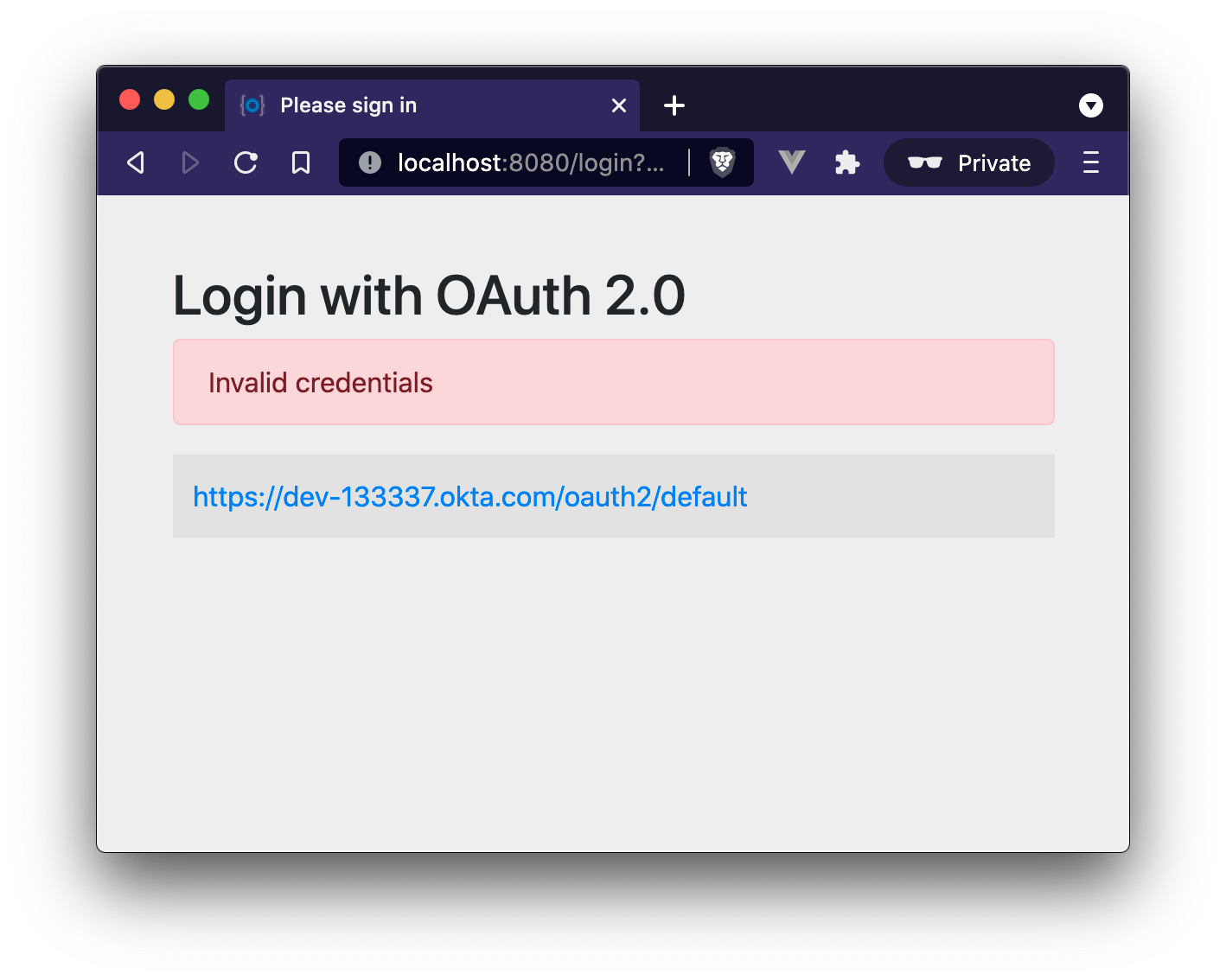
Think back to the sequence diagram at the beginning of this post, and see if you can spot the problem. The initial login request (step one) happened on one instance, and the final one occurred on another (step six). Updating the application to use shared session storage will fix the problem.
Let’s do that!
Share Sessions With Redis
If you are following along, you already have a Redis server running; now we’ll configure the Spring Boot application to make use of it. Luckily, Spring Session makes the process painless.
Open up the pom.xml and add the following inside the <dependencies> block:
<dependency>
<groupId>org.springframework.boot</groupId>
<artifactId>spring-boot-starter-data-redis</artifactId>
</dependency>
<dependency>
<groupId>org.springframework.session</groupId>
<artifactId>spring-session-data-redis</artifactId>
</dependency>
By default, Spring Session configures Redis to connect to localhost on port 6379 and NO password. Take a look at the Spring Session documentation for various configuration options.
Restart the Spring Boot applications. (Remember there’s one on port 8081 and another on 8082).
Open up your browser again and try to access http://localhost:8080/; this time, you will be able to log in without issue!
Refresh the browser a few times and you will see the response alternating between the ports:
Hello, your server port is: 8081
And:
Hello, your server port is: 8082
Easy enough, just a couple of dependencies to configure shared session storage! If Redis isn’t your jam, Spring Session also supports databases, Hazelcast, MongoDB, and Apache Geode.
Learn More OAuth 2.0 and Session Management
This post shows how to manage sessions for a simple load-balanced application that uses OAuth 2.0. Our example focused on the Spring Boot portion of the application, but it’s far from production-ready. A few other concerns would need to be addressed first:
- A single HAproxy and Redis instance are single points of failure
- Redis data is not persisted
- Redis connections are not secured
- TLS should be enabled for HAproxy and the Spring Boot application
That's all for today. If you have questions, please leave a comment below!
Published at DZone with permission of Brian Demers, DZone MVB. See the original article here.
Opinions expressed by DZone contributors are their own.

Comments