Logging to Database Using Log4J in MuleSoft
By making some changes, appending some properties to log4j.xml, and using custom Java code to connect to the database, we can make logging to a database possible.
Join the DZone community and get the full member experience.
Join For FreeThough Mule does logging to a file on the server, sometimes, there arises a need to maintain a log database. This makes the process of debugging easy with the ability to query a log. Mule uses Log4J for its logging. So, by making the necessary changes, appending some properties to log4j.xml, and using custom Java code to connect to the database, we can make logging to a database possible.
This is how to do it.
1. Build a Mule Flow
I have made a simple flow that reads a file from one location and writes to another location.
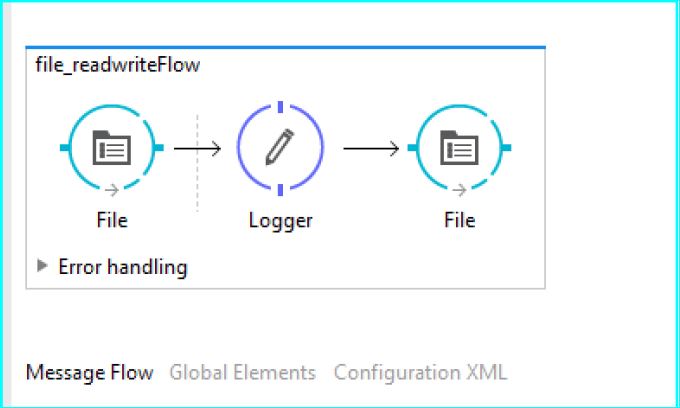
2. Make a Database Connection Using Java
package com.surya.logging;
import java.sql.Connection;
import java.sql.SQLException;
import java.util.Properties;
import javax.sql.DataSource;
import org.apache.commons.dbcp.DriverManagerConnectionFactory;
import org.apache.commons.dbcp.PoolableConnection;
import org.apache.commons.dbcp.PoolableConnectionFactory;
import org.apache.commons.dbcp.PoolingDataSource;
import org.apache.commons.pool.impl.GenericObjectPool;
publicclass LoggingConnectionFactory {
privatestaticinterface Singleton {
final LoggingConnectionFactory INSTANCE = new LoggingConnectionFactory();
}
privatefinal DataSource dataSource;
private LoggingConnectionFactory() {
GenericObjectPool < PoolableConnection > pool = new GenericObjectPool < PoolableConnection > ();
DriverManagerConnectionFactory connectionFactory = new DriverManagerConnectionFactory("jdbc:oracle:thin:@localhost:1521:XE", "your_db_username", "your_db_password");
new PoolableConnectionFactory(connectionFactory, pool, null, "SELECT 1", 3, false, false, Connection.TRANSACTION_READ_COMMITTED);
this.dataSource = new PoolingDataSource(pool);
}
publicstatic Connection getDatabaseConnection() throws SQLException {
return Singleton.INSTANCE.dataSource.getConnection();
}
}The above code returns a connection by using a data source. We pass the URL for the connection, username, and password of the database as parameters to DriverManagerConnectionFactory.
3. Create a Table With Required Parameters as Columns
The required values for logging would be:
- Date and time of logging.
- Level of logging.
- Logger class.
- Message that is to be logged.
- Exception (if any).
The SQL query to create such a table is as follows:
CREATE TABLE logentry2
(
eventdate DATE NULL,
literalcolumn VARCHAR(500) NULL,
loglevel VARCHAR(500) NULL,
logger VARCHAR(500) NULL,
message VARCHAR(4000) NULL,
exception VARCHAR(500) NULL
); 4. Customize log4j.xml
Now, we have to add the table name, column names, Java class, and methods used into the log4j.xml file.
It is as follows:
<?xml version="1.0" encoding="utf-8"?>
<Configuration>
<Appenders>
<RollingFile name="file" fileName="D:/CustomLogs${sys:file.separator}logs${sys:file.separator}flow_control.log"#
filePattern="${sys:mule.home}${sys:file.separator}logs${sys:file.separator}flow_control-%i.log">
<PatternLayout pattern="%d [%t] %-5p %c - %m%n" />
<SizeBasedTriggeringPolicy size="10 MB" />
<DefaultRolloverStrategy max="10"/>
</RollingFile>
<RollingFile name="file" fileName="D:/MuleLogs${sys:file.separator}logs${sys:file.separator}flow_control.log"
filePattern="${sys:mule.home}${sys:file.separator}logs${sys:file.separator}flow_control-%i.log">
<PatternLayout pattern="%d [%t] %-5p %c - %m%n" />
<SizeBasedTriggeringPolicy size="10 MB" />
<DefaultRolloverStrategy max="10"/>
</RollingFile>
</Appenders>
<Appenders>
<JDBC name="databaseAppender" tableName="sys.LogEntry2" ignoreExceptions="true" > #
<ConnectionFactory class="com.surya.logging.LoggingConnectionFactory" method="getDatabaseConnection" /> #
<Column name="eventDate" isEventTimestamp="true" /> #
<Column name="literalColumn" literal="" /> #
<Column name="loglevel" pattern="%level" /> #
<Column name="logger" pattern="%logger" /> #
<Column name="message" pattern="%message" /> #
<Column name="exception" pattern="%ex{full}" /> #
</JDBC> #
</Appenders> #
<Loggers>
<!-- CXF is used heavily by Mule for web services -->
<AsyncLogger name="org.apache.cxf" level="WARN"/>
<!-- Apache Commons tend to make a lot of noise which can clutter the log-->
<AsyncLogger name="org.apache" level="WARN"/>
<!-- Reduce startup noise -->
<AsyncLogger name="org.springframework.beans.factory" level="WARN"/>
<!-- Mule classes -->
<AsyncLogger name="org.mule" level="INFO"/>
<AsyncLogger name="com.mulesoft" level="INFO"/>
<!-- Reduce DM verbosity -->
<AsyncLogger name="org.jetel" level="WARN"/>
<AsyncLogger name="Tracking" level="WARN"/>
<AsyncRoot level="INFO">
<AppenderRef ref="file" />
</AsyncRoot>
<Root level="INFO"> #
<AppenderRef ref="databaseAppender" /> #
</Root> #
</Loggers>
</Configuration>The properties followed by a # are the changes you have to make in your log4j.xml file.
5. Test
Now, run your Mule application and check the database for logs.
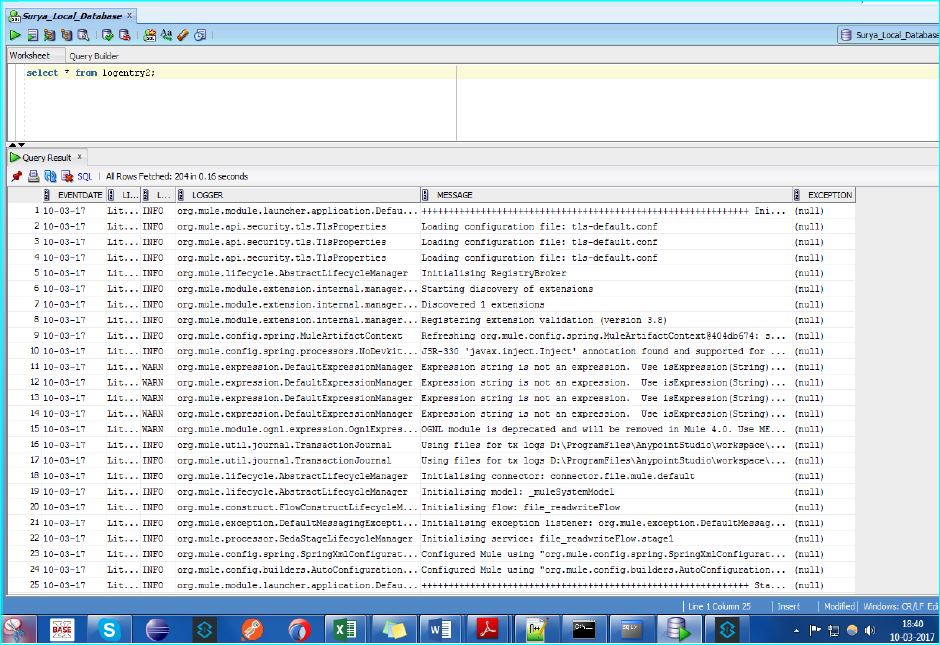
And you're done!
Opinions expressed by DZone contributors are their own.

Comments