Leveraging Microsoft Graph API for Unified Data Access and Insights
This article explores the capabilities of Microsoft Graph API and how it can be utilized to unify data access and gain insights.
Join the DZone community and get the full member experience.
Join For FreeIn today's world driven by data, it is essential for businesses and developers to efficiently access and manage data. The Microsoft Graph API serves as a gateway to connect with Microsoft services, like Office 365 Azure AD, OneDrive, Teams, and more. By utilizing the Microsoft Graph API companies can simplify data access, improve collaboration, and extract insights from their data. This article delves into the functionalities of the Microsoft Graph API. How it can be used to centralize data access for insights.
Understanding the Microsoft Graph API
The Microsoft Graph API acts as a web service that empowers developers to interact with Microsoft cloud services and information. It offers an endpoint (https;//graph.microsoft.com) for engaging with services making data integration and management across various platforms more straightforward.
Main Key Features
- Centralized endpoint: Connect with Microsoft services using one API endpoint.
- Diverse data access: Engage with an array of information like user profiles, emails, calendars, files, and more.
- Security measures: Incorporates security elements such as OAuth 2.0 to ensure data access is in line with industry regulations.
- Insightful data analysis: Make use of analytics tools and insight capabilities to extract information from your datasets.
Starting With Microsoft Graph API: A Beginner's Guide
Requirements
Before diving, into the world of Microsoft Graph API make sure you have the essentials;
- An Azure Active Directory (Azure AD) tenant.
- An application registered within Azure AD.
- Necessary permissions to access the data you require.
Step-By-Step Instructions
Step 1: Application Registration
- Log in to Azure Portal: Navigate to the Azure Portal (https://portal.azure.com) by signing in using your Microsoft account.
- Register your app: Head to the "Azure Active Directory" section, App registrations ". Then click on "New registration."
- Enter app details: Provide a name for your application ("TestingMicrosotGraph"). Choose the supported account type as single tenant or multitenant based on your scenario. Define redirect URI which is optional (e.g., http://localhost for local development). Click on "Register" to finalize app creation.
- Application ID: Once your app is registered remember to note down the "Application (client) ID" for authentication purposes.
- Create a Client secret: Go to Manage --> Certificates & Secrets section to create a client secret.
Note: Going forward, due to the increasing number of security issues, avoid using client secrets and use Managed identities.
Step 2: Setting up API Permissions
- When setting up your app go to the registration section. Click on "API permissions."
- Next, choose "Microsoft Graph". Specify the type of permissions needed for your app (either Delegated permissions or Application permissions).
- If required give admin consent for the selected permissions to allow the app access, to the data.
Step 3: Authentication
Next, proceed with authentication by obtaining an access token using OAuth 2.0. Here is a sample scenario using the Microsoft Authentication Library (MSAL) within a sample .NET console application:
var clientId = "your-application-client-id";
var tenantId = "your-tenant-id";
var clientSecret = "your-client-secret";
var authority = $"https://login.microsoftonline.com/{tenantId}";
var clientApp = ConfidentialClientApplicationBuilder.Create(clientId)
.WithClientSecret(clientSecret)
.WithAuthority(new Uri(authority))
.Build();
var scopes = new[] { "https://graph.microsoft.com/.default" };
var authResult = await clientApp.AcquireTokenForClient(scopes).ExecuteAsync();
var accessToken = authResult.AccessToken;
You can use an inbuilt text visualizer inside Visual Studio which allows you to decode a JWT token to see the app details as shown below.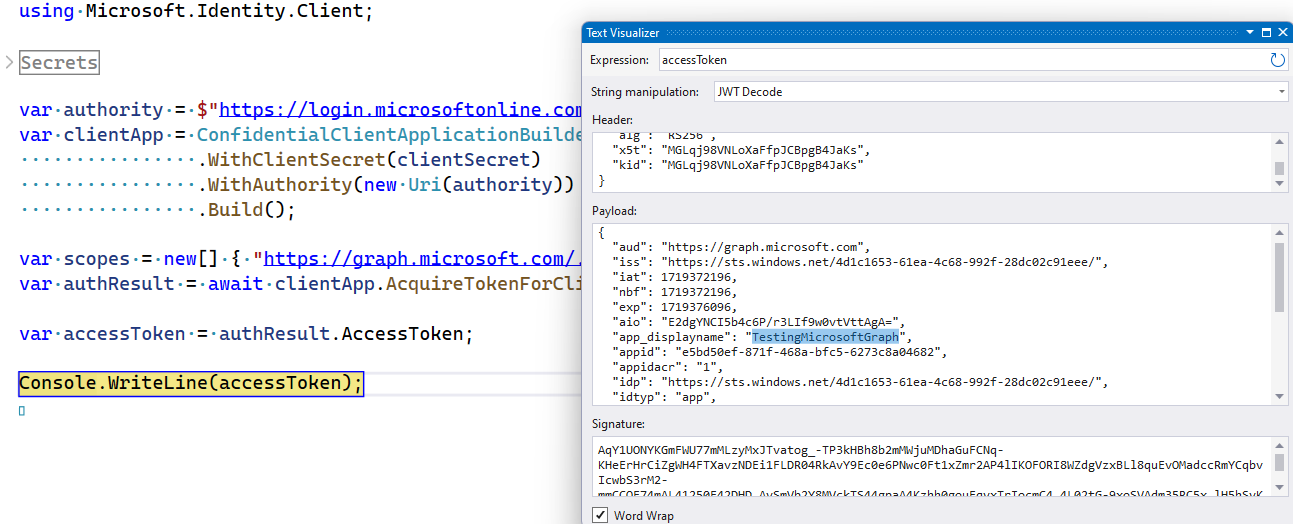
Step 4: Making API Calls
Now that you have the access token you can send requests, to the Microsoft Graph API. Let me show you how to get the profile details of the user who is currently signed in using HTTP Client inside the console application.
var httpClient = new HttpClient();
httpClient.DefaultRequestHeaders.Authorization = new AuthenticationHeaderValue("Bearer", accessToken);
var response = await httpClient.GetAsync("https://graph.microsoft.com/v1.0/users");
var content = await response.Content.ReadAsStringAsync();
Console.WriteLine(content);
Exploring the Applications of Microsoft Graph API
1. Improving Teamwork Through Microsoft Teams
The Microsoft Graph API offers a way to boost teamwork within a company by linking up with Microsoft Teams. For instance, you can automate forming teams, and channels and handling memberships. This helps simplify tasks, like welcoming staff members or establishing communication channels tailored to projects.
2. Automating Workflows With Outlook
Enhance your workflow efficiency by connecting with Outlook to send emails organize schedules and oversee assignments. This can boost productivity by minimizing the need, for involvement, in tasks.
3. Insights and Analytics
Utilize the analysis features of the Microsoft Graph API to gain information from your data. For example, you can employ the API to examine email behaviors, calendar utilization, and task engagements in order to grasp employee efficiency and teamwork patterns.
4. Managing User and Organizational Data
Utilize the Microsoft Graph API for handling user profiles, groups, and organizational data within Azure AD. This can aid in ensuring that your organization's applications and services have uniform information.
Best Practices
1. Ensuring Security in Your Application
It is important to prioritize authentication and authorization in your application. Utilize OAuth 2.0 and the Microsoft Authentication Library (MSAL) to securely obtain tokens. Regularly. Update permissions to adhere to the principle of privilege.
2. Effective Error Management and Handling Rate Limits
Make sure to implement error-handling practices and adhere to API rate limits. Microsoft Graph API imposes rate limits to ensure usage. Handle HTTP status codes appropriately. Incorporate retry mechanisms with backoff, for temporary errors.
3. Efficient Use of APIs
Maximize the efficiency of API consumption by fetching data using query parameters and $select statements to restrict the properties retrieved. For instance;
var response = await httpClient.GetAsync("https://graph.microsoft.com/v1.0/me?$select=displayName,mail");
4. Keep Informed
The Microsoft Graph API is always changing. Make sure to stay up-to-date with the updates and new features by regularly checking out the official documentation.
Conclusion
The Microsoft Graph API is a tool that offers access to a variety of Microsoft services and data. By utilizing this API, companies can simplify data access improve collaboration and obtain insights. Whether you're automating processes, managing user information, or analyzing trends in productivity the Microsoft Graph API can greatly enhance your application capabilities. By adhering to recommended practices and keeping abreast of the advancements you can fully maximize the potential of the Microsoft Graph API for your business requirements.
Opinions expressed by DZone contributors are their own.

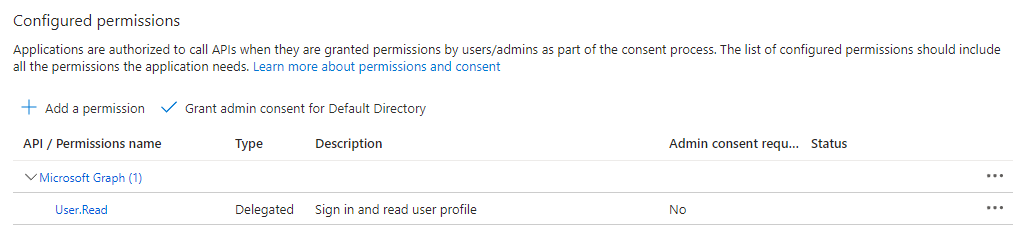
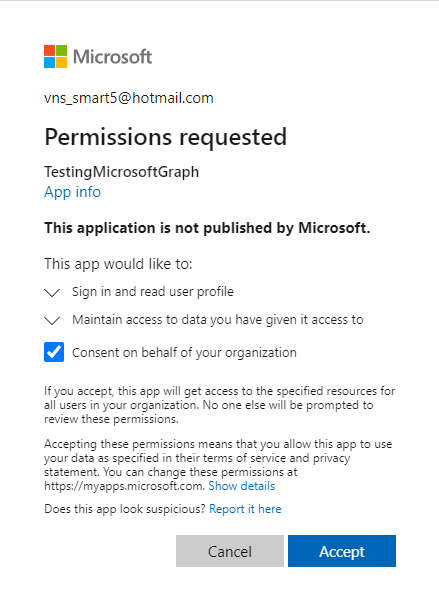
Comments