Installing Windows Hyper-V OpenShift Container Platform
Now there's full Windows support for OpenShift Container Platform via Hyper-V. See how to download and install the cloud on your very own machine.
Join the DZone community and get the full member experience.
Join For FreeSince the release of the OpenShift Container Platform (OCP) it has been my desire to provide a simple, fully configured and easy to use installation.
This installation needs to have the Red Hat Middleware product streams installed (pre-configured container options) and all the extras like source to image and .NET Core containers.
For some time there's been easy to use installations for Unix platforms like Linux, osX, and a generic Windows installation. During workshops where attendees would arrive using various versions and configurations of Windows, each requiring its own tweaks to install using Virtualbox.
While Linux has the ability install using the native virtual environment under KVM, Windows has been lagging behind with our support of Hyper-V.
No more.
Thanks to a community member of our project, today you can install on Windows using Hyper-V as your virtual machine provider.
A Bit of History
A few months back I showed you how to go from no cloud to fully cloud-enabled with a container based application development platform in just over two minutes with OCP 3.4.
Next up we supported you with a newer version 3.5 with many new features you wanted to get your hands on.
Finally, you're given version 3.6 and a tech preview of the service catalog as shown in figure 1.
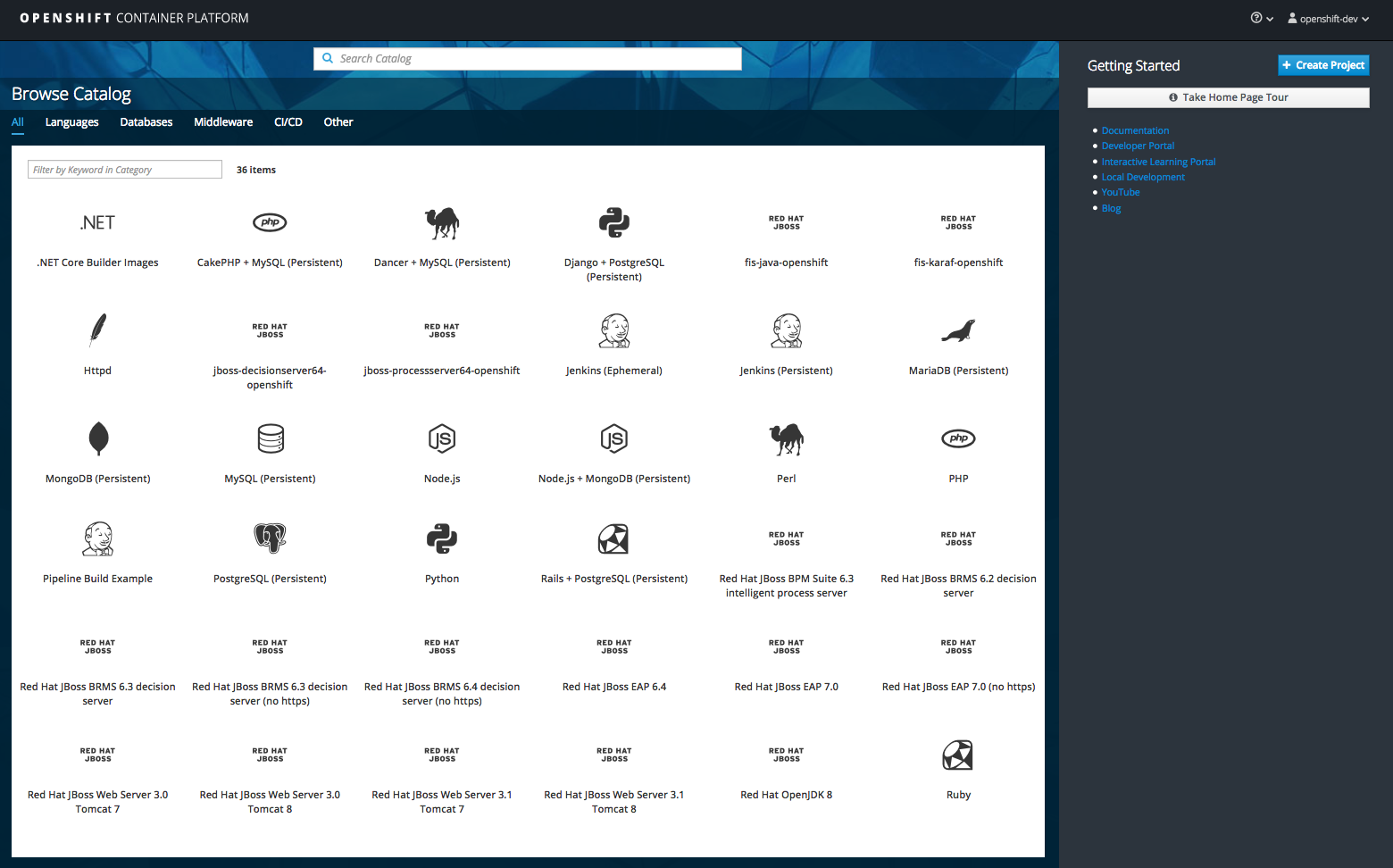
Figure 1
Now it's time for Windows users to install using native Hyper-V virtualization. It is so simple, I believe that anyone can set this up in just minutes, so let's take a look at how to get you started.
There are some dependencies needed and the install provides pointers to downloads if missing:
Hyper-V for Windows (Windows Feature Install)
a. Important - Use Hyper-V Manager to create "ocpNET" Virtual Switch. (name is used in script)
b. Important - Set "ocpNET" to External Network physical/wireless interface (with DHCP) - Must have Internet.
Docker engine version 17.06
OpenShift Client (oc) v3.6.173.0.21Install in 3 Simple Steps...
- Download and unzip.
- Run ''init-win10.bat' file, then sit back. (Note: must be run with Administrative privileges.)
- Follow displayed instructions to log in to your brand new OpenShift Container Platform!
You need to download and unzip the project, then run the installation script, sit back until you see the output at the end showing you where to log in to your brand new OpenShift Container Platform.
Also note, that if this installation ran before, it's setup to always give a clean running installation by fixing anything that is left running or blocking a new installation. No intervention should be required by you.
Figure 2 shows the address that was dynamically created (in my case it is showing https://192.168.99.100:8443), just paste it into a browser and log in with any of the given users. Also note the final command shown, it helps to completely clean up this demo.
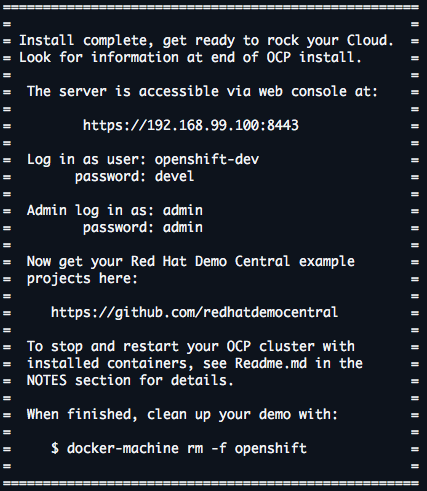
Figure 2
As I have updated the image streams, it takes some time for them to be pulled into OCP and appear in your lists of available platforms. Log in with admin user and create a project by clicking on the New Project button.
Fill in the form shown in figure 3 any way you like, but I choose to line it up as the project that's going to hold all the goodness you find in Red Hat Cloud demo projects.
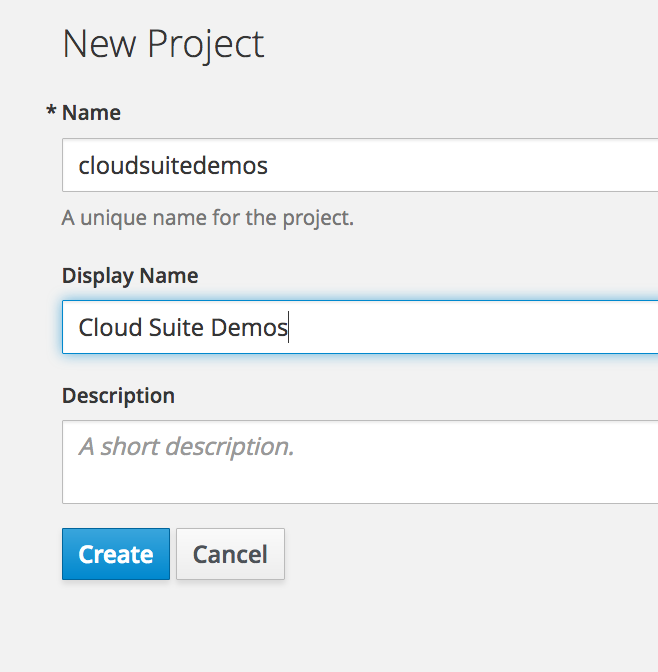
Figure 3
Once the form is submitted, an overview of the product templates appears for your projects that I installed above (remember, it might take a few minutes for them all to appear, so take a sip of coffee now as it is your only chance in this process).
Start by using the catalog containing the JBoss middleware product templates to develop applications on the OCP Cloud.
This concludes the installation of OCP and you're ready to start containerized application development.
I assume you can find more information online if you're interested in getting started with the basics of container development on OCP, so I won't go into that here.
Looking for some deeper examples of running JBoss middleware on OCP? Check out the examples collection at Red Hat Demo Central and for something really special, check out the AppDev in the Cloud free online workshop.
Here's wishing you many happy days of containerized application development in the Cloud with Microsoft and Hyper-V!
Published at DZone with permission of Eric D. Schabell, DZone MVB. See the original article here.
Opinions expressed by DZone contributors are their own.

Comments