Installing Windows 8.1 guest on Linux Mint KVM
Running a Windows guest VM on Linux with KVM involves some patience and the right sequence of mounting and unmounting driver ISOs.
Join the DZone community and get the full member experience.
Join For Freeon my first attempt booting from the windows 8.1 dvd to install as a guest in kvm, i got the initial windows 8 splash screen. the dvd would spin for a few seconds but then spin down, and it would appear to be stuck at the logo screen, never reaching the spinning circle stage below the windows icon.
there’s numerous posts of windows 8 hanging at the logo screen; most of the conclusions seemed to be unless you didn’t have an error, just leave it until you get to the language selection dialog. i left mine about 10 minutes and got to the language dialog ok (i don’t remember a bare metal install taking that long before).
for my kvm vm settings, i left everything as defaults, apart from these changes based on numerous other posts on installing windows 8 and 10 on kvm:
-
processor : 1 cpu, and ‘copy host cpu configuration’
-
disk : virtio disk bus, raw format, cache mode = node (not default)
-
nic : virtio
-
video : vga
after selecting ‘custom install,’ the ‘where do you want to install windows’ dialog says it could not find any drives. this is where you mount the virtio iso in the dvd for the vm, and then continue.
i hadn’t added a cd drive with the virtio iso to my vm before starting the install, and it looks like virtual machine manager won’t let you add a device while the vm is running. luckily, following as answer on this post , you can add a device on the fly with this command:
virsh attach-disk vmname /dev/sr0 hdc --type cdromi then loaded the virtio driver from this location on the mounted iso:
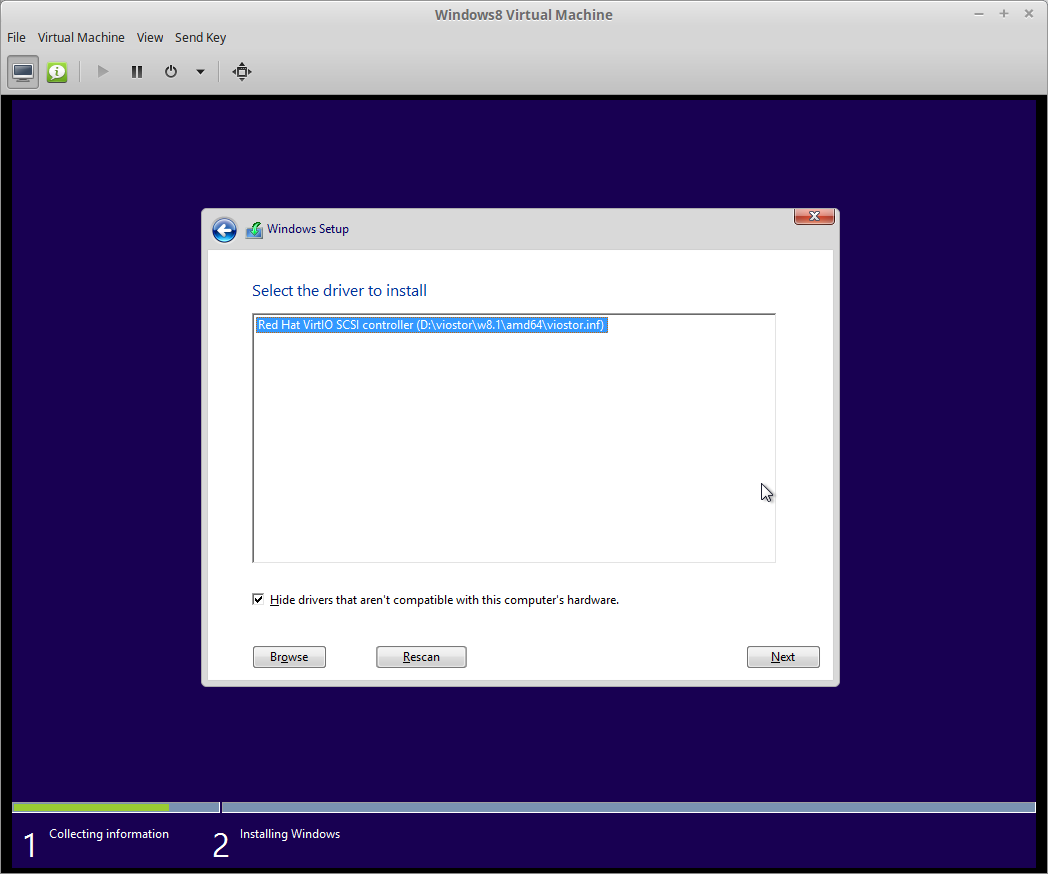
next i got this rather cryptic error message:
"windows is unable to install to the selected location. error: 0x80300001."apparently this is a common error regardless of whether you’re installing windows 8 in a vm or not. the quick explanation – unmount the virtio drivers iso, put back the install iso (or actual dvd) and refresh. select partition (or create one) and continue. see here .
after completing all the prompts during install, success, windows 8.1 virtualized using kvm on linux mint!
post install, to get the virtio network card drivers installed: mount the virtio iso disk, use the control panel/drivers to view devices, pick the network card, then point to the netkvm dir.
next challenge, getting better video drivers installed (taking a look at spice ).
Published at DZone with permission of Kevin Hooke, DZone MVB. See the original article here.
Opinions expressed by DZone contributors are their own.

Comments