Implementing Guard in Angular 5 App
Allowing users to log in and log out, and base their permissions on this, is a crucial piece of web app security. Learn how to implement it with Angular 5!
Join the DZone community and get the full member experience.
Join For FreeIntroduction
This post is a continuation of the Developing an Angular 5 App series, if you haven't gone through the previous posts yet, I strongly recommend you to do that. You can find the links to the previous posts below. In this post, we are going to implement Guard, which helps us to restrict a user's access to pages if they haven't logged in to our application. So, at the end of this article, you will know how you can handle unauthorized route access attempts. I hope you will like this article.
'Developing an Angular 5 App' Series
These are the previous posts in this series. Please go ahead and have a look.
- What Is New and How to Set Up our First Angular 5 Application
- Angular 5 Basic Demo Project Overview
- Generating Your First Components And Modules in Angular 5 App
- Implement Validations in Angular 5 App
- Implementing Guard in Angular 5 App
You can always clone or download the source code here.
Background
We may have any number of pages in our app, some of which may be used only by users who are logged in, and some may be used by unauthorized users. But, are you letting all users access all the pages in the app, whether they have logged in or not? Yeah, obviously that's not a perfect application. In our application, we are going to make our homepage available only for a logged in user. To do this, we can use Guard.
Using the Code
Let's go ahead and write some code now.
Generate Guard
As we are using Angular CLI, we can easily generate Auth Guard in our application. Do you remember how we created components in our previous articles? We can create a Guard in the same way.
PS F:\Visual Studio\ng5> ng generate guard authIn the above step, we are generating Guard on our root level. Once you run the above command, this will generate two new TypeScript files, as follows.
Let's go to those two files now.
auth.guard.ts
import { Injectable } from '@angular/core';
import { CanActivate, ActivatedRouteSnapshot, RouterStateSnapshot } from '@angular/router';
import { Observable } from 'rxjs/Observable';
@Injectable()
export class AuthGuard implements CanActivate {
canActivate(
next: ActivatedRouteSnapshot,
state: RouterStateSnapshot): Observable<boolean> | Promise<boolean> | boolean {
return true;
}
}auth.guard.spec.ts
import { TestBed, async, inject } from '@angular/core/testing';
import { AuthGuard } from './auth.guard';
describe('AuthGuard', () => {
beforeEach(() => {
TestBed.configureTestingModule({
providers: [AuthGuard]
});
});
it('should ...', inject([AuthGuard], (guard: AuthGuard) => {
expect(guard).toBeTruthy();
}));
});This is just a test file, we can see how to perform tests on the Angular app in another article. Let's concentrate on the implementation for now.
Generate a Login Component and Set it Up
Now that we have Guard ready for modification, before we dive into the modificaitn, let's create a component for logging in.
PS F:\Visual Studio\ng5> ng g c login
create src/app/login/login.component.html (24 bytes)
create src/app/login/login.component.spec.ts (621 bytes)
create src/app/login/login.component.ts (265 bytes)
create src/app/login/login.component.css (0 bytes)
update src/app/app.module.ts (1331 bytes)
PS F:\Visual Studio\ng5>Now it is time to edit our routes in app.module.ts with the new route for logging in. Please note that it is not a recommended way to create routes in an app.module.ts file. We should create a separate routing module for that route and use it in app.module.ts. I will be sharing how to do that in another article.
import { LoginComponent } from './login/login.component';
const myRoots: Routes = [
{ path: '', component: HomeComponent, pathMatch: 'full' },
{ path: 'register', component: RegistrationComponent },
{ path: 'login', component: LoginComponent},
{ path: 'home', component: HomeComponent}]
@NgModule({
declarations: [
AppComponent,
HomeComponent,
NavComponent,
RegistrationComponent,
LoginComponent
],
imports: [
BrowserModule, BrowserAnimationsModule, FormsModule, ReactiveFormsModule,
MatButtonModule, MatCardModule, MatInputModule, MatSnackBarModule, MatToolbarModule,
RouterModule.forRoot(myRoots)
],
providers: [],
bootstrap: [AppComponent]
})We may also need to edit the nav.component.html file by adding a new button for logging in.
<mat-toolbar color="primary">
<button mat-button routerLink="/">Home</button>
<button mat-button routerLink="/register">Register</button>
<button mat-button routerLink="/login">Login</button>
</mat-toolbar>Now, go to your login.component.html file and add the following markup.
<mat-card>
<form [formGroup]="form" (ngSubmit)="login()">
<mat-input-container>
<input matInput type="email" placeholder="Email" formControlName="email" />
</mat-input-container>
<mat-input-container>
<input matInput type="password" placeholder="Password" formControlName="password" />
</mat-input-container>
<button mat-raised-button type="submit" color="primary">Login</button>
</form>
</mat-card>As you can see, we are actually calling a login method when the butto is clicked. Before we implement that function, in our login.component.ts file let's create an auth service and edit it as follows.
import { Injectable } from '@angular/core';
import { Router } from '@angular/router';
@Injectable()
export class AuthService {
constructor(private myRoute: Router) { }
sendToken(token: string) {
localStorage.setItem("LoggedInUser", token)
}
getToken() {
return localStorage.getItem("LoggedInUser")
}
isLoggednIn() {
return this.getToken() !== null;
}
logout() {
localStorage.removeItem("LoggedInUser");
this.myRoute.navigate(["login"]);
}
}Now it is time to edit our login.component.ts file.
import { Component, OnInit } from '@angular/core';
import { FormBuilder, Validators } from '@angular/forms';
import { Router } from '@angular/router';
import { AuthService } from '../auth.service';
@Component({
selector: 'app-login',
templateUrl: './login.component.html',
styleUrls: ['./login.component.css']
})
export class LoginComponent implements OnInit {
form;
constructor(private fb: FormBuilder,
private myRoute: Router,
private auth: AuthService) {
this.form = fb.group({
email: ['', [Validators.required, Validators.email]],
password: ['', Validators.required]
});
}
ngOnInit() {
}
login() {
if (this.form.valid) {
this.auth.sendToken(this.form.value.email)
this.myRoute.navigate(["home"]);
}
}
}This is not the preferred way of doing this, instead, you should create an API service and connect to a database. And then, check whether this email and password are valid or not, and, lastly, you should set
localStoragewith the token you get from the server's API. This topic is enough for another article, to make this article managable, I am just setting the value email here.
If you are getting an error like, "ERROR Error: Uncaught (in promise): EmptyError: no elements in sequence," please make sure that you have an rxjs version greater than or equal to 5.5.4 in the package.json file. The rxjs version 5.5.3 has this issue with Angular 5.
Now run your application and make sure that it is redirecting to the homepage. You can also check the localStorage entry on your browser console.
Set Up Guard Generated
Let's go to our auth.guard.ts file and make some changes.
import { Injectable } from '@angular/core';
import { CanActivate, ActivatedRouteSnapshot, RouterStateSnapshot } from '@angular/router';
import { Observable } from 'rxjs/Observable';
import { AuthService } from './auth.service';
import {Router} from '@angular/router';
@Injectable()
export class AuthGuard implements CanActivate {
constructor(private auth: AuthService,
private myRoute: Router){
}
canActivate(
next: ActivatedRouteSnapshot,
state: RouterStateSnapshot): Observable<boolean> | Promise<boolean> | boolean {
if(this.auth.isLoggednIn()){
return true;
}else{
this.myRoute.navigate(["login"]);
return false;
}
}
}
Do not forget to add AuthService and AuthGuard as providers in app.module.ts.
import { AuthService } from './auth.service';
import { AuthGuard } from './auth.guard';Use Auth Guard in Routes
Wow, the set up is done, now it is time for action. Let's go to our routes now and change the code as follows:
const myRoots: Routes = [
{ path: '', component: HomeComponent, pathMatch: 'full' , canActivate: [AuthGuard]},
{ path: 'register', component: RegistrationComponent },
{ path: 'login', component: LoginComponent},
{ path: 'home', component: HomeComponent, canActivate: [AuthGuard]}
];Run your application and try to access the home page before logging in. If everything goes fine, it should redirect you to login page.
Let's do some more coding in the nav.component.html and nav.component.ts files to make our app more meaningful.
nav.component.ts
import { Component, OnInit } from '@angular/core';
import { AuthService } from '../auth.service';
@Component({
selector: 'app-nav',
templateUrl: './nav.component.html',
styleUrls: ['./nav.component.css']
})
export class NavComponent implements OnInit {
constructor(private auth: AuthService) { }
ngOnInit() {
}
}nav.component.html
<mat-toolbar color="primary">
<button mat-button routerLink="/home">Home</button>
<button mat-button *ngIf="!auth.isLoggednIn()" routerLink="/register">Register</button>
<button mat-button *ngIf="!auth.isLoggednIn()" routerLink="/login">Login</button>
<button mat-button *ngIf="auth.isLoggednIn()" (click)="auth.logout()">Logout</button>
</mat-toolbar>Here we are just making the log out button available only for logged in users and hiding the register and login buttons for logged in users. Sounds good, right? The auth.isLoggedIn function will be available on this page as we are injecting the auth service in out nav.component.ts file.
Thanks a lot for reading. Did I miss anything that you think is needed? Did you find this post useful? I hope you liked this article. Please share your valuable suggestions and feedback.
Published at DZone with permission of Sibeesh Venu, DZone MVB. See the original article here.
Opinions expressed by DZone contributors are their own.

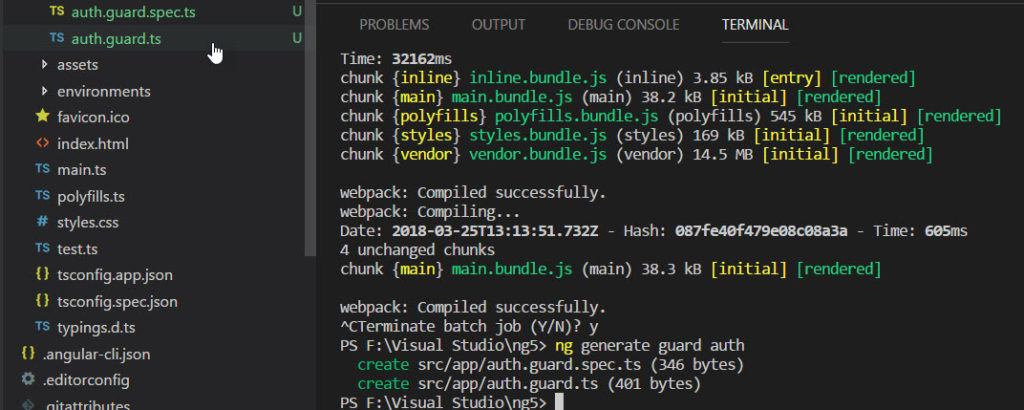
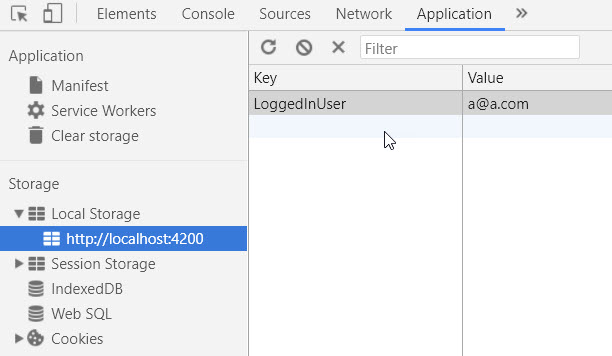
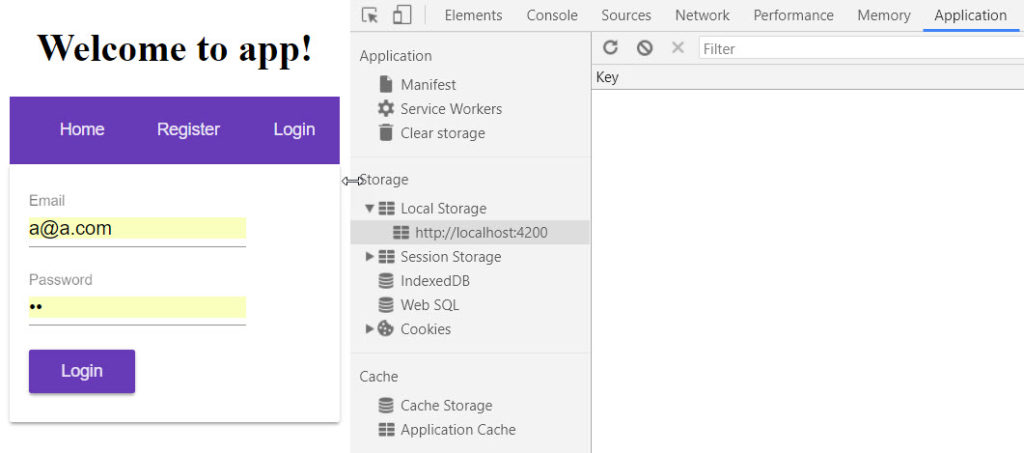
Comments