How to Migrate a Project From ASP.NET MVC to ASP.NET Core
Get going with ASP.NET Core.
Join the DZone community and get the full member experience.
Join For Free
Step-by-Step Guide
Here is a practical guide on migrating a project from ASP.NET MVC framework to ASP.NET Core. The step-by-step instructions written by the team working on the nopCommerce open-source project, and they can be easily applied to any ASP.NET MVC project.
We can say with confidence that we were the first large project to carry out such a migration. In this guide, we tried to put together the entire migration process in a structured form and describe various bottlenecks so that other developers could rely on this material and follow the roadmap when solving the same task.
You may also like: Core ASP.NET.
Why Port to ASP.NET Core?
Before proceeding to the steps on porting from ASP.NET MVC to ASP.NET Core, let's take the quick overview of the framework's advantages.
ASP.NET Core is already a fairly well-known framework with several major updates making it quite stable, advanced, and resistant to XSRF/CSRF attacks.
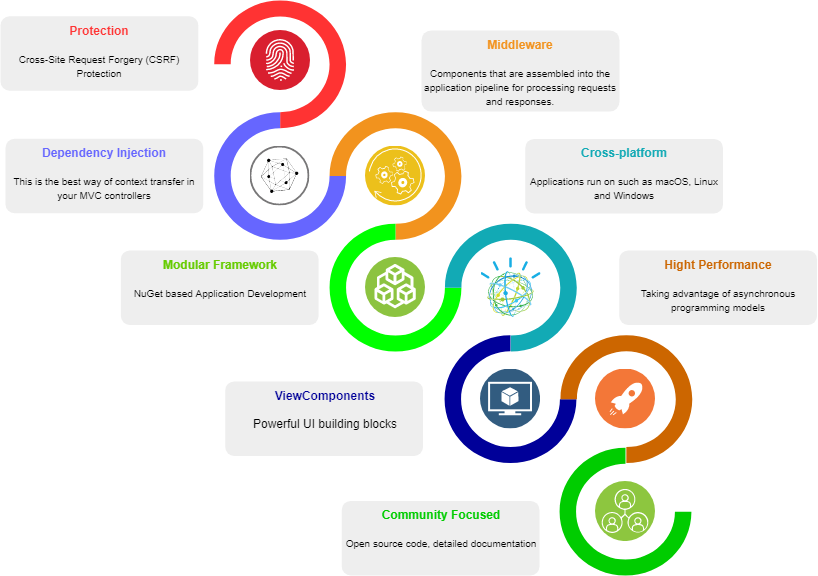
Cross-platform is one of the distinguishing features making it more and more popular. From now on, your web application can run both in Windows and Unix environment.
ASP.NET Core comes in the form of NuGet packages. It allows application optimization, including the selected required packages. This improves solution performance and reduces the time it takes to upgrade separate parts of the application. This is the second important characteristic that allows developers to integrate new features into their solution more flexible.
Performance is another step towards building a high-performance application. ASP.NET Core handles 2,300% more requests per second than ASP.NET 4.6, and 800% more requests per second than Node.js. You can check the detailed performance tests yourself here or here.
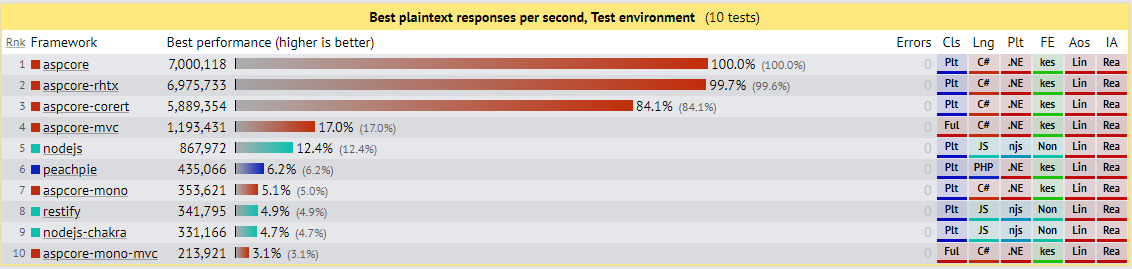
Middleware is a new light and fast modular pipeline for in-app requests. Each part of middleware processes an HTTP request; it then either decides to return the result or passes the next part of middleware. This approach gives the developer full control over the HTTP pipeline and contributes to the development of simple modules for the application, which is important for a growing, open source project.
Also, ASP.NET Core MVC provides features that simplify web development. nopCommerce already used some of them, such as the Model-View-Controller template, Razor syntax, model binding, and validation. Among the new features are:
Tag Helpers: Server-part code for participation in creating and rendering HTML elements in Razor files.
View components: A new tool, similar to partial views, but of much higher performance. nopCommerce uses view components when reusing rendering logic is required and the task is too complex for partial view.
DI in views: Although most of the data displayed in views come from the controller, nopCommerce also has views where dependency injection is more convenient.
Of course, ASP.NET Core has many more features, but we viewed what we consider to be the most interesting ones only.
Now, let's consider the points to keep in mind when porting your app to a new framework.
Migration
The following descriptions contains large amount of links to the official ASP.NET Core documentation to give more detailed information about the topic and guide developers who are confronting this kind of task for the first time.
Step 1: Preparing a Toolkit
The first thing you need is to upgrade Visual Studio 2017 to version 15.3 or later and install the latest version of .NET Core SDK.
Before porting, we advise using .Net Portability Analyzer. This can be a good starting point to understand how labor-intensive porting from one platform to another will be. Nevertheless, this tool does not cover all the issues, and this process has many pitfalls to be solved as they emerge. Below, we will describe the main steps and the solutions used in the nopCommerce project.
The first and the easiest thing to do is to update links to the libraries used in the project so they support .NET Standard.
Step 2: NuGet Package Compatibility Analysis to Support .Net standard
If you use NuGet packages in your project, check whether they are compatible with .NET Core. One way to do this is to use the NuGetPackageExplorer tool.
Step 3: The New Format of the Csproj File in .NET Core
A new approach for adding references to third-party packages was introduced in .NET Core. When adding a new class library, you need to open the main project file and replace its contents as follows:
<Project Sdk="Microsoft.NET.Sdk">
<PropertyGroup>
<TargetFramework>netcoreapp2.2</TargetFramework>
</PropertyGroup>
<ItemGroup>
<PackageReference Include="Microsoft.AspNetCore.App" Version="2.2.6" />
...
</ItemGroup>
...
</Project>References to the connected libraries will be loaded automatically. For more information on comparing the project.json and CSPROJ properties, read the official documentation here and here.
Step 4. Namespace Update
Delete all uses of System.Web and replace them with Microsoft.AspNetCore
Step 5. Configure the Startup.cs File Instead of Using Global.asax
ASP.NET Core has a new way of loading applications. The app entry point is Startup, and there is no dependency on the Global.asax file. Startup registers the middlewares in the app. Startup must include the Configure method. The required middleware should be added to the pipeline in Configure.
Issues to solve in Startup.cs:
Configuring middleware for MVC and WebAPI requests
Configuring for:
Exception handling: You will inevitably face various collisions during porting, thus be ready and set up exception handling in the development environment. With UseDeveloperExceptionPage, we add middleware to catch exceptions.
MVC routing: Registration of new routes has also been changed. IRouteBuilder is now used instead of RouteCollection, as a new way to register restrictions (IActionConstraint).
MVC/WebAPI filters. The filters should be updated in accordance with the new implementation of ASP.NET Core.
//add basic MVC feature
var mvcBuilder = services.AddMvc();
//add custom model binder provider (to the top of the provider list)
mvcBuilder.AddMvcOptions(options => options.ModelBinderProviders.Insert(0, new NopModelBinderProvider()));/// <summary>
/// Represents model binder provider for the creating NopModelBinder
/// </summary>
public class NopModelBinderProvider : IModelBinderProvider
{
/// <summary>
/// Creates a nop model binder based on passed context
/// </summary>
/// <param name="context">Model binder provider context</param>
/// <returns>Model binder</returns>
public IModelBinder GetBinder(ModelBinderProviderContext context)
{
if (context == null)
throw new ArgumentNullException(nameof(context));
var modelType = context.Metadata.ModelType;
if (!typeof(BaseNopModel).IsAssignableFrom(modelType))
return null;
//use NopModelBinder as a ComplexTypeModelBinder for BaseNopModel
if (context.Metadata.IsComplexType && !context.Metadata.IsCollectionType)
{
//create binders for all model properties
var propertyBinders = context.Metadata.Properties
.ToDictionary(modelProperty => modelProperty, modelProperty => context.CreateBinder(modelProperty));
return new NopModelBinder(propertyBinders, EngineContext.Current.Resolve<ILoggerFactory>());
}
//or return null to further search for a suitable binder
return null;
}
}Areas: To include Area in an ASP.NET Core app, add a regular route to the Startup.cs file. For example, this is how it will look for configuring Admin/area:
app.UseMvc(routes => { routes.MapRoute("areaRoute", "{area:exists}/{controller=Admin}/{action=Index}/{id?}"); routes.MapRoute( name: "default", template: "{controller=Home}/{action=Index}/{id?}"); });When doing this, the folder with the name Area with the Admin folder inside should be in the app root. Now, the attribute [Area("Admin")] [Route("admin")], will be used to connect the controller with this area.
Now, all we need to do is create views for all the actions described in the controller.
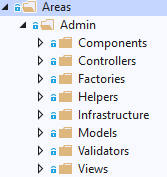
[Area("Admin")]
[Route("admin")]
public class AdminController : Controller
{
public IActionResult Index()
{
return View();
}
}Validation
IFormCollection should not be passed to the controllers, since in this case, asp.net server validation is disabled - MVC is suppressing further validation if the IFormCollection is found to be not null. To solve the problem, this property might be added to the model, this will prevent us from passing directly to the controller method. This rule works only if a model is available, if there is no model, there will be no validation.
Child properties are no longer automatically validated and should be specified manually.
Step 6: Migrate HTTP handlers and HttpModules to Middleware
HTTP handlers and HTTP modules are in fact very similar to the concept of Middleware in ASP.NET Core, but unlike modules, the middleware order is based on the order in which they are inserted into the request pipeline. The order of modules is mainly based on the events of the application life cycle.
The order of middleware for responses is opposite to the order for requests, while the order of modules for requests and responses is the same. Knowing this, you can proceed with the update.
What should be updated:
Migration of modules for Middleware (AuthenticationMiddleware, CultureMiddleware, etc.)
Handlers to Middleware.
Use of new middleware.
Authentication in nopCommerce does not use a built-in authentication system; for this purpose, AuthenticationMiddleware developed in accordance with the new ASP.NET Core structure is used.
public class AuthenticationMiddleware
{
private readonly RequestDelegate _next;
public AuthenticationMiddleware(IAuthenticationSchemeProvider schemes, RequestDelegate next)
{
Schemes = schemes ?? throw new ArgumentNullException(nameof(schemes));
_next = next ?? throw new ArgumentNullException(nameof(next));
}
public IAuthenticationSchemeProvider Schemes { get; set; }
public async Task Invoke(HttpContext context)
{
context.Features.Set<IAuthenticationFeature>(new AuthenticationFeature
{
OriginalPath = context.Request.Path,
OriginalPathBase = context.Request.PathBase
});
var handlers = context.RequestServices.GetRequiredService<IAuthenticationHandlerProvider>();
foreach (var scheme in await Schemes.GetRequestHandlerSchemesAsync())
{
try
{
if (await handlers.GetHandlerAsync(context, scheme.Name) is IAuthenticationRequestHandler handler && await handler.HandleRequestAsync())
return;
}
catch
{
// ignored
}
}
var defaultAuthenticate = await Schemes.GetDefaultAuthenticateSchemeAsync();
if (defaultAuthenticate != null)
{
var result = await context.AuthenticateAsync(defaultAuthenticate.Name);
if (result?.Principal != null)
{
context.User = result.Principal;
}
}
await _next(context);
}
}ASP.NET provides a lot of built-in middleware that you can use in your application, but developers can also create their own middleware and add it to the HTTP request pipeline. To simplify this process, we added a special interface to nopCommerce, and now it’s enough to just create a class that implements it.
public interface INopStartup
{
/// <summary>
/// Add and configure any of the middleware
/// </summary>
/// <param name="services">Collection of service descriptors</param>
/// <param name="configuration">Configuration of the application</param>
void ConfigureServices(IServiceCollection services, IConfiguration configuration);
/// <summary>
/// Configure the using of added middleware
/// </summary>
/// <param name="application">Builder for configuring an application's request pipeline</param>
void Configure(IApplicationBuilder application);
/// <summary>
/// Gets order of this startup configuration implementation
/// </summary>
int Order { get; }
}Here, you can add and configure your middleware:
/// <summary>
/// Represents object for the configuring authentication middleware on application startup
/// </summary>
public class AuthenticationStartup : INopStartup
{
/// <summary>
/// Add and configure any of the middleware
/// </summary>
/// <param name="services">Collection of service descriptors</param>
/// <param name="configuration">Configuration of the application</param>
public void ConfigureServices(IServiceCollection services, IConfiguration configuration)
{
//add data protection
services.AddNopDataProtection();
//add authentication
services.AddNopAuthentication();
}
/// <summary>
/// Configure the using of added middleware
/// </summary>
/// <param name="application">Builder for configuring an application's request pipeline</param>
public void Configure(IApplicationBuilder application)
{
//configure authentication
application.UseNopAuthentication();
}
/// <summary>
/// Gets order of this startup configuration implementation
/// </summary>
public int Order => 500; //authentication should be loaded before MVC
}Step 7: Using Built-in DI
Dependency injection is one of the key features to keep in mind when designing an app in ASP.NET Core. You can develop loosely-coupled applications that are more testable, modular, and as a result, more maintainable.
This was made possible by following the principle of dependency inversion. To inject dependencies, we used IoC (Inversion of Control) containers. In ASP.NET Core, such a container is represented by the IServiceProvider interface. Services are installed in the app in the Startup.ConfigureServices() method.
Any registered service can be configured with three scopes:
transient.
scoped.
singleton.
services.AddDbContext<ApplicationDbContext>(options =>
options.UseSqlServer(Configuration.GetConnectionString("DefaultConnection")));
services.AddSingleton<Isingleton,MySingleton>();Step 8: Using WebAPI Project Compatibility Shells (Shim)
To simplify the migration of an existing Web API, we advise using the NuGet package Microsoft.AspNetCore.Mvc.WebApiCompatShim. It supports the following compatible features:
Adding
ApiControllertype.Enabling web API style model binding.
Extending model binding so that controller actions can accept
HttpRequestMessagetype parameters;Adding message formatters enabling actions to return results of
HttpResponseMessagetype.
services.AddMvc().AddWebApiConventions();
routes.MapWebApiRoute(name: "DefaultApi",
template: "api/{controller}/{id?}"
);Step 9: Porting Application Configuration
Some settings were previously saved in the web.config file. Now, we use a new approach based on the key-value pairs set by configuration providers. This is the recommended method in ASP.NET Core, and we use the appsettings.json file.
You can also use the NuGet package System.Configuration.ConfigurationManager if, for some reason, you want to continue using *.config. In this case, the app cannot run on Unix platforms, but on IIS only.
If you want to use the Azure key storage configuration provider, then you need to refer to Migrating content to Azure Key Vault. Our project did not contain such a task.
Step 10: Porting Static Content to Wwwroot
To serve static content, specify to web host the content root of the current directory. The default is wwwroot. You can configure your folder for storing static files by setting up middleware.
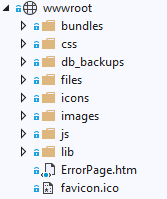
Step 11: Porting EntityFramework to EF Core
If the project uses some specific features of Entity Framework 6, that are not supported in EF Core, it makes sense to run the application on the NET Framework. Though, in this case, we will have to reject the multi-platform feature, and the application will run on Windows and IIS only.
Below are the main changes to be considered:
The
System.Data.Entitynamespace is replaced byMicrosoft.EntityFrameworkCore.The signature of the
DbContextconstructor has been changed. Now you should injectDbContextOptions.The
HasDatabaseGeneratedOption(DatabaseGeneratedOption.None)method is replaced byValueGeneratedNever().The
WillCascadeOnDelete(false)method is replaced by theOnDelete(DeleteBehavior.Restrict)method.The
OnModelCreating(DbModelBuilder modelBuilder)method is replaced by theOnModelCreating(ModelBuilder modelBuilder)method.The
HasOptionalmethod is no longer available.Object configuration is changed. Now,
OnModelCreatingis used sinceEntityTypeConfigurationis no longer available.The
ComplexTypeattribute is no longer available.The
IDbSetinterface is replaced byDbSet.ComplexType— complex type support appeared in EF Core 2 with the Owned Entity type, and tables without a Primary Key with QueryType in EF Core 2.1;External keys in EF Core generate shadow properties using the
[Entity]Idtemplate, unlike EF6, that uses the[Entity]_Id template. Therefore, add external keys as a regular property to the entity first.To support DI for
DbContext, configure yourDbContexinConfigureServices.
/// <summary>
/// Register base object context
/// </summary>
/// <param name="services">Collection of service descriptors</param>
public static void AddNopObjectContext(this IServiceCollection services)
{
services.AddDbContextPool<NopObjectContext>(optionsBuilder =>
{
optionsBuilder.UseSqlServerWithLazyLoading(services);
});
}
/// <summary>
/// SQL Server specific extension method for Microsoft.EntityFrameworkCore.DbContextOptionsBuilder
/// </summary>
/// <param name="optionsBuilder">Database context options builder</param>
/// <param name="services">Collection of service descriptors</param>
public static void UseSqlServerWithLazyLoading(this DbContextOptionsBuilder optionsBuilder, IServiceCollection services)
{
var nopConfig = services.BuildServiceProvider().GetRequiredService<NopConfig>();
var dataSettings = DataSettingsManager.LoadSettings();
if (!dataSettings?.IsValid ?? true)
return;
var dbContextOptionsBuilder = optionsBuilder.UseLazyLoadingProxies();
if (nopConfig.UseRowNumberForPaging)
dbContextOptionsBuilder.UseSqlServer(dataSettings.DataConnectionString, option => option.UseRowNumberForPaging());
else
dbContextOptionsBuilder.UseSqlServer(dataSettings.DataConnectionString);
}To verify that EF Core generates a similar database structure as Entity Framework when migrating, use the SQL Compare tool.
Step 12: Remove all HttpContext References and Replce Obsolete Classes
During the project migration, you will find that a sufficiently large number of classes have been renamed or moved, and now, you should comply with the new requirements. Here is a list of the main changes you may encounter:
HttpPostedFileBase-->FormFile.HttpContextcan now be accessed viaIHttpContextAccessor.HtmlHelper-->HtmlHelper.ActionResult-->ActionResult.HttpUtility-->WebUtility.ISessioninstead ofHttpSessionStateBaseis accessible fromHttpContext.SessionfromMicrosoft.AspNetCore.Http.Request.Cookiesreturns IRequestCookieCollection: IEnumerable <KeyValuePair<string, string> >. Then, instead ofHttpCookie, we use KeyValuePair <string, string> fromMicrosoft.AspNetCore.Http.
Namespace replacements:
SelectList-->Microsoft.AspNetCore.Mvc.Rendering.UrlHelper-->WebUtitlity.MimeMapping-->FileExtensionContentTypeProvider.MvcHtmlString-->IHtmlStringandHtmlString.ModelState,ModelStateDictionary,ModelError->Microsoft.AspNetCore.Mvc.ModelBinding.FormCollection-->IFormCollection.Request.Url.Scheme-->this.Url.ActionContext.HttpContext.Request.Scheme.
Other:
MvcHtmlString.IsNullOrEmpty(IHtmlString)>String.IsNullOrEmpty(variable.ToHtmlString())[ValidateInput (false)]does not exist anymore and is no longer needed.HttpUnauthorizedResult-->UnauthorizedResult.The
[AllowHtml]directive does not exist anymore and is no longer needed.TagBuilder.SetInnerTextmethod is replaced byInnerHtml.AppendHtml.JsonRequestBehavior.AllowGetwhen returning JSON is no longer needed.HttpUtility.JavaScriptStringEncode-->JavaScriptEncoder.Default.EncodeRequest.RawUrl. Request.PathandRequest.QueryStringshould be separately connected.AllowHtmlAttributeclass no longer exists.XmlDownloadResult— now you can use just returnFile(Encoding.UTF8.GetBytes (xml), "application / xml", "filename.xml").The
[ValidateInput(false)]directive does not exist anymore and is no longer needed.
Step 13: Authentication and Authorization Update
As was already mentioned previously, the nopCommerce project does not involve the built-in authentication system, as it is implemented in a separate middleware layer. However, ASP.NET Core has its own system for credentials providing. You can view the documentation to know about them in details.
As for data protection, we no longer use MachineKey. Instead, we use the built-in data protection feature. By default, keys are generated when the application starts. As the data storage can be:
File system - file system-based keystore.
Azure Storage - data protection keys in Azure BLOB object storage.
Redis - data protection keys in the Redis cache.
Registry - used if the application does not have access to the file system.
EF Core - keys are stored in the database.
If the built-in providers are not suitable, you can specify your own key storage provider by making a custom IXmlRepository.
Step 14: JS/CSS Update
The way of using static resources has changed, now they should all be stored in the root folder of the project wwwroot, unless other settings are made.
When using JavaScript built-in blocks, we recommend moving them to the end of the page. Just use the asp-location = "Footer" attribute for your <script> tags. The same rule applies to JavaScript files.
Use the BundlerMinifier extension as a replacement for System.Web.Optimization. This will enable bundling and minification. JavaScript and CSS while building the project (view the documentation).
Step 15: Porting Views
First of all, Child Actions are no longer used, instead, ASP.NET Core suggests using a new high-performance tool — ViewComponents called asynchronously.
How to get a string from ViewComponent:
/// <summary>
/// Render component to string
/// </summary>
/// <param name="componentName">Component name</param>
/// <param name="arguments">Arguments</param>
/// <returns>Result</returns>
protected virtual string RenderViewComponentToString(string componentName, object arguments = null)
{
if (string.IsNullOrEmpty(componentName))
throw new ArgumentNullException(nameof(componentName));
var actionContextAccessor = HttpContext.RequestServices.GetService(typeof(IActionContextAccessor)) as IActionContextAccessor;
if (actionContextAccessor == null)
throw new Exception("IActionContextAccessor cannot be resolved");
var context = actionContextAccessor.ActionContext;
var viewComponentResult = ViewComponent(componentName, arguments);
var viewData = ViewData;
if (viewData == null)
{
throw new NotImplementedException();
}
var tempData = TempData;
if (tempData == null)
{
throw new NotImplementedException();
}
using (var writer = new StringWriter())
{
var viewContext = new ViewContext(
context,
NullView.Instance,
viewData,
tempData,
writer,
new HtmlHelperOptions());
// IViewComponentHelper is stateful, we want to make sure to retrieve it every time we need it.
var viewComponentHelper = context.HttpContext.RequestServices.GetRequiredService<IViewComponentHelper>();
(viewComponentHelper as IViewContextAware)?.Contextualize(viewContext);
var result = viewComponentResult.ViewComponentType == null ?
viewComponentHelper.InvokeAsync(viewComponentResult.ViewComponentName, viewComponentResult.Arguments):
viewComponentHelper.InvokeAsync(viewComponentResult.ViewComponentType, viewComponentResult.Arguments);
result.Result.WriteTo(writer, HtmlEncoder.Default);
return writer.ToString();
}
}Note that there is no need to use HtmlHelper anymore, ASP.NET Core includes many auxiliary built-in Tag Helpers. When the application is running, the Razor engine handles them on the server and ultimately converts to standard html elements. This makes application development a whole lot easier. And of course, you can implement your own tag helpers.
We started using dependency injection in views instead of enabling settings and services using EngineContext.
So, the main points on porting views are as follows:
Convert
Views/web.config to Views/_ViewImports.cshtmlto import namespaces and inject dependencies. This file does not support other Razor features, such as function and section definitionsConvert
namespaces.addto@using.Porting any settings to the main application configuration
Scripts.Renderand Styles.Render do not exist. Replace with links to output data of libman or BundlerMinifier
Conclusion
The process of migrating a large web application is a very time-consuming task, which, as a rule, cannot be carried out without pitfalls. We planned to migrate to a new framework as soon as its first stable version was released but were not able to make it right away, as there were some critical features that had not been transferred to .NET Core, in particular, those related to EntityFramework.
Therefore, we had first to make our release using a mixed approach — the .NET Core architecture with the .NET Framework dependencies, which in itself is a unique solution. Being first is not easy, but we are sure we’ve made the right choice, and our huge community supported us in this.
We were able to fully adapt our project after the release of .NET Core 2.1, having by that time a stable solution already working on the new architecture. It remained only to replace some packages and rewrite the work with EF Core. Thus, it took us several months and two released versions to completely migrate to the new framework.
Published at DZone with permission of Dmitriy Kulagin. See the original article here.
Opinions expressed by DZone contributors are their own.

Comments