How to Install Kubernetes on an Ubuntu VM
Want to get your favorite orchestration tool (assuming it's Kubernetes, of course) up and running on an Ubuntu VM? Here's a step-by-step guide.
Join the DZone community and get the full member experience.
Join For FreeThis article is a quick, crisp, and to-the-point method of how to set up Kubernetes on an Ubuntu VM. The steps below will help you get started with Kubernetes on your laptop with the help of Minikube. Minikube is a tool that runs a single-node Kubernetes cluster inside a VM (VirtualBox in this article) on your laptop.
In this article, we will look at the steps for installing Kubernetes within an Ubuntu VM. The steps remain almost same for Ubuntu OS with the difference of how you enable the virtualization at the BIOS level.
Install VirtualBox (as part of installing a hypervisor)
Enable Virtualization
Install Kubectl
Install Minikube
Start/stop Kubernetes
Install VirtualBox
First and foremost, a hypervisor needs to be installed. We will install Virtualbox. Detailed instructions can be found on the VirtualBox installation page. For Linux distributions, the instructions can be found on this page, VirtualBox for Linux.
Open the sources.list file:
sudo vi /etc/apt/sources.listPlace the following command in the sources.list file:
deb http://download.virtualbox.org/virtualbox/debian xenial contribIn place of “xenial” (Ubuntu 16.04), use the following for other versions of Linux/Ubuntu:
zesty: Ubuntu 17.04
yakkety: Ubtuntu 16.10
Vivid: Ubuntu 15.04
Trusty: Ubuntu 14.04
Utopic: Ubuntu 14.10
Execute the following commands to install VirtualBox:
sudo apt-get update
sudo apt-get install virtualbox-5.2Enable Virtualization
Click on processors and check the box Virtualize Intel VT-x… as shown in the diagram below.
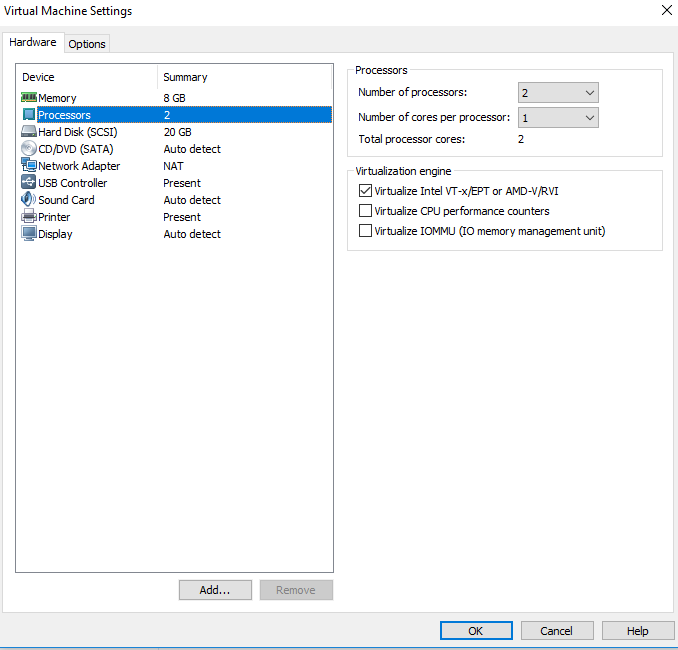
Figure 1. Enable Virtualization on the Ubuntu VM
Install Kubectl
Download Kubectl:
# The command below installs Kubectl version 1.9.0
curl -LO https://storage.googleapis.com/kubernetes-release/release/v1.9.0/bin/linux/amd64/kubectl
# For stable version, use following command:
curl -LO https://storage.googleapis.com/kubernetes-release/release/$(curl -s https://storage.googleapis.com/kubernetes-release/release/stable.txt)/bin/linux/amd64/kubectlOnce you're done with one of the above commands, execute the following command to move kubectl to /usr/local/bin:
chmod +x ./kubectl
sudo mv ./kubectl /usr/local/bin/kubectlInstall Minikube
curl -Lo minikube https://storage.googleapis.com/minikube/releases/v0.24.1/minikube-linux-amd64 && chmod +x minikube && sudo mv minikube /usr/local/bin/
minikube versionStart/Stop Kubernetes
Start Minikube:
minikube startThe following screenshot represents the process:
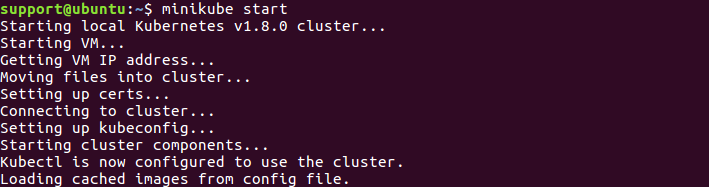
Figure 2. Minikube Start
Access the Kubernetes Dashboard. The command below will open up a browser:
minikube dashboardThe following page shows up in the browser:
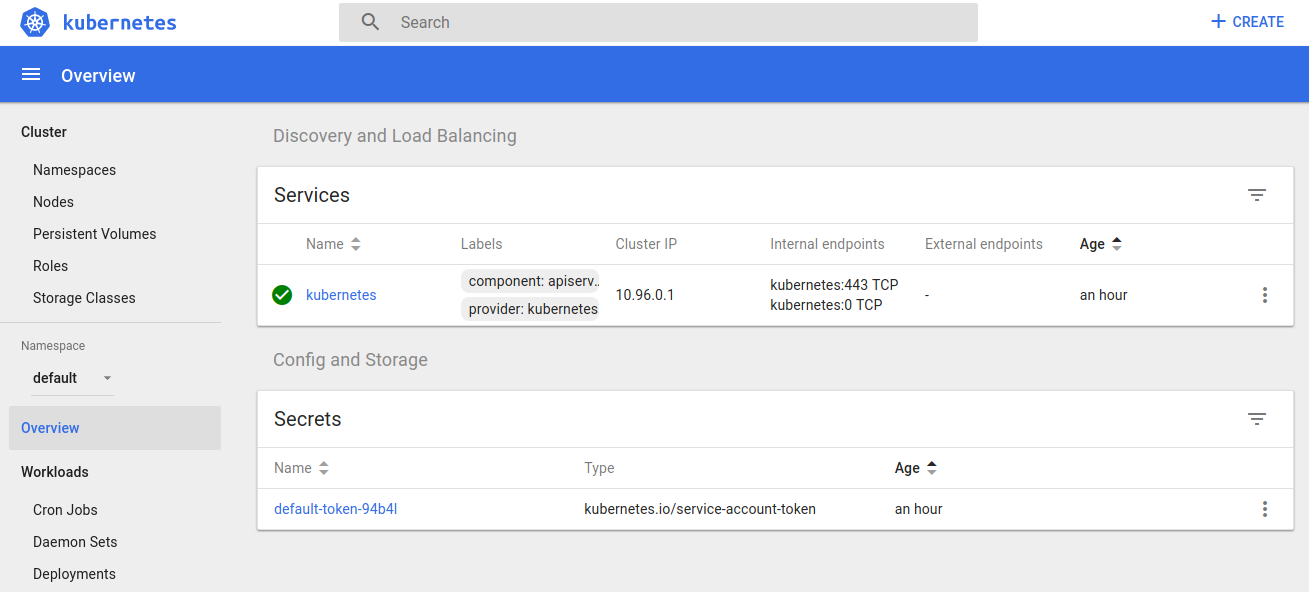
Figure 3. Kubernetes Dashboard
Stop Kubernetes:
minikube stopPublished at DZone with permission of Ajitesh Kumar, DZone MVB. See the original article here.
Opinions expressed by DZone contributors are their own.

Comments