How To Install Istio Using Helm Chart
Follow the steps to install the open-source Istio service mesh in your Kubernetes cluster using Helm charts.
Join the DZone community and get the full member experience.
Join For FreeIstio service mesh helps DevOps engineers and architects manage the network and security of distributed applications without touching the application code.
In a previous blog, we explained How to get started with Istio in Kubernetes in 5 steps, where Istio’s command line tool, Istioctl, is used to install Istio. Here, let us see the steps to install Istio using Helm chats.
Prerequisites
- Kubectl – Kubernetes command-line tool.
- Helm – Package manager for Kubernetes.
Steps to Install Istio Using Helm Charts
There are three steps involved in the process, which should be done in the following order:
- Add the Istio repository to Helm.
- Install the Istio base chart.
- Install the Istio control plane.
After we complete the above steps, we will see how to verify if they are installed properly.
1. Add Istio Repository to Helm
The Istio repository contains the necessary configurations and Istio charts for installing Istio. The first step is to add it to Helm by running the command below.
helm repo add istio https://istio-release.storage.googleapis.com/charts
Now, update the Helm repository to get the latest charts:
helm repo update
2. Install Istio Base Chart
Enter the following command to install the Istio base chart containing cluster-wide Custom Resource Definitions (CRDs). (Note that this is required for installing the Istio control plane.)
helm install istio-base istio/base -n istio-system --create-namespace --set defaultRevision=default- In the above command,
istio-baseandistio/baserepresent the chart name and the chart path, respectively. - The chart will be installed in the
istio-systemnamespace. Since the namespace does not exist already, we passed the argument--create-namespaceto create it. The namespace will set up the validator required for Istio. defaultRevision: As the Istio base chart sets upValidatingWebhookConfigurationto perform resource validation, it is necessary to select a default revision that will be used for validation. We will use thedefaultrevision here.
You will see the below output if the installation is successful.
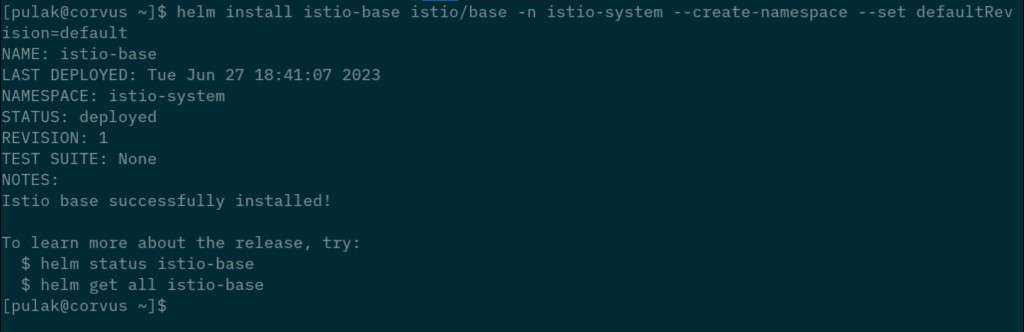
3. Install Istio Control Plane
The below command will install the Istio control plane component, Istiod, into the istio-system namespace.
helm install istiod istio/istiod -n istio-system --wait
Upon successful installation, it will return the following output:
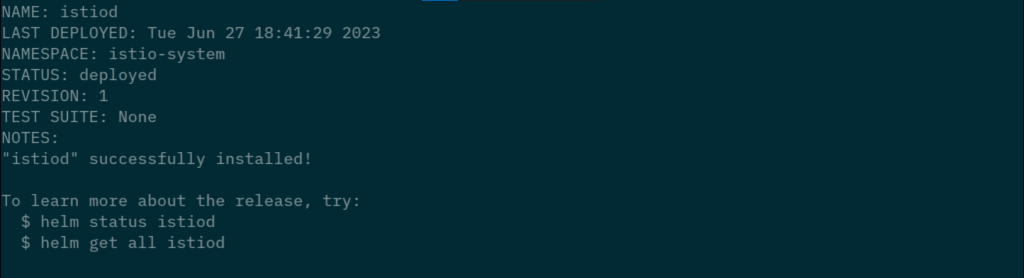
Verify Istio Base and Istiod Deployment Status
By running the following command, we can see the deployment status of istio-base and istiod.
helm ls -n istio-system
We can see that the status is deployed for both of them in the output.
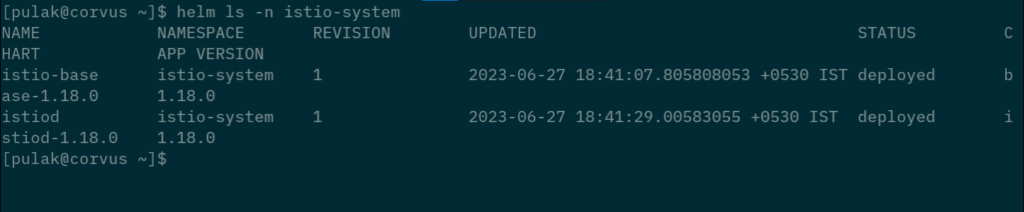
Also, run the following command to verify if it is actually running:
kubectl get deployments -n istio-system -o wide
We can see that the istiod service’s pod is running.

Video: Install Istio Using Helm Charts
Watch the following video to see all the above steps in action. There is an additional step in the video where the istioctl command is used to do a pre-check while installing istio-base. However, note that this step is completely optional.
If you are deploying Istio in a production environment, it is highly recommended to talk to an Istio expert beforehand. Because Istio is complex, like Kubernetes, many subtle errors can creep in while configuring service definitions or setting up Istio, particularly when you have applications deployed across multiple namespaces written by developers with varying experience levels.
Published at DZone with permission of Pulak Das. See the original article here.
Opinions expressed by DZone contributors are their own.

Comments