How to Explore Databases Visually With Relational Data Browse
In this article, see a tutorial that explains how to explore databases visually with Relational Data Browse.
Join the DZone community and get the full member experience.
Join For Free
Relational databases are used when a project store structured data and has a fixed schema.
They can handle a lot of complex queries, database transactions and routine analysis of data. Relational databases make data browsing very accessible, but even so, they still require complex SQL Queries. This can be time-consuming, especially for a beginner in SQL syntax.
Relational Data Browse, a feature integrated by DbSchema, is an optimal solution to this problem. In this tutorial, we’ll go over the functionality of this feature.
Before we start, you can download DbSchema from the website and follow the tips on how to connect to a database. I’ll leave the links below:
How to connect DbSchema to your database
1 — Access Relational Data Browse
Relational Data Browse is a tool inside DbSchema that allows users to explore and edit queries visually. This makes it very easy to search for data without having to write complex SQL queries.
To access Relational Data Browse in DbSchema, click on the table header and choose the tool from the menu. In the lower half of the screen, a new Relational Data Browse tab will open.
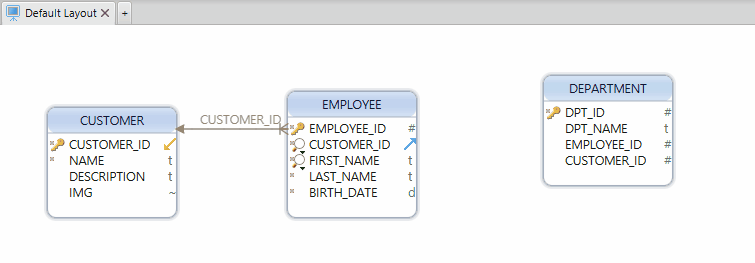
2 — Create Foreign Keys and Virtual Foreign Keys
A foreign key is a column or a group of columns in a relational database table that provides a link between data in two tables. The foreign key acts like a cross-reference between the two tables, because it references the primary key of another table.
Create foreign keys by dragging and dropping a column from one table to another: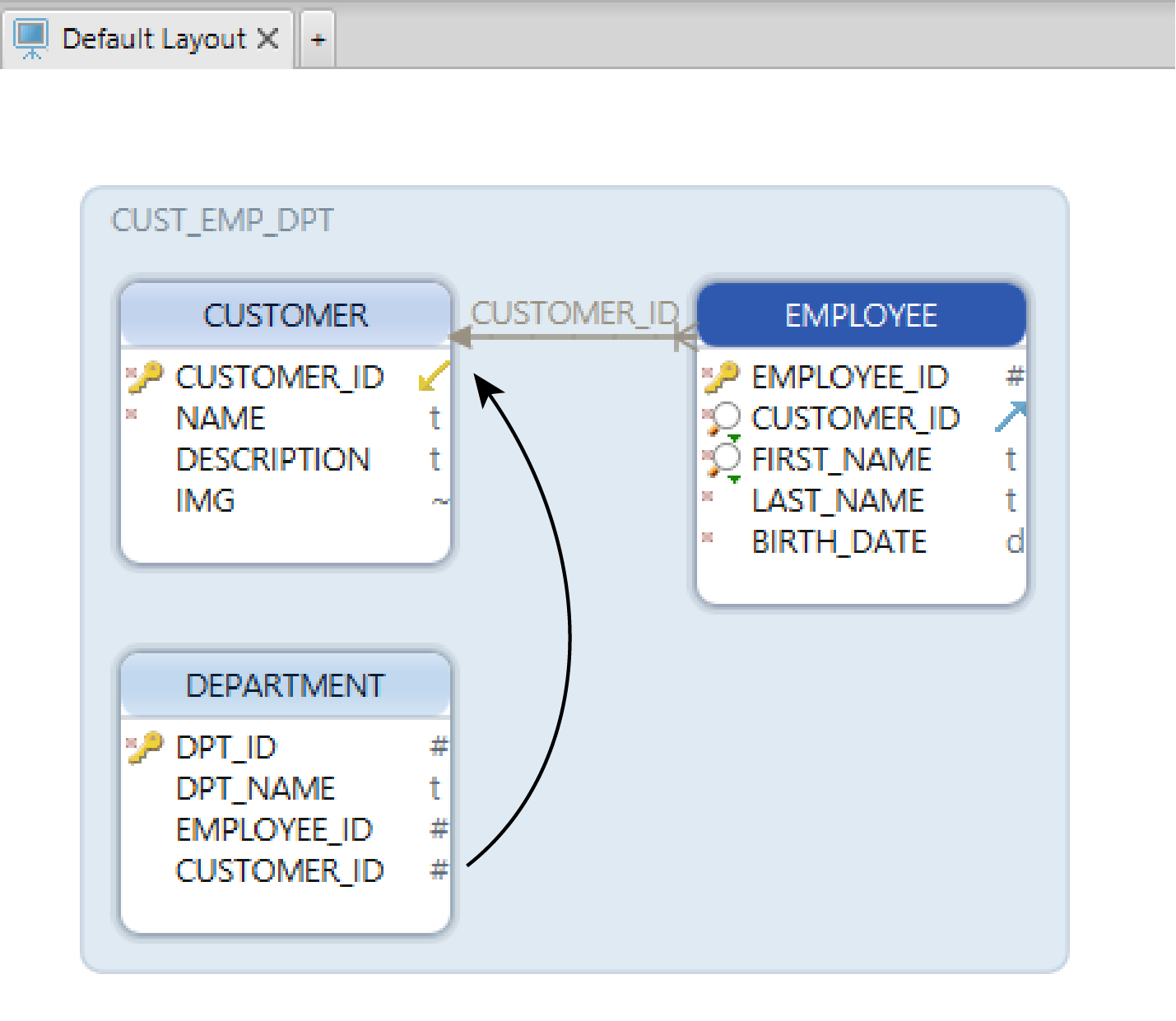
After you dropped the column, the next dialogue box will appear. Here, you can create a virtual foreign key. This is a foreign key stored only in DbSchema. This option can be very helpful when the database you are trying to browse lacks foreign keys.
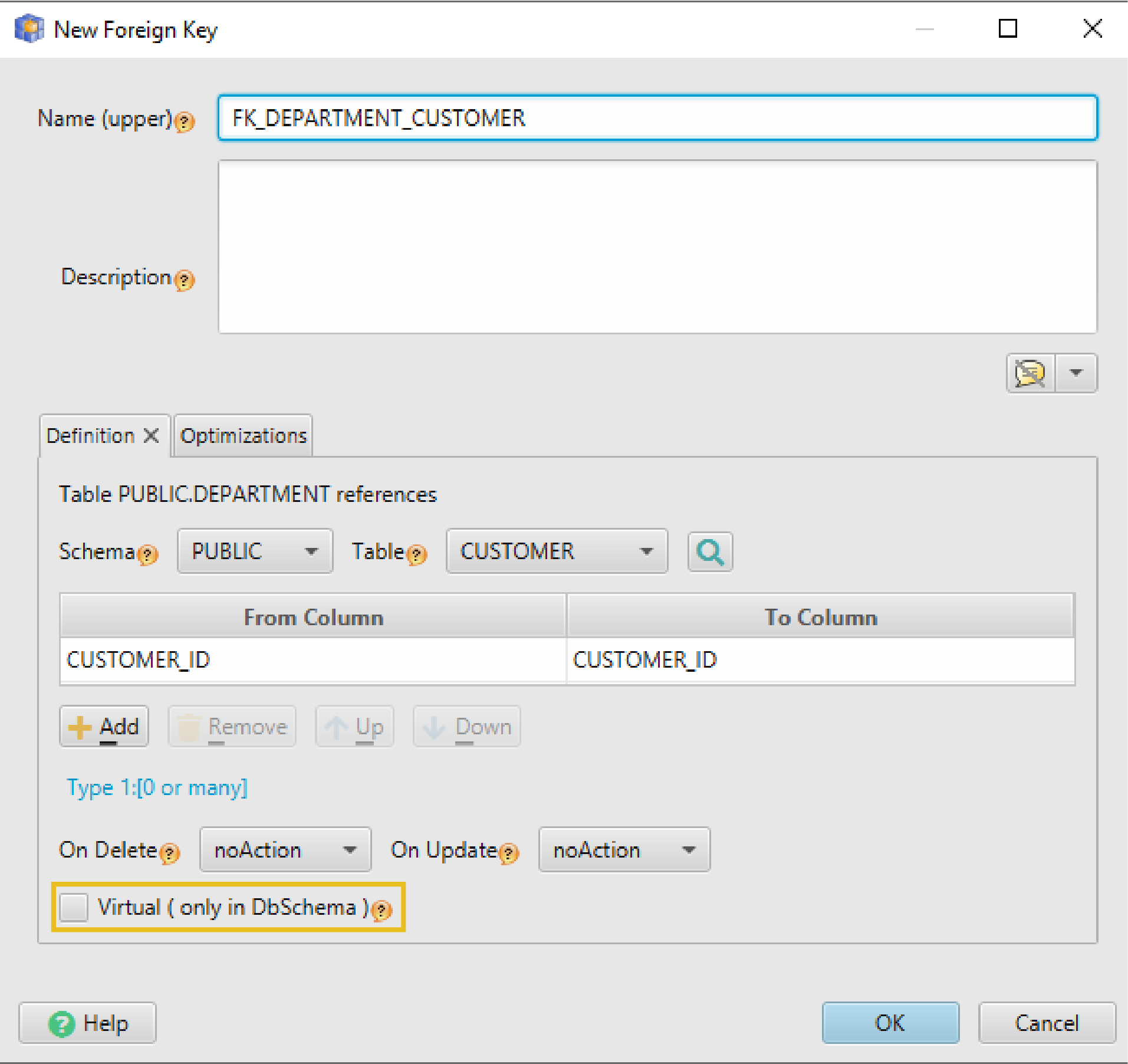
3 — Descend Into Further Tables
By pressing the “foreign key” icon from the table header, you can open the children tables. The number of tables that you can open in Relational Data Browse is unlimited.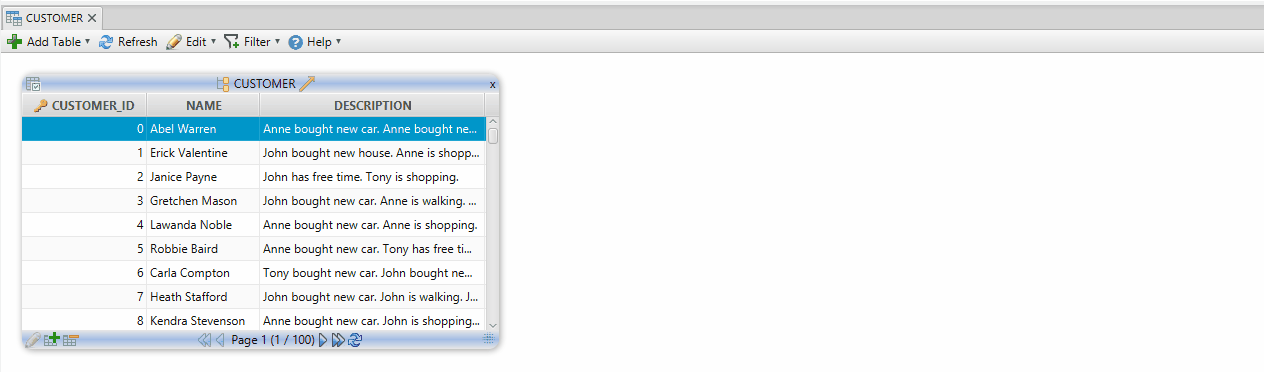
When browsing a table, children tables will show only matching records to the parent table via foreign key.
4 — Edit Table Records
The tool allows you to easily edit any cell in the table by simply double-clicking on it. You can also insert or delete data by using the two options found at the left-bottom of the table.
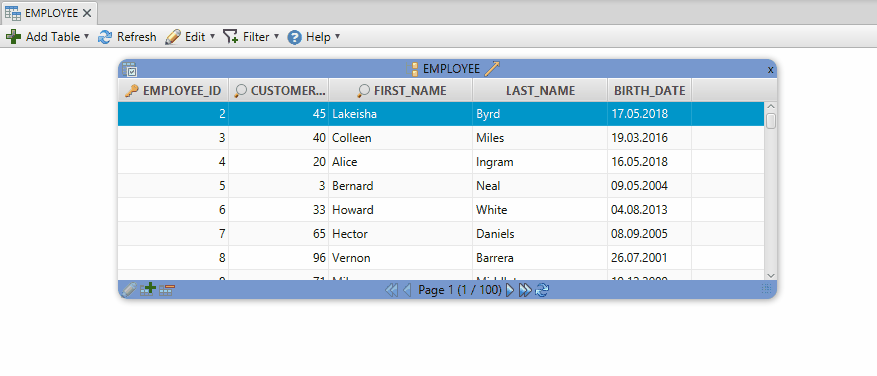
5 — Add and View Images
With relational data browse you can easily add and view blob or clob data type:
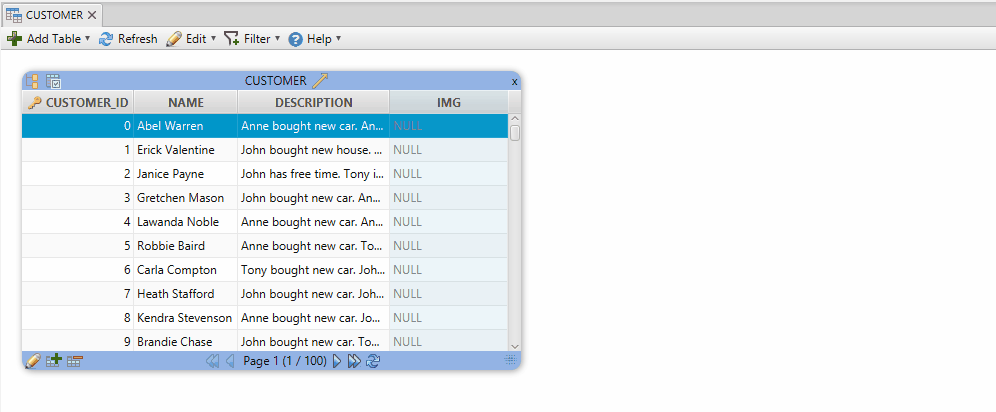
Relational Data Browse makes browsing in relational databases very accessible and efficient. If you want to remain hands-on SQL language, DbSchema allows you to write queries in SQL Editor. More on the SQL Editor in the next tutorial.
Opinions expressed by DZone contributors are their own.

Comments