How To Connect to an EC2 Instance Using SSH
Have you ever launched an EC2 instance? Whether you are using Linux or Windows, here's a quick guide to connecting to an EC2 instance using SSH.
Join the DZone community and get the full member experience.
Join For FreeHave you ever launched an EC2 instance and don’t know how to log in to your brand-new instance? It may sound difficult if you are a beginner, but it’s pretty much simple. Let’s take a look at how to connect to an EC2 instance using SSH, following the next simple steps whether you are using Linux or Windows.
Requirements
- SSH Key (.pem file) provided by Amazon: This SSH key is provided by Amazon when you launch the instance.
- IP address: IP address assigned to your EC2 instance.
- Username: The username depends on the Linux distro you just launched. Usually, these are the usernames for the most common distributions:
- Ubuntu: ubuntu
- Amazon Linux: ec2-user
- Centos: root
Only for Windows Users
- Putty SSH Client installed on your PC. You can download the latest version.
How To Connect to an EC2 Instance Using SSH Using Linux
1. Open your terminal and change the directory with the command cd, where you downloaded your pem file. In this demonstration, the PEM file is stored in the downloads folder.

2. Type the SSH command with this structure:
ssh -i file.pem username@ip-address
This is the explanation of the previous command:
ssh: Command to use SSH protocol-i: Flag that specifies an alternate identification file to use for public key authentication.username: Username that uses your instanceip-address: IP address given to your instance
3. After pressing enter, a question will prompt you to add the host to your known_hosts file. Type yes. This will help to recognize the host each time you’re trying to connect to your instance.

4. And that’s it! Now you’re logged in on your AWS instance
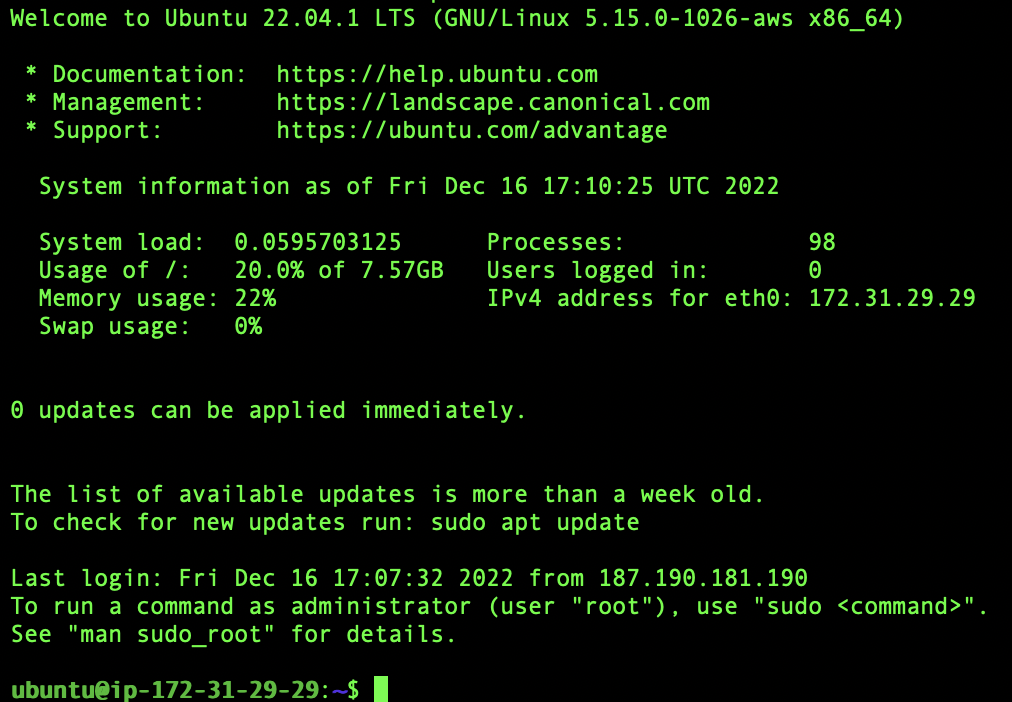
How To Connect SSH Into EC2 Instance Using SSH Using Windows
1. Open your PuttyGen (it is included with your Putty Client installation) on your PC.
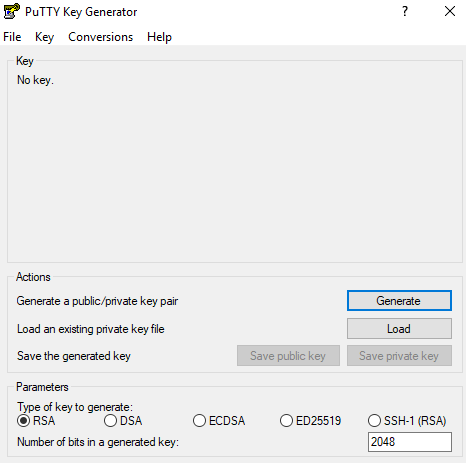
2. Make sure the checkbox “RSA” is selected.

3. Click load and go to the folder where you have stored your pem file, select it, and choose open.
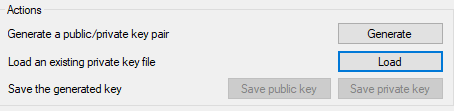
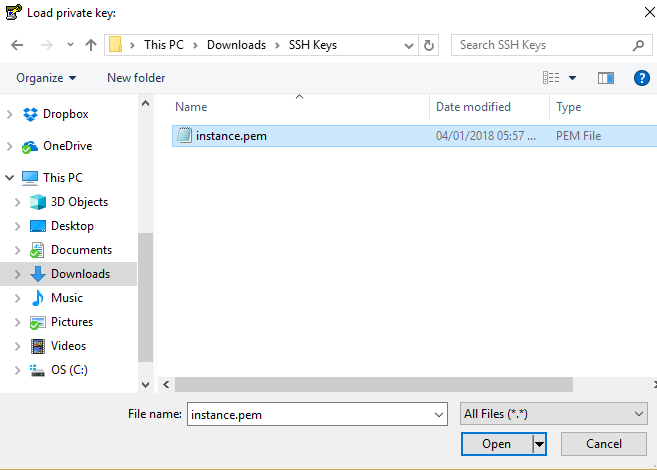
4. You will see this message.
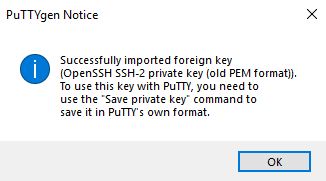
Click OK
5. After the Key is loaded, click on save private key. Then a message will prompt, select yes.
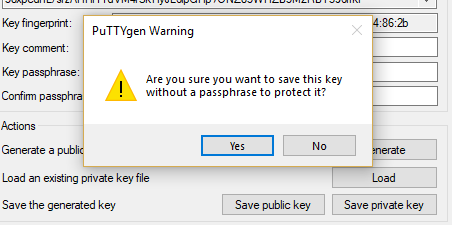 6. Now, type a name for your key. For this example, the key will be named “instance” (it is not necessary to add the .ppk to the name file; Putty will do it)
6. Now, type a name for your key. For this example, the key will be named “instance” (it is not necessary to add the .ppk to the name file; Putty will do it)

7. Now close the PuttyGen program and open Putty. Go to the SSH section and double-click it.
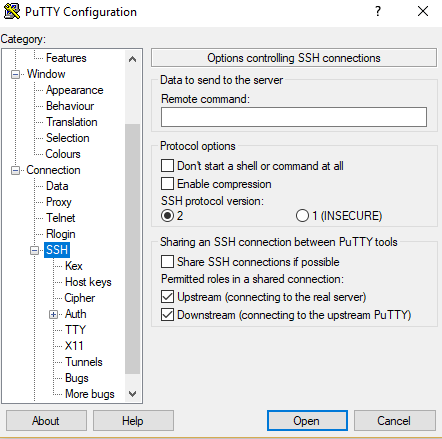
8. Go to the Auth section and select the ppk file that we just created.
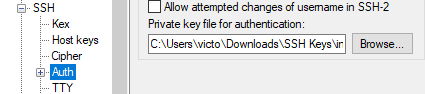
9. Go back to the top in the Session section. Fill the field Hostname (or IP address) with the IP address given to your AWS instance and click open.
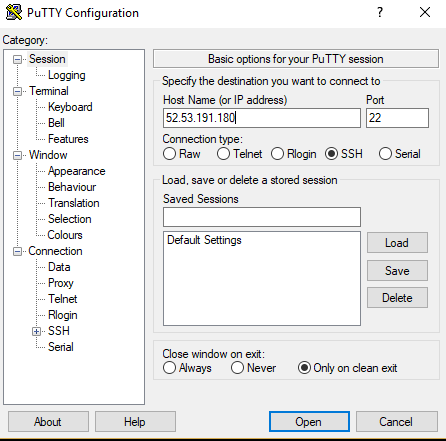
10. A warning will prompt. The server host is not registered on our PC, so we must add it. Click yes.
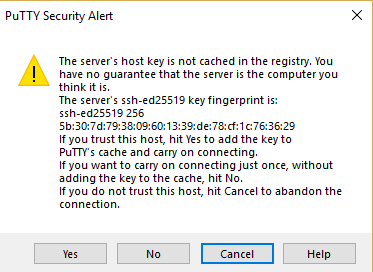
11. A window will prompt asking for the username; type your distro username. In this demonstration, the username is ubuntu.

12. And there you go! Now, you’re connected to your AWS instance using Putty on your Windows OS.
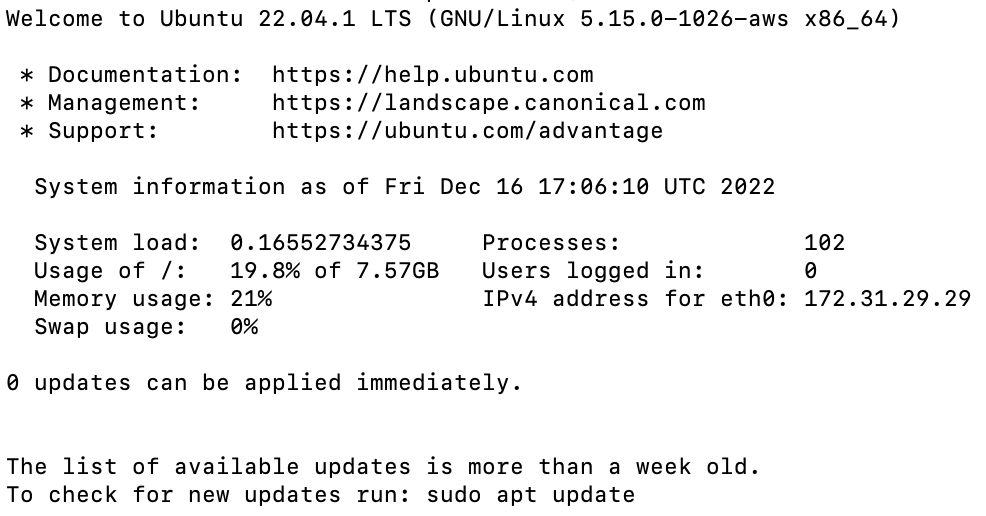
Conclusion of How To Connect to EC2 Instance SSH
As you can see, the steps are quite simple, but sometimes, we can mess up the SSH conversion on Windows or how to get your instance information. In case that happens or you forget any step, feel free to come back and take a look at this tutorial on how to connect to EC2 instance ssh.
Now, you will not be facing doubts the next time you launch your amazing AWS instances.
Published at DZone with permission of Alfonso Valdes. See the original article here.
Opinions expressed by DZone contributors are their own.

Comments