How To Check Which Process Is Using Port 8080 or Any Other Port on Windows
Learn how to see which process or application is using a particular port, and likewise, which port is being used by a particular process.
Join the DZone community and get the full member experience.
Join For FreeHello friends. In this tutorial, you will learn
- How to check which process/application is using a particular port on Windows
- How to check which port is being used by a particular process/application on Windows
How to Check Which Process/Application Is Using a Particular Port on Windows
Step 1 - Find the Process id of the Process Using the Given Port
Syntax
netstat -aon | findstr<port_number>
-
-a Displays all connections and listening ports.
-
-o Displays owning process Id associated with each connection.
-
-n Displays addresses and port numbers in numerical forms
On my system, it displays the following output. My Tomcat is up and running on port 8080 within Eclipse and I executed the following command.
netstat -aon | findstr 8080
Here the last column is telling the process id of the process which is using port 8080.
Explanation
netstat -aon
Will give you a list of process Ids which are using given port.
findstr 8080
findstr is functionally equivalent to grep command on Linux. From the output of netstat, findstr will give the lines which have word 8080 in it.
Step 2 - Find the Process/Application Name Using the Given Port Using the Process id Found in Step 1
Syntax
tasklist | findstr <PID>
This will give you the application name which is using that port.
On my system, I used the following command to check which process belongs to process id 9260.
tasklist | findstr 9260
Here, javaw.exe is the process which is using port 8080.
How to Check Which Port Is Being Used by a Particular Process/Application on Windows
Step 1 - Find the Process id of the Process Using a Process With the Given Name
Syntax
tasklist | findstr <application_name/process_name>
On my system, I executed the following command to find first process id of a process with name javaw.exe
tasklist | findstr javaw.exe
Here, 9260 is the process id of the process javaw.exe.
Step 2 - Find the Port Being Used by the Process id Found in Step 1
On my system, to find which port is being used by a process with process id 9260, I run
netstat -aon | findstr 9260
As you can see in the above output, process 9260 is using port 8080.
Use the Windows netstat command to identify which applications are using port 8080
- Hold down the Windows key and press the R key to open the Run dialog.
- Type “cmd” and click OK in the Run dialog.
- Verify the Command Prompt opens.
- Type “netstat -a -n -o | find "8080"". A list of processes using port 8080 is displayed.
- the symbol before the word "find" is the pipe symbol ("|") and not a lower-case l.
- the outer quotes should NOT be entered. Quotes around the port number are required.
If one or more processes make use of port 8080, then the processes are displayed. If no method accesses port 8080, then no information is restored.
Summary
In this tutorial, you learned
Use of the netstat command with -aon options together with the findstr command to find out which process is using a particular port, and vice versa.
Thanks for reading. Share it with someone you think it might help.
Opinions expressed by DZone contributors are their own.

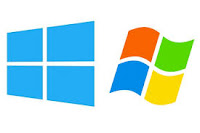
Comments