Geocoding Addresses With Kotlin and HERE in Android
Get started with Kotlin and HERE for Android app development.
Join the DZone community and get the full member experience.
Join For FreeAbout a month or so ago, I had written a tutorial around geocoding addresses to their latitude and longitude equivalent and then displaying them on a map in Android using the HERE Geocoder API. In this previous tutorial, the HERE Android SDK was being used with Java. However, Java isn’t the only way to develop Android mobile applications, and it is actually becoming lesser used than the alternatives.
Instead, Kotlin is becoming increasingly popular and is slowly becoming the recommended approach towards developing native Android applications. While different languages, Kotlin and Java are similar.
In this tutorial, we’re going to learn how to display geocoded addresses on a map in Android using Kotlin and HERE.
To get an idea of what we hope to accomplish, take a look at the following animated image:
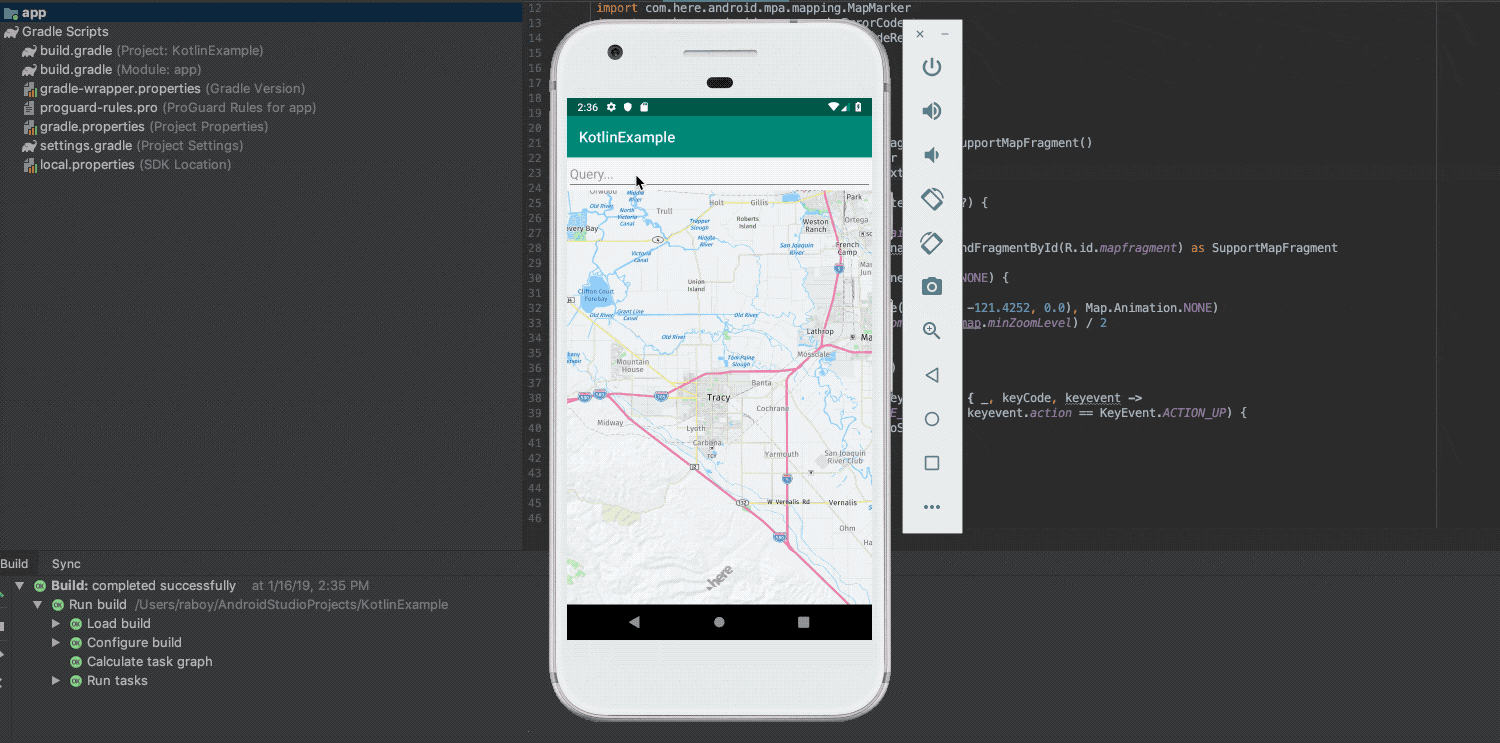
As you can see, nothing particularly fancy is happening. We’re accepting user input and we’re taking that input to display a marker on the map. In fact, this is the same thing we did in the previous tutorial, which focused on Java.
Developing an Android Application That Accepts User Input
We’re going to assume that you already have a Kotlin-based Android application that is configured to use the HERE Android SDK. If you haven’t configured the HERE Android SDK with Kotlin, check out my previous tutorial on the subject. As long as you’ve got a map displaying, we can jump right into the core points of this tutorial.
We’re going to focus on interacting with an EditText component before we focus on the HERE functionality. This means the first step is to include such a component in our activity_main.xml file:
<LinearLayout
xmlns:android="http://schemas.android.com/apk/res/android"
xmlns:tools="http://schemas.android.com/tools"
android:layout_width="fill_parent"
android:layout_height="fill_parent"
android:orientation="vertical" >
<EditText
android:id="@+id/query"
android:hint="Query..."
android:layout_height="wrap_content"
android:layout_width="match_parent"
android:inputType="text"/>
<fragment
class="com.here.android.mpa.mapping.SupportMapFragment"
android:id="@+id/mapfragment"
android:layout_width="match_parent"
android:layout_height="match_parent"/>
</LinearLayout>Notice that we’re included the EditText and given a specific variable id. We’ll be referencing this component based on its id in the Kotlin code.
With the XML updated for user input, let’s start editing the project’s MainActivity.kt file:
package com.example.raboy
import android.support.v7.app.AppCompatActivity
import android.os.Bundle
import android.util.Log
import android.view.KeyEvent
import android.widget.EditText
import com.here.android.mpa.common.GeoCoordinate
import com.here.android.mpa.common.OnEngineInitListener
import com.here.android.mpa.mapping.Map
import com.here.android.mpa.mapping.SupportMapFragment
import com.here.android.mpa.mapping.MapMarker
import com.here.android.mpa.search.ErrorCode
import com.here.android.mpa.search.GeocodeRequest2
import android.view.View
class MainActivity : AppCompatActivity() {
private var map : Map = Map()
private var mapFragment : SupportMapFragment = SupportMapFragment()
private lateinit var editText : EditText
override fun onCreate(savedInstanceState: Bundle?) {
super.onCreate(savedInstanceState)
setContentView(R.layout.activity_main)
mapFragment = getSupportFragmentManager().findFragmentById(R.id.mapfragment) as SupportMapFragment
mapFragment.init { error ->
if (error == OnEngineInitListener.Error.NONE) {
map = mapFragment.map
map.setCenter(GeoCoordinate(37.7397, -121.4252, 0.0), Map.Animation.NONE)
map.zoomLevel = (map.maxZoomLevel + map.minZoomLevel) / 2
}
}
editText = findViewById(R.id.query)
editText.setOnKeyListener(View.OnKeyListener { _, keyCode, keyevent ->
if (keyCode == KeyEvent.KEYCODE_ENTER && keyevent.action == KeyEvent.ACTION_UP) {
// Logic to geocode here...
editText.setText("")
return@OnKeyListener true
}
false
})
}
}If you followed my previous Kotlin tutorial, much of the above code will look familiar. The difference here is that we’re including an editText variable that we’re setting in the onCreate function. The editText variable is connected to our XML component.
Once we have reference to our component, we can create a listener for key events:
editText.setOnKeyListener(View.OnKeyListener { _, keyCode, keyevent ->
if (keyCode == KeyEvent.KEYCODE_ENTER && keyevent.action == KeyEvent.ACTION_UP) {
// Logic to geocode here...
editText.setText("")
return@OnKeyListener true
}
false
})Using a lambda expression, we can check to see if the enter key was pressed. If pressed, we can choose to do some geocoding logic and then clear out the field so that further data can be input without having to erase manually.
There wasn’t much to it when it comes to getting user input support. Now, we can focus on taking that input and doing something with it.
Using the HERE Geocoder API to Place Markers on a Map
The idea is that when the enter key is pressed, we geocode the string and drop it on the map as a marker. To do this, we can create another function and some more class variables.
class MainActivity : AppCompatActivity() {
private var map : Map = Map()
private var mapFragment : SupportMapFragment = SupportMapFragment()
private lateinit var marker : MapMarker
private lateinit var editText : EditText
override fun onCreate(savedInstanceState: Bundle?) {
super.onCreate(savedInstanceState)
setContentView(R.layout.activity_main)
mapFragment = getSupportFragmentManager().findFragmentById(R.id.mapfragment) as SupportMapFragment
mapFragment.init { error ->
if (error == OnEngineInitListener.Error.NONE) {
map = mapFragment.map
map.setCenter(GeoCoordinate(37.7397, -121.4252, 0.0), Map.Animation.NONE)
map.zoomLevel = (map.maxZoomLevel + map.minZoomLevel) / 2
}
}
editText = findViewById(R.id.query)
editText.setOnKeyListener(View.OnKeyListener { _, keyCode, keyevent ->
if (keyCode == KeyEvent.KEYCODE_ENTER && keyevent.action == KeyEvent.ACTION_UP) {
dropMarker(editText.text.toString())
editText.setText("")
return@OnKeyListener true
}
false
})
}
fun dropMarker(query: String) {
if (::marker.isInitialized) {
map.removeMapObject(marker)
}
val tracy = GeoCoordinate(37.7397, -121.4252)
val request = GeocodeRequest2(query).setSearchArea(tracy, 5000)
request.execute { results, error ->
if (error != ErrorCode.NONE) {
Log.e("HERE", error.toString())
} else {
for (result in results) {
marker = MapMarker()
marker.coordinate = GeoCoordinate(result.location.coordinate.latitude, result.location.coordinate.longitude, 0.0)
map.addMapObject(marker)
}
}
}
}
}This time, we’ve created a marker variable. Since we don’t have any markers on the map when we launch our application, we don’t need to initialize this variable. All of our marker magic will take place in the dropMarker method.
In the dropMarker method, if the marker has already been initialized, we need to remove it from the map. In this example, we’ll only have one marker on the map at any given time. We’re also going to limit all of our geocoder requests to 5000 meters around the Tracy, CA area, which is specified by a set of latitude and longitude coordinates.
When it comes time to executing the geocoder, we’ll be left with potentially more than one result. Based on our logic, we’re going to loop through all the results, but only the last result will appear as a marker on the map. If you have a very specific query, you’ll likely only receive one result, but if you have a vague query like “elm,” the results might be more.
Conclusion
You just saw how to develop an Android application with Kotlin that made use of the HERE Geocoder API and various mapping features. Using Kotlin is an alternative to Java, which is what I demonstrated in a previous tutorial.
If you got stuck configuring the HERE Android SDK with Kotlin, check out my previous tutorial on the topic titled, Getting Started with HERE using Kotlin and the Android SDK.
Published at DZone with permission of Nic Raboy, DZone MVB. See the original article here.
Opinions expressed by DZone contributors are their own.

Comments