Enable Hidden Fields of SAP BW DataSource
Analyze, review, and understand how we can enable fields present in the extract structure of the data source, make them visible in RSA3, and fetch the data in BW.
Join the DZone community and get the full member experience.
Join For FreeFields Hidden by SAP in Standard BW Data Sources
Many times, we would have observed that there are a few fields present in the extract structure of the data source but are not available in RSA6 or the data source that is replicated in BW.
This blog talks about all the steps as to how we can enable fields present in the extract structure of the data source, make them visible in RSA3, and fetch the data in BW.
Taking an Example
Here, we take an example of a data source 0COMP_CODE_TEXT.
No. of Fields in the Extract structure is 7.
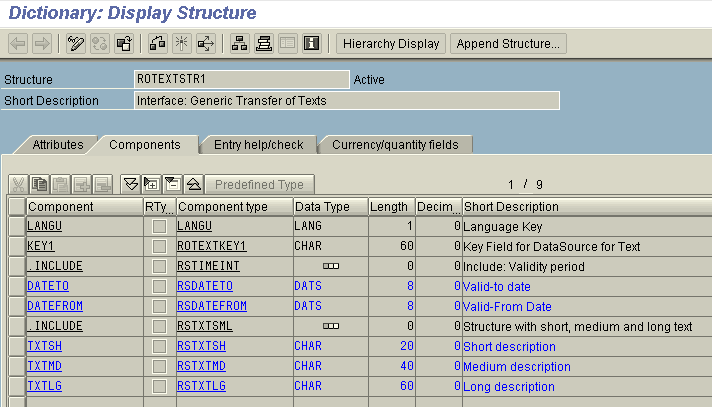
No. of fields in RSA3 is ‘2’:

Fields present in RSA6 in the source system for the data source 0COMP_CODE_TEXT.
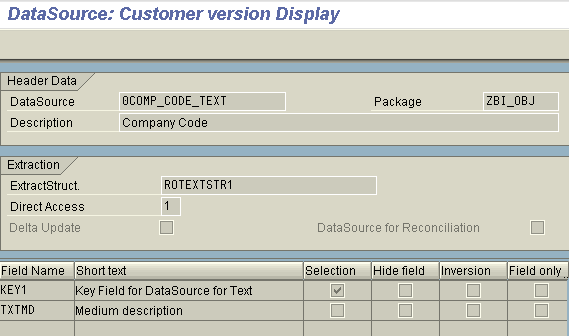
Data source in SAP BW.
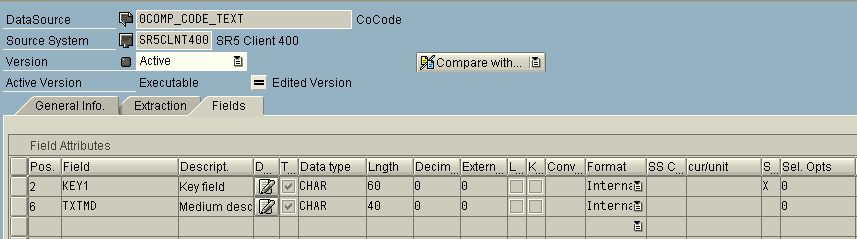
The Reason for It
The value for the field SELECTION of the table ROOSFIELD for the fields that are not visible.
The data source or RSA3 is maintained as ‘A.’

If a request for a Data Source is scheduled in the Business Information Warehouse, selection conditions are specified across certain fields. The property that determines whether a selection in BW using a field is possible or required is established in the Data Source in the Source System.
In addition, the visibility of the field in BW can be set.
Definition of the Individual Values
- 'A': Field is hidden in OLTP and BW; property cannot be changed by the customer.
- 'M': The Data Source requires a selection across this field before it is able to extract data (Required field for the generation of a request); property cannot be changed by the customer
- 'X': The Data Source can be selected across this field. The customer can change selections and visibility (the field is currently visible and selectable, compared with 'P,' '3')
- '1': Pure selection field for the Data Source. The customer can change the selection but not the visibility (the field is currently selectable, compared with '2').
- '2': Pure selection field for the Data Source. The customer can change the selection but not the visibility (the field is currently not selectable, compared with '1').
- '3': The Data Source can select across this field. The customer can change selection and visibility (the field is currently not visible and not selectable, compared with 'P' 'X')
- '4': The Data Source cannot select across this field. The customer can change the visibility (the field is currently not visible, compared with ' ')
Summary
- 'A' - Field in OLTP and BW Hidden by SAP
- 'M' - Selection Required, Visible
- ' ' - No Selection Possible, Visibility Set
- 'P' - Selection Adjustable, Visibility Set.
- 'X' - Selection Adjustable, Visibility Set
- '1' - Pure Selection Field, Selection Set
- '2' - Pure Selection Field, Selection Set
- '3' - Selection Adjustable, Visibility Adjustable
- '4' - No Selection Possible, Visibility Adjustable
Steps To Make the Field Visible in RSA3 and To Populate Data Into BW
Let’s consider the filed DATETO (Valid-to date) to be displayed in RSA3 and in the Data source so that the data can be extracted into BW.
STEPS to be followed:
Create a test program through the transaction SE38.
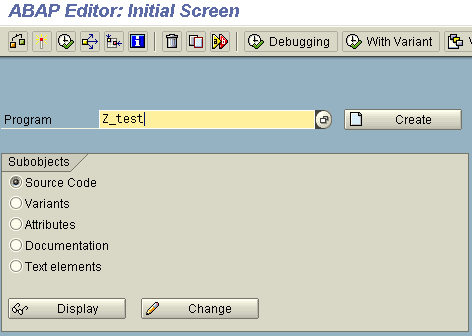
Write the below code in the program. Activate it and then execute.

After execution, you will see that the value of the filed selection has been changed from ‘A’ to ‘P.’
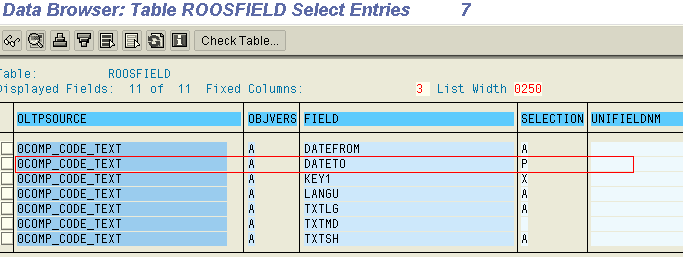
Go to RSA6, find the data source 0COMP_CODE_TEXT, and select Change.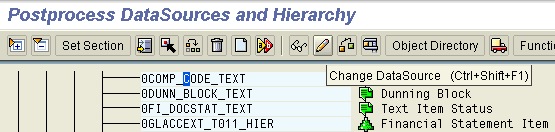
Put a check in the checkbox Selection if you want it to be a part of the selection in RSA3 and in the Info package and Generate the data source.
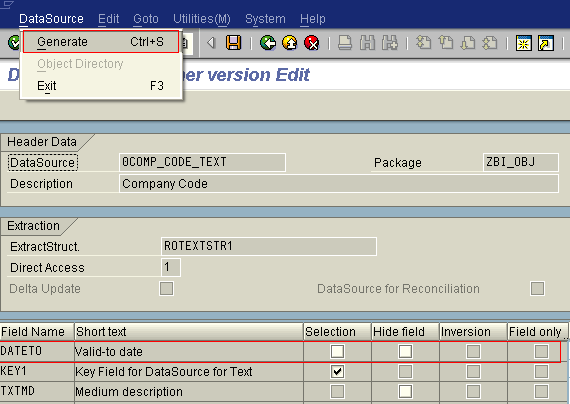
Go to RSA3, and you will find the newly filed DATETO in your output.
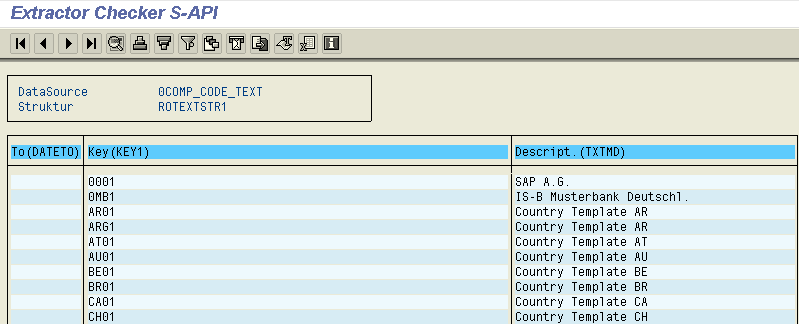
PS. Note: If there is data, it will automatically get populated. In this case, there isn’t any data in the new filed.
Go to the BW System, find the data source, and Replicate it.
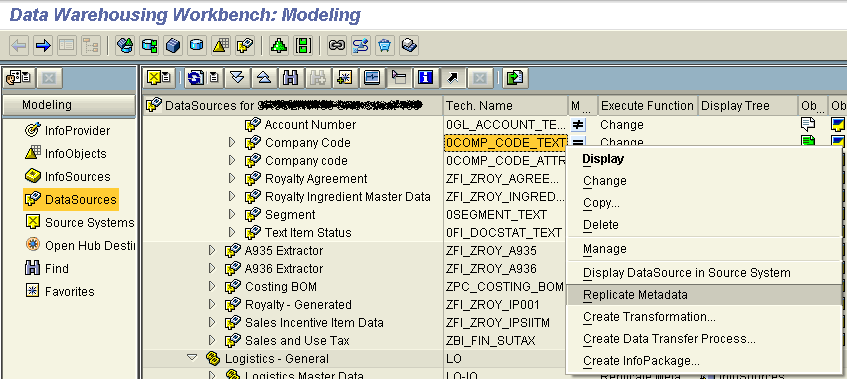
After replication, the new field will appear in the data source.
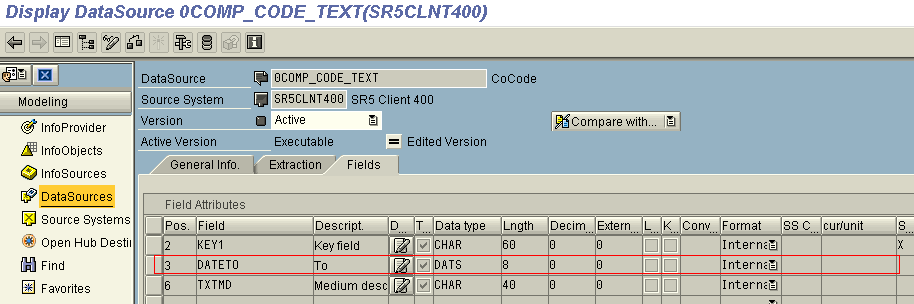
Activate the data source and map the new field in the transformation, and you can load the data to the PSA through the Info package and to the data target via DTP.
Applies To
ECC 6.0 and BI 3. x and 7.0, 7.3, etc.
To summarize, following the above steps, you can un-hide/enable the fields present in the Extract Structure of an SAP BW Datasource.
I hope I was able to give you a little insight into how to Enable hidden Fields of SAP BW DataSource.
I would love to hear back suggestions, feedback, and questions that you might have. Please do share the blog with your Team members, Colleagues, and Friends working in SAP, and don’t forget to like and share the blog and follow me on DZone Maheshsingh Mony or SAP blogs Maheshsingh Mony to not miss any new content.
Published at DZone with permission of Maheshsingh Mony. See the original article here.
Opinions expressed by DZone contributors are their own.

Comments