Developer Git Commit Hygiene
This article will demonstrate good developer Git commit hygiene as well as educate the developer audience to use short and frequent commits.
Join the DZone community and get the full member experience.
Join For FreeMaintaining good commit hygiene is crucial for keeping your Git repository clean, manageable, and understandable for everyone involved in the project.
Here are some best practices for ensuring good commit hygiene as a Java developer.
Git Hygiene Best Practices
1. Meaningful Commit Messages
Write Clear and Descriptive Messages
Each commit message should clearly describe what the commit does:
Example:Add user authentication module - Implement login and logout functionality - Add JWT-based authentication - Update user model to include hashed passwords - Add unit tests for authentication logic
Use the Imperative Mood
Start commit messages with a verb in the imperative mood (e.g., "ADD", "FIX", "Update").
- Example: "Fix bug in user authentication" instead of "Fixed bug in user authentication".
2. Small, Atomic Commits
Commit Small Changes
Make each commit a small, self-contained change that addresses a single issue or feature. This makes it easier to review and debug.
Avoid Large Commits
Large commits are harder to review and understand. Break down large changes into smaller, logical commits.
3. Commit Often, but Not Too Often
Frequent Commits
Commit frequently to save your progress and reduce the risk of losing work.
Avoid Noise
Don't commit excessively small changes that don't add meaningful value.
4. Separate Concerns
One Purpose Per Commit
Each commit should have a single purpose. Avoid mixing unrelated changes in a single commit.
- Example: If you're fixing a bug and refactoring code, do them in separate commits.
5. Test Before Committing
Run Tests
Ensure all tests pass before committing. This prevents broken commits from entering the codebase.
Code Quality Checks
Use static analysis tools (e.g., Checkstyle, PMD) to ensure code quality before committing.
6. Use Branches Effectively
Feature Branches
Develop new features and bug fixes in separate branches rather than directly on the main branch.
Branch Naming
Use descriptive branch names (e.g., feature/add-authentication).
7. Rebase and Squash Commits
Rebase Instead of Merge
Use git rebase to keep a linear history and avoid unnecessary merge commits.
Squash Commits
Combine multiple small commits into one meaningful commit before merging to the main branch.
- Example: Use
git rebase -i HEAD~Nto interactively rebase the lastNcommits and squash them.
8. Avoid Committing Generated Files
Git Ignore
Use a .git ignore file to prevent committing generated files, build artifacts, and other unnecessary files.
Example:
# Compiled class files *.class # Log files *.log # Build directories /target/
9. Document Important Changes
Commit Message Body
Provide additional context in the commit message body if the change is complex or requires explanation.
Example:Refactor authentication module - Simplify token validation logic - Improve error handling in login process - Update documentation for the new authentication flow
10. Review Commits Before Pushing
Interactive Rebase
Use interactive rebase (git rebase -i) to review and clean up your commits before pushing.
Amend Last Commit
If you need to make small changes to the last commit, use git commit --amend.
Example of a Good Commit Workflow
1. Stage Changes
git add .
2. Commit With a Descriptive Message
git commit -m "Add user authentication module"
3. Review Commits
git log
4. Rebase and Squash Commits if Necessary
git rebase -i HEAD~N
5. Push To Remote Repository
git push origin feature/add-authentication
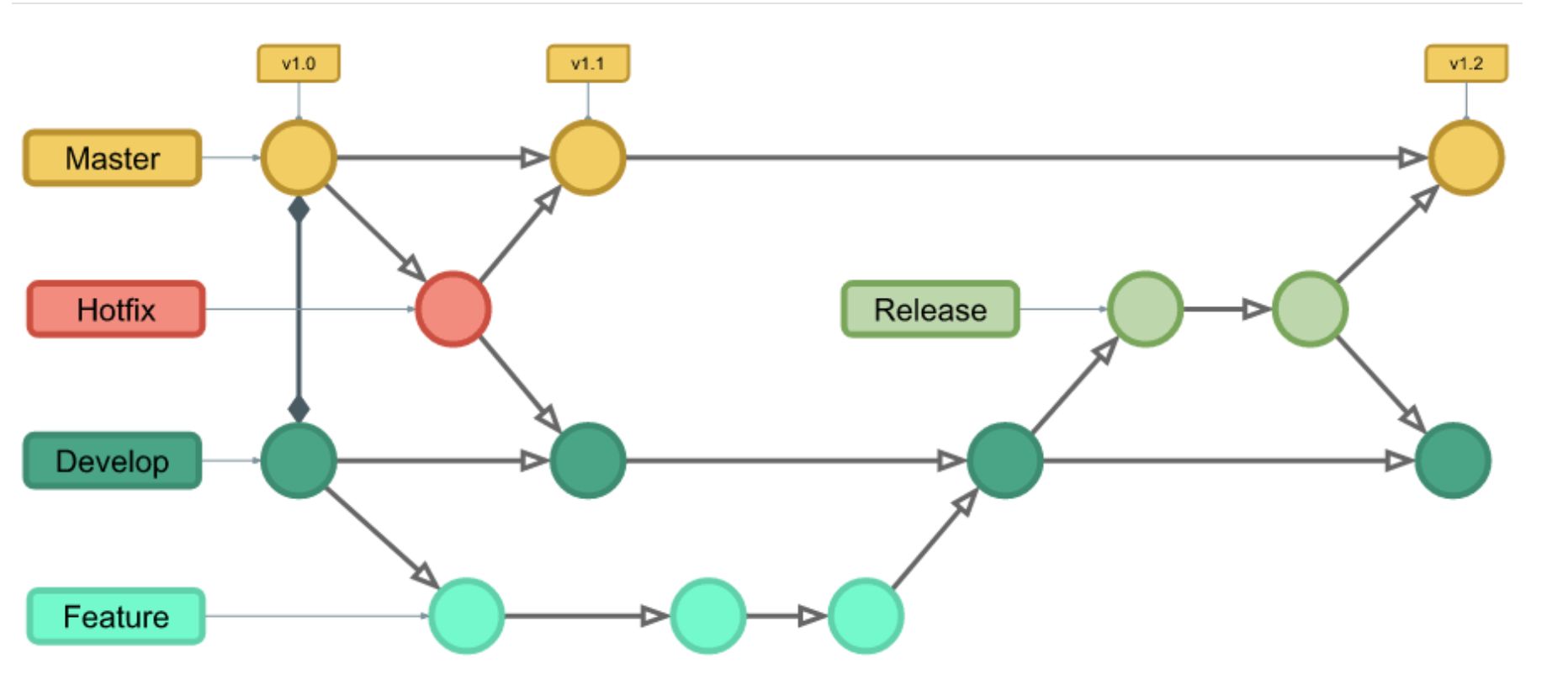
Git Commit Cheat Sheet
Here is a cheat sheet for quick reference to Git commands (source: GitLab).
Git Configuration
git config --global user.name “Your Name”
|
Set the name that will be attached to your commits and tags.
|
git config --global user.email “you@example. com”
|
Set the e-mail address that will be attached to your commits and tags.
|
git config --global color.ui auto
|
Enable some colorization of Git output.
|
Starting a Project
git init [project name]
|
Create a new local repository in the current directory. If [project name] is provided, Git will create a new directory named [project name] and will initialize a repository inside it.
|
git clone <Project URL>
|
Downloads a project with the entire history from the remote repository
|
Day-To-Day Work
git status
|
Displays the status of your working directory; Options include new, staged, and modified files. It will retrieve branch name, current commit identifier, and changes pending commit.
|
git add [file]
|
Add a file to the staging area. Use in place of the full file path to add all changed files from the current directory down into the directory tree.
|
git diff [file]
|
Show changes between working directory and staging area
|
git diff --staged [file]
|
Shows any changes between the staging area and the repository
|
git checkout -- [file]
|
Discard changes in working directory; This operation is unrecoverable.
|
git reset <path>...]
|
Revert some paths in the index (or the whole index) to their state in HEAD.
|
git commit
|
Create a new commit from changes added to the staging area. The commit must have a message.
|
git rm [file]
|
Remove file from working directory and staging area.
|
Storing Your Work
git stash
|
Put current changes in your working directory into stash for later use.
|
git stash pop
|
Apply stored stash content into working directory, and clear stash.
|
git stash drop
|
Delete a specific stash from all your previous stashes.
|
Git Branching Model
git branch [-a]
|
List all local branches in repository. With -a: show all branches (with remote)
|
git branch [branch_name]
|
Create new branch, referencing the current HEAD.
|
git rebase [branch_name]
|
Apply commits of the current working branch and apply them to the HEAD of [branch] to make the history of your branch more linear.
|
git checkout [-b] [branch_name]
|
Switch working directory to the specified branch. With -b: Git will create the specified branch if it does not exist.
|
git merge [branch_name]
|
Join specified [branch_name] branch into your current branch (the one you are on currently)
|
git branch -d [branch_ name]
|
Remove selected branch, if it is already merged into any other. - D instead of -d forces deletion.
|
Tagging Commits
git tag
|
List all tags
|
git tag [name] [commit sha]
|
Create a tag reference named name for current commit. Add commit sha to tag a specific commit instead of current one.
|
git tag -a [name] [commit sha]
|
Create a tag object named name for current commit
|
git tag -d [name]
|
Remove a tag from local repository.
|
Synchronizing Repositories
git fetch [remote]
|
Fetch changes from the remote, but not update tracking branches.
|
git fetch --prune [remote]
|
Delete remote Refs that were removed from the remote repository.
|
git pull [remote]
|
Fetch changes from the remote and merge current branch with its upstream.
|
git push [--tags] [remote]
|
Push local changes to the remote. Use --tags to push tags.
|
git push -u [remote] [branch]
|
Push local branch to remote repository. Set its copy as an upstream.
|
Inspect History
git log [-n count]
|
List commit history of current branch. -n count limits list to last n commits
|
git log --oneline --graph --decorate
|
An overview with reference labels and history graph; One commit per line
|
git log ref .
|
List commits that are present on the current branch and not merged into ref; A ref can be a branch name or a tag name.
|
Reverting Changes
git reset [--hard] [target reference]
|
Switches the current branch to the target reference, leaving a difference as an uncommitted change. When --hard is used, all changes are discarded. It's easy to lose uncommitted changes with --hard.
|
git revert [commit sha]
|
Create a new commit, reverting changes from the specified commit. It generates an inversion of changes.
|
Final Thoughts
By following these practices, you can ensure good commit hygiene, making your Git history more readable and maintainable for you and your team.
Opinions expressed by DZone contributors are their own.

Comments