Data Flow Diagrams for Software Engineering
This article provides fundamental knowledge about DFDs, highlighting their benefits and guiding you on how to leverage them effectively.
Join the DZone community and get the full member experience.
Join For FreeHave you ever wondered how data flows within a software system? How is information processed and transformed, and how does it deliver value? Data Flow Diagrams (DFDs) are a "visual language" that may answer such questions. An important tool for understanding how data moves in a software system, DFDs provide a visual representation of the flow of data from its entry point to its final destination and highlight data transformations along the way.
Whether you're a tester, a seasoned developer, a budding programmer, or a stakeholder involved in system design and architecture, understanding DFDs unlocks a valuable skillset. This article provides fundamental knowledge about DFDs, highlighting their benefits and guiding you on how to leverage them effectively.
We start with DFD basics and a set of steps on how to create a DFD. An inventory management system is used as an example, where we design a sample of basic test cases based on DFDs. The benefits and limitations of DFDs are also explored. We finish by providing tools available for DFDs, highlighting their strengths and weaknesses.
The Orchestra
A useful metaphor is that of the orchestra, where data flows like musical notes played by different instruments. DFDs act as the conductor's score, outlining the movement and transformation of these notes. Here's how the orchestra translates to DFD components:
- Musicians (data sources): These are the violins, flutes, and other instruments that provide the initial musical data (e.g., customer records from a database, sensor readings from a device).
- Audience (data destinations): The audience represents the final recipients of the music, just like reports generated for management or data sent to another system for further processing.
- Sheet music stands (data stores): The music stands holding the sheet music – these are like databases, files, or in-memory buffers that temporarily or permanently store data.
- Musical phrases (data flows): The flowing melodies and harmonies translate to data flows, depicted as arrows connecting different components.
- The conductor (data processes): Just as the conductor guides the musicians and shapes the music, data processes represent transformations happening to the data as it flows (e.g., calculations, filtering, data manipulation).
By analyzing the score (DFD), we can understand the complete musical journey. Similarly, understanding data flow helps us comprehend how information moves and evolves within a system.
How To Create a DFD
In short, creating a DFD is an iterative process that could benefit from pairing activities and feedback from others. We start by defining scope, entities, and other parameters. We are done when we can answer some basic questions as mentioned below.
1. Define the System Scope
The first step is to clearly define the boundaries of the system you're modeling. What are the system's functionalities? What are the external entities it interacts with? Having a well-defined scope ensures your DFD focuses on the relevant data flows within the system.
2. Identify External Entities
List all the external entities that interact with the system. Are there users entering data through a web interface? Does the system receive data from another system via an API? Each entity should be named clearly, reflecting its role in data exchange.
3. Pinpoint Data Flows
For each external entity, identify the data it sends to the system (inputs) and the data it receives from the system (outputs). Label the data flows with descriptive names that capture the essence of the data being transferred.
4. Introduce Data Stores
Identify the data repositories within the system. What kind of data does the system store? Does it maintain a database of customer information or a log file of system activity? Each data store should be named appropriately, reflecting the data it holds.
5. Outline Data Processes
Define the transformations that occur on the data as it flows through the system. How is the customer order data processed to generate an invoice? How is the sensor data filtered before analysis? Each data process should be labeled with a clear description of its function.
6. Diagramming the DFD
Once you have identified all the elements, it's time to visually represent them using a DFD tool or even a simple drawing tool. Use standard symbols for external entities (rectangles), data flows (arrows), data stores (cylinders), and data processes (rounded rectangles).
7. Leveling Up: Context and DFD Levels
A single DFD might not capture the entire system's complexity. Here's where the concept of DFD levels comes in:
- Context Diagram (Level 0): This high-level overview depicts the system as a single process interacting with external entities.
- Level 1 DFD: This level decomposes the single process from the context diagram into more detailed sub-processes, showcasing data flows and data stores within the system.
- Level 2 DFD (and beyond): Further decomposition can occur, focusing on specific sub-processes from Level 1 DFDs, providing even greater detail on data flow within those sub-processes.
8. Refining and Validating
Once your DFD is drafted, review it for accuracy and completeness. Do the data flows connect to the correct entities and processes? Are the data transformations within processes clearly defined? Seek feedback from stakeholders to ensure the DFD accurately reflects the system's intended behavior.
How to Level Up
To help grasp the main idea here, another metaphor could help. Each city has neighborhoods, streets, and hidden alleyways. A single map might not capture every detail. Similarly, a single DFD might not encapsulate the detailed data flow within a complex system. This is where DFD levels come into play, offering a hierarchical approach to visualize data flow at different granularities.
1. Context Diagram (Level 0)
- The big picture: This is a city map from a helicopter. It depicts the entire system as a single, high-level process. This process interacts with various external entities, represented by rectangles. Data flows (arrows) showcase the exchange of information between the system and these entities.
- Focus: The context diagram provides a broad overview, highlighting the system's purpose and its interaction with the external world. It's ideal for high-level discussions and initial system understanding.
2. Level 1 DFD
- Delving deeper: Now we descend into the city! This level decomposes the single process from the context diagram into more detailed sub-processes. These sub-processes, represented by rounded rectangles, showcase the internal workings of the system.
- Data flow and stores: Level 1 DFDs could depict data flows (arrows) connecting these sub-processes. They also introduce data stores (cylinders) representing the system's internal repositories where data is temporarily or permanently held (e.g., databases, files).
- Increased detail: This level offers a more granular view of how data flows within the system. It is a more revealing level of the functionalities performed by each sub-process and how they interact with data stores.
3. Level 2 DFD (and Beyond)
- Zooming in on specific areas: Here, we are exploring a specific neighborhood within the city. Level 2 DFDs (and potentially even further levels) take a sub-process from the Level 1 DFD and break it down even further. They focus on the data flow within that specific sub-process.
- Greater clarity for complex functions: This level is particularly useful for complex functionalities within the system. By decomposing them into smaller, more manageable components, DFDs provide a clearer understanding of how data is manipulated and transformed within each sub-process.
Choosing the Right Level
The appropriate DFD level depends on the system's complexity and the level of detail required.
- Context diagram: Ideal for initial system understanding and high-level communication
- Level 1 DFD: Provides a good balance between overview and detail, useful for design and development discussions
- Level 2 DFD (and beyond): Focuses on specific functionalities, helpful for in-depth analysis and documentation
By leveraging DFD levels, you can create a comprehensive set of diagrams that effectively capture the data flow within a system, from a high-level overview to a granular examination of specific processes. This layered approach ensures clear communication and understanding for all stakeholders involved in system design and development.
Inventory Management System
Let's assume that our software manages the inventory for a small store. Here's a simplified breakdown of its functionalities:
- User adds new items: The user interacts with the system to add new items to the inventory. This involves providing details like item name, description, quantity, and price.
- Inventory data validation: The system validates the entered data, ensuring required fields are filled and data formats are correct (e.g., positive quantities, valid price format).
- Inventory update: If validation passes, the new item is added to the inventory database, or an existing item's quantity is updated.
- Item search: The user can search for items in the inventory by name or other criteria.
- Inventory report: The user can generate a report summarizing the current inventory status, including item names, quantities, and total values.
A context diagram for the inventory management system could simply depict that a user interacts with the system by exchanging inventory data, as shown below.
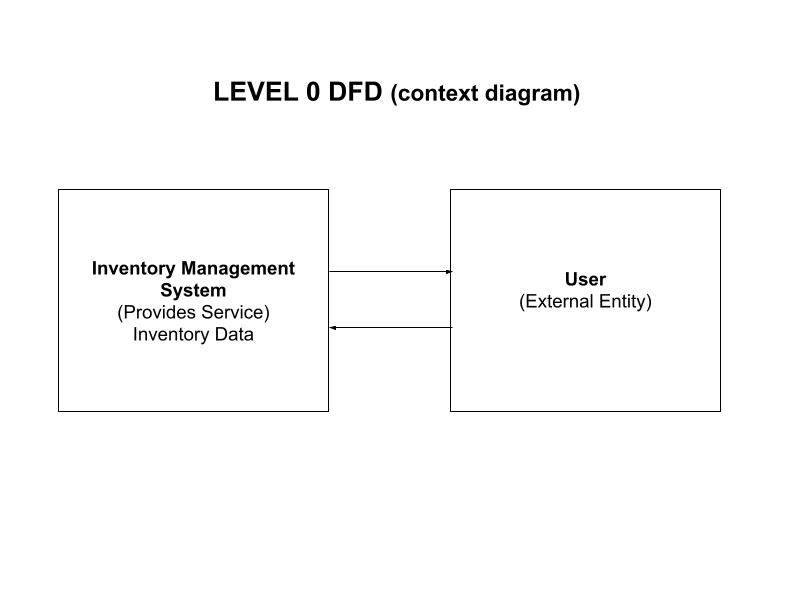
A Level 1 DFD may decompose the context diagram, as shown below. It focuses on core functionalities. You can extend it to include additional data flows, such as user authentication or managing low-stock alerts, among others.
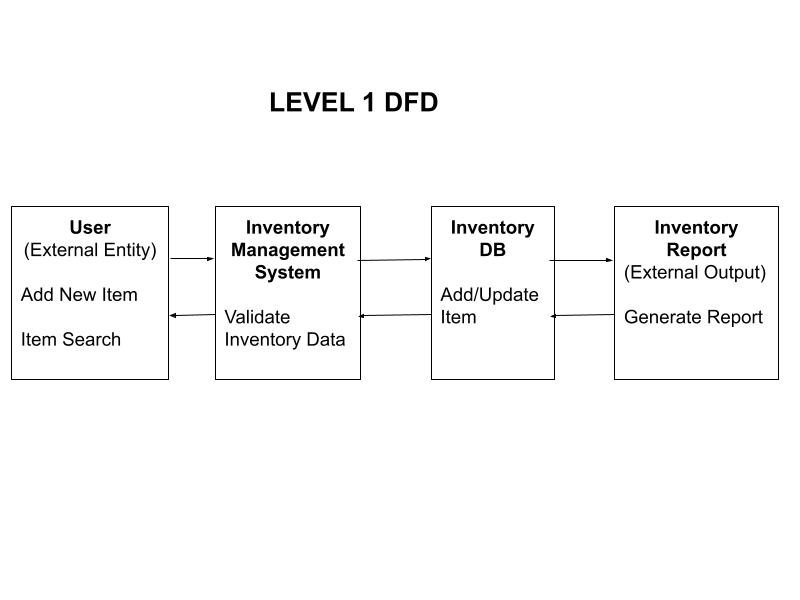
A Level 2 DFD may focus and expand on any item from the Level 1 DFD. As an example, we will create a Level 2 DFD by focusing on the "Add New Item" functionality from the Level 1 DFD. Focus is given on data validation for new items. You can extend it to include data processing for adding the item to the database, for example. The specific validation rules can be further customized based on your system's requirements (e.g., validating price range or description length). Level 2 DFDs can be created for other functionalities like "Item Search" or "Inventory Report" to provide a more granular view of data flow within those processes.
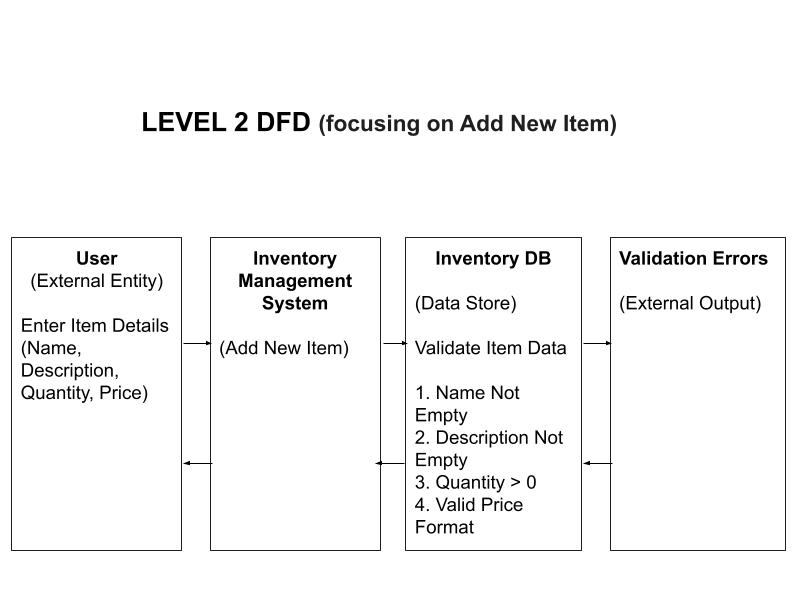
Test Case Design Based on DFD
Now, let's leverage the DFD to design test cases that cover various scenarios and potential data flows:
1. User Interface Testing
Test Case 1.1
Enter valid item details (name, description, quantity > 0, price > 0).
- Expected result: Item is successfully added to the inventory.
Test Case 1.2
Leave a field blank (e.g., no item name).
- Expected result: The system displays an error message prompting the user to fill in the required field.
Test Case 1.3
Enter an invalid quantity (e.g., negative number).
- Expected result: The system displays an error message indicating an invalid quantity format.
Test Case 1.4
Enter an invalid price format (e.g., letters instead of numbers).
- Expected result: The system displays an error message indicating an invalid price format.
2. Inventory Data Validation Testing
Test Case 2.1
Enter a duplicate item name for a new item.
- Expected result: The system displays an error message indicating that the item already exists.
Test Case 2.2
Enter a very long item name (exceeding a defined limit).
- Expected result: The system displays an error message indicating that the item name is too long.
3. Inventory Update Testing
Test Case 3.1
Add a new item with a valid quantity.
- Expected result: The item is added to the inventory database with the correct quantity.
Test Case 3.2
Update the quantity of an existing item.
- Expected result: The inventory database is updated with the new quantity for the item.
Test Case 3.3
Attempt to update the quantity of a non-existent item.
- Expected result: The system displays an error message indicating that the item cannot be found.
4. Item Search Testing
Test Case 4.1
Search for an item by its exact name (case-sensitive).
- Expected result: The system accurately retrieves the item information.
Test Case 4.2
Search for an item by a partial name match (case-insensitive).
- Expected result: The system retrieves all items that match the partial name (if applicable).
Test Case 4.3
Search for an item that doesn't exist in the inventory.
- Expected result: The system displays a message indicating that no items match the search criteria.
5. Inventory Report Testing
Test Case 5.1
Generate a report when the inventory is empty.
- Expected result: The report displays a message indicating no items in the inventory.
Test Case 5.2
Generate a report with various items in the inventory.
- Expected result: The report accurately lists all items with their names, quantities, and calculated total values.
Test Case 5.3
Generate a report in a specific format (e.g., CSV, PDF).
- Expected result: The report is generated in the requested format with correct data representation.
Remember
- This is a simplified example, and the specific test cases will vary depending on your functionality.
- DFDs are a valuable tool for identifying key data flows and system components. By analyzing these flows, you can design test cases to ensure the system functions as expected.
Benefits of Data Flow Diagrams
Creating DFDs offers a multitude of benefits for software development projects:
Enhanced Communication
DFDs provide a clear "visual language" that stakeholders, both technical and non-technical, can understand. This can improve communication and collaboration during the design phase.
Improved System Design
By visualizing data flow, potential bottlenecks or inefficiencies in data processing can be identified early on. This allows for a more optimized system design.
Clearer Data Requirements
DFDs highlight the data required by the system to function effectively. This can help to define data storage needs and design appropriate database structures.
Documentation and Maintenance
DFDs serve as valuable documentation throughout the development lifecycle. They provide a reference point for project managers, architects, developers, testers, and future maintainers, ensuring a clear understanding of the system's data flow.
Early Error Detection
By visualizing data flow, potential inconsistencies or missing data transformations can be identified before coding commences. This leads to fewer errors during development and reduces the need for costly rework later in the project.
Limitations of Data Flow Diagrams
Here are some of the limitations of DFDs:
Limited Control Flow Representation
DFDs primarily focus on data flow and transformations. They don't explicitly depict the order or decision logic within processes. While some tools might offer symbols for conditional flows, DFDs aren't ideal for representing complex control flow logic. This can be crucial for understanding how a system behaves under different conditions.
Data Structure Complexity
DFDs represent data flows with simple labels, which might not adequately capture the structure and complexity of data. For systems dealing with complex data objects or hierarchical relationships, this may be an issue.
Scalability for Large Systems
For very large and complex systems, creating and managing a single, comprehensive DFD can become cumbersome. The sheer number of elements and data flows can make the diagram difficult to understand and maintain.
Focus on Functionality, Not Implementation
DFDs primarily depict the "what" of a system, focusing on functionalities and data flow. They don't directly translate to specific code or implementation details. Additional documentation might be needed to bridge the gap between the DFD and the actual system implementation.
Limited User Interaction Modeling
While DFDs can represent basic user interactions with the system as external entities, they don't depict the user interface or user experience (UX) aspects in detail. Additional tools or diagrams might be required to capture these aspects effectively.
In spite of these limitations, DFDs remain a valuable tool for system design and communication. Here are some strategies to mitigate these limitations:
- Use swimlane diagrams for complex control flow: These diagrams can visually represent decision points and alternative paths within a process.
- Create separate DFDs for different functionalities: Breaking down a large system into smaller, more manageable DFDs can improve readability and maintainability.
- Combine DFDs with other tools: Use DFDs in conjunction with other diagrams like structure charts or user flow diagrams to provide a more comprehensive picture of the system.
- Document data structures separately: Create additional documentation that details the structure and relationships within your data objects.
By understanding these limitations and employing appropriate strategies, you can leverage DFDs effectively to design, document, and communicate system functionalities.
Tools for Data Flow Diagrams
Here are the most popular tools for creating DFDs, along with a comparison of their key features:
1. Lucidchart
Strengths
- Cloud-based: Accessible from any device with a web browser, good for remote collaboration
- User-friendly: Drag-and-drop functionality simplifies DFD creation
- Real-time collaboration: Enables multiple users to work on the same DFD simultaneously
- Integration: Connects seamlessly with various project management and development tools
- Rich template library: Offers a comprehensive library of DFD symbols and templates
Weaknesses
- Cost: The free plan has limited features and storage space. Advanced features require paid subscriptions.
2. Microsoft Visio
Strengths
- Industry-standard: Widely recognized and used across various industries
- Extensive library: Provides a vast collection of DFD symbols and templates for detailed diagrams
- Customization options: Allows extensive customization of shapes, lines, and styles
- Integration: Offers strong integration with other Microsoft Office products
Weaknesses
- Cost: Can be expensive, especially for single users
- Learning curve: Steeper learning curve compared to simpler tools
- Overkill for basic DFDs: There might be more than needed for creating simple DFDs.
3. Draw.io (Formerly Gliffy)
Strengths
- Free and open-source: No licensing costs and accessible to everyone
- Cross-platform: Available as a web-based interface and a desktop app
- Large symbol library: Offers a wide range of shapes and templates, including DFD symbols
- Export options: Allows exporting diagrams in various image formats (PNG, JPG) and SVG for further editing
Weaknesses
- Limited collaboration: Collaboration features are less robust compared to some paid tools.
- Fewer advanced features: Lacks some advanced features like shape customization or data import/export
4. yEd Graph Editor
Strengths
- Free and open-source: Another free option for DFD creation
- Flexibility: Offers flexibility for creating custom shapes and layouts
- Data import/export: Supports importing/exporting data in various formats, useful for complex diagrams
Weaknesses
- Learning curve: The user interface might be less intuitive compared to drag-and-drop tools.
- Collaboration: Lacks some of the collaborative features of cloud-based tools
5. Microsoft Word
Strengths
- Readily available: Most users already have access to Microsoft Word, making it a convenient option.
- Basic functionalities: Offers basic shape drawing capabilities and limited DFD symbol options
- Documentation: This can be sufficient for creating simple DFDs for documentation purposes within Word documents.
Weaknesses
- Limited capabilities: Not a dedicated diagramming tool, making it cumbersome for complex DFDs
- Missing features: Lacks advanced features like shape customization, layout options, and robust collaboration
Choosing the Right Tool
The best tool for you depends on your specific needs. Here's a quick guide:
- For simple DFDs with limited collaboration needs: Draw.io or Word might be sufficient.
- For complex DFDs and collaboration: Lucidchart or Visio are good choices with advanced features.
- For budget-conscious users: Draw.io and yEd Graph Editor are free alternatives.
- For Microsoft Office users who need basic DFD creation: Microsoft Word can suffice for simple diagrams.
Consider the factors mentioned above and try these tools to see which one best suits your workflow and project requirements.
Wrapping Up
Data Flow Diagrams are a cornerstone of effective software development. By mastering DFD creation, you gain a powerful tool for understanding, visualizing, and documenting the flow of data within a system. This empowers you to design efficient data processing workflows, identify potential issues early on, and communicate clearly with stakeholders throughout the development process.
Opinions expressed by DZone contributors are their own.

Comments