CSS Layers Tutorial: Real CSS Encapsulation
In this tutorial, let's take a look at a new feature coming to CSS - CSS layers that are going to change how we write CSS and do real CSS encapsulation.
Join the DZone community and get the full member experience.
Join For FreeJust around the corner, a new feature is rearing its head and it's getting frontend developers excited. That feature is CSS layers. With layers, we'll finally be able to fully encapsulate our CSS for import. That means modules, scripts, or anything else imported into your projects can have CSS that is entirely separate from your own, putting to bed the age-old problem of styles overriding each other. It will also let us be more agile with the CSS we add to our pages with custom import statements.
Let's take a deep dive into CSS layers, and how they will work when they land in a browser near you.
Support
CSS layers are currently supported in the latest versions of Firefox and Chrome, with Safari soon to support it in its next release.
Full, up to date support can be viewed below:
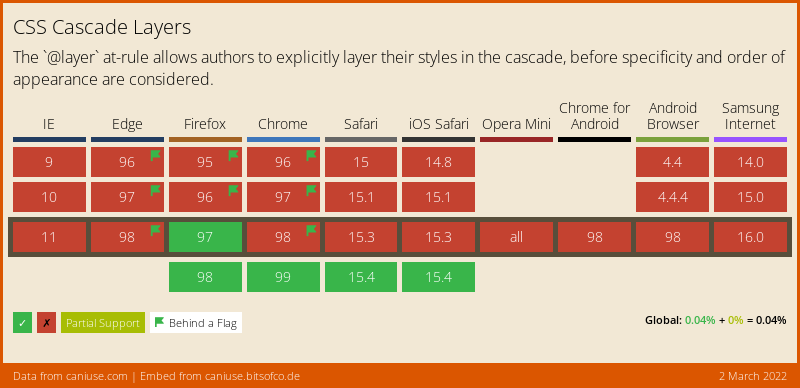
So, How Do Layers Work?
Layers outcompete any other precedence within your CSS document. You may be familiar with the concept that an id # selector overrides a class. selector. Layers are stronger than any other selector - so a layer at the bottom of your document will automatically take precedence and override styles elsewhere.
Layers follow the same principle syntax as other block statements in CSS. As such, we can define a new layer like this:
@layer myLayer {
}Everything within the curly brackets will relate to "myLayer". As you can imagine, we can put any kind of CSS within a layer. So I could do something like this:
@layer myLayer {
p {
color: red;
}
@media screen and (min-width: 100px) {
a { color: blue; }
}
}And of course, we can define multiple layers one after another, as so. You may also define anonymous layers, which have no names. Note that in the next example, #id.class will render blue, since myOtherLayer comes last, despite myLayer having a higher specificity.
@layer myLayer {
div #id.class {
color: red;
}
}
@layer myOtherLayer {
#id.class {
color: blue;
}
}
@layer oneMoreLayer {}
@layer {}And finally, layers can be put into layers, and layers with the same name within the same layer or at the top level of your CSS document automatically merge:
css Copy
@layer myLayer {
@layer mySubLayer {
}
}
@layer myLayer {
/* this is the same as the previous "myLayer" - CSS automatically considers them one layer */
}Setting Layer Order Upfront
As well as the benefits of being able to fully encapsulate your code with layers, you can tell the browser straight away in which order layers should go in. As with all things CSS, what comes last has the highest importance. So the below example gives the highest importance to styles in myLayer, meaning the selected HTML element will render red.
@layer oneMoreLayer, myOtherLayer, myLayer;
@layer myLayer {
div #id.class {
color: red;
}
}
@layer myOtherLayer {
#id.class {
color: blue;
}
}
@layer oneMoreLayer {}This makes CSS ultimately so much more powerful - imagine importing a CSS library that no longer has to worry about other CSS you have in your code. It can easily insert itself to the end of your document as a single layer, which acts by itself!
How to Import a CSS File Into a New Layer
CSS layers also allow us to import entire stylesheets into a new layer. The below code imports dropdown-styles.css into the layer midnightDropdownLayer.
@import url('dropdown-styles.css') layer(midnightDropdownLayer);Conclusion
CSS Layers are going to change how we write code and give us new features which will make encapsulation of projects really easy. Ultimately, new features like layers will fuel a whole new set of post-processing and front-end web technology which will change how we build websites today.
If you're interested in learning a bit more, follow the links I've added below:
Published at DZone with permission of Johnny Simpson, DZone MVB. See the original article here.
Opinions expressed by DZone contributors are their own.

Comments