Configure a SQL Server JDBC Driver for Splunk
This blog outlines the need for a powerful SQL Server JDBC Driver to make the most of Splunk DB Connect while importing data into Splunk.
Join the DZone community and get the full member experience.
Join For FreePopularly known as the Google for machine data/logs, Splunk is a great operational intelligence that allows you to analyze machine data. Splunk lets you monitor, search, investigate, visualize and report on what’s happening with your IT infrastructure in real time.
Splunk provides numerous solutions that make businesses more productive, profitable and secure — solutions based on Big Data, IoT, Cloud, Business Analytics, log management and several other technologies.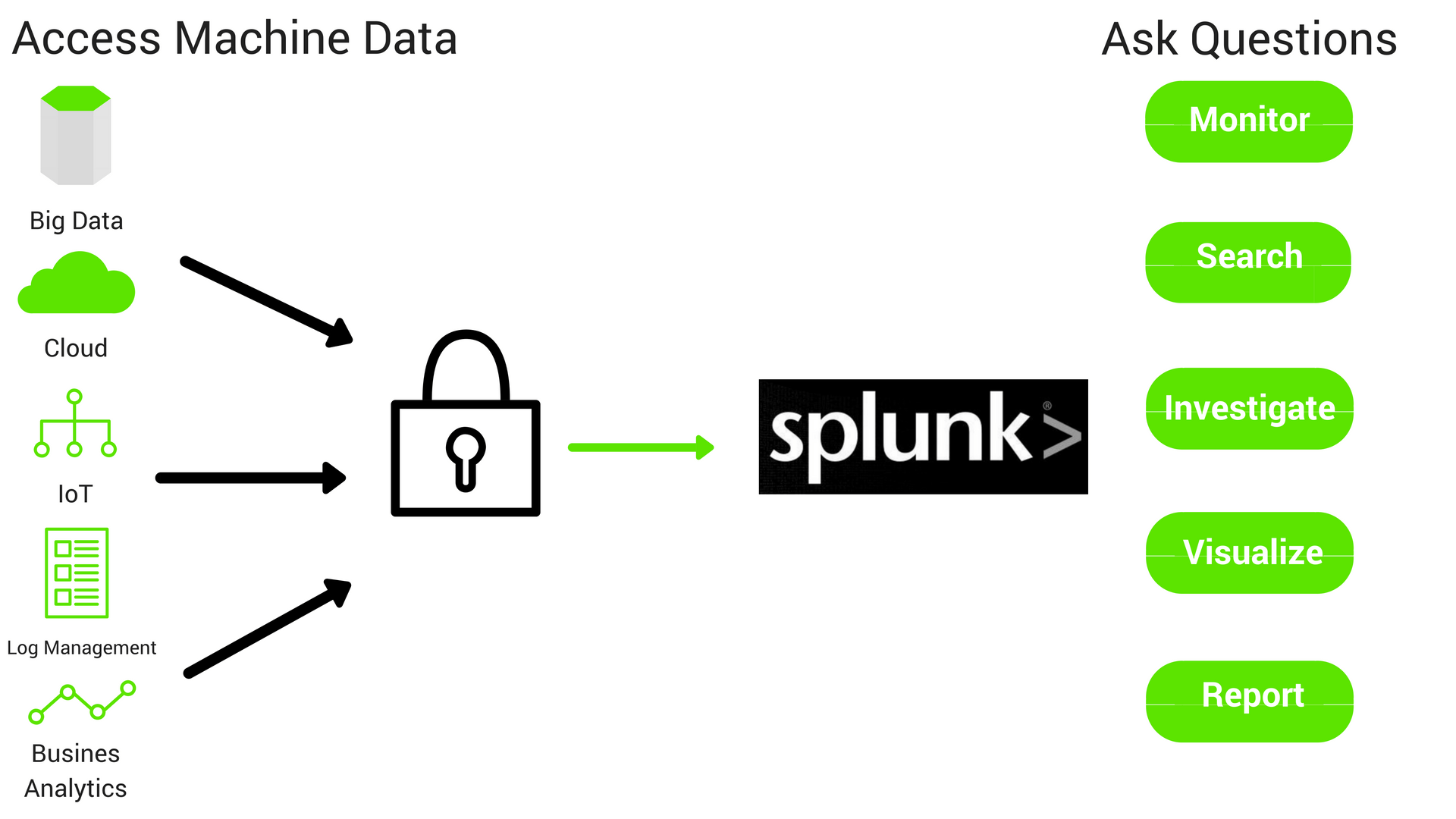
Splunk DB Connect for External Data
As enterprise apps explode, data becomes more and more siloed. And to get the complete picture inside Splunk, it becomes increasingly important to analyze all of this data. Splunk DB connect is what makes this possible. Splunk DB Connect enables you to combine all the different data, and then use Splunk Enterprise to provide insights into what you've collected.
Powerful JDBC Driver for a Superior Performance
As you connect your data silos to Splunk DB Connect, JDBC drivers become all the more critical. Splunk uses native drivers or checkbox drivers that can never scale up to your organization's needs. Progress DataDirect has been the leader in standards-based connectivity space for the past three decades. We have developed powerful JDBC drivers that give improved security, functionality, and performance to your IT infrastructure. You can learn more about how our drivers outperform the regular checkbox drivers in this interesting write-up.
Introduction to Splunk
Splunk is a great operational intelligence and data processing platform that offers a great log analysis. It’s a powerful engine that lets you monitor, search, investigate, visualize and report on what’s happening with your IT infrastructure in real time.
There are times where an organization might want to connect to external database from Splunk to get data from a database or write Splunk enterprise data in to databases etc. Fortunately, Splunk has a DB Connect app that you can install in your Splunk Enterprise, which uses a JDBC driver in the background, to perform any operations against the database.
In this tutorial, we will be going through on how you can connect your SQL Server database using Splunk DB Connect app that leverages Progress DataDirect SQL Server JDBC driver. Use this driver when you need advanced features such as improved performance or Windows Authentication from Unix/Linux.
Before You Start
Make sure you have following installed and configured properly, before you go ahead with the tutorial.
- Have Splunk Enterprise installed and running.
- Installed the Splunk DB Connect app in Splunk Enterprise.
Installing Progress DataDirect SQL Server JDBC Driver
By the end of this section, you would have installed the Progress DataDirect SQL Server JDBC driver. Let’s get started with it.
- Download the SQL Server JDBC driver from Progress website.
- After the download has completed, unzip the package PROGRESS_DATADIRECT_JDBC_SQLSERVER_WIN.zip to extract the Setup.exe.
- Double click on the Setup.exe to start the installer. Follow the prompts on the installer and when prompted about type of installation, choose Evaluation Installation.
- If you would like to change the installation folder, you can do so during the installation process.
- Complete the installation, by click on Next and on the Install Summary page, click on Install.
Configure DataDirect SQL Server JDBC in Splunk DB Connect
In this section, we will go through how to configure the DataDirect JDBC SQL Server to work with Splunk DB Connect.
- Go to \path\to\Splunk\etc\apps\splunk_app_db_connect\default directory.
- Make a backup of db_connection_types.conf file anywhere on your machine and open the file for edits.
- Add the following configuration to the file, to add support for Splunk DB Connect app to use Progress DataDirect SQL Server JDBC driver.
- Save the file and close it.
- Now head over to \install\path\to\Progress\DataDirect\Connect_for_JDBC_51\liband copy the sqlserver.jar file to \path\to\Splunk\etc\apps\splunk_app_db_connect\bin\lib
- Reload the drivers in Splunk DB Connect settings or restart Splunk Enterprise to make sure the changes are reflected and you should see the Progress DataDirect Microsoft SQL Server Driver listed on the drivers’ page along with the status saying that the driver has been installed as shown below.
[datadirect_mssql]
displayName = Progress DataDirect Microsoft SQL Server Driver
serviceClass = com.splunk.dbx2.DefaultDBX2JDBC
jdbcDriverClass = com.ddtek.jdbc.sqlserver.SQLServerDriver
supportedVersions = 1.0
jdbcUrlFormat = jdbc:datadirect:sqlserver://<;host>:<port>;DatabaseName=<database>
port = 1433 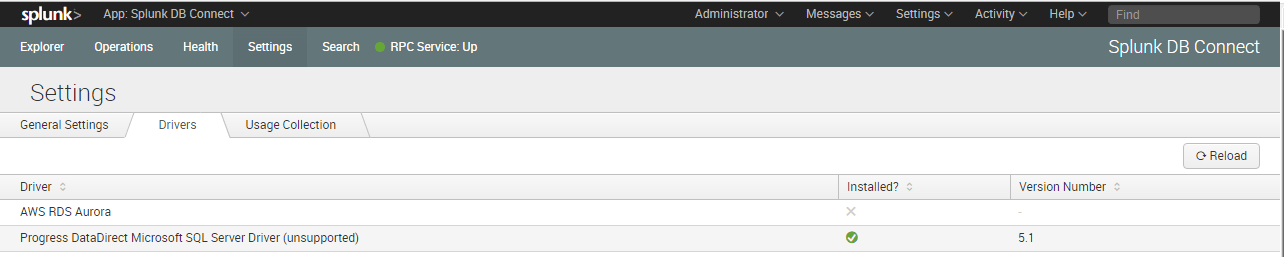
Connecting to SQL Server
- Go to Splunk DB Connect Explorer and create a new identity by clicking on (+) on the left sidebar across the Identities tree.
- Fill in the details on the form as shown, where username and password are the credentials for SQL Server database and name the Identity as you like.
- Create a new connection, and fill in the details as below Name: <Any Name> Identity: <Identity created in previous step> App: Splunk DB Connect Port: <Port for your database> Host: <IP Address/Hostname of SQL Server> Database Types: Progress DataDirect Microsoft SQL Server Driver Default database: <database name> JDBC URL Format: <No change needed, will be automatically populated from configuration file>
- Here is a screenshot of the configuration that I have done for your reference.
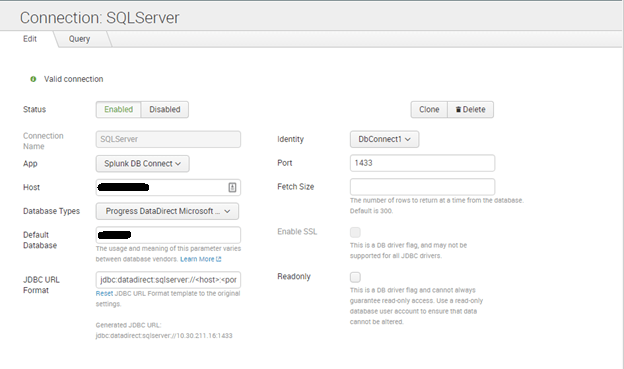
- Scroll down and click on validate button, to check if you are able to successfully connect to your SQL Server instance. You should see a Valid Connection notification as shown below once you have successfully connected.

- Click on Save, to the save the connection.
Next Steps
Now that you have successfully connected your database with Splunk, feel free to connect more of your databases using Progress DataDirect JDBC drivers to upgrade the connectivity experience. In addition to database access, you can reference your machine data with structured data in cloud applications with Progress DataDirect JDBC connectors for Salesforce, Google Analytics, Oracle Eloqua, Marketo, and more.
Published at DZone with permission of Saikrishna Teja Bobba, DZone MVB. See the original article here.
Opinions expressed by DZone contributors are their own.

Comments