Build a Scalable Twitter Clone With Django and Stream
Looking to get your hands dirty with Django and Python by building something that scales? Let's build a Twitter clone with some help from Stream.
Join the DZone community and get the full member experience.
Join For FreeIn this tutorial, we will build a Twitter clone using Django and Stream, a hosted API for newsfeed development.
By the end, you’ll see how easy is to power your newsfeeds with Stream. For brevity, we leave out some basic Django-specific code and recommend referring to the GitHub project for the complete runnable source code. At the end of this tutorial, we’ll have a Django app (with a profile feed), a timeline feed, and support for following users, hashtags, and mentions.
For this tutorial, we’re assuming you’re familiar with Django. If you’re new to Django the official tutorial explains it very well.
Bootstrap the Django Application
We will use Python 3.6 and Django 2.0, which is the latest major release at the time of writing.
Make sure you have a working Django project before you continue to the next part of the tutorial.
Create the Django App
Let’s start by creating a new Django app called stream_twitter:
python manage.py startapp stream_twitterInstall stream_django
The stream_django project provides the GetStream integration for Django. It is built on top of the low-level stream_python API client.
pip install stream-djangoTo enable stream_django you need to add it to your INSTALLED_APPS:
INSTALLED_APPS = (
'django.contrib.admin',
'django.contrib.auth',
'django.contrib.contenttypes',
'django.contrib.sessions',
'django.contrib.messages',
'django.contrib.staticfiles',
'stream_twitter',
'stream_django'
)Stream Setup
First of all, we need to create a Stream account. You can signup with GitHub, which is free for usage below 3 million feed updates per month. Once you’ve signed up, get your API ‘key’ and ‘secret’ from the dashboard and add them to Django’s settings:
STREAM_API_KEY = 'my_api_key'
STREAM_API_SECRET = 'my_api_secret'The Models
In this application, we will have three different models: users, tweets and follows.
To keep it as simple as possible, we will use Django’s contrib.auth user model. Have a look below at the initial version of the Tweet and Follow models.
from django.db import models
class Tweet(models.Model):
user = models.ForeignKey('auth.User', on_delete=models.CASCADE)
text = models.CharField(max_length=160)
created_at = models.DateTimeField(auto_now_add=True)
class Follow(models.Model):
user = models.ForeignKey('auth.User', related_name='friends', on_delete=models.CASCADE)
target = models.ForeignKey('auth.User', related_name='followers', on_delete=models.CASCADE)
created_at = models.DateTimeField(auto_now_add=True)
class Meta:
unique_together = ('user', 'target')Now, let’s create the schema migrations and apply them:
python manage.py makemigrations stream_twitter
python manage.py migrateLet’s also set up the view to add tweets:
from django.views.generic.edit import CreateView
from stream_twitter.models import Tweet
class TweetView(CreateView):
model = Tweet
fields = ['text']
def form_valid(self, form):
form.instance.user = self.request.user
return super(Tweet, self).form_valid(form)And, of course, add it to urls.py:
from django.contrib import admin
from django.contrib.auth.decorators import login_required
from django.urls import path
from stream_twitter import views
urlpatterns = [
path('admin/', admin.site.urls),
path('timeline/', login_required(views.TimelineView.as_view()), name='timeline'),
re_path(r'^user/(?P<username>.+)/', views.UserView.as_view(), name='user_feed')
]Now that we have the view set up for creating tweets, we can move on to setting up the newsfeed.
Model Integration
We want the tweets to be stored in the author’s feed. This is when we start using the stream_django integration. We can configure the Tweet model so that it will synchronize automatically with feeds.
To do this, we need to make Tweet a subclass of ‘stream_django.activity.Activity’:
We’ll do that by modifying the model we defined earlier in `stream_twitter.models`:
from stream_django import activity
class Tweet(activity.Activity, models.Model):
...From now on, new tweets will be added to the user feed of the author and to the feeds of all their followers. The same applies to deleting a tweet.
So, let’s give it a try using Django’s shell:
python manage.py shellfrom stream_twitter.models import Tweet
from django.contrib.auth.models import User
user, _created = User.objects.get_or_create(username='tester')
Tweet.objects.create(
user=user,
text='Go Cows!')We’ve now created our first Tweet and, in turn, added an Activity to a Feed via the Stream API. By default, stream-django creates and adds the Activity to a feed named after the ‘actor’ property. This can be customized by overriding the `_attr` functions inherited from the `stream_django.activity.Activity` mixin on the Django Model.

Now, this is the first time we talk about Activities and Feeds so let’s take a moment to define what an activity is.
An activity is an object that contains information about an action that is performed by someone involving an object. When you write data to Stream’s feeds, you send this data in the form of activities. The simplest activity is made by these three fields: actor, object and verb. For example: Tommaso tweets ‘Go cows!’
Stream’s APIs allow you to store additional fields in your feeds, as you can see from the documentation here.
We can verify the Activity was added by using the Data Browser in Stream’s Dashboard. In this example you can determine the feed name by inspecting the `activity_actor` property:
>>> t.activity_actor
'auth.User:1'The Stream Data Explorer:
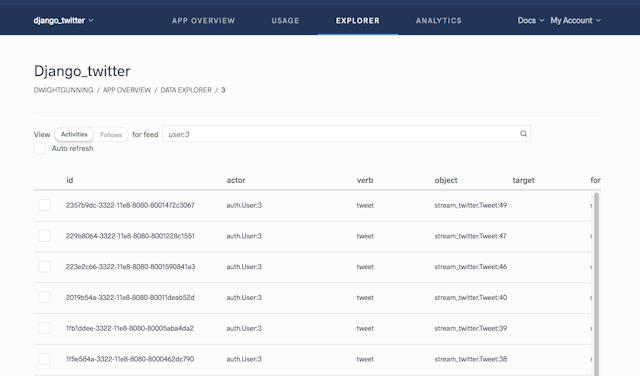
User Feed
So now that every tweet gets stored in the author’s feed, we’ll add a view that reads them.
from django.contrib.auth.models import User
from django.shortcuts import render, get_object_or_404
from django.views.generic import DetailView
from stream_django.enrich import Enrich
from stream_django.feed_manager import feed_manager
enricher = Enrich()
class UserView(DetailView):
model = User
template_name = 'stream_twitter/user.html'
def get_object(self):
return self.get_queryset().get(username=self.kwargs['username'])
def get_context_data(self, object):
user = self.object
feeds = feed_manager.get_user_feed(user.id)
activities = feeds.get()['results']
activities = enricher.enrich_activities(activities)
return {
'activities': activities,
'user': user,
'login_user': self.request.user
}
There are two new things that I should explain: the feed manager and the enricher. As the name suggests, the feed manager takes care of managing the different feeds involved in your app. In this case, we ask the feed manager to give us the user feed for the current user.
We learned before that data is stored as activities within feeds. This is what a tweet looks like when we read it from Stream:
[{
'actor': 'auth.User:1',
'object': 'stream_twitter.Tweet:1',
'verb': 'tweet',
... other fields ...
}]As you can see, ‘object’ field does not contain the tweet itself but a reference to that instead(the same applies to the ‘actor’ field). The enricher replaces these references with model instances.
Templating Feeds
django_stream comes with a template tag that helps you to show the content from feeds in your templates. This can get quite complex as you add different kinds of activities to your feeds.
Here is a very minimal tweets.html template:
{% load activity_tags %}
{% for activity in activities %}
{% render_activity activity %}
{% endfor %}The first time you run this, Django will complain that ‘activity/tweet.html’ is missing. That’s because the render_activity template tag inspects the activity object and loads the template based on the verb. Because the verb in this case is ‘tweet’, it will look for tweet.html in activity path. The template tag accepts extra options to make your templates as re-usable as possible, see here for the template tag documentation.
Feed Follow
As a next step, well add the ability to follow users to the application. To do this we create a view that creates Follow objects.
from django.views.generic.edit import CreateView, DeleteView
from django.urls import reverse_lazy
from stream_twitter.forms import FollowForm
from stream_twitter.models import Follow
class FollowView(CreateView):
form_class = FollowForm
model = Follow
success_url = reverse_lazy('timeline_feed')
def form_valid(self, form):
form.instance.user = self.request.user
return super(FollowView, self).form_valid(form)
class UnfollowView(DeleteView):
model = Follow
success_url = reverse_lazy('timeline_feed')
def get_object(self):
target_id = self.kwargs['target_id']
return self.get_queryset().get(target__id=target_id)Now we can use Django’s signals to perform follow/unfollow requests on Stream’s APIs.
def unfollow_feed(sender, instance, **kwargs):
feed_manager.unfollow_user(instance.user_id, instance.target_id)
def follow_feed(sender, instance, created, **kwargs):
if created:
feed_manager.follow_user(instance.user_id, instance.target_id)
post_save.connect(follow_feed, sender=Follow)
post_delete.connect(unfollow_feed, sender=Follow)Timeline View (AKA Flat Feed)
The hardest part for a scalable Twitter clone is displaying a feed that shows the tweets from people you follow. This is commonly called the timeline view or newsfeed. The code below shows the timeline.
from django.views.generic import TemplateView
class TimelineView(TemplateView):
template_name = 'stream_twitter/timeline.html'
def get_context_data(self):
context = super(TimelineView, self).get_context_data()
feeds = feed_manager.get_news_feeds(self.request.user.id)
activities = feeds.get('timeline').get()['results']
enriched_activities = enricher.enrich_activities(activities)
context['activities'] = enriched_activities
return contextThis code looks very similar to the code of profile_feed. The main difference is we use feed manager’s get_news_feeds. By default, Stream apps and stream_django come with two newsfeeds predefined: flat and aggregated feeds. When you use `feed_manager.get_news_feeds`, you get a dictionary with flat and aggregated feeds. Since we are not going to use aggregated feeds, we can adjust Django settings:
STREAM_NEWS_FEEDS = dict(flat='flat')Adding Activities
Let’s modify the `TimelineView` to include a form that will accept new tweets:
from django.views.generic.edit import CreateView
class TimelineView(CreateView):
fields= ['text']
model = Tweet
success_url = reverse_lazy('timeline_feed')
template_name = 'stream_twitter/timeline.html'
def form_valid(self, form):
form.instance.user = self.request.user
return super(TimelineView, self).form_valid(form)
def get_context_data(self, form=None):
context = super(TimelineView, self).get_context_data()
feeds = feed_manager.get_news_feeds(self.request.user.id)
activities = feeds.get('timeline').get()['results']
enriched_activities = enricher.enrich_activities(activities)
context['activities'] = enriched_activities
context['login_user'] = self.request.user
context['hashtags'] = Hashtag.objects.order_by('-occurrences')
return contextHashtags Feeds
We want Twitter style hashtags to work as well – which is surprisingly easy. First, let’s open Stream’s dashboard and create the ‘hashtag’ feed type. Note: by default Stream will setup `user`, `timeline`, `timeline_aggregated` and `notification` feeds. If you more feeds, you need to configure them in the dashboard.
from django.template.defaultfilters import slugify
class Tweet(activity.Activity, models.Model):
def parse_hashtags(self):
return [slugify(i) for i in self.text.split() if i.startswith("#")]Now that we have parsed the hashtags, we could loop over them and publish the same activity to every hashtag feed. Fortunately, there’s a shortcut. Stream allows you to send a copy of an activity to many feeds with a single request.
To do this, we only need to implement the `activity_notify` method to the Twitter model we created previously:
from stream_django.feed_manager import feed_manager
class Tweet(activity.Activity, models.Model):
@property
def activity_notify(self):
targets = []
for hashtag in self.parse_hashtags():
targets.append(feed_manager.get_feed('hashtag', hashtag))
return targetsFrom now on, activities will be stored to hashtags feeds as well. For instance, the feed ‘hashtag:Django’ will contain all tweets with ‘#Django’.
Again, the view code looks really similar to the other views.
from django.views.generic import TemplateView
from stream_django.enrich import Enrich
from stream_django.feed_manager import feed_manager
class HashtagView(TemplateView):
template_name = 'stream_twitter/hashtag.html'
def get_context_data(self, hashtag):
context = super(TemplateView, self).get_context_data()
hashtag = hashtag.lower()
feed = feed_manager.get_feed('user', f'hash_{hashtag}')
activities = feed.get(limit=25)['results']
context['hashtag'] = hashtag
context['activities'] = enricher.enrich_activities(activities)
return contextMentions
Now that we found out about the `activity_notify` property, it only takes a bunch of extra lines of code to add user mentions.
class Tweet(activity.Activity, models.Model):
def parse_mentions(self):
mentions = [slugify(i) for i in self.text.split() if i.startswith("@")]
return User.objects.filter(username__in=mentions)
@property
def activity_notify(self):
targets = []
for hashtag in self.parse_hashtags():
targets.append(feed_manager.get_feed('hashtag', hashtag))
for user in self.parse_mentions():
targets.append(feed_manager.get_news_feeds(user.id)['flat'])
return targetsWrapping up
Congratulations, you’ve reached the end of this tutorial! This article showed you how easy it is to build scalable newsfeeds with Django and GetStream.io. It took us just 100 LoC and (I hope) less than one hour to get this far.
You can find the code from this tutorial and the fully functional application on GitHub. The application is also running and can be tested here. I hope you found this interesting and useful and I’d be glad to answer all of your questions.
If you’re new to Django or Stream, I highly recommend the official Django tutorial and the Stream ‘getting started’ tutorial.
Published at DZone with permission of Dwight Gunning, DZone MVB. See the original article here.
Opinions expressed by DZone contributors are their own.

Comments