Borders on Xamarin Forms User Interface Elements
Learn how to place borders around panel-like structures like a grid on your mobile devices with Xamarin forms.
Join the DZone community and get the full member experience.
Join For FreeThis is one of those blog posts, born out of utter frustration because looking for this yielded no usable results - while you would expect a lot of people would be wanting to do, as it's quite elementary IMHO. Maybe it's just my inexperience with Xamarin Forms, but for the life of me I could not find how to place borders around panel-like structures like a grid. Sure, there is Frame, but that places a meager 1 pixel hardly visible line around it.
Suppose I had this code:
<?xml version="1.0" encoding="utf-8" ?>
<ContentPage xmlns="http://xamarin.com/schemas/2014/forms"
xmlns:x="http://schemas.microsoft.com/winfx/2009/xaml"
x:Class="XamBorders.MainPage" BackgroundColor="White">
<ContentView Padding = "20" VerticalOptions="Start" >
<Label Text="I want a border here!"
FontSize="20" TextColor="Black"
HorizontalOptions="Center"></Label>
</ContentView>
</ContentPage>Result in in the UI below (on the Visual Studio Android Emulator)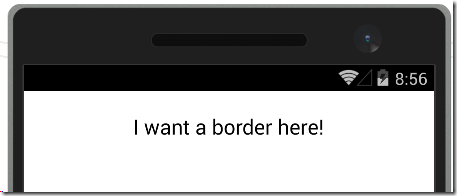
How on Earth do you get something like this?
Turns out you need a couple of ContentViews inside each other like a bunch of Matryoshka dolls - one with the border color as background color, and inside that a slightly smaller ContentView with the same background color as the page. Like this:
<?xml version="1.0" encoding="utf-8" ?>
<ContentPage xmlns="http://xamarin.com/schemas/2014/forms"
xmlns:x="http://schemas.microsoft.com/winfx/2009/xaml"
x:Class="XamBorders.MainPage"
BackgroundColor="{StaticResource BackgroundColor}">
<ContentPage.Resources>
<ResourceDictionary x:Name="AppDictionary">
<Color x:Key="BackgroundColor">#FFFFFF</Color>
<Color x:Key="BorderColor">#E1E1E1</Color>
<Style x:Key="InternalViewStyle" TargetType="ContentView">
<Setter Property="BackgroundColor"
Value="{StaticResource BackgroundColor}"/>
<Setter Property="VerticalOptions" Value="Fill"/>
<Setter Property="Padding" Value="10,10,10,10"></Setter>
</Style>
<Style x:Key="BorderStyle" TargetType="ContentView">
<Setter Property="BackgroundColor" Value="{StaticResource BorderColor}"/>
<Setter Property="Padding" Value="3,1,1,3"></Setter>
</Style>
</ResourceDictionary>
</ContentPage.Resources>
<ContentView Padding="20" VerticalOptions="Start" >
<ContentView Style="{StaticResource BorderStyle}" >
<ContentView Style="{StaticResource InternalViewStyle}">
<Label Text="I want a border here!"
FontSize="20" TextColor="Black"
HorizontalOptions="Center"></Label>
</ContentView>
</ContentView>
</ContentView>
</ContentPage>So we have the internal view that has the same background color as the page, as well as a padding of 10 on every side to make the border not too tight around the text. Then the 'border contentview' around that has a padding 0 3,1,1,3 so that it's slightly larger bottom and right as to create some kind of shadow effect. If you don't want that, just make the padding equal. I defined the settings a styles as to make them easily reusable (they are in a app-wide resource dictionary in the app I am now developing).
Why it has to be this way - no idea, but I hope it will save some other Xamarin Forms newbie the frustration I experienced this afternoon. Maybe there are better alternatives - I really welcome comments. But this works
Sample project can be found here.
Published at DZone with permission of Joost van Schaik, DZone MVB. See the original article here.
Opinions expressed by DZone contributors are their own.

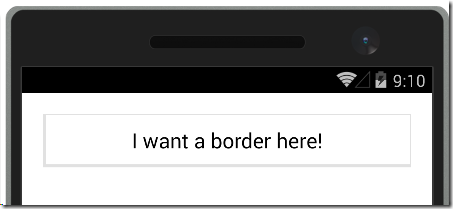
Comments