AWS CloudFormation — Getting Started for Beginners
For those unfamiliar with AWS's automation tool, take a look at how you begin with this YAML template and breakdown for resource allocation.
Join the DZone community and get the full member experience.
Join For FreeAn Introduction to AWS CloudFormation
CloudFormation is an automation tool which automates the process of creating resources for your infrastructure in AWS. You can write YAML or JSON scripts (also called templates) where you specify details for each of your resources and their dependencies. Once the scripts get executed successfully all the resources mentioned in it will be created exactly as per provided configurations. It is important to note that In case of any failure, all the changes are rolled back.
Automation with CloudFormation — A Short Example
In this blog, we will use a sample CloudFormation template and give you some details on how to configure it. The template will create two EC2 instances and RDS without any manual effort.
Prerequisites
You need to know the following:
Region ID: ID of the region where you want the resources to be created.
VPC ID: ID of the VPC inside which you want to create the resources.
EC2 Keypair: Name of an already created EC2 key pair.
Writing the Template
You can use CloudFormation console for creating templates. Using the console, you can simply drag and drop a resource into a drawing panel and relevant code for that resource in YAML and JSON will be automatically generated for you. After this, you can modify it as per your needs. Alternately, you can always write your own script using any editor and upload it to CloudFormation. Following is a sample template in YAML.
AWSTemplateFormatVersion: "2010-09-09"
Description: Creates two Subnets, a DBSubnetGroup, an EC2 instance and a RDS instance.
Parameters:
KeyName:
Description: "Name of an existing EC2 KeyPair to enable SSH access to the instance"
Type: "AWS::EC2::KeyPair::KeyName"
ConstraintDescription: "must be the name of an existing EC2 KeyPair"
Resources:
mySubnet1:
Type: "AWS::EC2::Subnet"
Properties:
AvailabilityZone: "us-east-1a"
VpcId: "vpc-b93fd8c3"
CidrBlock: "172.16.31.0/20"
Tags:
-
Key: "purpose"
Value: "CloudFormationTesting"
mySubnet2:
Type: "AWS::EC2::Subnet"
Properties:
AvailabilityZone: "us-east-1b"
VpcId: "vpc-b93fd8c3"
CidrBlock: "172.16.33.0/21"
Tags:
-
Key: "purpose"
Value: "CloudFormationTesting"
mydbsubnetgroup:
Type: "AWS::RDS::DBSubnetGroup"
Properties:
DBSubnetGroupName: "dbsubnetgroup"
DBSubnetGroupDescription: "description"
SubnetIds:
- !Ref mySubnet1
- !Ref mySubnet2
Tags:
-
Key: "purpose"
Value: "CloudFormationTesting"
InstanceSecurityGroup:
Type: "AWS::EC2::SecurityGroup"
Properties:
Tags:
-
Key: "purpose"
Value: "CloudFormationTesting"
VpcId: "vpc-b93fd8c3"
GroupDescription: "Enable SSH access via port 22"
SecurityGroupIngress:
-
CidrIp: "0.0.0.0/0"
Description: "Allowed from anywhere"
FromPort: "22"
ToPort: "22"
IpProtocol: "tcp"
EC2Instance:
Type: "AWS::EC2::Instance"
Properties:
ImageId: "ami-04681a1dbd79675a5"
InstanceType: "t2.micro"
SecurityGroupIds:
-
!GetAtt InstanceSecurityGroup.GroupId
KeyName: !Ref KeyName
SubnetId: !Ref mySubnet2
Tags:
-
Key: "purpose"
Value: "CloudFormationTesting"
RDSInstance:
Type: "AWS::RDS::DBInstance"
Properties:
AllocatedStorage: "100"
DBInstanceClass: "db.t2.micro"
Engine: "MySQL"
Iops: "1000"
MasterUsername: "admin"
MasterUserPassword: "admin123"
DBSubnetGroupName: "dbsubnetgroup"
Tags:
-
Key: "purpose"
Value: "CloudFormationTesting"
DependsOn: "mydbsubnetgroup"
Outputs:
FirstEC2InstanceId:
Description: "Instance Id of first EC2 Instance"
Value: !Ref EC2Instance
RDSInstanceId:
Description: "Instance Id of RDS Instance"
Value: !Ref RDSInstanceThere are four main sections in the above script.
Properties — This is where you specify any external property to be used and referenced in your template. You can provide values to all of the included properties in the setup configuration of your CloudFormation job (called Stack)
Resources — List of all resources that template will create
Output — list of outputs to be displayed on CloudFormation console.
AWSTemplateFormatVersion — CloudFormation is planning to support different versions of CloudFormation templates in future. For now, 2010-09-09 is the only version and hence the only acceptable value for this parameter.
Configuring CloudFormation Stack
-
Login to AWS and go to AWS CloudFormation console
- Select the option “Upload a template to Amazon S3” under “Choose a template”. Upload your template by selecting “Choose File”
- Give an appropriate “Stack name” to your CloudFormation Stack and provide the name of EC2 Keypair. Click “Next"
- All of the input fields on this page are optional, however, you can specify a tag that will be added to all the resources your template is going to create. You can use the permissions assigned to your AWS account to be considered at the time of running of your template or alternatively you can create an IAM role and run your template using it. Either way, your account or IAM role should have the permissions to create the resources listed in your template. Also, you can create roll back alarms.
- Click “Next” and then click “Create.”
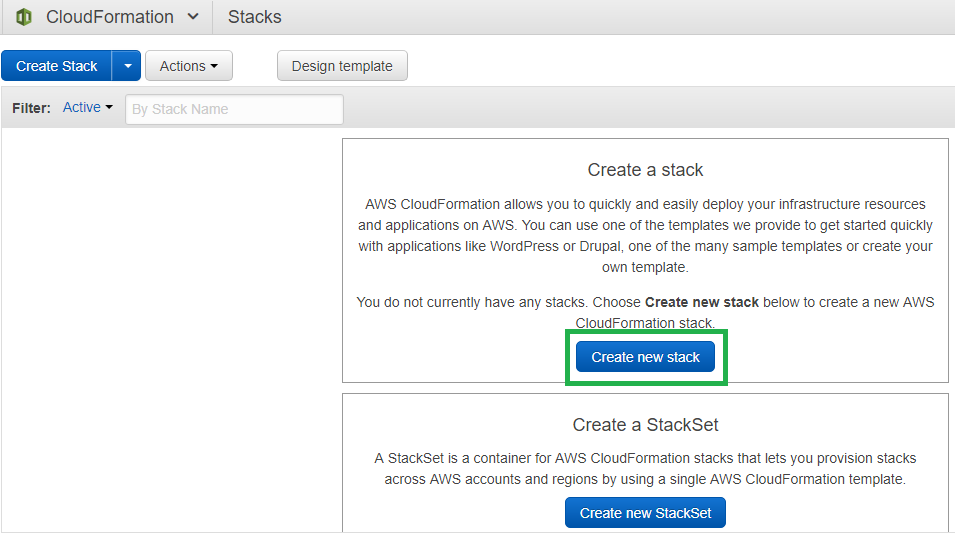
The execution of template will start and you can see the progress in the “Events” tab.

Published at DZone with permission of Muhammad Ali. See the original article here.
Opinions expressed by DZone contributors are their own.

Comments