Amazon AWS EKS and RDS PostgreSQL With Terraform
This tutorial will give you an in-depth look at how to set up AWS EKS, RDS, and Terraform, from initiall installation and configuration to roll back.
Join the DZone community and get the full member experience.
Join For FreeThis is the second part of the 3 parts series article on how to use Terraform to deploy on Cloud providers Kubernetes offerings. In the previous article, I showed how you can deploy a complete Kubernetes setup on Google Cloud GKE and PostgreSQL Google SQL offering. In this article, I will show how can you deploy Amazon AWS EKS and RDS with Terraform. As AWS EKS is the most recent service Amazon AWS cloud provider that adopted EKS Managed Kubernetes, be aware of the additional cost of $0.20 per hour for the EKS Control Plane "Kubernetes Master", and usual EC2, EBS, etc. prices for resources that run in your account. As compared to GKE, EKS is not as straightforward to deploy, and configuring requires more moving pieces, like setting up AWS launch configuration, an AWS autoscaling group, and IAM roles and policies to allow AWS to manage EKS.
NOTE: This tutorial is not secured and is not production-ready
This article is structured in 5 parts:
- Initial tooling setup aws cli, kubectl, and terraform
- Creating terraform IAM account with access keys and access policy
- Creating back-end storage for tfstate file in AWS S3
- Creating Kubernetes cluster on AWS EKS and RDS on PostgreSQL
- Working with kubernetes "kubectl" in EKS
Initial Tooling: Set Up aws-cli, kubectl, Terraform and aws-iam-authenticator
Assuming you already have an AWS account and AWS CLI installed and AWS CLI configured for your user account, we will need additional binaries for terraform and kubectl.
Deploying Terraform
Terraform for OS X
curl -o terraform_0.11.7_darwin_amd64.zip \
https://releases.hashicorp.com/terraform/0.11.7/terraform_0.11.7_darwin_amd64.zip
unzip terraform_0.11.7_linux_amd64.zip -d /usr/local/bin/Terraform for Linux
curl https://releases.hashicorp.com/terraform/0.11.7/terraform_0.11.7_linux_amd64.zip \
> terraform_0.11.7_linux_amd64.zip
unzip terraform_0.11.7_linux_amd64.zip -d /usr/local/bin/Terraform Installation Verification
Verify Terraform version 0.11.7 or higher is installed:
terraform versionDeploying kubectl
kubectl for OS X
curl -o kubectl https://storage.googleapis.com/kubernetes-release/release/v1.11.0/bin/darwin/amd64/kubectl
chmod +x kubectl
sudo mv kubectl /usr/local/bin/kubectl for Linux
wget https://storage.googleapis.com/kubernetes-release/release/v1.11.0/bin/linux/amd64/kubectl
chmod +x kubectl
sudo mv kubectl /usr/local/bin/kubectl Installation Verification
kubectl version --clientDeploying aws-iam-authenticator
aws-iam-authenticator is a tool developed by the Heptio Team and this tool will allow us to manage EKS by using kubectl.
aws-iam-authenticator for OS X
curl -o aws-iam-authenticator \
https://amazon-eks.s3-us-west-2.amazonaws.com/1.10.3/2018-07-26/bin/darwin/amd64/aws-iam-authenticator
chmod +x ./aws-iam-authenticator
cp ./aws-iam-authenticator $HOME/bin/aws-iam-authenticator && export PATH=$HOME/bin:$PATHaws-iam-authenticator for Linux
curl -o aws-iam-authenticator \
https://amazon-eks.s3-us-west-2.amazonaws.com/1.10.3/2018-07-26/bin/linux/amd64/aws-iam-authenticator
chmod +x ./aws-iam-authenticator
cp ./aws-iam-authenticator $HOME/.local/bin/aws-iam-authenticator && export PATH=$HOME/bin:$PATHaws-iam-authenticator installation verification
aws-iam-authenticator helpAuthenticate to AWS
Before configuring AWS, CLI as EKS at this time is only available in US East (N. Virginia) and US West (Oregon). In the example below we will be using US West (Oregon) "us-west-2"
aws configureCreating a Terraform IAM Account with Access Keys and Access Policy
The first step is to set up a Terraform admin account in AWS IAM.
Create IAM terraform User
aws iam create-user --user-name terraformAdd to Newly-Created Terraform User IAM Admin Policy
Note: For production or event proper testing account you may need tighten up and restrict access for the Terraform IAM user.
aws iam attach-user-policy --user-name \
terraform --policy-arn arn:aws:iam::aws:policy/AdministratorAccessCreate access keys for the user
Note: This Access Key and Secret Access Key will be used by terraform to manage infrastructure deployment.
aws iam create-access-key --user-name terraformUpdate terraform.tfvars file with Access and Security Keys for Newly Created Terraform IAM Account
Creating Backend Storage For tfstate File in AWS S3
Once we have a Terraform IAM account created we can proceed to the next step, creating a dedicated bucket to keep Terraform state files.
Create a Terraform State Bucket
Note: Change the name of the bucket, as the name should be unique across all AWS S3 buckets:
aws s3 mb s3://terra-state-bucket --region us-west-2Enable Versioning on The Newly Created Bucket
aws s3api put-bucket-versioning --bucket \
terra-state-bucket --versioning-configuration Status=Enabled
Creating Kubernetes cluster on AWS EKS and RDS on PostgreSQL
Now we can move into creating new infrastructure, using EKS and RDS with Terraform.
.
├── backend.tf
├── eks
│ ├── eks_cluster
│ │ ├── main.tf
│ │ ├── outputs.tf
│ │ └── variables.tf
│ ├── eks_iam_roles
│ │ ├── main.tf
│ │ └── outputs.tf
│ ├── eks_node
│ │ ├── main.tf
│ │ ├── outputs.tf
│ │ ├── userdata.tpl
│ │ └── variables.tf
│ └── eks_sec_group
│ ├── main.tf
│ ├── outputs.tf
│ └── variables.tf
├── main.tf
├── network
│ ├── route
│ │ ├── main.tf
│ │ ├── outputs.tf
│ │ └── variables.tf
│ ├── sec_group
│ │ ├── main.tf
│ │ ├── outputs.tf
│ │ └── variables.tf
│ ├── subnets
│ │ ├── main.tf
│ │ ├── outputs.tf
│ │ └── variables.tf
│ └── vpc
│ ├── main.tf
│ ├── outputs.tf
│ └── variables.tf
├── outputs.tf
├── rds
│ ├── main.tf
│ ├── outputs.tf
│ └── variables.tf
├── README.md
├── terraform.tfvars
├── variables.tf
└── yaml
├── eks-admin-cluster-role-binding.yaml
└── eks-admin-service-account.yamlWe will use Terraform modules to keep our code clean and organized. Terraform will run 2 separate environments, dev and prod, using the same sources. The only difference, in this case, is the number of worker nodes for Kubernetes.
# Specify the provider and access details
provider "aws" {
access_key = "${var.access_key}"
secret_key = "${var.secret_key}"
region = "${var.aws_region}"
}
## Network
# Create VPC
module "vpc" {
source = "./network/vpc"
eks_cluster_name = "${var.eks_cluster_name}"
cidr_block = "${var.cidr_block}"
}
# Create Subnets
module "subnets" {
source = "./network/subnets"
eks_cluster_name = "${var.eks_cluster_name}"
vpc_id = "${module.vpc.vpc_id}"
vpc_cidr_block = "${module.vpc.vpc_cidr_block}"
}
# Configure Routes
module "route" {
source = "./network/route"
main_route_table_id = "${module.vpc.main_route_table_id}"
gw_id = "${module.vpc.gw_id}"
subnets = [
"${module.subnets.subnets}",
]
}
module "eks_iam_roles" {
source = "./eks/eks_iam_roles"
}
module "eks_sec_group" {
source = "./eks/eks_sec_group"
eks_cluster_name = "${var.eks_cluster_name}"
vpc_id = "${module.vpc.vpc_id}"
}
module "eks_cluster" {
source = "./eks/eks_cluster"
eks_cluster_name = "${var.eks_cluster_name}"
iam_cluster_arn = "${module.eks_iam_roles.iam_cluster_arn}"
iam_node_arn = "${module.eks_iam_roles.iam_node_arn}"
subnets = [
"${module.subnets.subnets}",
]
security_group_cluster = "${module.eks_sec_group.security_group_cluster}"
}
module "eks_node" {
source = "./eks/eks_node"
eks_cluster_name = "${var.eks_cluster_name}"
eks_certificate_authority = "${module.eks_cluster.eks_certificate_authority}"
eks_endpoint = "${module.eks_cluster.eks_endpoint}"
iam_instance_profile = "${module.eks_iam_roles.iam_instance_profile}"
security_group_node = "${module.eks_sec_group.security_group_node}"
subnets = [
"${module.subnets.subnets}",
]
}
module "sec_group_rds" {
source = "./network/sec_group"
vpc_id = "${module.vpc.vpc_id}"
vpc_cidr_block = "${module.vpc.vpc_cidr_block}"
}
module "rds" {
source = "./rds"
subnets = [
"${module.subnets.subnets}",
]
sec_grp_rds = "${module.sec_group_rds.sec_grp_rds}"
identifier = "${var.identifier}"
storage_type = "${var.storage_type}"
allocated_storage = "${var.allocated_storage}"
db_engine = "${var.db_engine}"
engine_version = "${var.engine_version}"
instance_class = "${var.instance_class}"
db_username = "${var.db_username}"
db_password = "${var.db_password}"
sec_grp_rds = "${module.sec_group_rds.sec_grp_rds}"
}Terraform modules will create:
- VPC
- Subnets
- Routes
- IAM Roles for master and nodes
- Security Groups "Firewall" to allow master and nodes to communicate
- EKS cluster
- Autoscaling Group will create nodes to be added to the cluster
- Security group for RDS
- RDS with PostgreSQL
It's very important to keep tags — as if tags are not specified, nodes will not be able to join the cluster.
Initial Setup Create and Create New Workspace for Terraform
Initialize and Pull Terraform Cloud-Specific Dependencies
terraform initCreate Dev Workspace
terraform workspace new devList Available Workspace
terraform workspace listSelect Dev Workspace
terraform workspace select devBefore we can start will need to update variables and add the database password to terraform.tfvars.
echo 'db_password = "Your_DB_Passwd."' >> terraform.tfvarsIt's a Good Idea to Sync Terraform Modules
terraform get -updateView Terraform Plan
terraform planApply Terraform Plan
Building the complete infrastructure may take more than 10 minutes.
terraform apply
Verify Instance Creation
aws ec2 describe-instances --output tableWe are not done yet!
Create a New AWS CLI profile
In order to use kubectl with EKS, we need to set new AWS CLI profile. You will need to use secret and access keys from terraform.tfvars.
cat terraform.tfvars
aws configure --profile terraform
export AWS_PROFILE=terraformConfigure kubectl to Allow Us to Connect to EKS Cluster
In the Terraform configuration, we output configuration file for kubectl.
terraform output kubeconfigAdd Output of "terraform output kubeconfig" to ~/.kube/config-devel
terraform output kubeconfig > ~/.kube/config-devel
export KUBECONFIG=$KUBECONFIG:~/.kube/config-develVerify kubectl Connectivity
kubectl get namespaces
kubectl get servicesAllow EKS to Add Nodes by Running configmap
terraform output config_map_aws_auth > yaml/config_map_aws_auth.yaml
kubectl apply -f yaml/config_map_aws_auth.yamlNow You Should Be Able to See Nodes
kubectl get nodes
Working with Terraform on EKS
Deploy the Kubernetes dashboard
kubectl apply -f \
https://raw.githubusercontent.com/kubernetes/dashboard/master/src/deploy/recommended/kubernetes-dashboard.yamlDeploy Heapster to Enable Container Cluster Monitoring and Performance Analysis on Your Cluster
kubectl apply -f \
https://raw.githubusercontent.com/kubernetes/heapster/master/deploy/kube-config/influxdb/heapster.yamlDeploy the InfluxDB Backend for Hheapster to Your Cluster
kubectl apply -f \
https://raw.githubusercontent.com/kubernetes/heapster/master/deploy/kube-config/influxdb/influxdb.yamlCreate the heapster cluster role binding for the dashboard
kubectl apply -f \
https://raw.githubusercontent.com/kubernetes/heapster/master/deploy/kube-config/rbac/heapster-rbac.yamlCreate an eks-admin Service Account and Cluster Role Binding
Apply the Service Account to Your Cluster
kubectl apply -f yaml/eks-admin-service-account.yamlApply the Cluster Role Binding to Your Cluster
kubectl apply -f yaml/eks-admin-cluster-role-binding.yamlConnect to the Dashboard
kubectl -n kube-system describe secret \
$(kubectl -n kube-system get secret | grep eks-admin | awk '{print $1}')
kubectl proxyOpen the link with a web browser to access the dashboard endpoint. Choose Token and paste the output from the previous command into the Token field.
Rolling Back All Changes
Destroy All Terraform Created Infrastructure
terraform destroy -auto-approveRemoving S3 Bucket, IAM Roles and Terraform Account
export AWS_PROFILE=default
aws s3 rm s3://terra-state-bucket --recursive
aws s3api put-bucket-versioning --bucket terra-state-bucket \
--versioning-configuration Status=Suspended
aws s3api delete-objects --bucket terra-state-bucket --delete \
"$(aws s3api list-object-versions --bucket terra-state-bucket | \
jq '{Objects: [.Versions[] | {Key:.Key, VersionId : .VersionId}], Quiet: false}')"
aws s3 rb s3://terra-state-bucket --force
aws iam detach-user-policy --user-name terraform --policy-arn \
arn:aws:iam::aws:policy/AdministratorAccess
aws iam list-access-keys --user-name terraform --query \
'AccessKeyMetadata[*].{ID:AccessKeyId}' --output text
aws iam delete-access-key --user-name terraform --access-key-id OUT_KEY
aws iam delete-user --user-name terraformTerraform and Kubernetes sources can be found in GitHub.
Published at DZone with permission of Ion Mudreac. See the original article here.
Opinions expressed by DZone contributors are their own.

Comments