Advanced Load Testing Scenarios with JMeter (Part 4): Stepping Thread Group and Concurrency Thread Group
In this final blog post in this JMeter series, learn how Stepping Thread Groups and Concurrency Thread Groups can determine how many users your system can handle.
Join the DZone community and get the full member experience.
Join For FreeWelcome to the final blog post in our “Advanced Load Testing” series. This time, we will go over how to configure the Stepping Thread Group and the Concurrency Thread Group.
The Stepping Thread Group and the Concurrency Thread Group are convenient and stable ways to find out how much user capacity your system can handle. By adding users in steps, we know the exact number of virtual users tested when a bottleneck is discovered. If we test in a linear fashion, it is difficult to determine the precise number of users that causes issues in the system.
The Stepping Thread Group lets us create ramp-up and ramp-down scenarios in steps.
While the standard Thread Group lets us control the:
Number of threads
Linear ramp-up period
Duration
The Stepping Thread Group lets us:
Determine the same parameters as the standard Thread Group.
Increase thread load by portions.
Configure hold target load time.
Decrease load by portions.
First, install Customer Thread Groups from the JMeter Plugins Manager.
Then, add the Stepping Thread Group from the Test Plan.
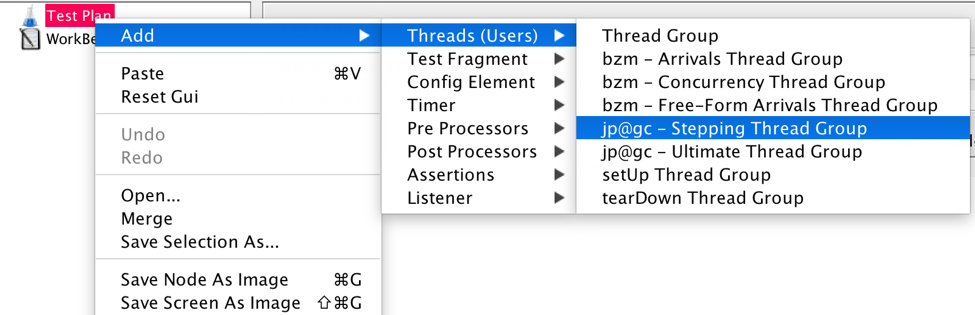
Let’s look at the following scenario:
1,000 threads as target load
0 seconds waiting after the test starts
0 threads run at the immediate beginning of the test
100 threads are added every 30 seconds with a ramp-up (or step transition time) of 10 seconds
The target load is held for 300 seconds (5 minutes)
Finally, 10 threads are stopped every 3 seconds.
This means that:
The test begins immediately when JMeter starts, since there is 0 seconds waiting.
Every 30 seconds 100 users will be added, until we reach 1,000 users. The first step is 1-100, the second 101-200, etc., because we defined 0 threads to run at the beginning. If we defined 50 threads to run the first step would be 51 - 150, the second 151 - 250, etc. and the test would be completed faster.
It will take each of the steps (with 100 users each) 10 seconds to complete. After that JMeter waits 30 seconds before starting the next step.
After reaching 1,000 threads all of them will continue running and hitting the server together for 5 minutes.
At the end, 10 threads will stop every 3 seconds.
The Stepping Thread Group shows us the test in a real-time preview graph.
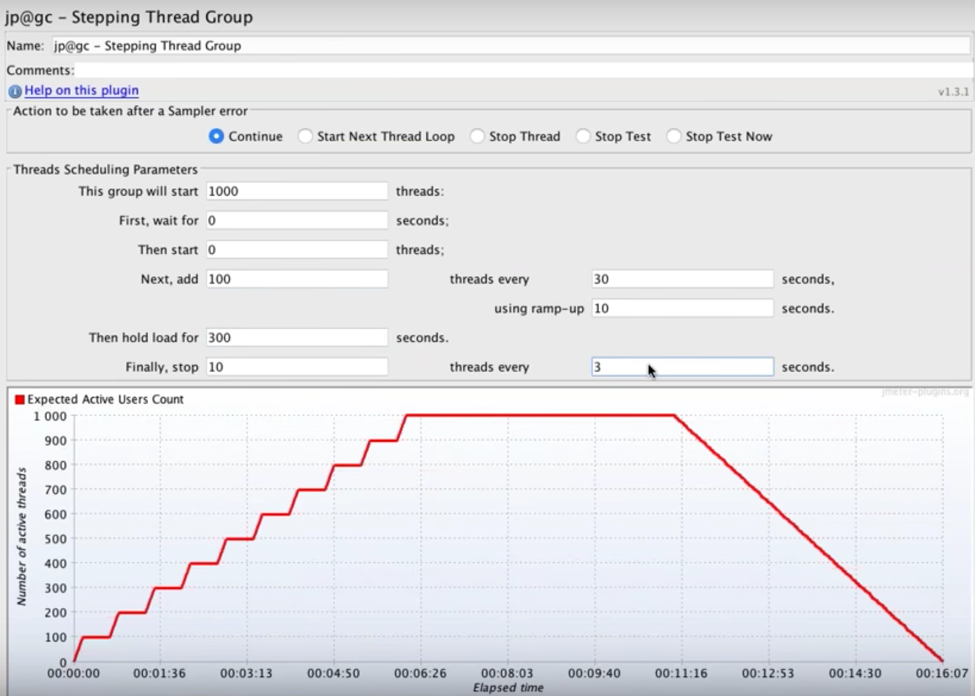
By changing the values, you can ramp-up the load to monitor your server metrics.
Now you're ready to launch the test. Consider adding the Active Threads Over Time graph for tracking your load schedule’s performance and making sure it’s running as expected.
Using the Stepping Thread Group on BlazeMeter requires slight configuration. For more information see here.
You can also use the Concurrency Thread Group, which is more modern alternative to the Stepping Thread group as it is a better simulation of user behaviour, it lets you control the length of your test in an easier way and it creates replacement threads in case a thread finishes in the middle of the process. The Concurrency Thread Group also doesn’t create all threads upfront, thus saving on memory.
The parameters that you can define are:
Target Concurrency (Number of Threads).
Ramp Up Time — for the whole test.
Ramp-Up Steps Count.
Hold Target Rate Time.
Time Unit - minutes or seconds.
Thread Iterations Limit (Number of Loops).
Log Threads Status into File — saving thread start and thread stop events as a log file.
The Concurrency Thread Group doesn’t provide the ability to define initial delay, step transition and ramp-down — which the Stepping Thread Group does.
Add the Concurrency Thread Group from the test plan.
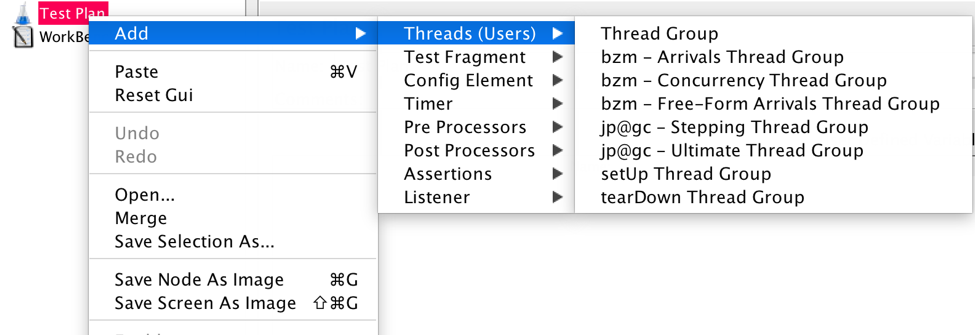
Let’s look at the following scenario:
100 threads.
30 minutes Ramp Up Time.
10 Ramp-Up Steps.
30 minutes holding the target rate.
This means that:
Every three minutes, 10 users will be added until we reach 100 users. (30 minutes divided by 10 steps equals three minutes per step. 100 users divided by 10 steps equals 10 users per step. Totaling 10 users every three minutes).
After reaching 100 threads all of them will continue running and hitting the server together for 30 minutes.
The Concurrency Thread Group also shows us the test in a real-time preview graph.
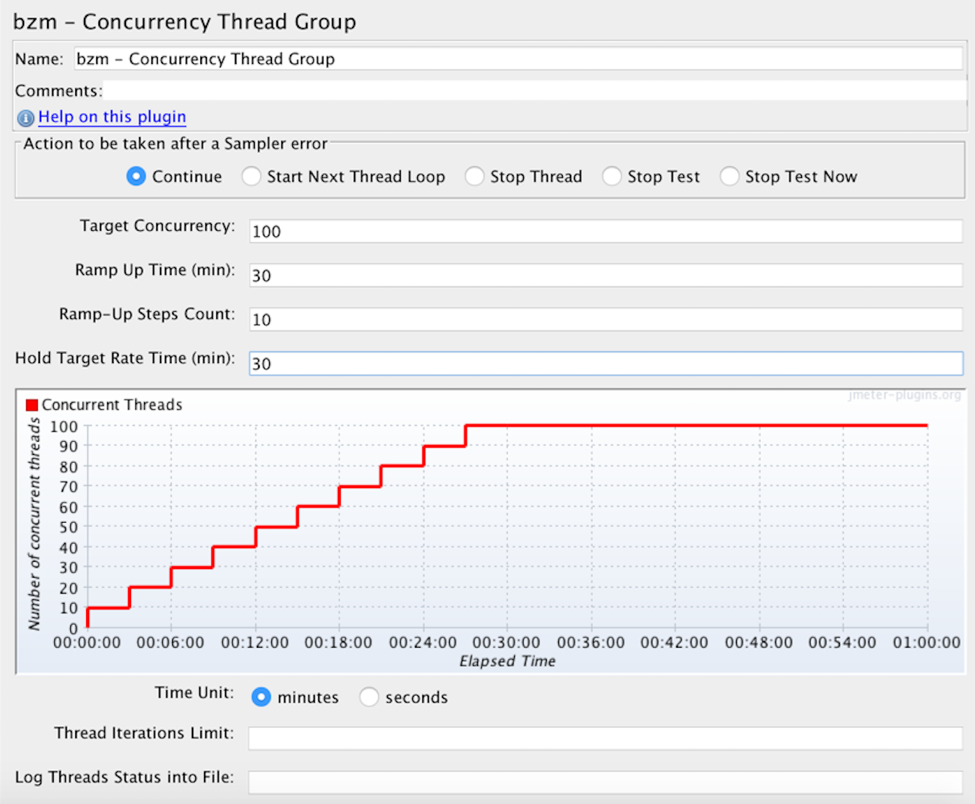
Now, record the script and run the test.
Congratulations! You are now ready to use both the Stepping Thread Group and the Concurrency Thread Group.
Published at DZone with permission of Noga Cohen, DZone MVB. See the original article here.
Opinions expressed by DZone contributors are their own.

Comments