A Step-By-Step Guide: How To Install a Laravel Script
In PHP, Laravel is the most popular and most used framework. I try to cover the installation process of a Laravel script in eight steps.
Join the DZone community and get the full member experience.
Join For FreeLaravel is a popular PHP framework known for its elegant syntax, robust features, and developer-friendly environment. Installing a Laravel script is a straightforward process that can be done in a few steps. In this guide, we will walk you through the process of installing a Laravel script on your local development environment. By following these steps, you'll be able to set up your Laravel application and start building your project quickly.
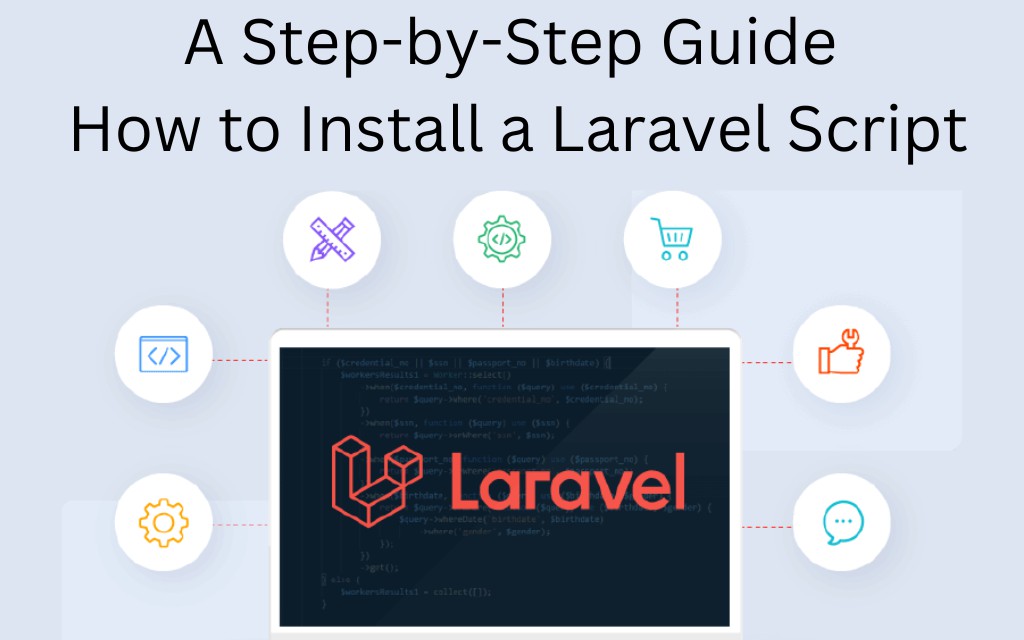
How To Install a Laravel Script
I will cover the process of how to install a Laravel script in eight steps. Let’s see and start practicing:
Step 1: System Requirements
Before installing Laravel, ensure that your system meets the following requirements:
- PHP >= 7.4
- Composer (Dependency Manager for PHP)
- MySQL or any other supported database server
- Web server (Apache or Nginx)
- Git (Version Control System)
Step 2
To get the Laravel Script to start, you'll need to obtain the Laravel script that you want to install. There are a few different ways to get the script:
- Downloading the script from a source (e.g., a website or a repository)
- Cloning the script from a Git repository
Choose the method that suits your needs, and make sure you have the script downloaded or cloned onto your machine.
Step 3: Install Dependencies
Laravel utilizes Composer to manage its dependencies. Navigate to the root directory of your Laravel script using a terminal or command prompt, and run the following command:

This command will fetch and install all the necessary dependencies specified in the composer.json file.
Step 4: Configure Environment Variables
Laravel relies on environment variables for various configurations, such as database connections and application settings. Locate the .env.example file in your Laravel project's root directory and make a copy of it named .env:

Next, generate a unique application key. The command will set the APP_KEY variable in your .env file, which is crucial for securing your application.
Step 5: Set Up the Database
Create a new database for your Laravel application on your database server. Open the .env file and update the following variables to match your database configuration:

Save the changes and close the file.
Step 6: Run Migrations and Seeders
Laravel provides a convenient way to set up the database schema using migrations. Run the command to migrate the database tables.
If your script includes seeders for sample data, you can run them using the command:

This will populate your database with initial data.
Step 7: Start the Development Server
To test your Laravel application locally, you can use the built-in development server. Run the following command:

This will start the server, and you can access your application by visiting http://localhost:8000 in your web browser.
Step 8: Additional Configuration (Optional)
Depending on the requirements of your Laravel script, you may need to perform additional configurations. These can include setting up caching, configuring a mail server, or enabling optional services. Consult the documentation or README file provided with your Laravel script for any specific instructions.
Conclusion
Congratulations! You have successfully installed a Laravel script on your local development environment. From here, you can start exploring and customizing your Laravel application according to your project's requirements. Laravel provides an extensive ecosystem of tools and features to streamline web development, making it an excellent choice for building modern web applications. Happy coding!
Opinions expressed by DZone contributors are their own.

Comments